In this tutorial, we learn how to add the YouTube button to the toolbar. First, log onto your internet browser and then add the button that says YouTube on it, so there is an icon that shows up on your toolbar. After you do this, you will be able to search for things without being inside of the YouTube website. To test this out, simply type in something you want to see on YouTube in the left hand text box, then click on the YouTube icon. After you do this, the website will pop up showing the videos for the text you just searched for, then you're finished!
Just updated your iPhone? You'll find new emoji, enhanced security, podcast transcripts, Apple Cash virtual numbers, and other useful features. There are even new additions hidden within Safari. Find out what's new and changed on your iPhone with the iOS 17.4 update.



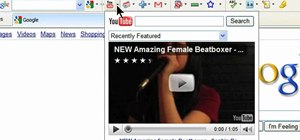

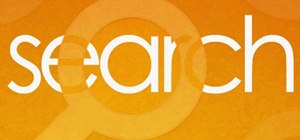
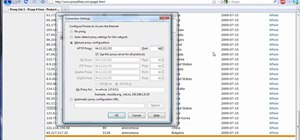

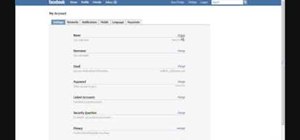
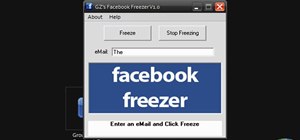
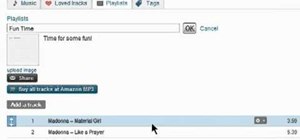



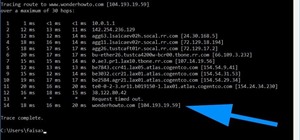
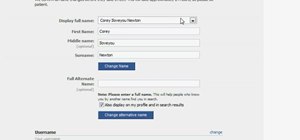

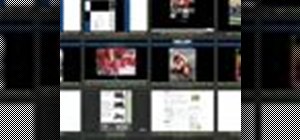

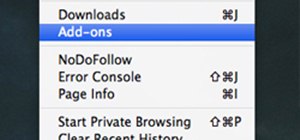
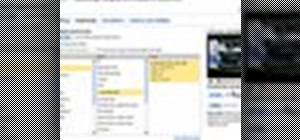



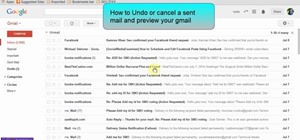
1 Comment
I did not find this how-to even remotely helpful. instead of showiing how to add a youtube button to your toolbar, s the title implies, it only shows how to use the button(which is completely self explanatory anyway) once you have acquired it on your own.
Share Your Thoughts