This video shows how to delete a browser history in Google Chrome.
Open the Google Chrome web browser. Then enter into any website and open the different pages on the site. Then for deleting the history, go to the extreme right side of the Google Chrome web browser; there you will find a "settings‚" button. Click on it; a pop up menu appears; select "history‚" option. A dialogue box appears; select "delete‚" from the list and then click "ok‚". The history is thus deleted from the Google Chrome browser.
Just updated your iPhone? You'll find new emoji, enhanced security, podcast transcripts, Apple Cash virtual numbers, and other useful features. There are even new additions hidden within Safari. Find out what's new and changed on your iPhone with the iOS 17.4 update.



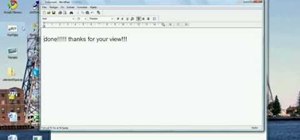



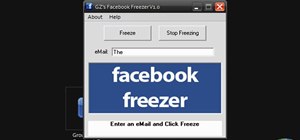
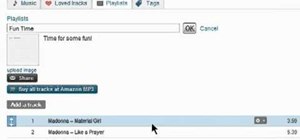
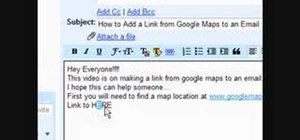

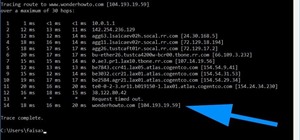

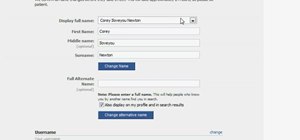

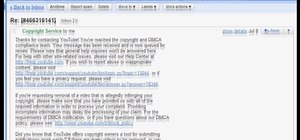
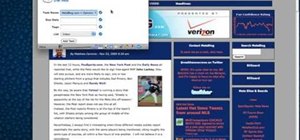

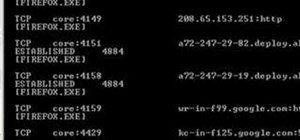
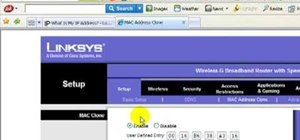
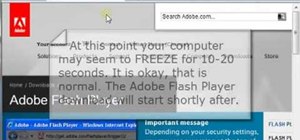

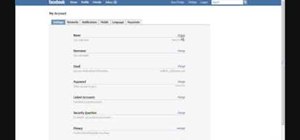

Be the First to Comment
Share Your Thoughts