Last week, Google updated the YouTube layout to be more in tune with other Google properties. One thing that's different is the new, more Google+ look of your YouTube homepage. Though some may like the change, some definitely do not.
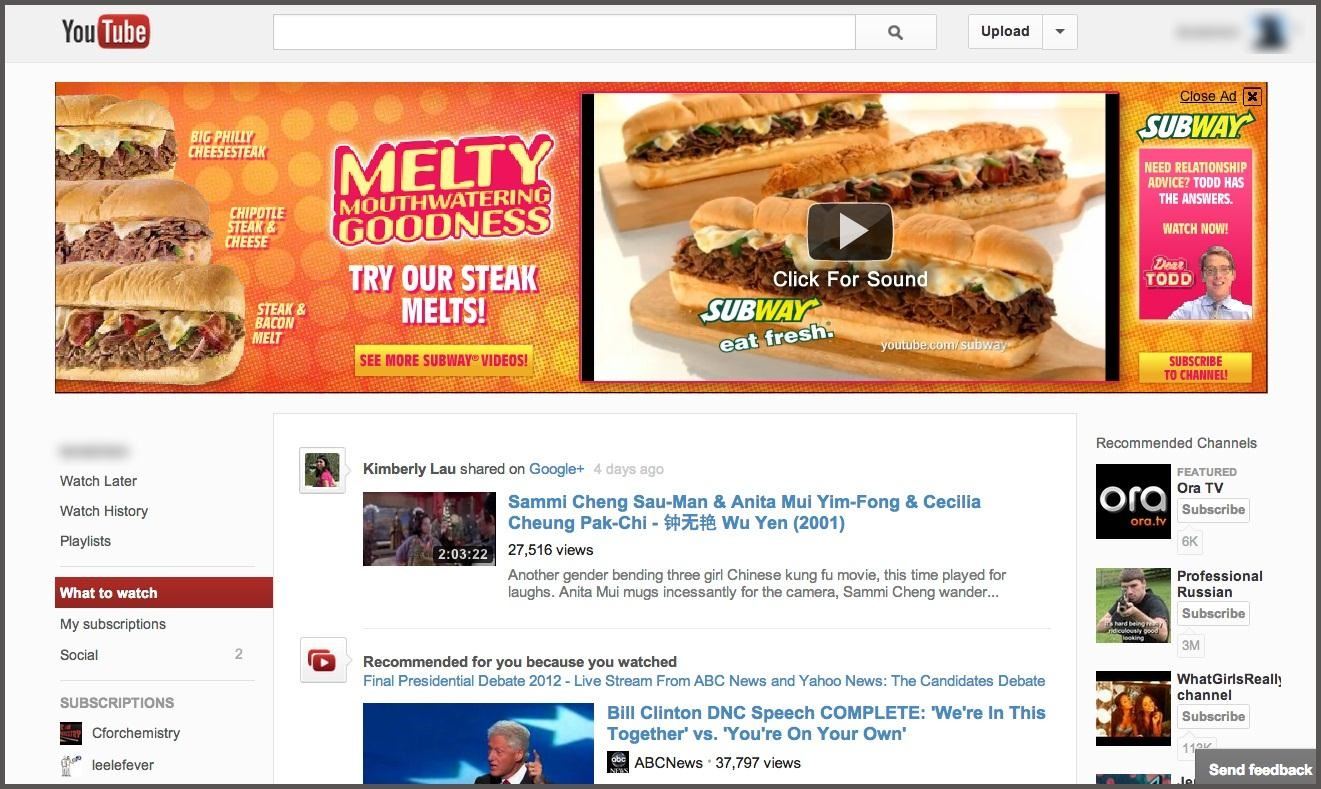
Also new is the "Guide" on the left side when you're watching a YouTube video.
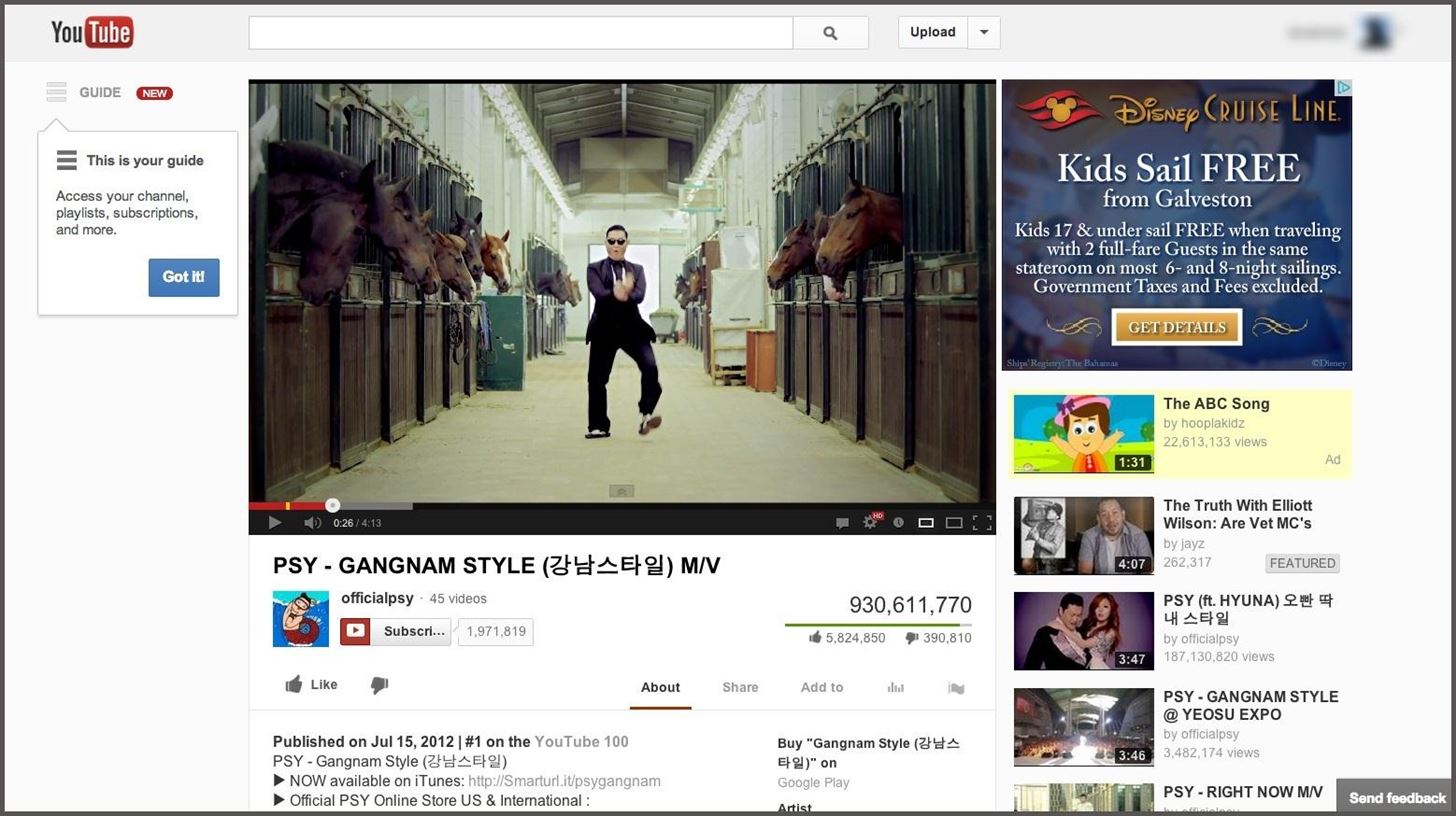
for you folks looking to get back to the normal YouTube layout, it's as easy as copying and pasting some code into your browser.
How to Revert Back in Google Chrome
- Go to Developer Tools (located under View -> Developer -> Developer Tools).
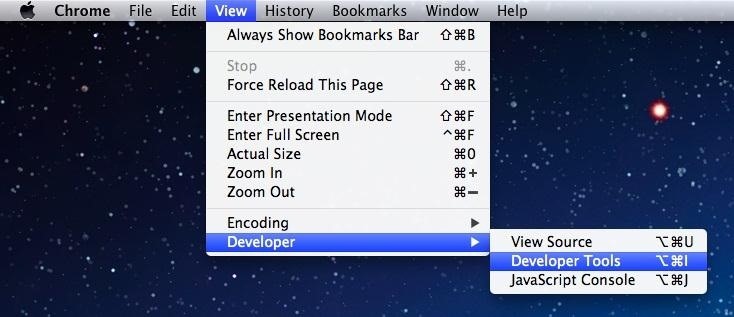
- Go to the Console tab.
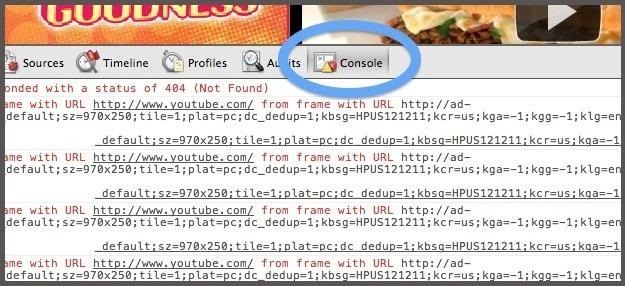
- Ignore all of the red errors; copy/paste the following into the console window:
document.cookie="VISITORINFO1LIVE=qDpUsBNO0FY; expires=Thu, 2 Aug 2020 20:47:11 UTC"
- Hit the Enter key.
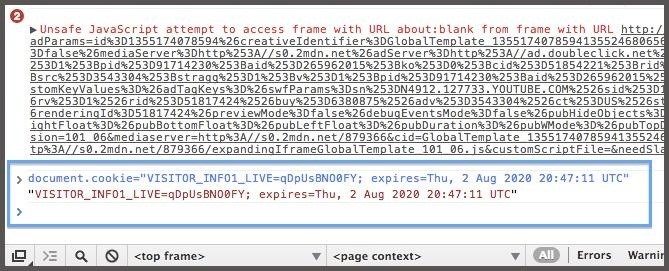
- Exit the Developer Tools.
- Now restart Google Chrome and you'll have the old look back.
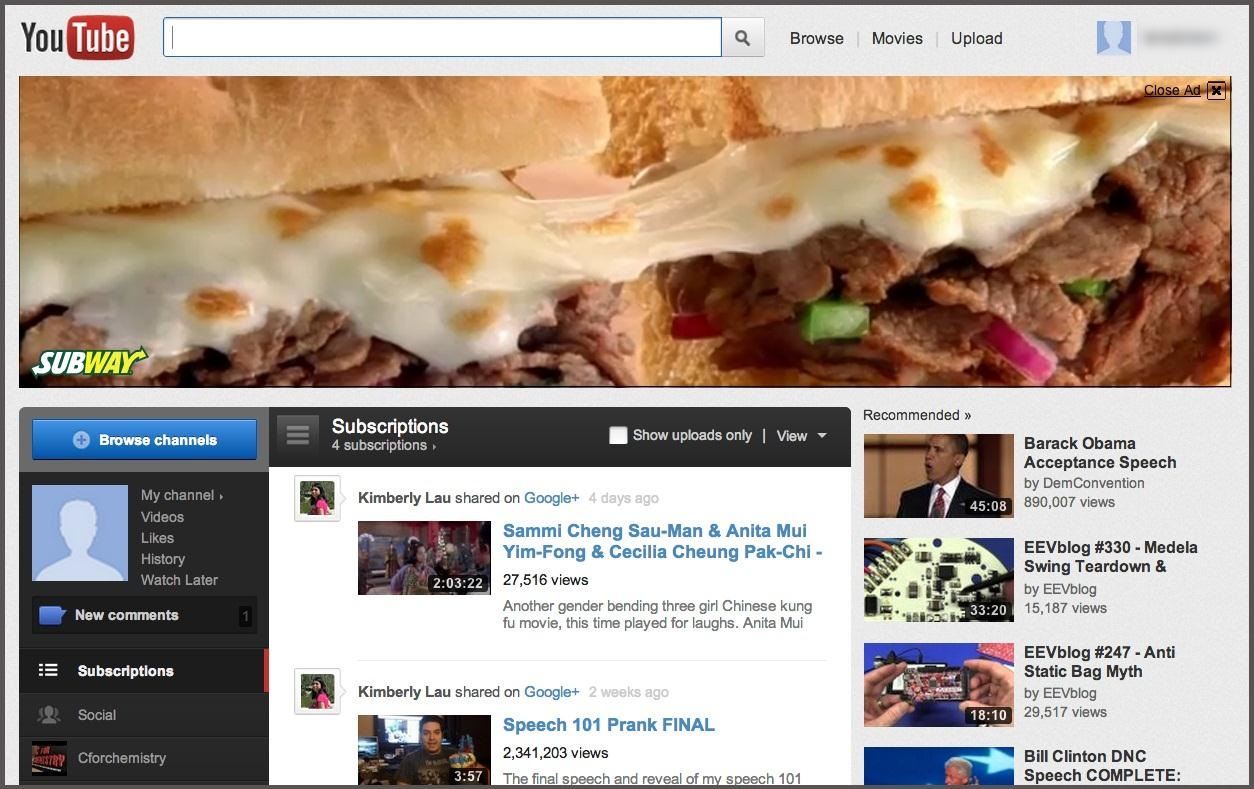
And as you can see, a video page looks like before, too, with the "Guide" now gone from the left.
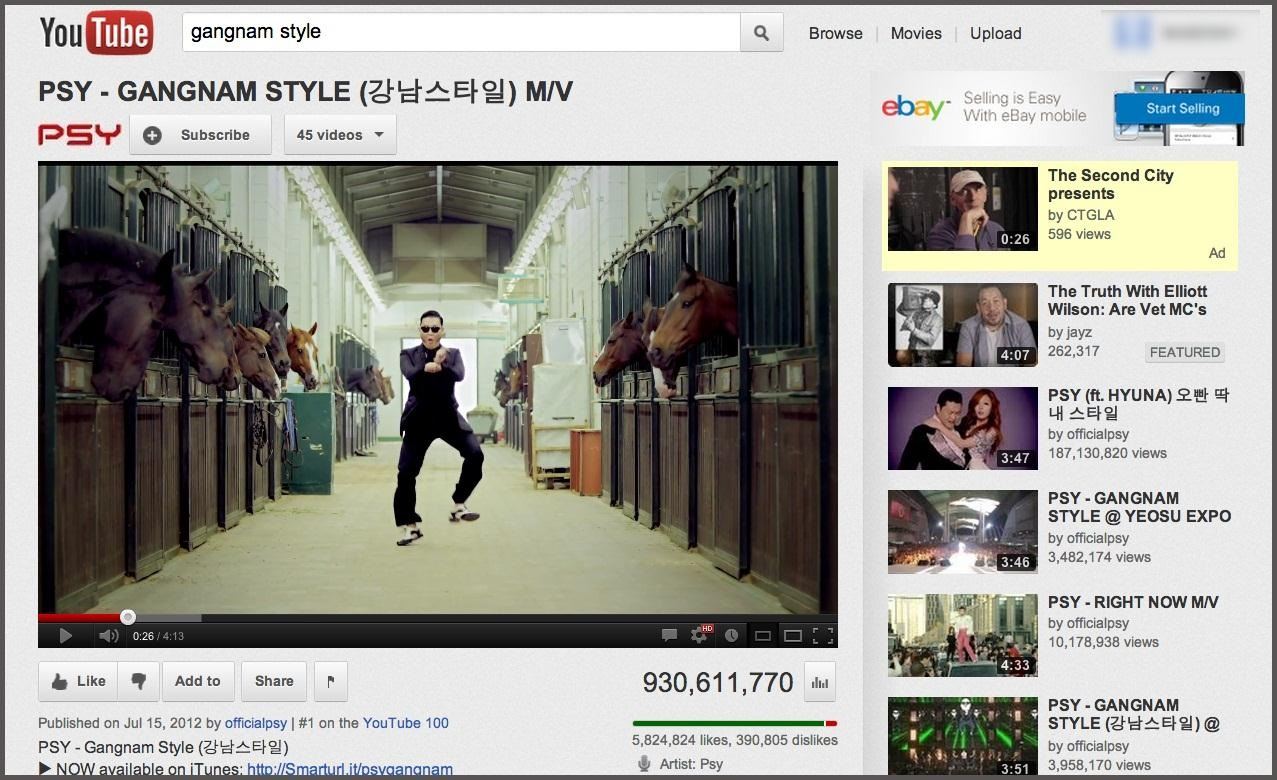
How to Revert Back in Mozilla Firefox
- Go to the Web Console (found in Tools -> Web Developer -> Web Console).
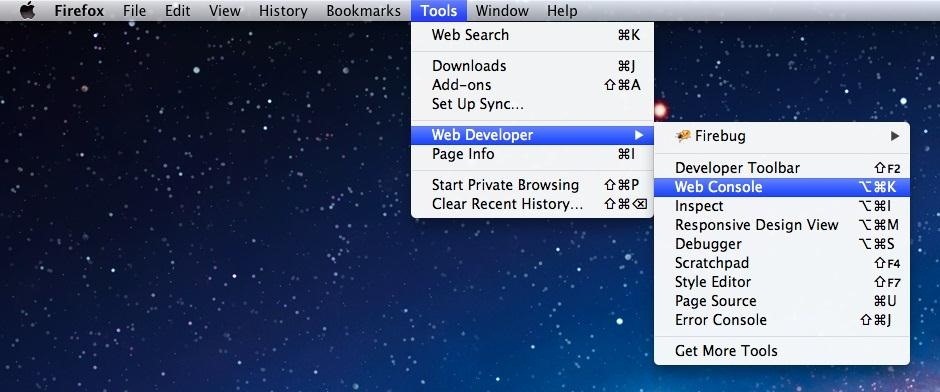
- Again, copy/paste the following code into the console window:
document.cookie="VISITORINFO1LIVE=qDpUsBNO0FY; expires=Thu, 2 Aug 2020 20:47:11 UTC"
- Hit the Enter key.
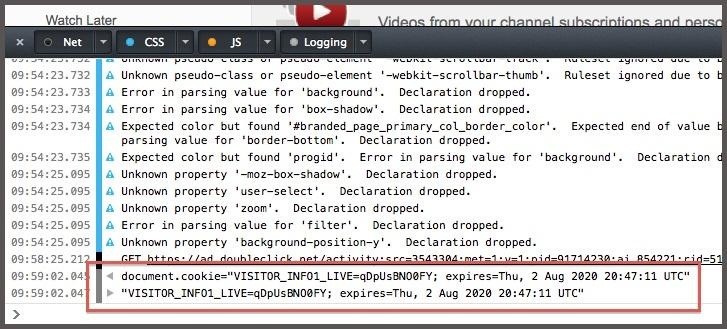
- Exit the Web Console.
- Now restart Mozilla Firefox and you'll have the old look back.
Video Guide
For a video on how to do this, check out xDowsey's below.
Note: If you ever delete your cookies, this old-look fix will disappear and you'll have to repeat the steps above.
Just updated your iPhone? You'll find new emoji, enhanced security, podcast transcripts, Apple Cash virtual numbers, and other useful features. There are even new additions hidden within Safari. Find out what's new and changed on your iPhone with the iOS 17.4 update.
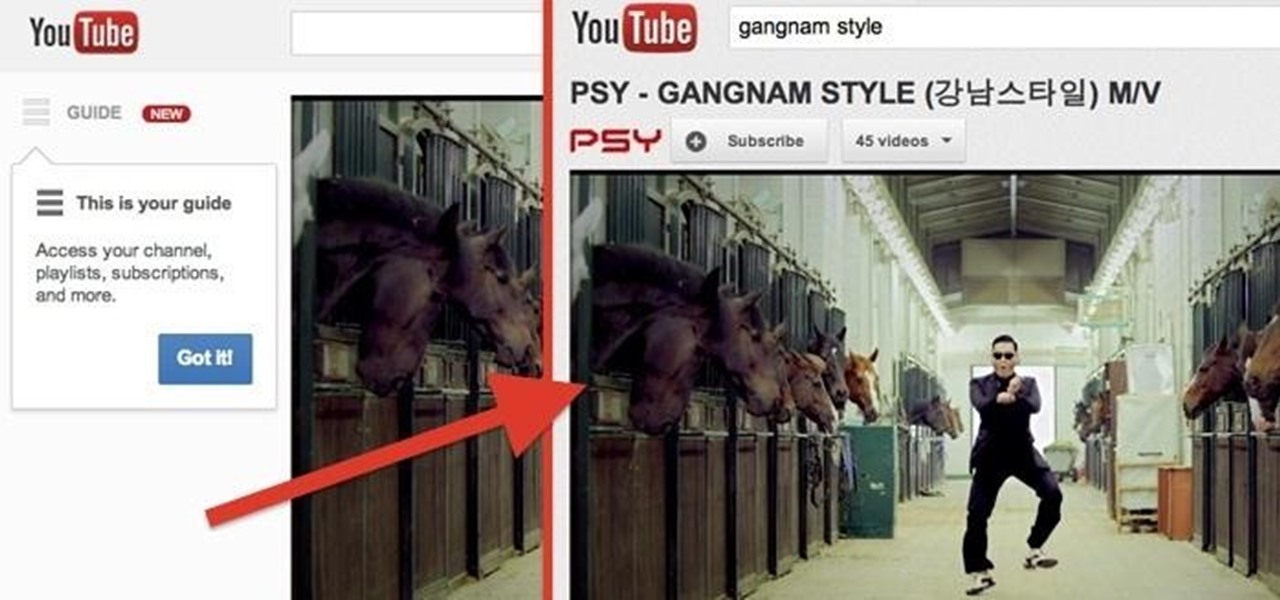


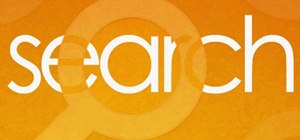
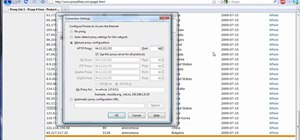

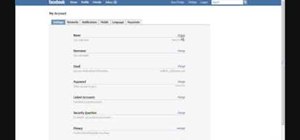
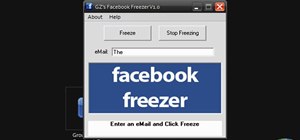
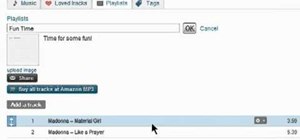



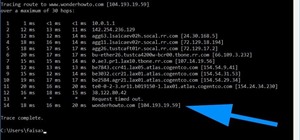
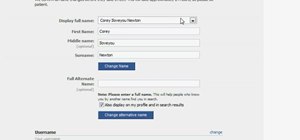

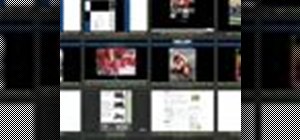

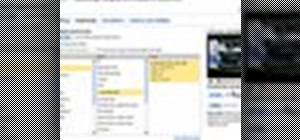



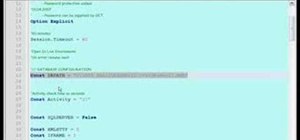
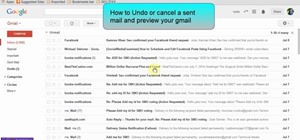
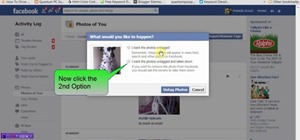
4 Comments
Hi.
xDowsey here. Just wanted to say thank you for promoting my tutorial :)
No problem. I saw other ways to get the old layout back, but this method was the only way that worked for me, so… thanks!
If you ever make any more useful tips like this on your channel, feel free to share them with the WonderHowTo community by submitting your own how-to. :)
Oh my god what the fuck, this completely screwed up my Chrome! Now all my icons are missing, and youtube is exactly the same.... Can you at least tell me how to fix it? Ugh. So annoyed
It's just a cookie, so go to the Chrome main menu and click on "Clear Browsing Data...."
Then make sure "Delete cookies and other site and plug-in data" is checked and "obliterate the following items from the beginning of time" and press the "Clear browsing data" button. Might as well take this chance to empty your cache and anything else you want.
That should clear the cookie.
Share Your Thoughts