Video chatting over the Internet is an inexpensive way to keep in touch with your family and friends. This video will show you how to set up web video chat.
Step 1. Buying a webcam
If you don't already have a webcam, you'll need to get one. A webcam for video chatting can be purchased for as little as $30 at a computer store or online.
Step 2. Position your webcam
Find a good spot for your webcam on your computer or desk, making sure it has a full view of you, and that the background behind you isn't too cluttered.
Step 3. Install webcam and drivers
Install the webcam and drivers according to the manufacturer's instructions.
Step 4. Choose a video chat method
There are many ways to video chat, from free web sites to specialized client software. Choose the one or two that most of your friends use.
Step 5. Sign up for an account
Most video chat web sites and software require you to sign up with an account. Select a username and password, and create your profile.
Many web sites let you create a video chat room that friends without an account can use.
Step 6. Test your Internet connection
Test the speed of your internet connection to make sure it's fast enough for video chat. Most chat clients include instructions on how to do so.
Step 7. Find your friends online
If your friends are using the same chat client, you should be able to tell when they're online. If they're available, ask one of them to start chatting!
Some chat software comes with special effects, which make you look like you're in far-flung locales.
Step 8. Turn off the camera
When you're done chatting, be sure to close any chat programs you've been using, and turn off your camera. This saves money on electricity and helps protect your privacy.
FACT: The first webcam, invented in 1991, was used to take pictures of a coffee pot.
Just updated your iPhone? You'll find new emoji, enhanced security, podcast transcripts, Apple Cash virtual numbers, and other useful features. There are even new additions hidden within Safari. Find out what's new and changed on your iPhone with the iOS 17.4 update.








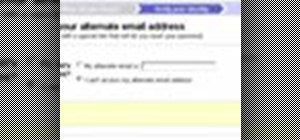

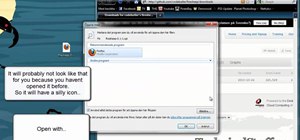


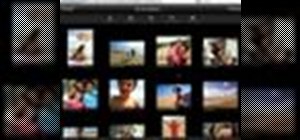


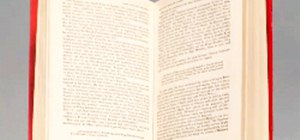
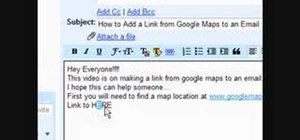
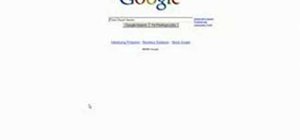
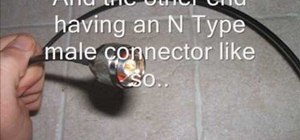
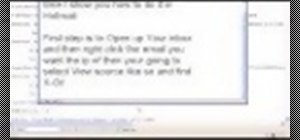
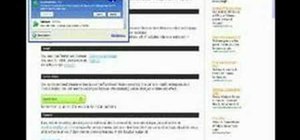

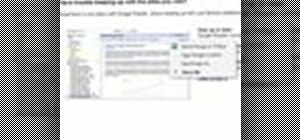
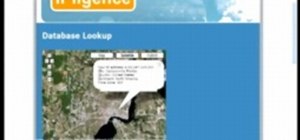

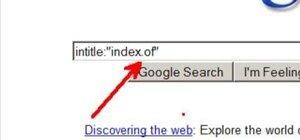
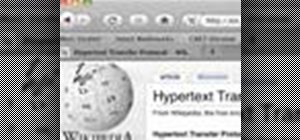
Be the First to Comment
Share Your Thoughts