Instant Personalization. If you have a Facebook account, you've probably heard of it by now. If not, you need to educate yourself— and fast. Because they recently made some changes, affecting your privacy settings.
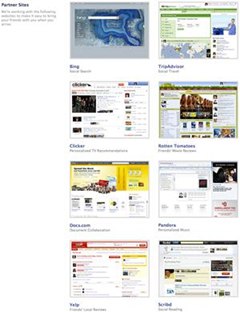 The new feature in Facebook's Instant Personalization shares your personal data with not only Facebook, but non-Facebook partner sites, like Bing, Rotten Tomatoes, Pandora and Yelp.
The new feature in Facebook's Instant Personalization shares your personal data with not only Facebook, but non-Facebook partner sites, like Bing, Rotten Tomatoes, Pandora and Yelp.
And guess what? It's automatically enabled on your Facebook profile.
This is how Facebook describes their new, sneaky function:
Just as your News Feed on Facebook is built uniquely for you, instant personalization sites let you easily bring your friends and interests with you.
Partners adhere to Facebook's guidelines and may only use your public information to serve you a personalized experience. Public information includes your name, profile picture, gender, networks, and other information shared with everyone.
When you first arrive on a participating site, you will see a notification and a way to turn off the customized experience in one click. Your information can only be used to present you with a more personalized experience and cannot be transferred to advertisers or used for any other purposes.
But if you want to stop the privacy invasion now, there's a way to stop it.
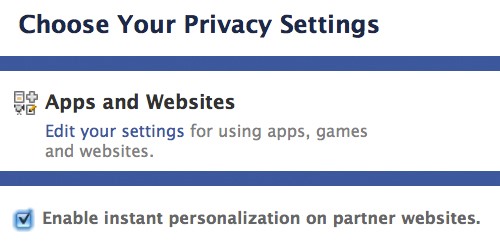
To take back your privacy...
Step 1 Login
Log into your account on Facebook.
Step 2 Account
Click on the Account tab in the top right-hand corner.
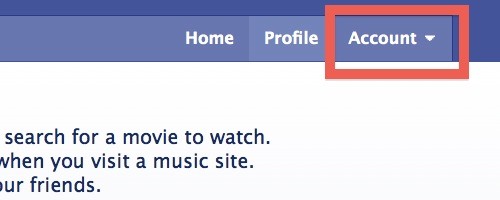
Step 3 Privacy Settings
From the drop-down menu, select Privacy Settings.
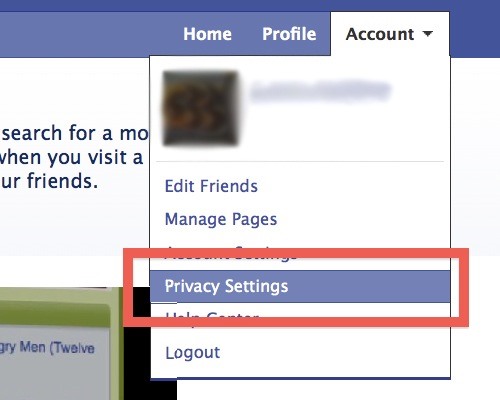
Step 4 Apps & Websites
On the Privacy Settings page, click on Edit your settings in the bottom left, under Apps and Websites.
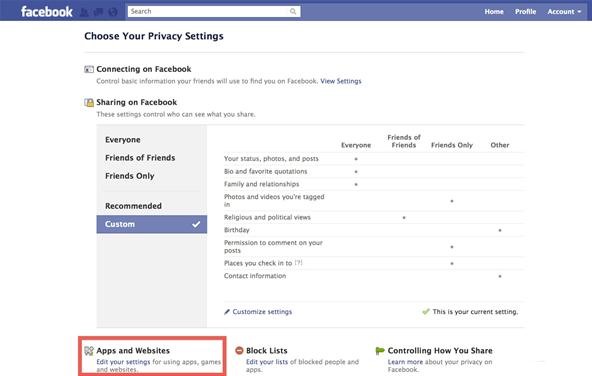
Step 5 Instant Personalization
One the Apps, Games and Websites page, click on Edit Settings for Instant Personalization.
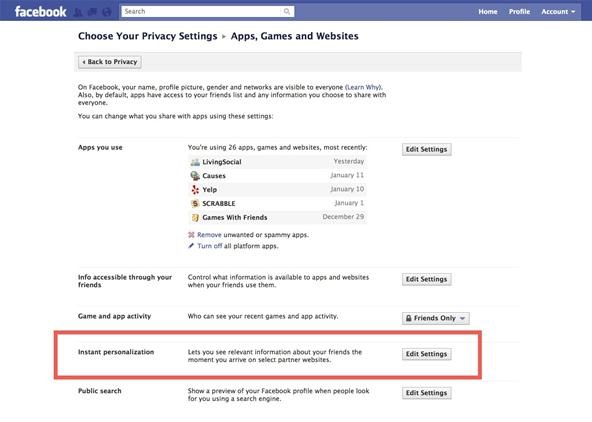
Step 6 Un-enable
On the Instant Personalization page, go the very bottom and un-check the box that says Enable instant personalization on partner websites.
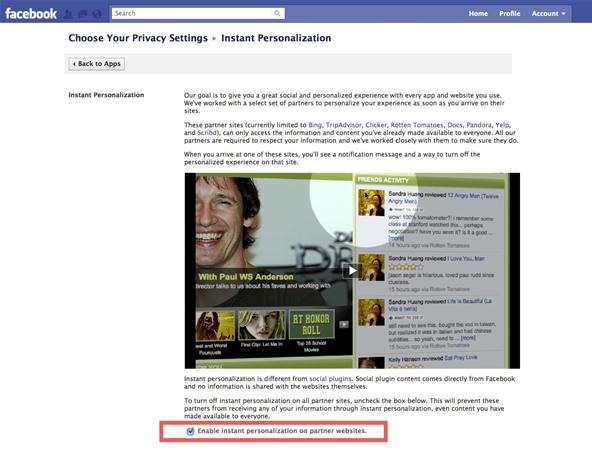
[via Facebook]
Just updated your iPhone? You'll find new emoji, enhanced security, podcast transcripts, Apple Cash virtual numbers, and other useful features. There are even new additions hidden within Safari. Find out what's new and changed on your iPhone with the iOS 17.4 update.



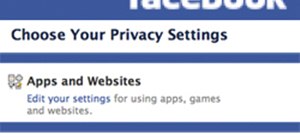


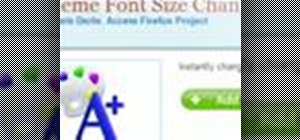

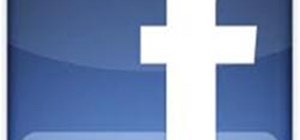
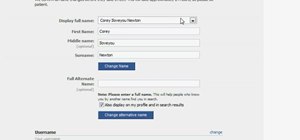

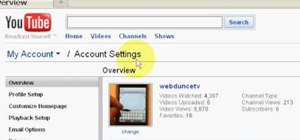
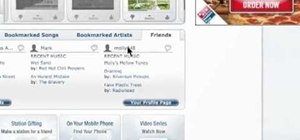
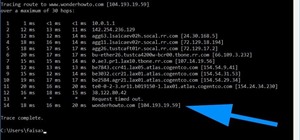
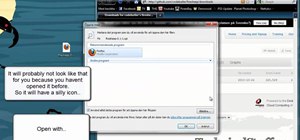
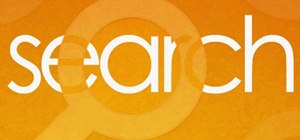

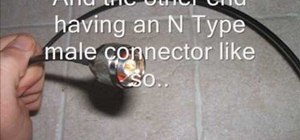

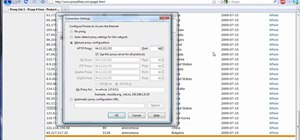
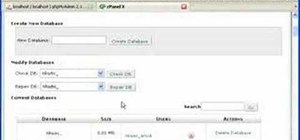

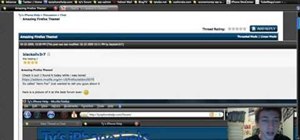
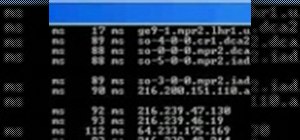
1 Comment
koq gx ad link downlodnya
Share Your Thoughts