
As with most social media platforms, Instagram can be a double-edged sword. On one hand, it's a great way to share and express yourself — but on the other, it can be just as effective at compromising your privacy. Thankfully, there are a few things you can do to protect yourself.
The general concept of this guide is to minimize your online footprint — or at least, your public footprint. But even if you implement these tips, you are still using a social media platform, so of course your personal info won't be fully private. However, by adjusting these settings in the Instagram app for Android or iPhone, you will have more control over exactly how much of your life gets out there.
- Don't Miss: The 4 Best Phones for Privacy & Security
Tip 1: Require Approval for Tagged Photos
Your presence on Instagram goes beyond the pictures you personally upload. If anyone else takes a picture of you and tags you in it, that photo will also show on your page, regardless of if you wanted it there. Fortunately, you can change that by requiring approval before it's added to your profile.
Instagram –> Profile –> Menu –>
Settings –> Privacy & Security –>
Photos and Videos of You –>
Add Automatically (Off)Go to your profile tab in Instagram, tap the menu icon, then "Settings." Next, select or find "Privacy and Security," then choose "Photos and Videos of You." Toggle off "Add Automatically" so that each post you're tagged in will require that you manually approve it before it's added to your profile. You can also tap on "Hide Photos and Videos" to hide any posts that you've already been tagged in.
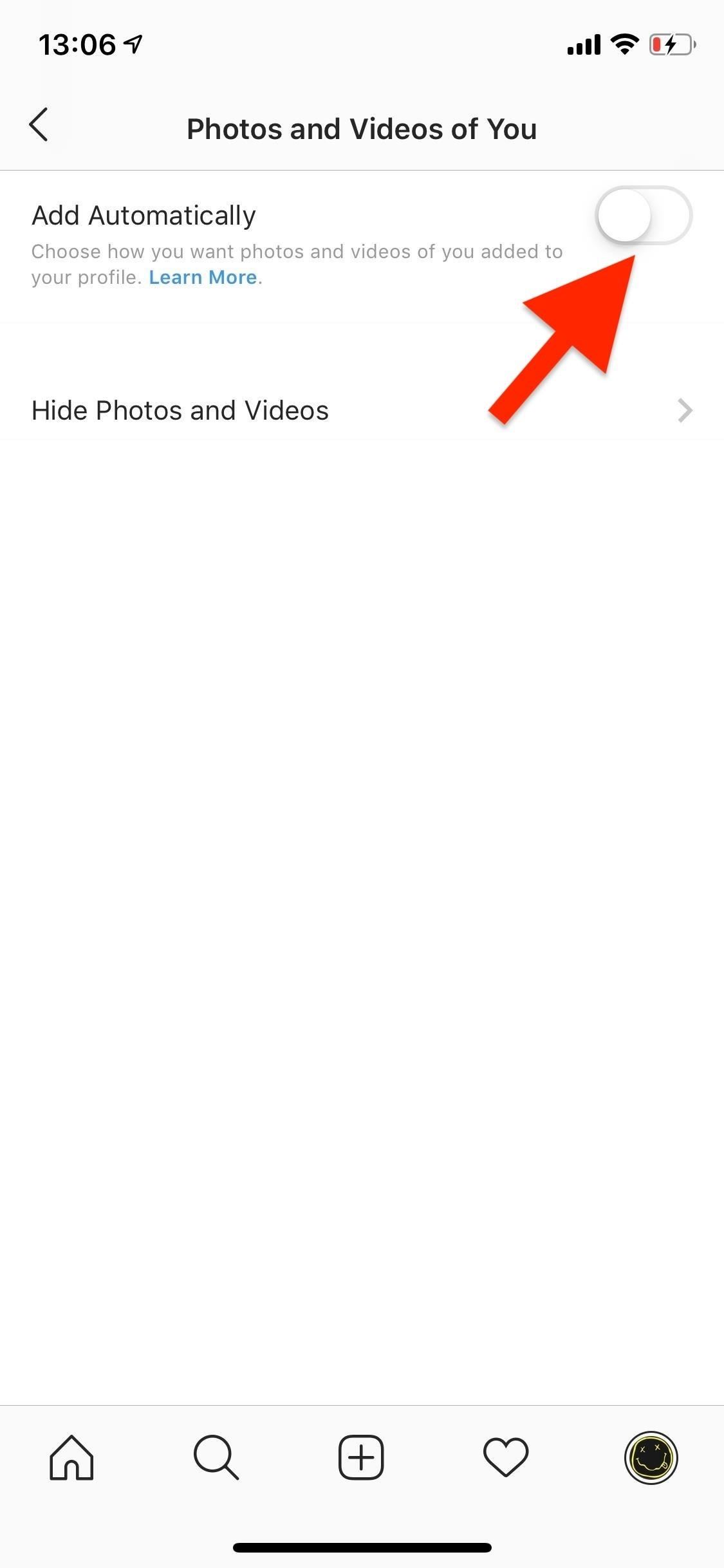
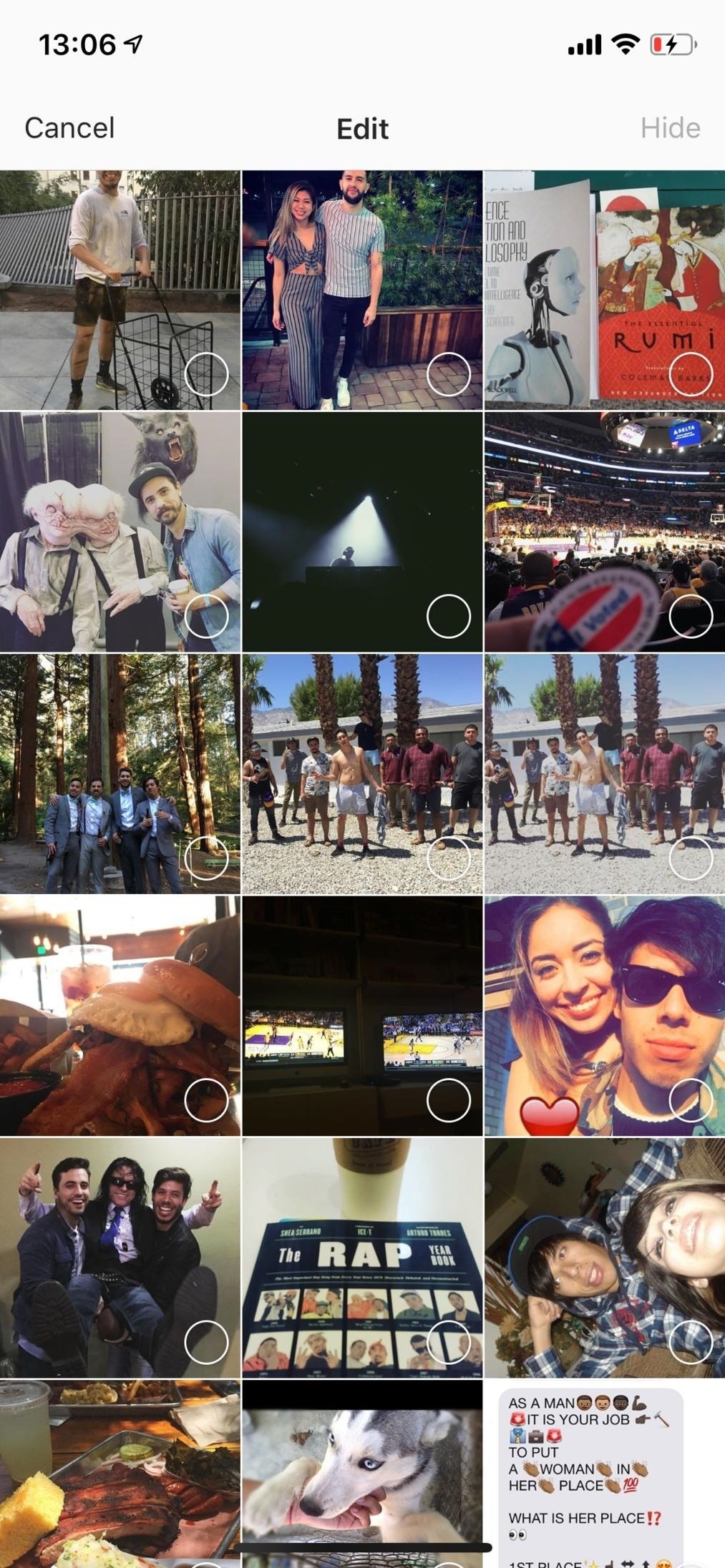
Tip 2: Turn Off Your Green Dot Activity Status
At the start of 2018, Instagram added an "Activity Status" feature that shared with other users if you're online or when you were online last. Later that year, they added a green dot to help location users that are currently active.
Activity Status exists in your direct messages and friends list (when you share a post as a direct message), and while it's useful to see when your friends are online, you may not want others to know when you're active.
Instagram –> Profile –> Menu –>
Settings –> Privacy & Security –>
Activity Status –> Show
Activity Status (Off)To disable this, open the menu from your profile, select "Settings," then find or choose "Privacy and Security." Next, select "Activity Status," and toggle off "Show Activity Status." Your friends and family will no longer be able to see your activity status, and you also won't be able to see theirs (even if they have it enabled).
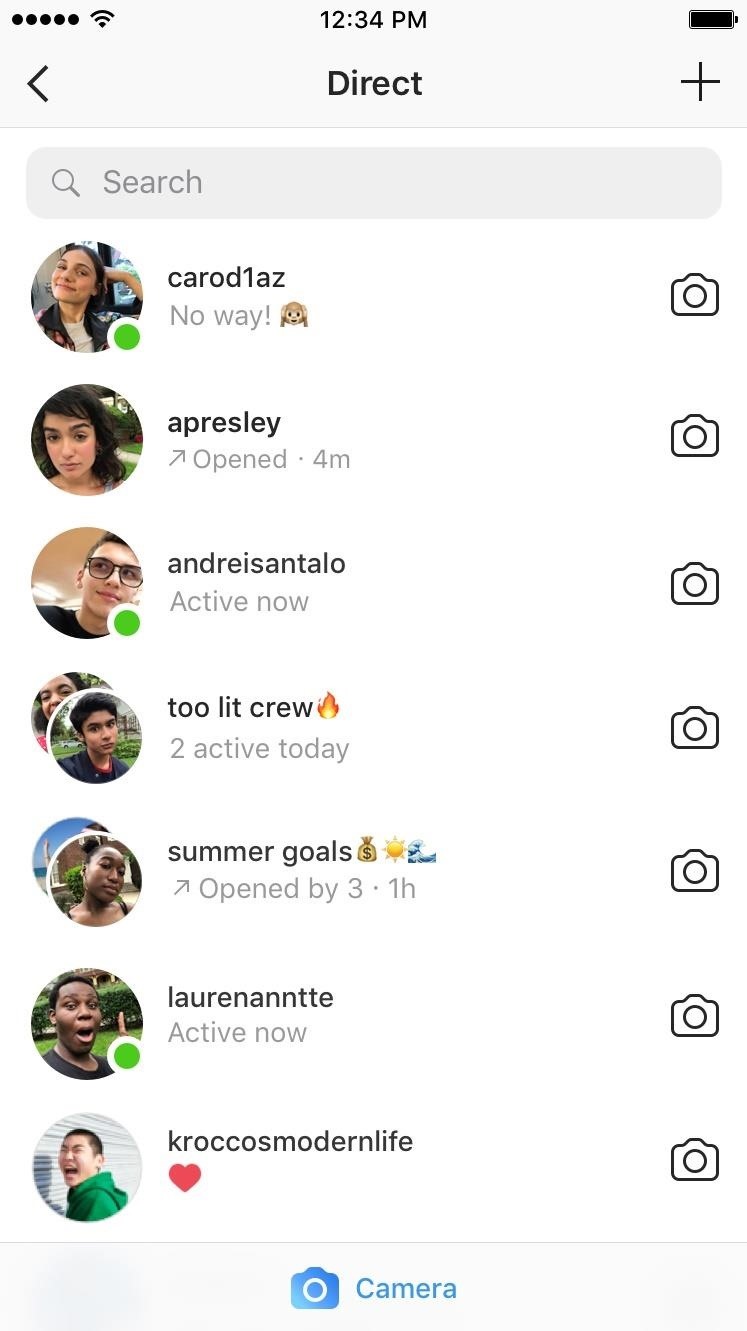
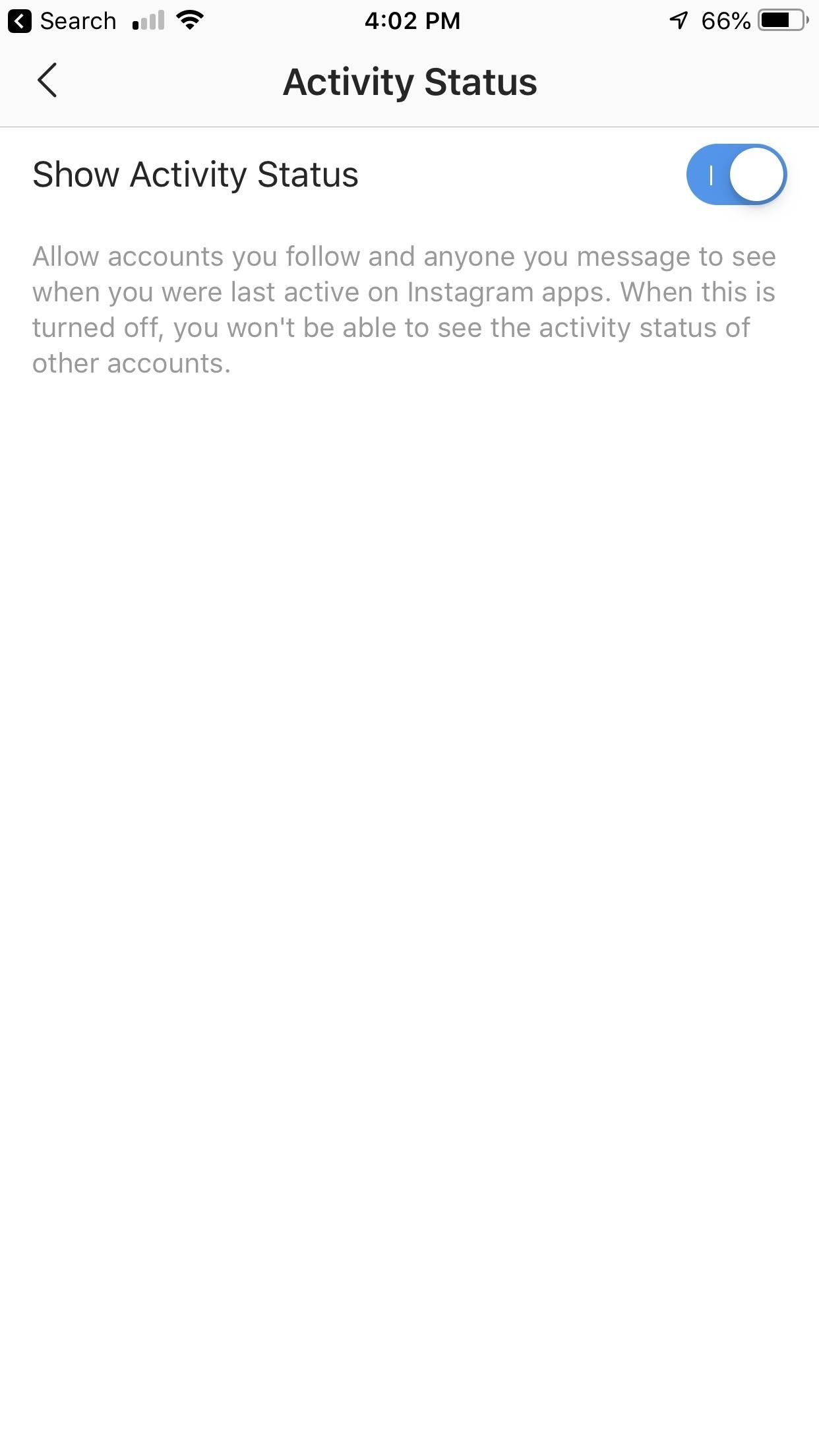
Tip 3: Prevent Others from Sharing Your Posts to Their Stories
Many of Instagram's features are automatically enabled when they're newly introduced, and that includes the ability for other users to share your photo and video posts to their Stories. Making your Instagram account private disables this feature, but you'll have to manually disable it if you enjoy the public life.
Instagram –> Profile –> Menu –>
Settings –> Privacy & Security –>
Resharing to Stories –>
Allow Resharing to Stories (Off)Open up the in-app settings, then select "Resharing to Stories" settings under the "Privacy and Security" umbrella. Toggle off "Allow Resharing to Stories," and other users will no longer be able to share your posts to their Stories.
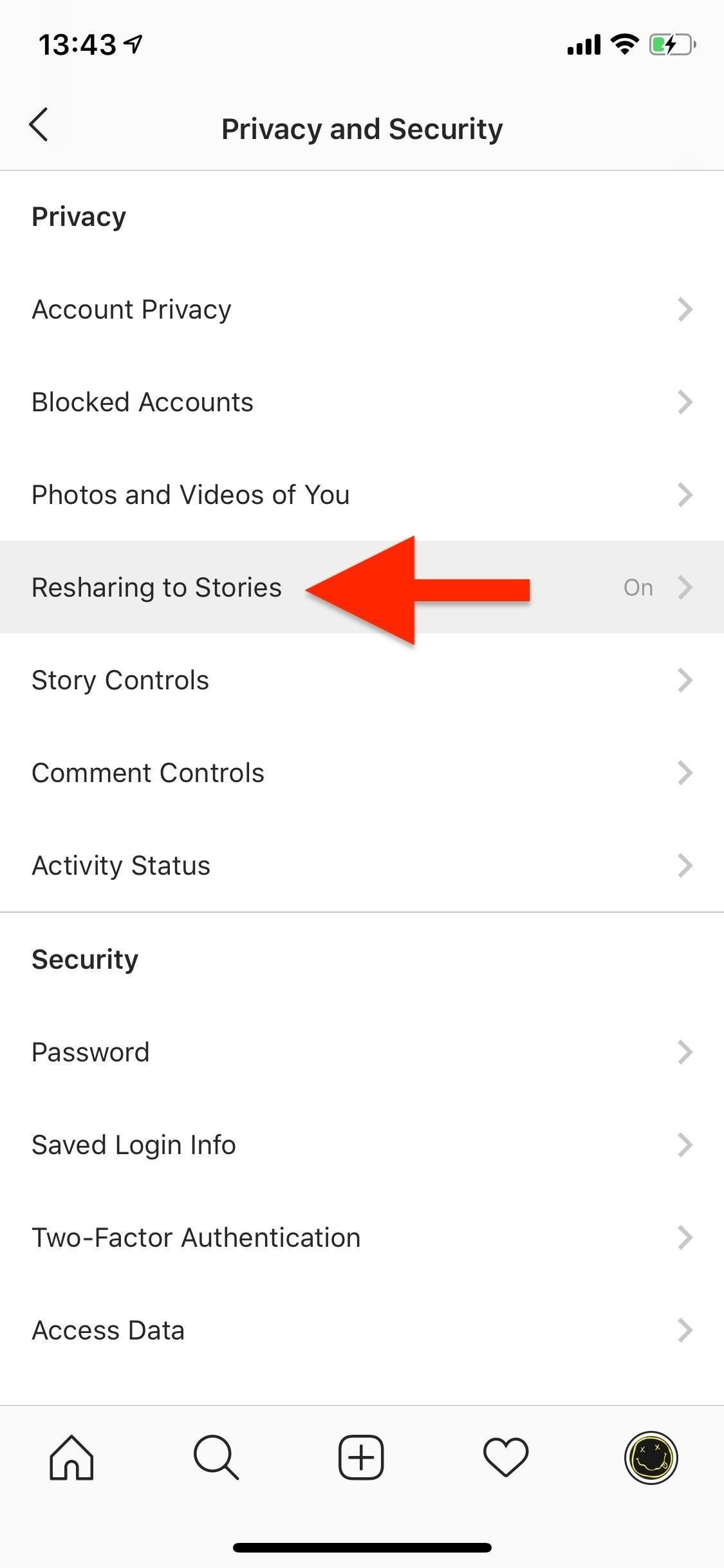
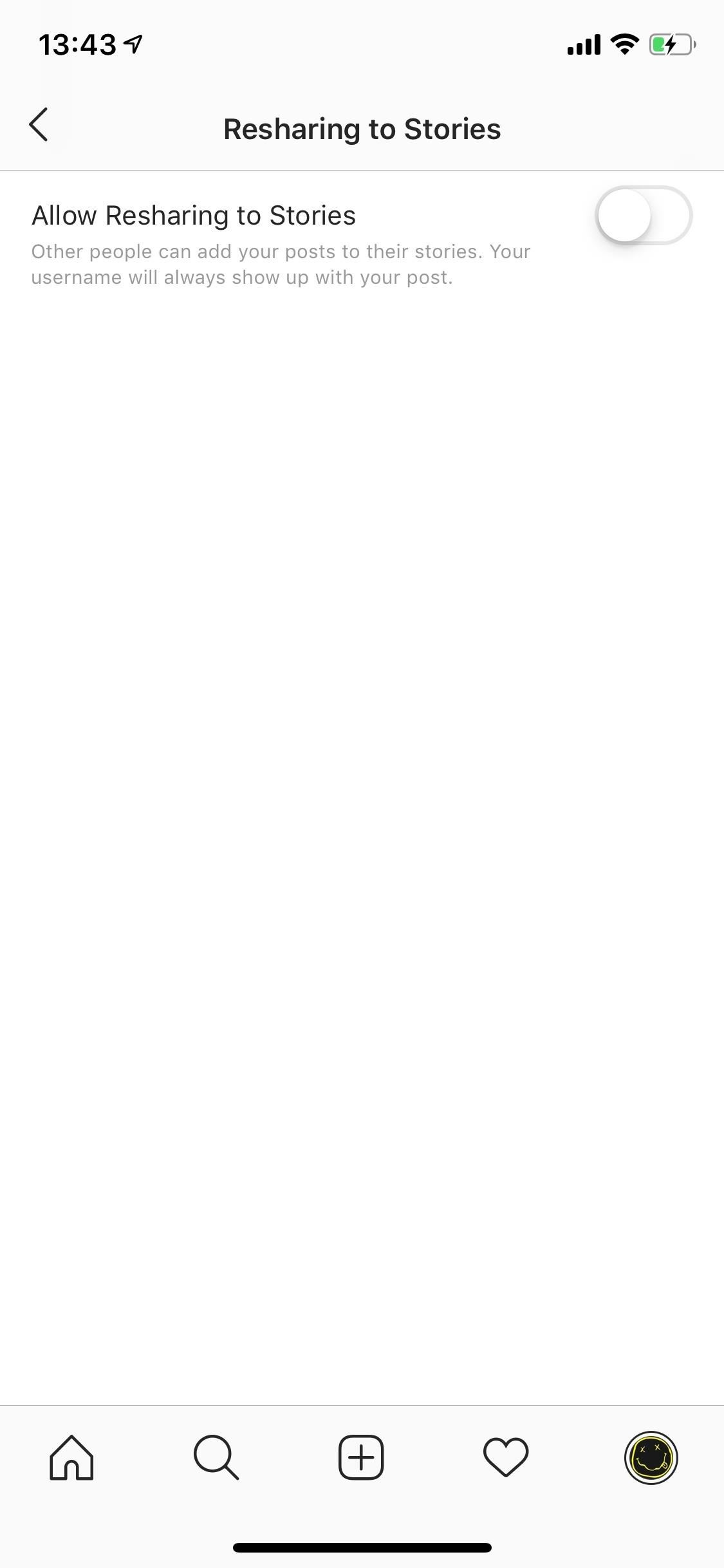
Tip 4: Stop Others from Sharing Your Stories as DMs
Another Instagram Stories feature that's automatically enabled is letting others share your stories through Direct Messages. This means anyone that can view your stories can also share it through DMs to anyone else (if your profile is public) or your just followers (if you're private).
Instagram –> Profile –> Menu –>
Settings –> Privacy & Security –>
Story Controls ->
Allow Sharing (Off)If you want to stop others from sharing your stories, you can disable the feature pretty easily by going to the "Story Controls" option under the "Privacy and Security" section in the in-app settings. Toggle off "Allow Sharing," and people will no longer be able to share your story as a message.
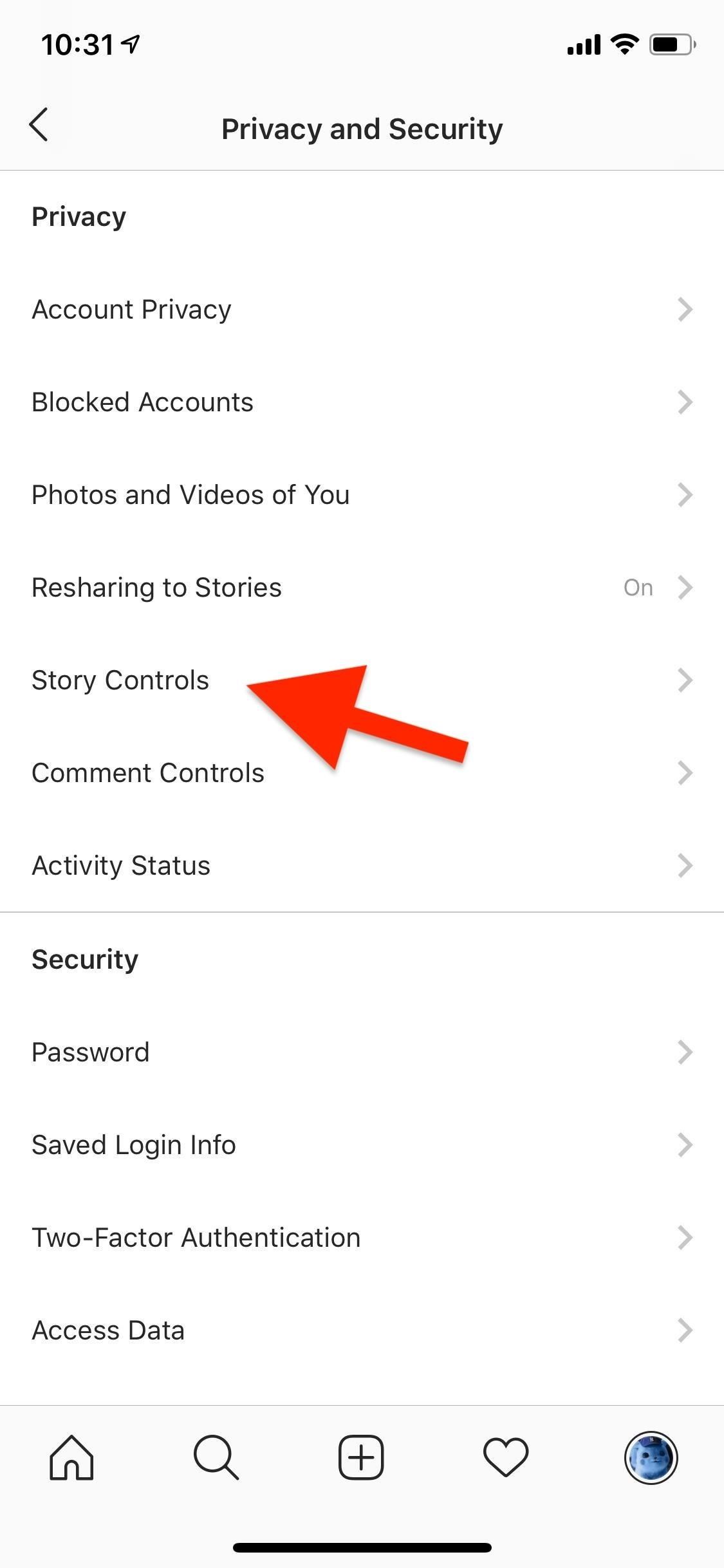
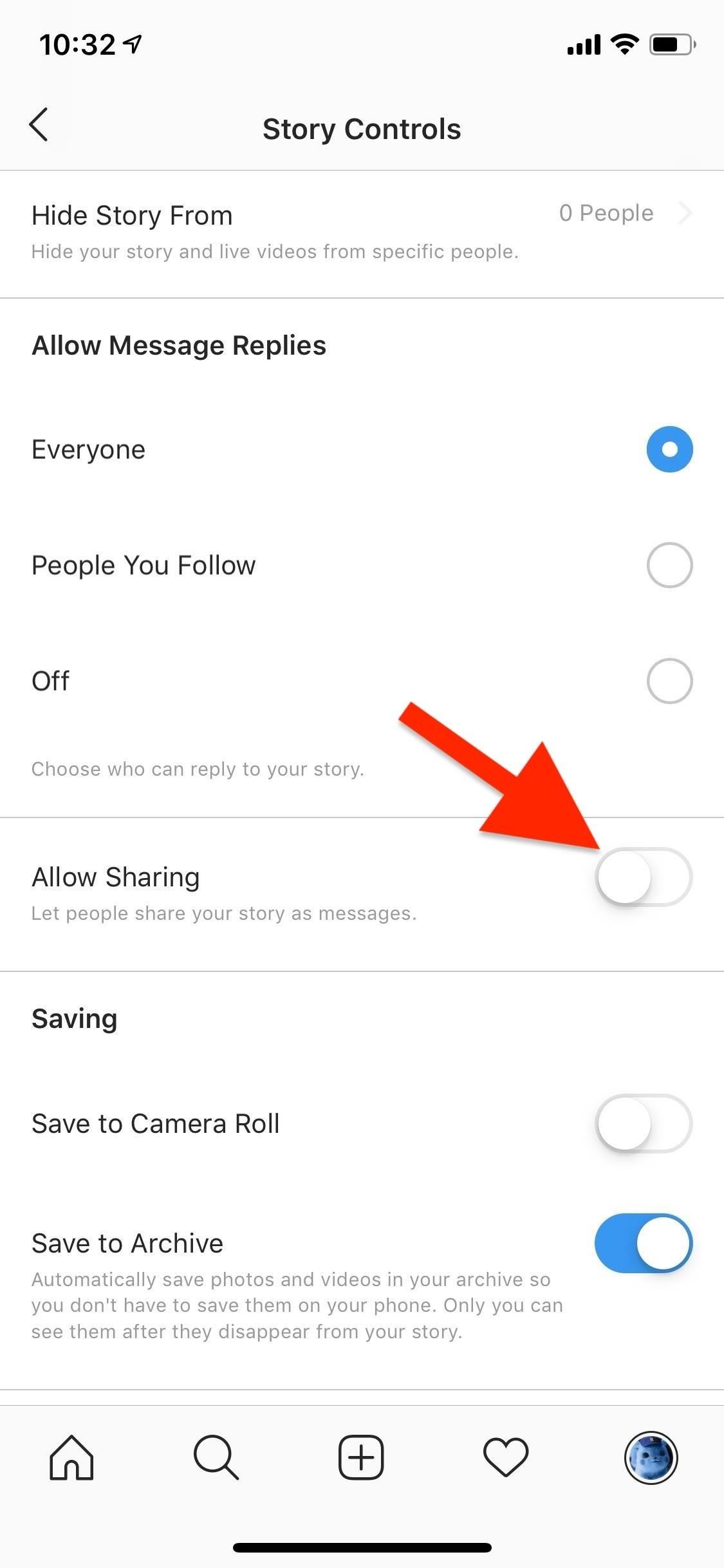
Tip 5: Clear Your Search History
If you let someone else browse through your account, they could view your recent search history with just a few taps. Fortunately, you can just as easily clear it, wiping away all those embarrassing "cat" searches.
Instagram –> Profile –> Menu –>
Settings –> Privacy & Security –>
Search History –>
Clear Search HistoryIn your in-app settings, select "Search History" in the "Privacy and Security" section, and tap on "Clear Search History" to delete your searches. However, you may
still see accounts you've searched for under Suggested on the search page. You can individually remove those accounts by tapping on the "X" to the right of the profile picture on the search page.
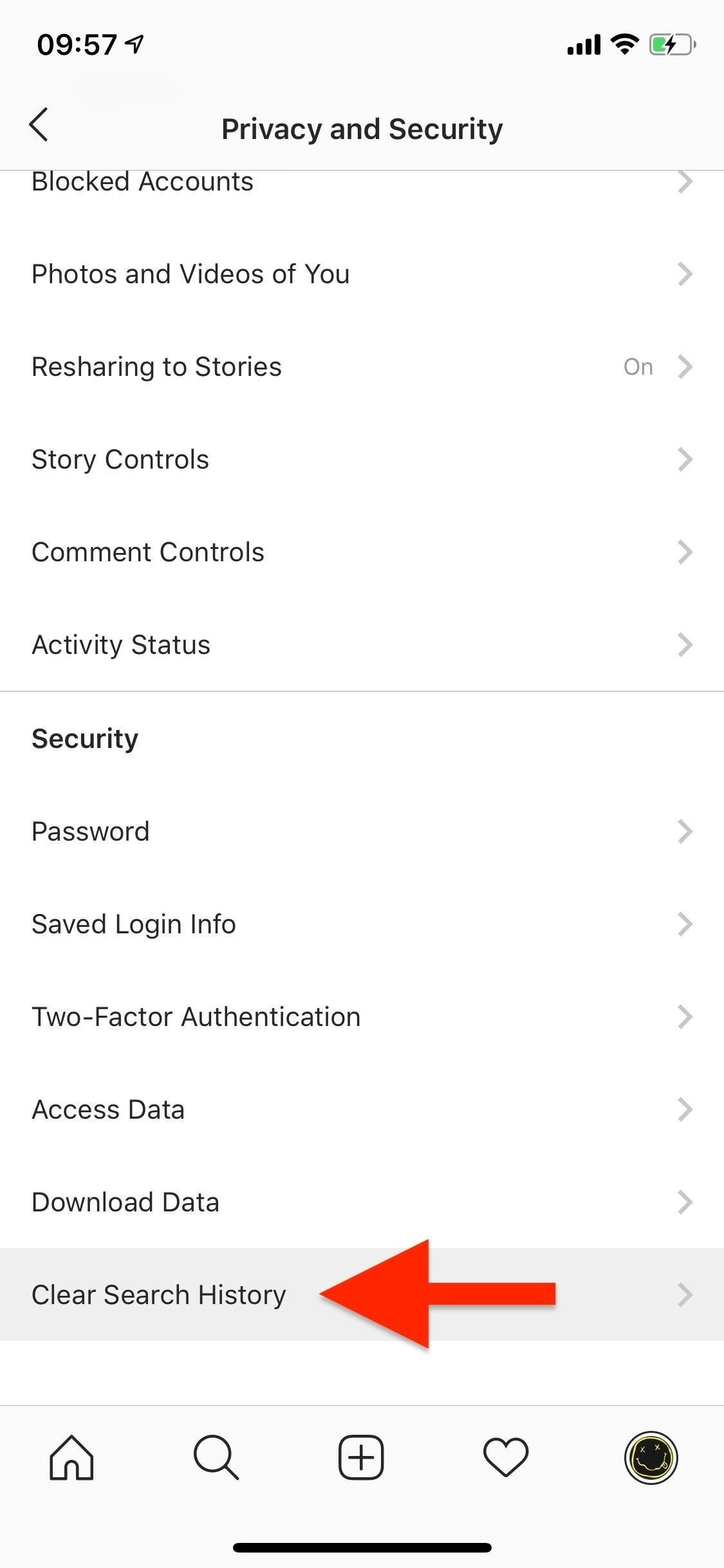
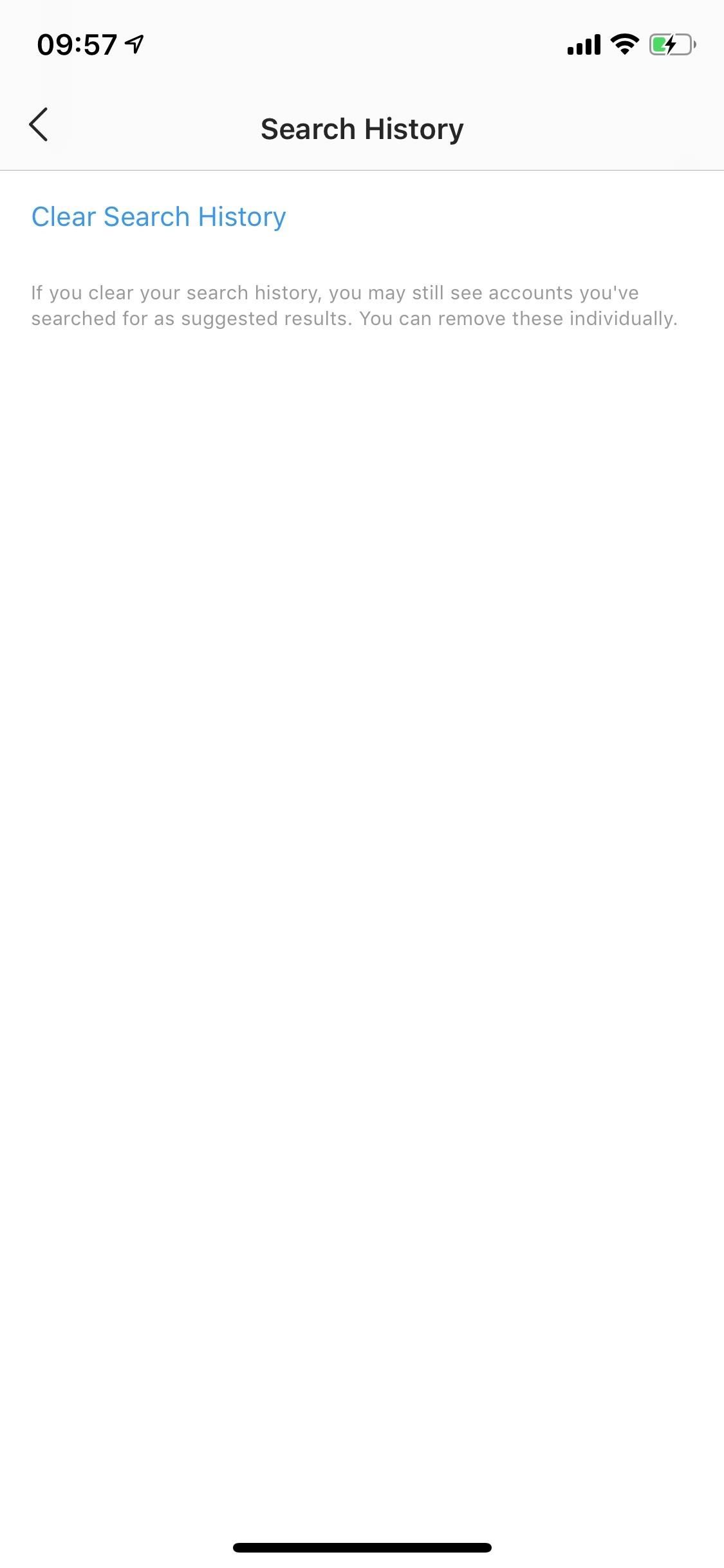
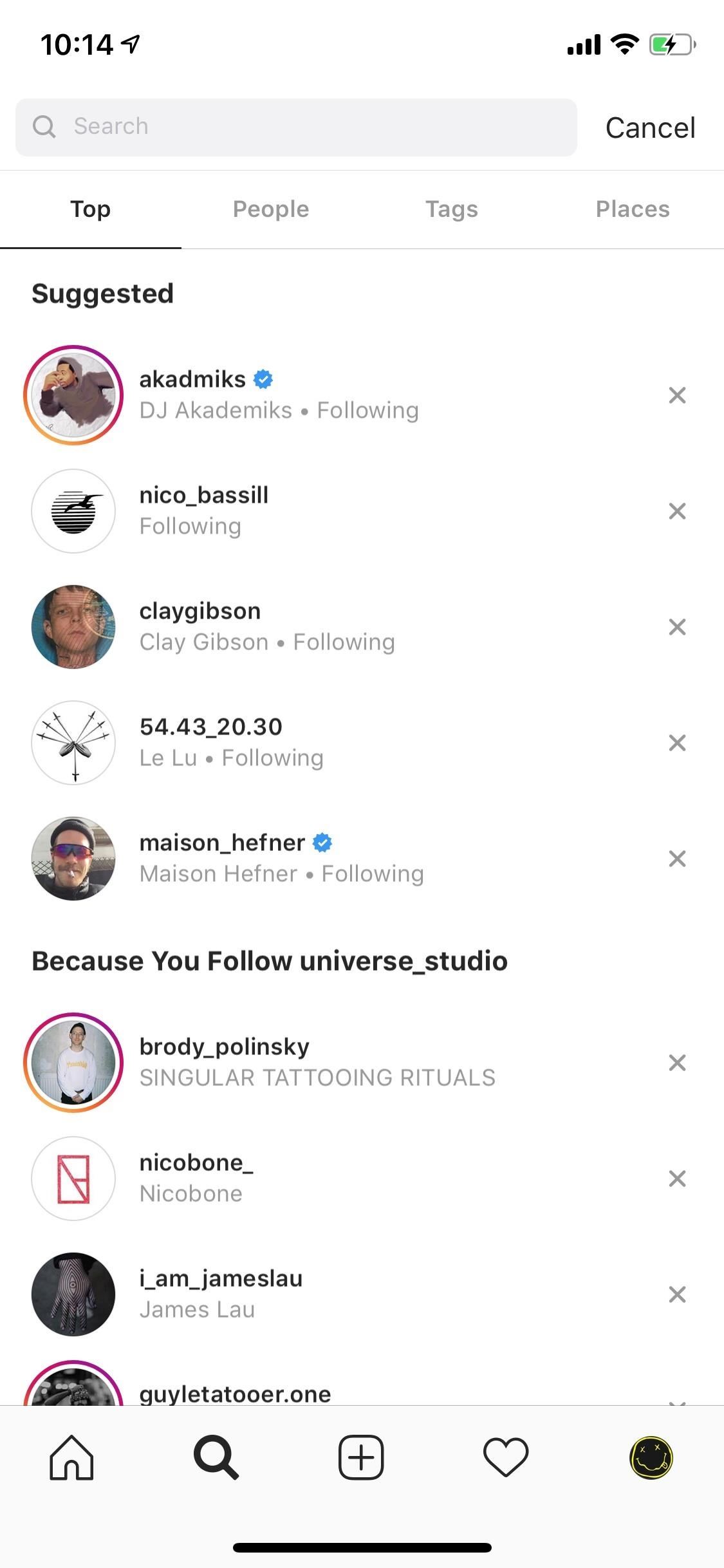
Tip 6: Control Comments on Your Posts
Comments can quickly spiral out of control if you post something controversial, especially if your account is public. Trolls may come out in droves to leave nasty and offensive remarks on your photos and videos, but you can take action by controlling who can comment and what they can write.
Instagram –> Profile –> Menu –>
Settings –> Privacy & Security –>
Comment ControlsFrom the in-app settings, go to "Comment Controls" in the "Privacy and Security" section. Here you can manage who can comment on your posts (everyone, people you follow, your followers, or the latter two combined), block comments from certain users, and enable filters to hide offensive comments.
Instagram uses artificial intelligence to block comments it considers offensive. You can also add your own words or phrases to manually filter out comments. There's also a filter to hide comments that contain words that are commonly reported on your posts.
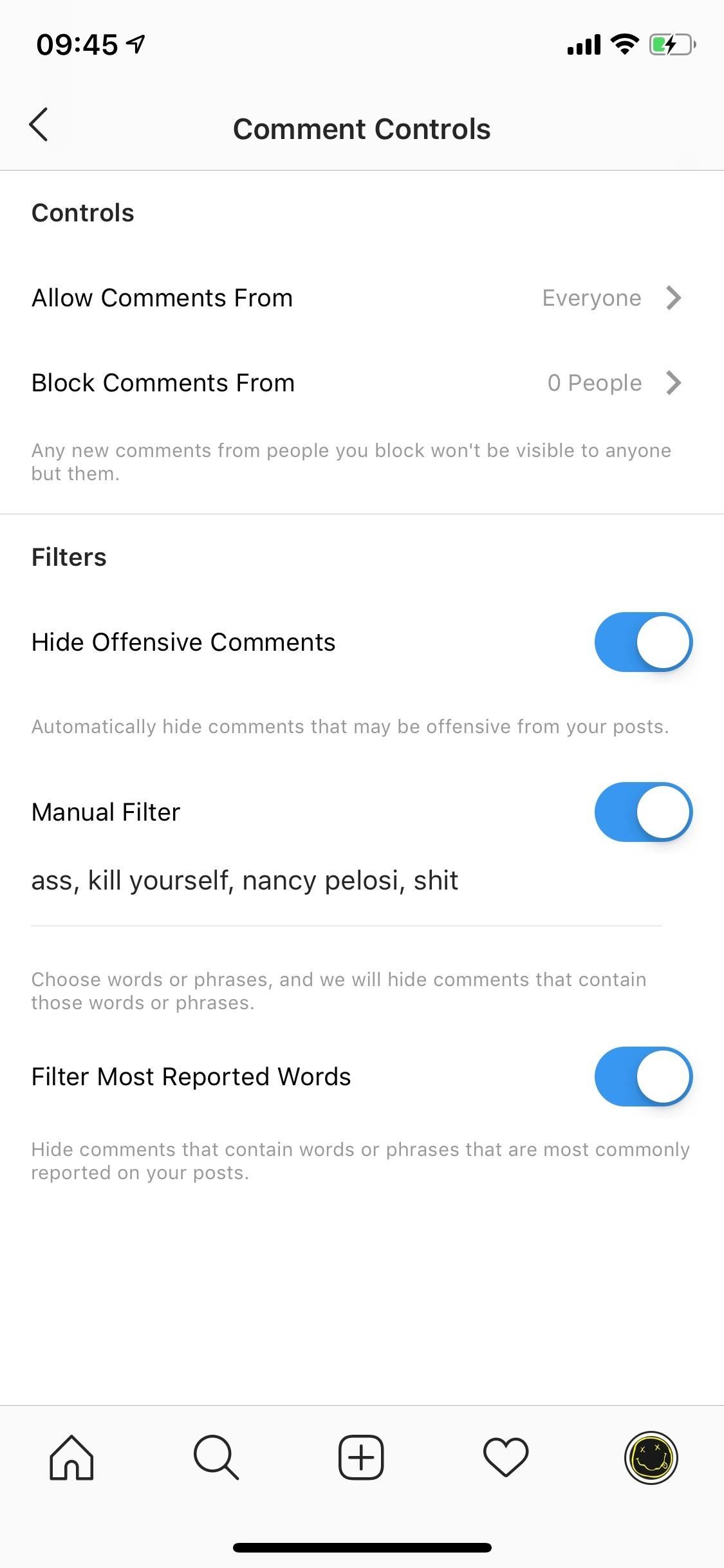
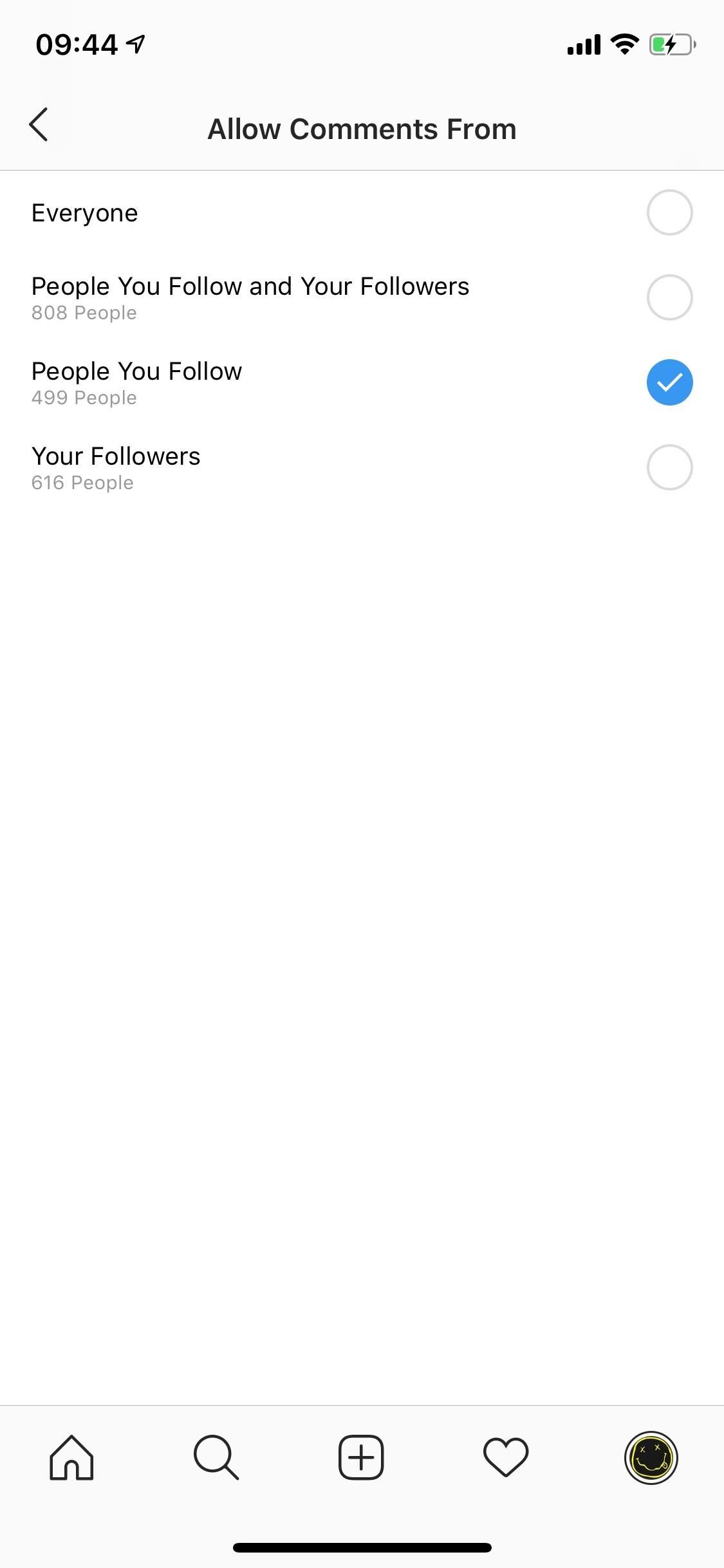
Tip 7: Stop Third-Party Apps from Accessing Your Account
If you've ever used a third-party app to monitor who unfollowed you or share your photos on a dating platform, you may also have inadvertently provided those services with more access to your Instagram account than you may be comfortable with. Although not all third-party apps do this, they do have the potential to like photos, comment to posts, and upload to your account — all without you knowing.
https://www.instagram.com/accounts/manage_accessEven if you stop using the third-party apps and services, they can still access your account, so it's important to find these "authorized" apps and revoke their permissions. You can't do this from your Instagram app, so it needs to be done in your mobile browser of choice.
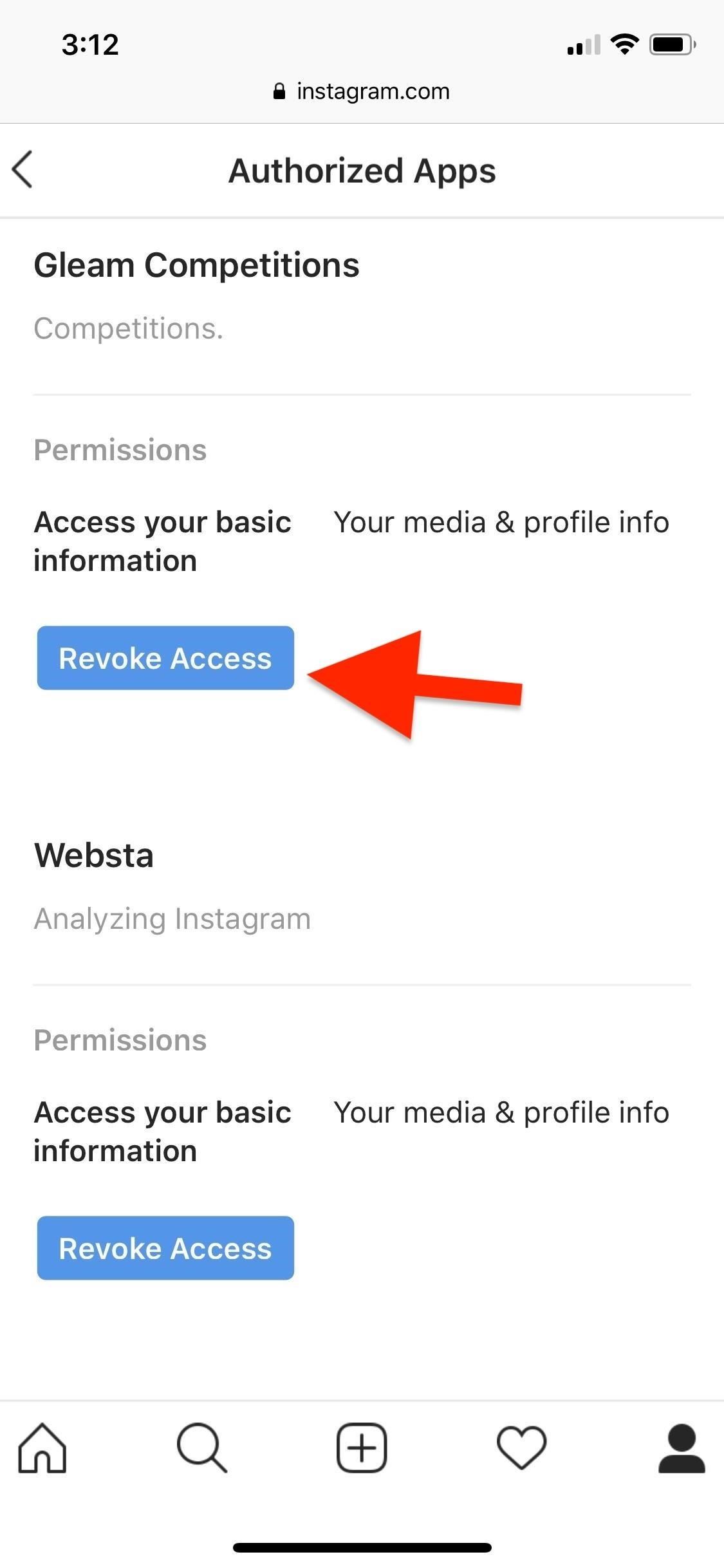
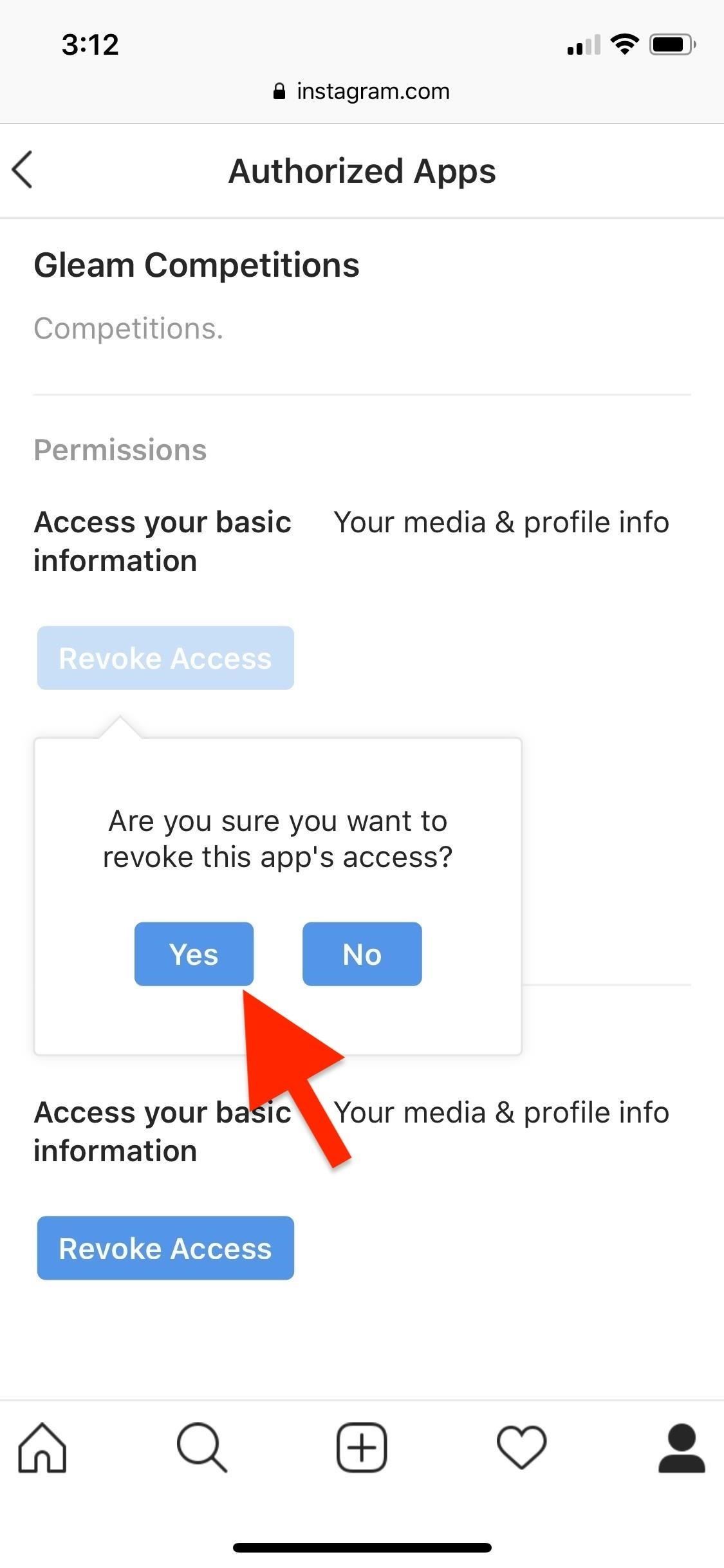
Tip 8: Remove Certain Contact Info from Your Account
You share your information, such as your phone number and social media, because you want to connect with people, but sometimes you may be giving up more than you originally thought. Did you know that anyone with your number saved in their contacts or who has added you on Facebook can easily find your Instagram account?
Remove Phone Number:
Instagram –> Profile –>
Edit Profile –> Phone (Remove)
Unlink Your Facebook:
Instagram –> Profile –> Menu –>
Settings –> Account –>
Linked Accounts –> Facebook –>
Unlink AccountAll it takes is for them to check out their Find Friends or Follow Facebook Friends page on Instagram and your account is sure to pop up — unless you do something about it. If you remove your phone number and unlink your Facebook from Instagram, users with your account info will have a harder time finding you.
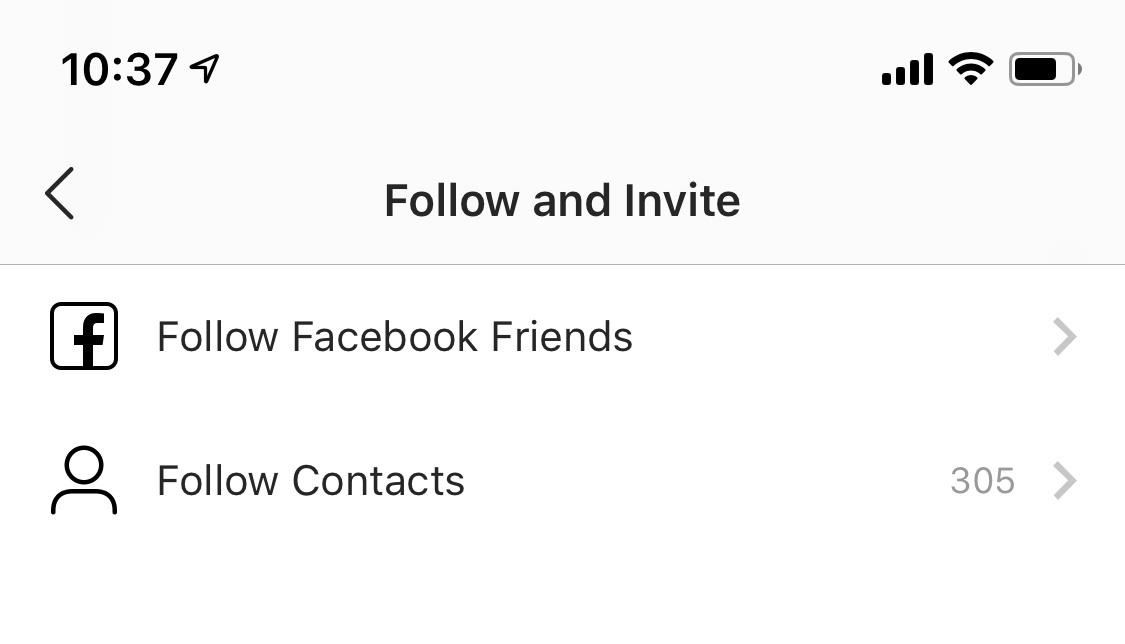
Tip 9: Use Instagram Wisely
Besides technological solutions, there are a few personal choices you can make to protect your private information when Instagramming on your phone.
First, remember that whatever you post (even with a private account) is accessible by other people. Don't post pictures that you might regret later on in life — particularly ones you might be ashamed of later or pictures that reveal personal information. Always remember, anything that can be used against you will be used against you.
Second, be aware that your profile doesn't need to be completely filled out. Don't reveal to others information that isn't needed. Despite whatever trust you may have with your followers, it only takes one person to make a decision that can impact your life.
Finally, use the block user feature. While in your "Followers" list, tap any user who you don't know or is toxic and select the ellipsis (•••). In the pop-up, choose "Block" to disable access to your account.
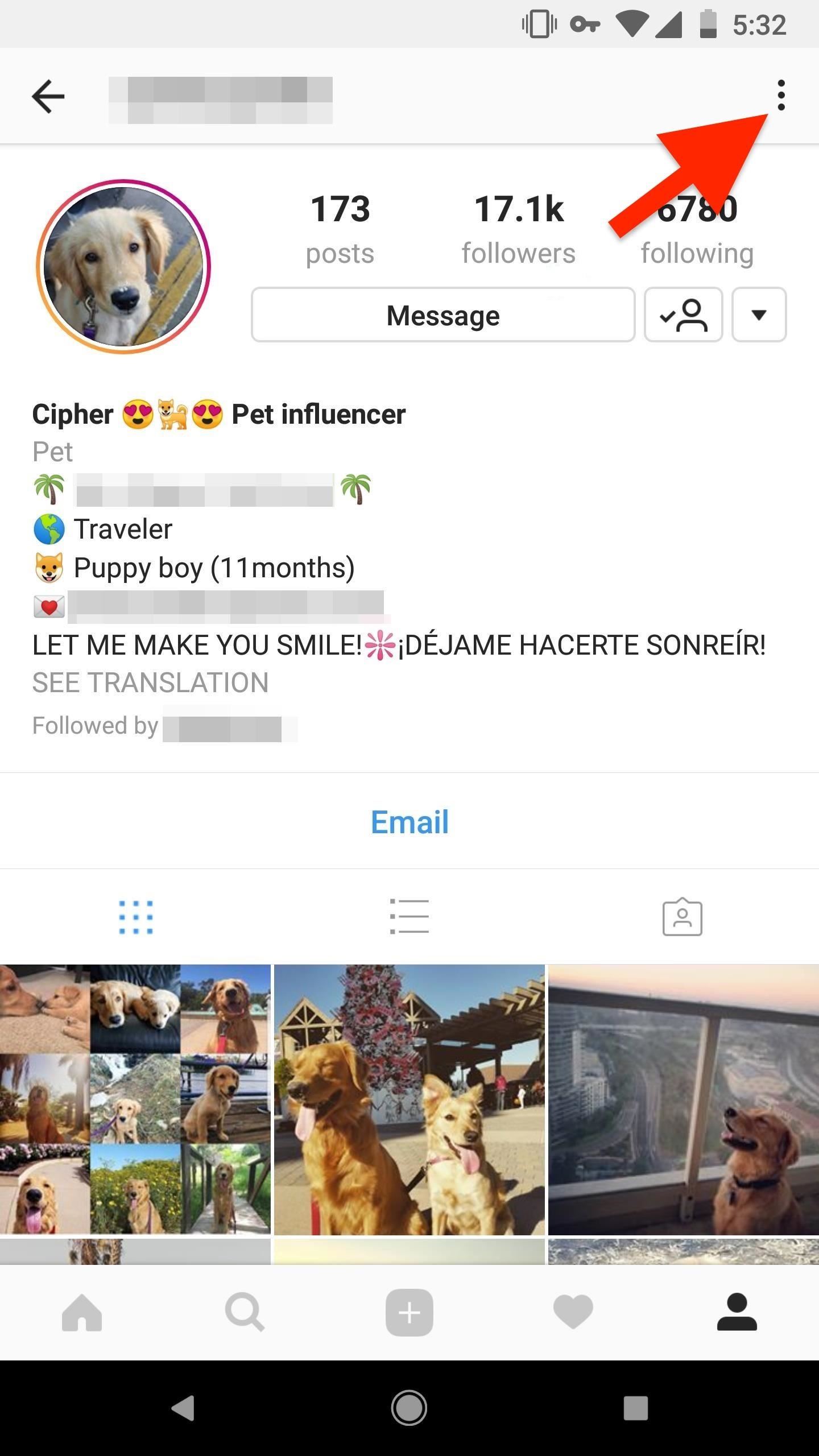
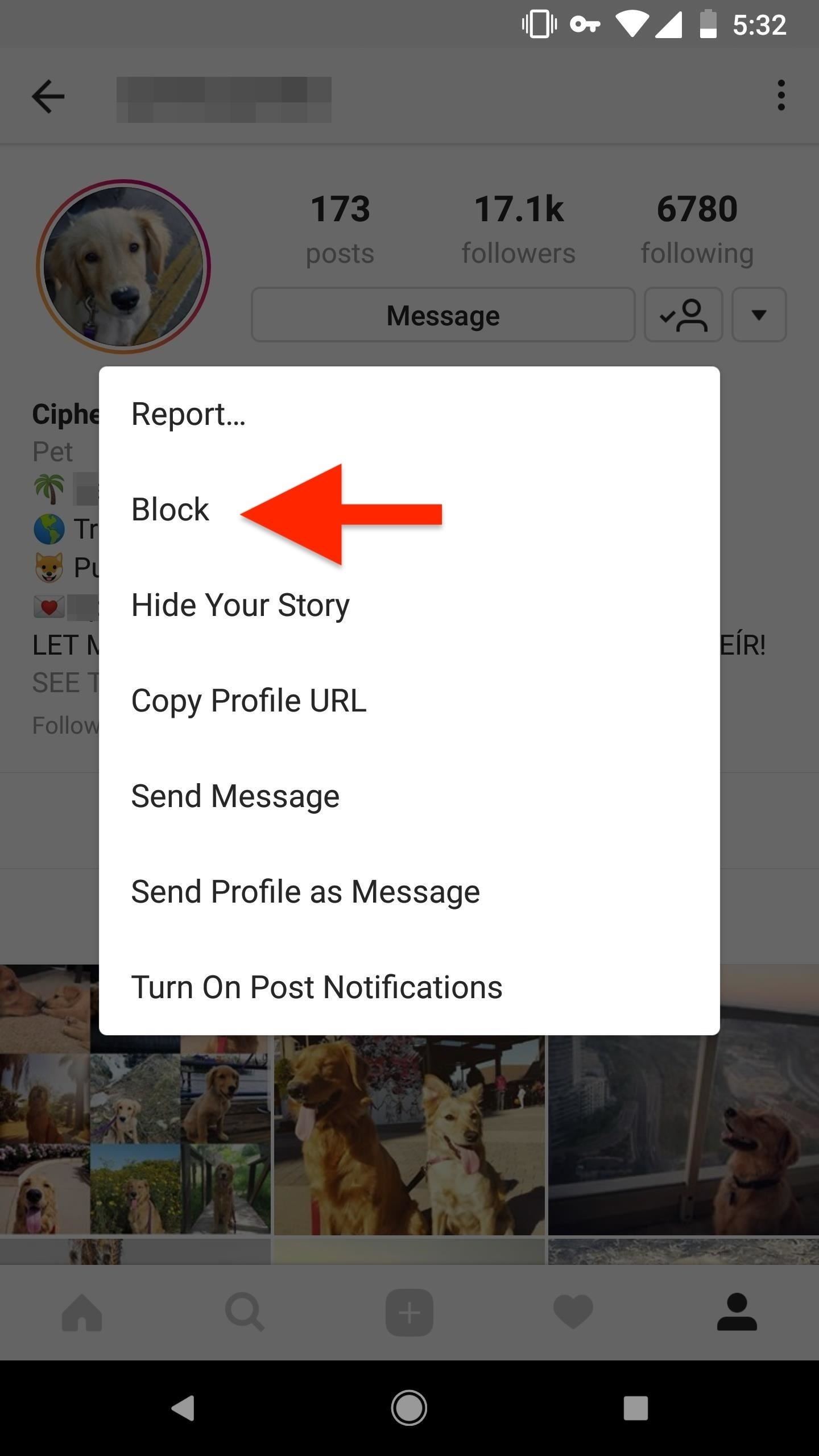
With these tips, you'll make the double-edged sword of Instagram a little less sharp. While the risk isn't averted, it is dramatically hampered.
This article was produced during Gadget Hacks' special coverage on smartphone privacy and security. Check out the whole Privacy and Security series.
Just updated your iPhone? You'll find new emoji, enhanced security, podcast transcripts, Apple Cash virtual numbers, and other useful features. There are even new additions hidden within Safari. Find out what's new and changed on your iPhone with the iOS 17.4 update.
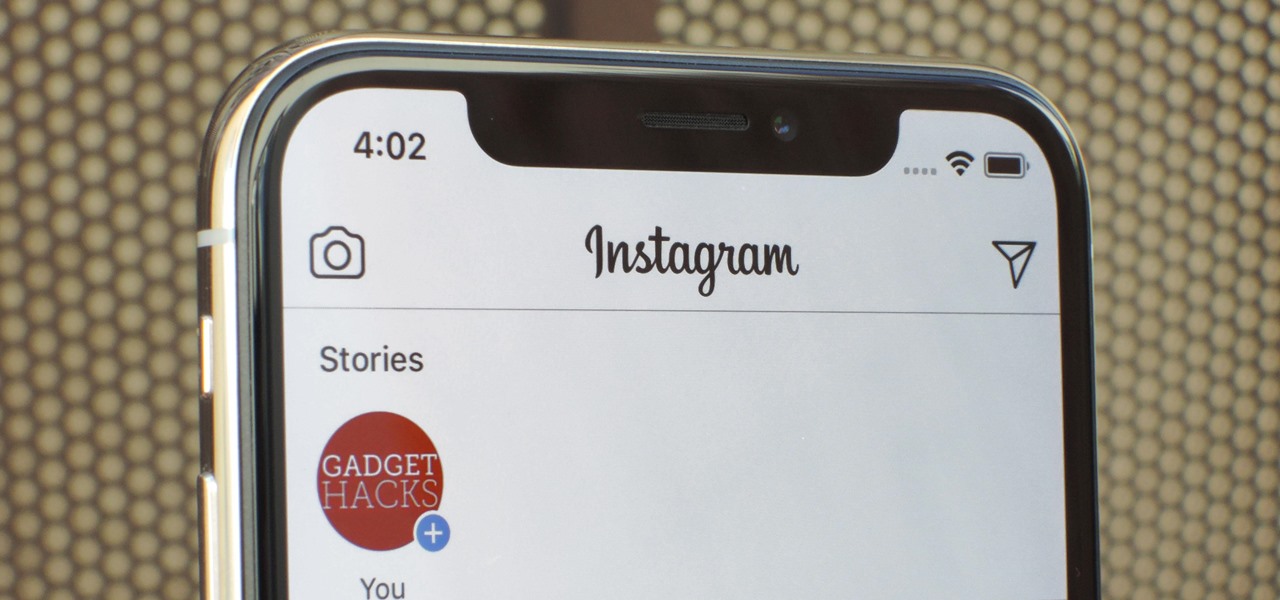








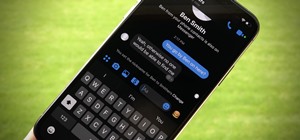
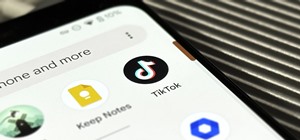
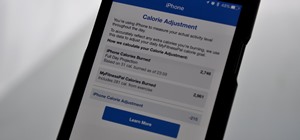




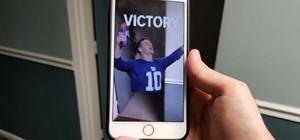


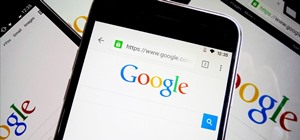


Be the First to Comment
Share Your Thoughts