People use search engines for a wide variety of subjects (just look at some of the results that pop up in autofill). The results you get with each different search engine are usually different, but almost all of them display the same number of results per page by default—ten.
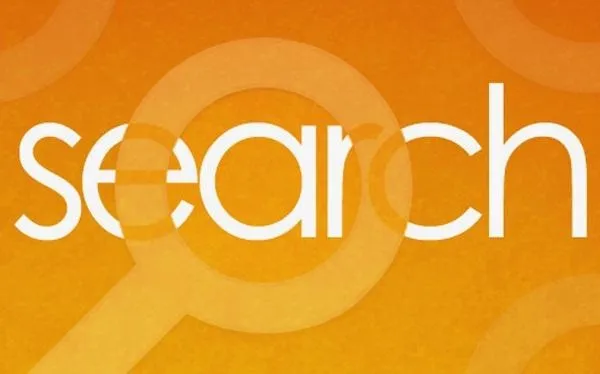
If you find what you're looking for at the top of the first page, great. But if you have to do a lot of digging, it can be a pain to load so many different pages to find it, especially if your connection is slow.
Here's how you can change the amount of results per page in all of the major search engines.
How to Change Google's Search Results Per Page
In Google, click on the gear icon in the top-right corner of the results page and select Search Settings from the drop-down menu. In order to change the number of results, you have to turn off Google Instant predictions.
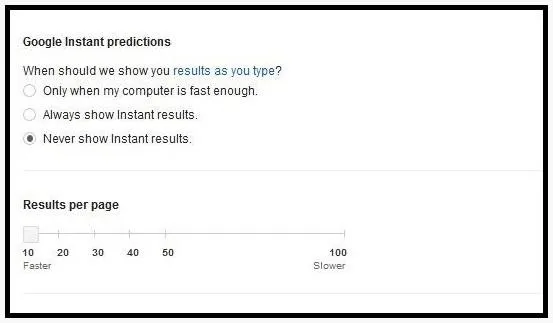
Then, just slide the bar under Results per page to the number you want. You can find more details on Google's support page.
How to Change Bing's Search Results Per Page
Just like in Google, click on the gear icon in the top-right corner, then find the tab marked Web on the left side of the page. The very first section is called Results.
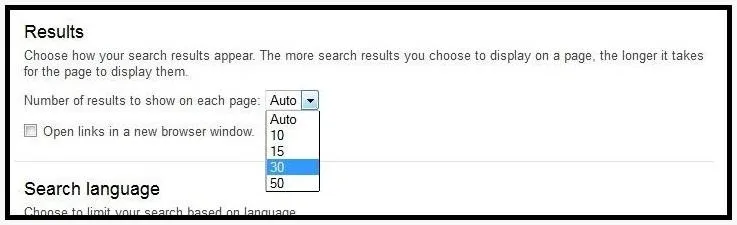
Just select how many you want and click Save at the bottom of the page.
How to Change Yahoo's Search Results Per Page
From the results page on Yahoo, click on the Options box next to the search bar, then select Preferences. Scroll to the bottom of the page and find the section called Display & Layout, then click Edit.
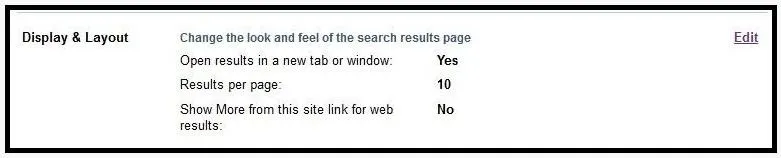
The second section of the menu will be Results per Page. Just choose how many you want, then click Save.
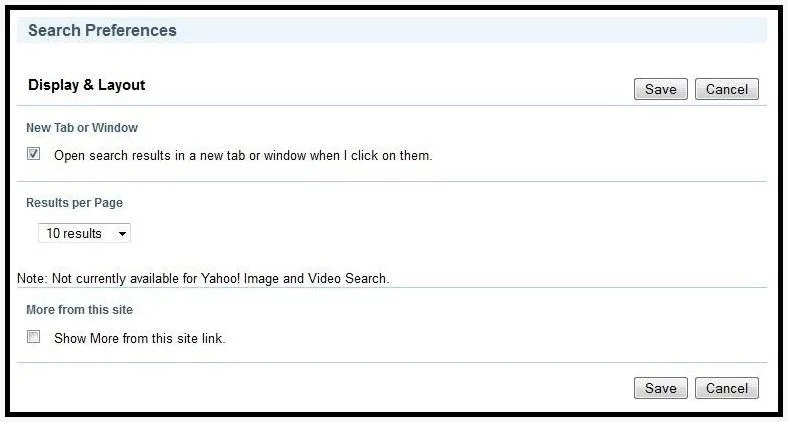
Hate Pages?
If you don't want to worry about results pages at all, try a browser like DuckDuckGo. It keeps loading results as you scroll, much like Twitter and Pinterest, and gives you information and links to useful related pages like Wikipedia at the top of your results. Plus, your browsing is completely anonymous.
If you click on More results next to an item, it lets you search for more results just within that specific site with one click.
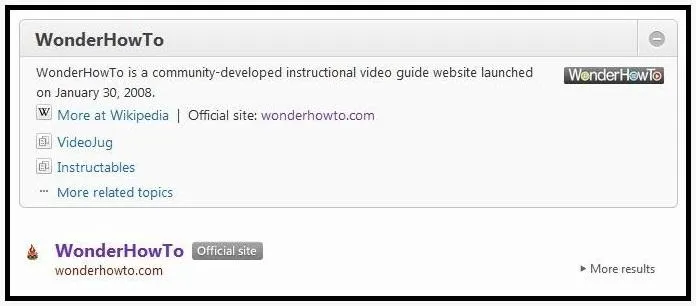
Which search engine do you use the most? Does the number of results per page matter to you? Let us know what you think in the comments.
Cover image by Dean Burney





















Comments
Be the first, drop a comment!