YouTube and Vimeo are two of the most well known video websites, and each receive millions of views a month, with YouTube being one of the most visited sites in the world. Well, for folks who have mobile phones, but like watching videos on a TV or other large display, now there is a cool way to view them in Google Chrome using your smartphone as a remote control.
First, you'll want to download the Chrome extension YouTube Couch Mode. You will also need to download an app called de Mobo on your iPhone or Android. The app will allow you to control all the basic features, like searching, moving between channels, volume, fast forward, and rewind, all right from your phone.
With the YouTube Couch Mode extension installed and the de Mobo app open, go to YouTube. The Couch Mode icon should appear in the far right hand corner of the search bar. Click on the icon and this image should pop up.
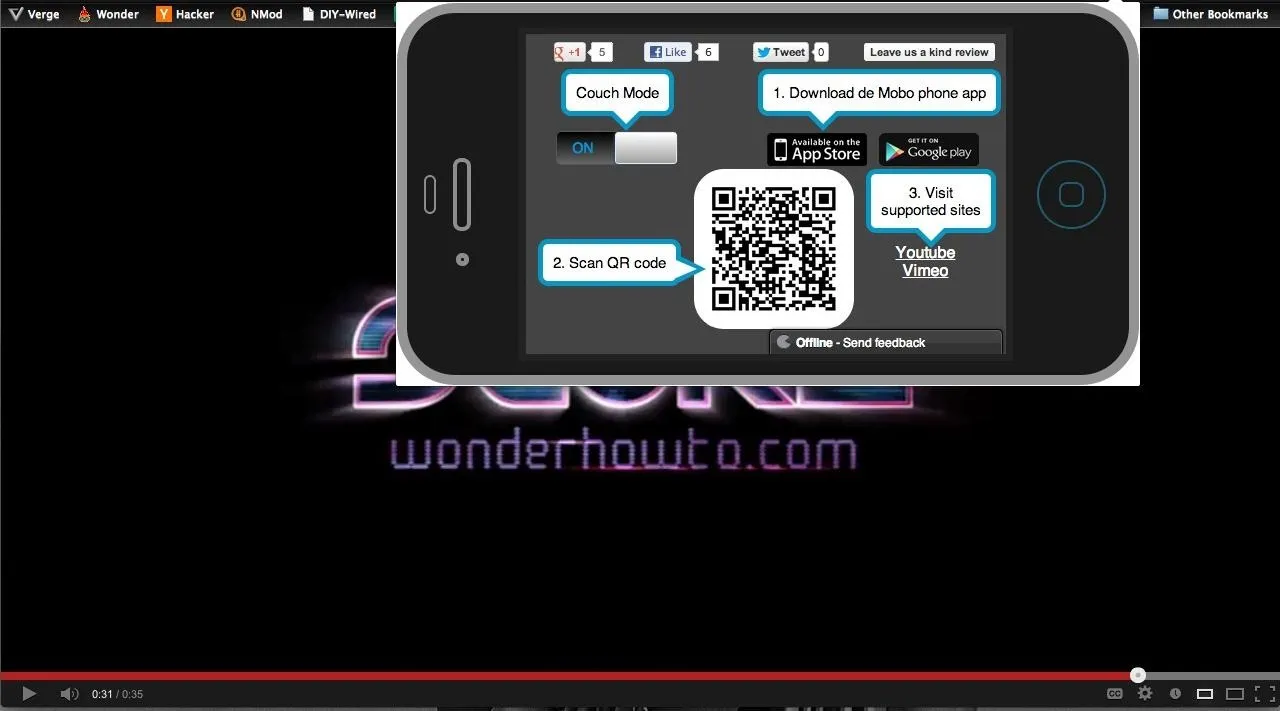
Scan the QR code with your phone's camera and add the connection to your de Mobo app. Once you've added the connection, the player controls will appear on your phone.
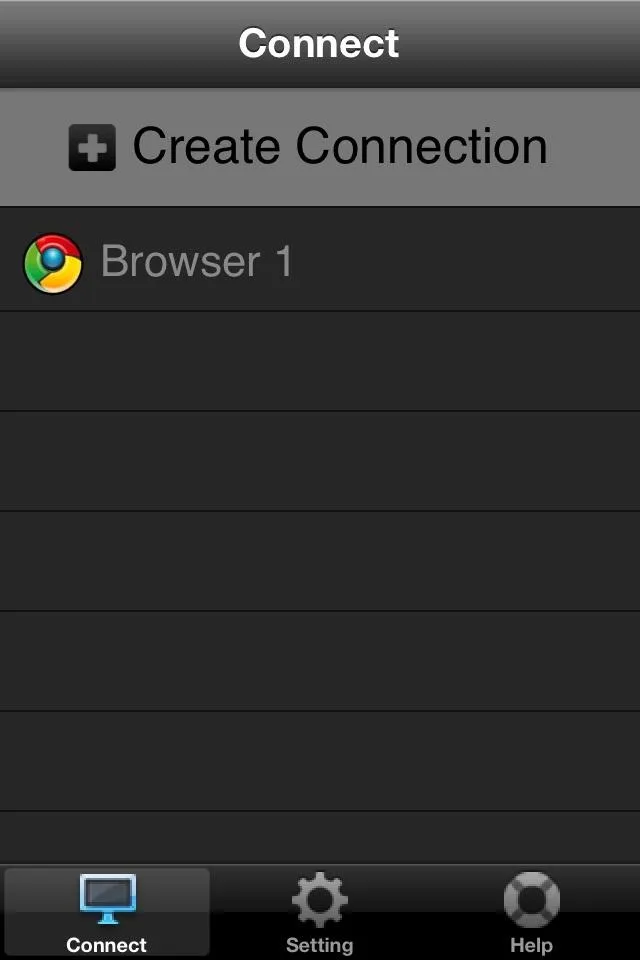
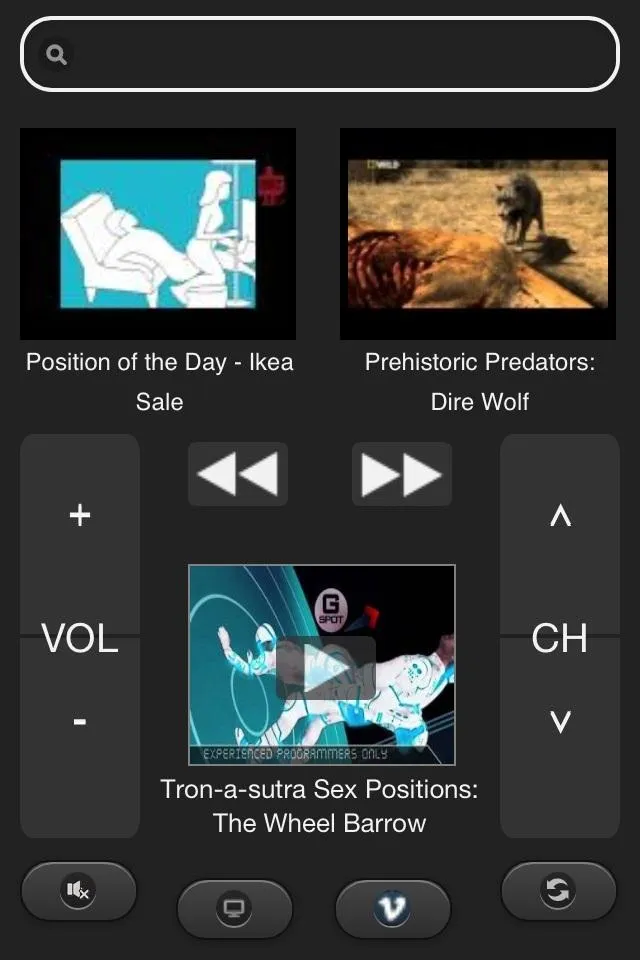
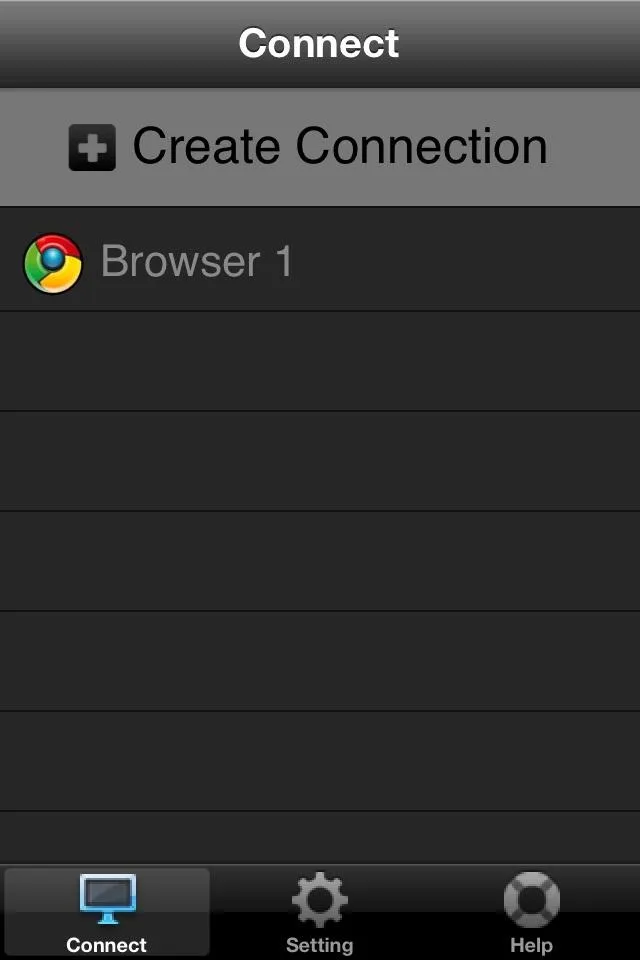
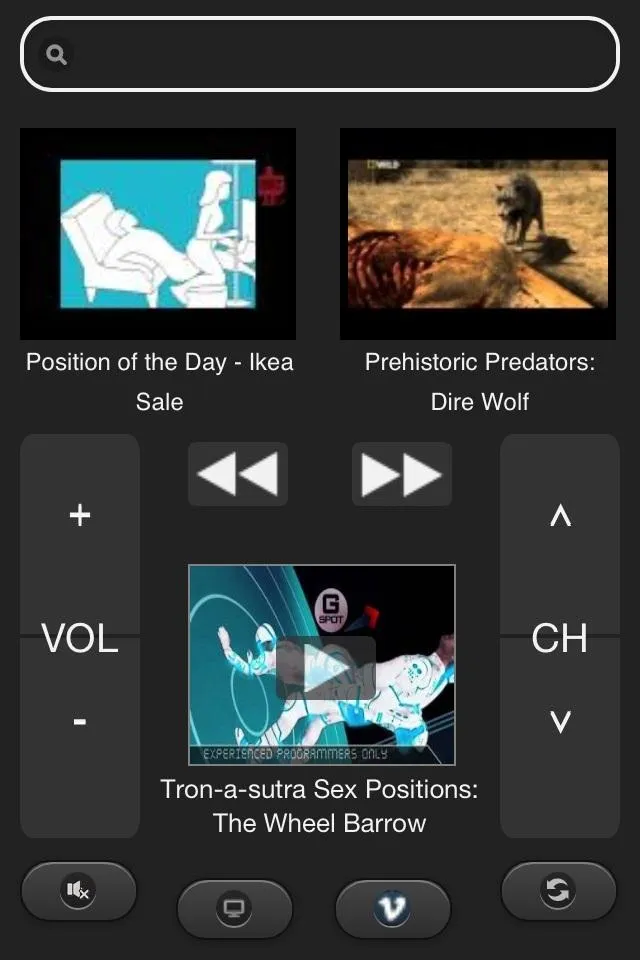
When you visit Vimeo, the player will work as well, and videos on both sites play in full screen. The app also works with a few other popular sites like Pandora, Google Drive, and Grooveshark. At this rate, you'll never have to leave the couch again.
Enjoy.





















Comments
Be the first, drop a comment!