Playlists are a great way to organize and share groups of videos on YouTube. Playlists can consist of your videos, someone else's videos, or a combination of the two.
By using playlists you can help people find videos on your YouTube channel & potentially have your playlist rank within YouTube search results.
Find Great Videos
When you find a video you'd like to add to a playlist, find and click on the "add to" button underneath the video player.
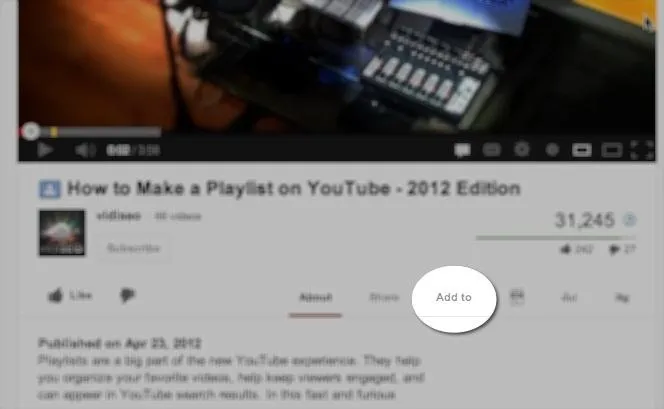
Choose an Existing Playlist or Create a New One
YouTube automatically create a private "Watch Later" playlist, but if you want to share your playlist with the world simply create a new public playlist and name it whatever you want.
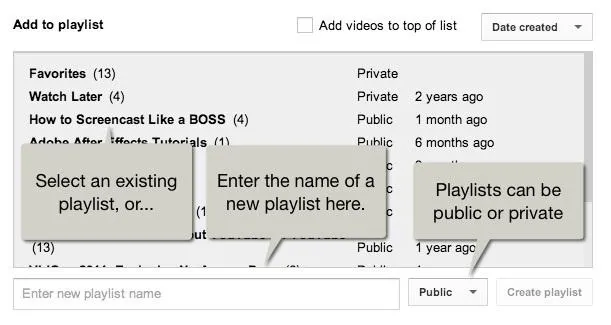
If you'd like your playlist to potentially rank within YouTube's search engine, make sure you do some video keyword research so you can incorporate keywords into your playlist title.
Edit Your Playlist
You can access your playlist from your YouTube video manager:
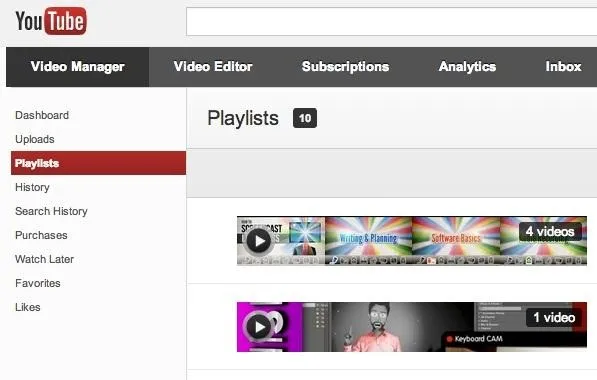
Clicking the edit button next to a playlist will bring you to the playlist editing page:
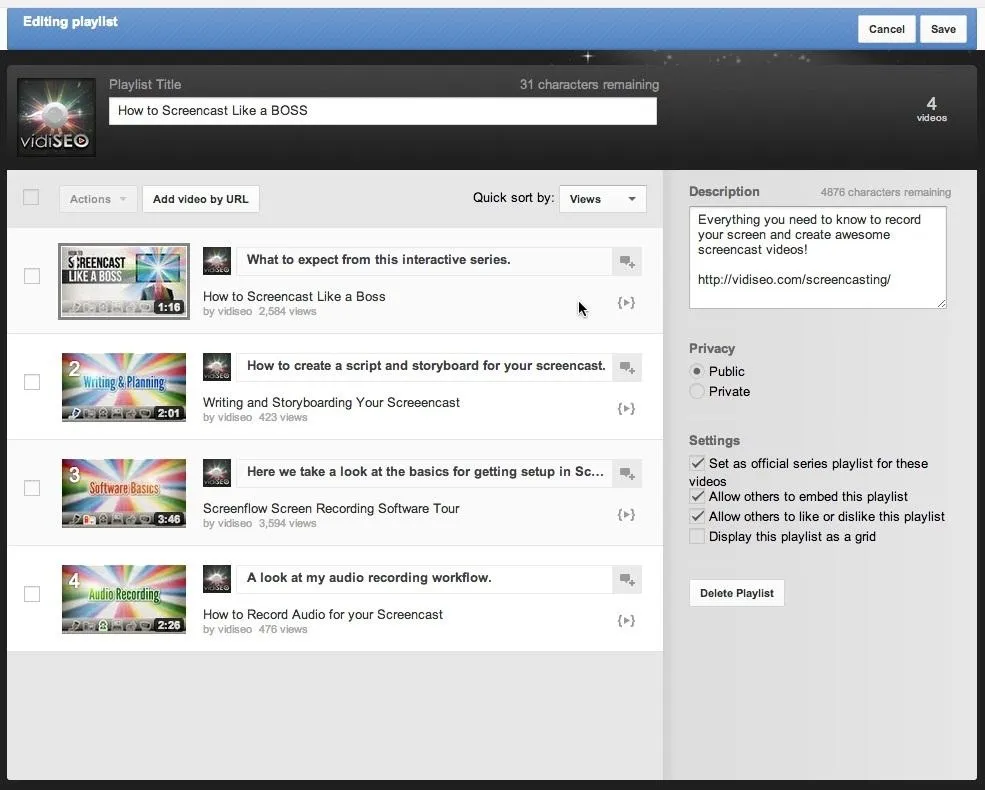
This is where you can
- Add a description to your playlist
- Sort videos in your playlist
- Add additional notes to videos
- Remove videos from the list
- Choose the start and stop times for each video
- Change privacy settings
- Change the display type
- Change the sharing and engagement options
When you have everything set up the way you like, make sure to hit the "save" button in the upper right corner.
Share Your Playlist
Every playlist has a share button near the title. Click it and you'll have a number of sharing options.
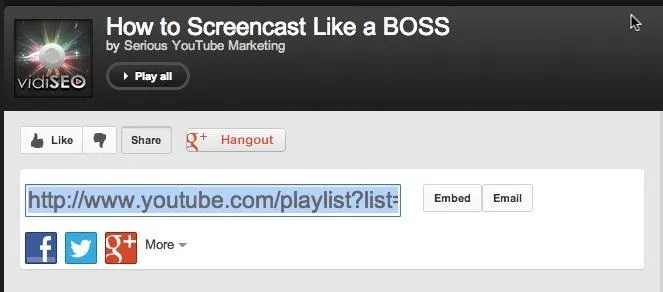
From here you can grab the link to your playlist to share how you like, or use any of the buttons to share your playlist on your favorite social network.
Clicking the embed button will give you the code to embed your playlist on your own website if you have one.
You can also feature playlists you've created when editing your YouTube Channel page.





















Comments
Be the first, drop a comment!