While putting content and information online gets easier every day, it seems like getting it back is only getting harder. In a lot of cases (we're looking at you, Facebook), once you upload something, it's forever in the hands of someone else. That's where The Data Liberation Front comes in.
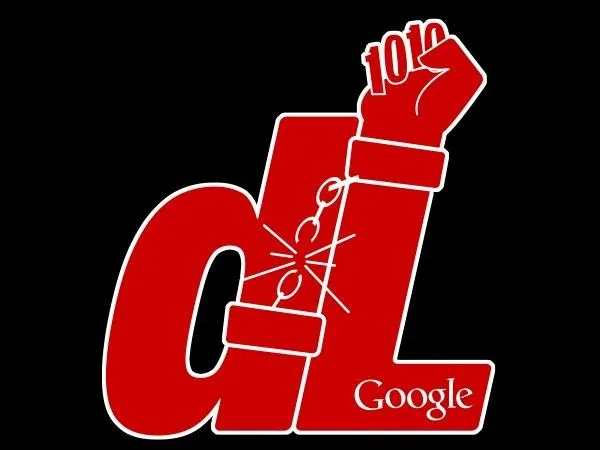
Believe it or not, The Data Liberation Front is a team of Google engineers who work to make it easier for users to take their stuff back whenever they feel like it.
Using Google Takeout, you can retrieve your data from about two-thirds of Google's products, the most recent of which is YouTube. Here's how it works.
Once you're logged in to your Google account, go to google.com/takeout. From here, you can either download all of your data, or select specific accounts by clicking the Choose services tab.
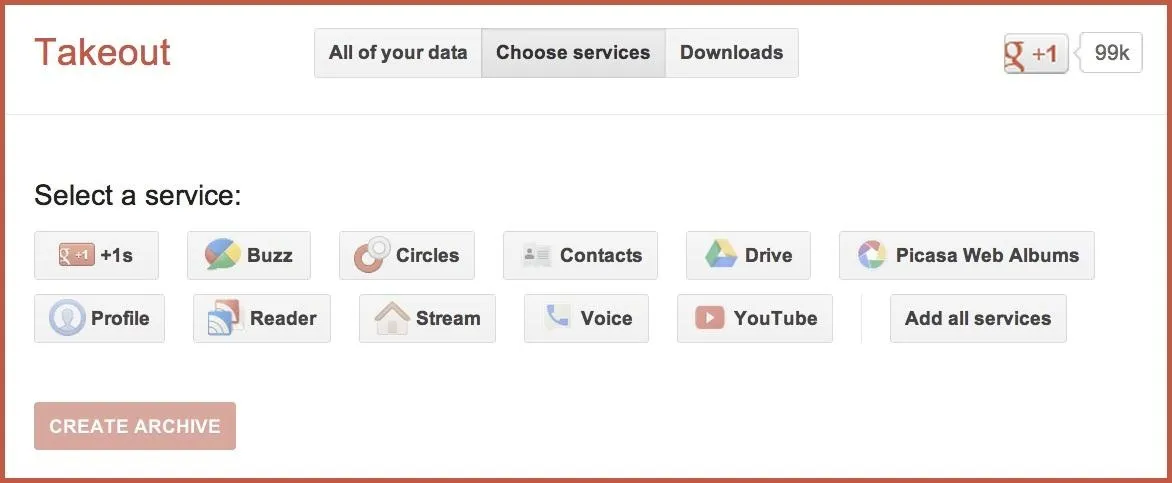
From here, select YouTube (and any other services you want to download from while you're at it).
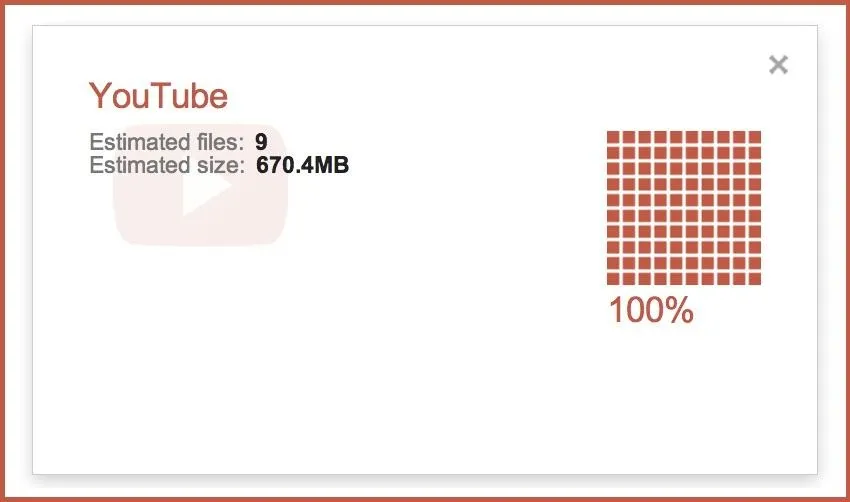
Then click the Create Archive button at the bottom.
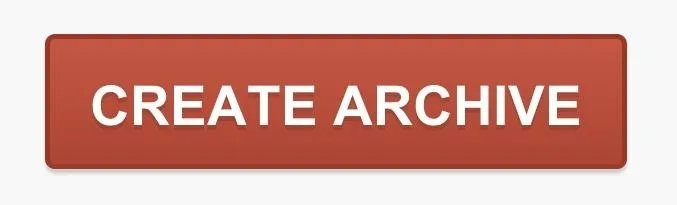
Now, all you have to do is wait for your files to download. If you have a lot of data, you can check the box that says Email me when ready so you don't have to wait.
If you want to download just one of your YouTube videos, instead of your whole channel, you can simply go to the Video Manager in your YouTube account, find the video, click the arrow next to Edit, then click on Download MP4 in the drop-down menu.
It's nice to see a big company making an effort to give its users more control over their own content, so hopefully we'll see more services like this popping up in the future.





















Comments
Be the first, drop a comment!