Gmail is a free, advertising-supported email service provided by Google. Users may access Gmail as secure webmail, as well as via POP3 or IMAP4 protocols. Gmail initially started as an invitation-only beta release on April 1, 2004 and it became available to the general public on February 7, 2007, though still in beta status at that time. The service was upgraded from beta status on July 7, 2009, along with the rest of the Google Apps suite.
In this tutorial, we are going to learn how to create a new Gmail account.
Step-by-Step Procedure
- Open your favorite browser.
- Go to Gmail.com.
- Click on "Sign up" button on top right corner of the page.
- Enter your first name and last name.
- Check availability for your desired log in name.
- Enter a password.
- Enter the password again to confirm.
- Enter your date of birth.
- Select your gender.
- Enter your mobile phone number if you wish.
- Then fill out an anti-spam word verification entry.
- Choose your location.
- Check "I Accept" under "Terms of Service."
- Click on the next step button.
- Your Google Plus profile will be automatically created.
- Add a profile photo if you wish or else click next step button.
- You'll be transferred to a welcome page with more information about Gmail.
- Click "Continue to Gmail" button to start using your Google Mail account.





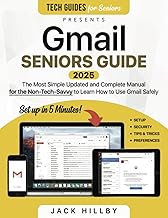


















Comments
Be the first, drop a comment!