It's easy to restore lost browser bookmarks from a backup copy. Here are step-by-step instructions for Internet Explorer and Firefox.
Step 1: Open Wizard
Click on Internet Explorer's "Add to Favorites" button. Select "Import and Export" from the drop-down menu.
Step 2: Import the file
Choose the option of importing Favorites from a file. Browse to the "bookmark.htm" file and import it.
The "bookmark.htm" file is usually in the "My Documents" folder. Look for the blue Internet Explorer icon next to the file name.
Step 3: Restore from a backup
If there is no "bookmark.htm" file to import, restore your "Favorites" file from a backup. Open Windows backup and tell the wizard you want to restore files. Browse to the "Favorites" folder under your user name, and restore.
In XP, "Favorites" are in your user's folder in "Documents and Settings." In Vista, they are in the "Roaming" folder inside your user's folder.
Step 4: Consult a professional
Consult a professional if you don't have a backup file. It may be possible to restore your Favorites by editing the Windows registry.
WARNING: Incorrectly editing or deleting registry keys can seriously damage your system, cause data loss, and require reinstallation of the operating system.
Step 5: Restore bookmarks in Firefox
Restore bookmarks in Firefox by choosing "Organize Bookmarks" from the Bookmarks menu. This opens the Library window.
Step 6: Choose the most recent backup
Select "Restore" from the "Import and Backup" menu. Choose the most recent backup date. Your Favorites are now restored to where they were when the backup was created.
Fact: Firefox overtook Internet Explorer as the most used browser in early 2009.






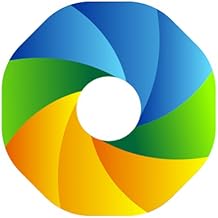

















Comments
Be the first, drop a comment!