Last week, Google updated the YouTube layout to be more in tune with other Google properties. One thing that's different is the new, more Google+ look of your YouTube homepage. Though some may like the change, some definitely do not.
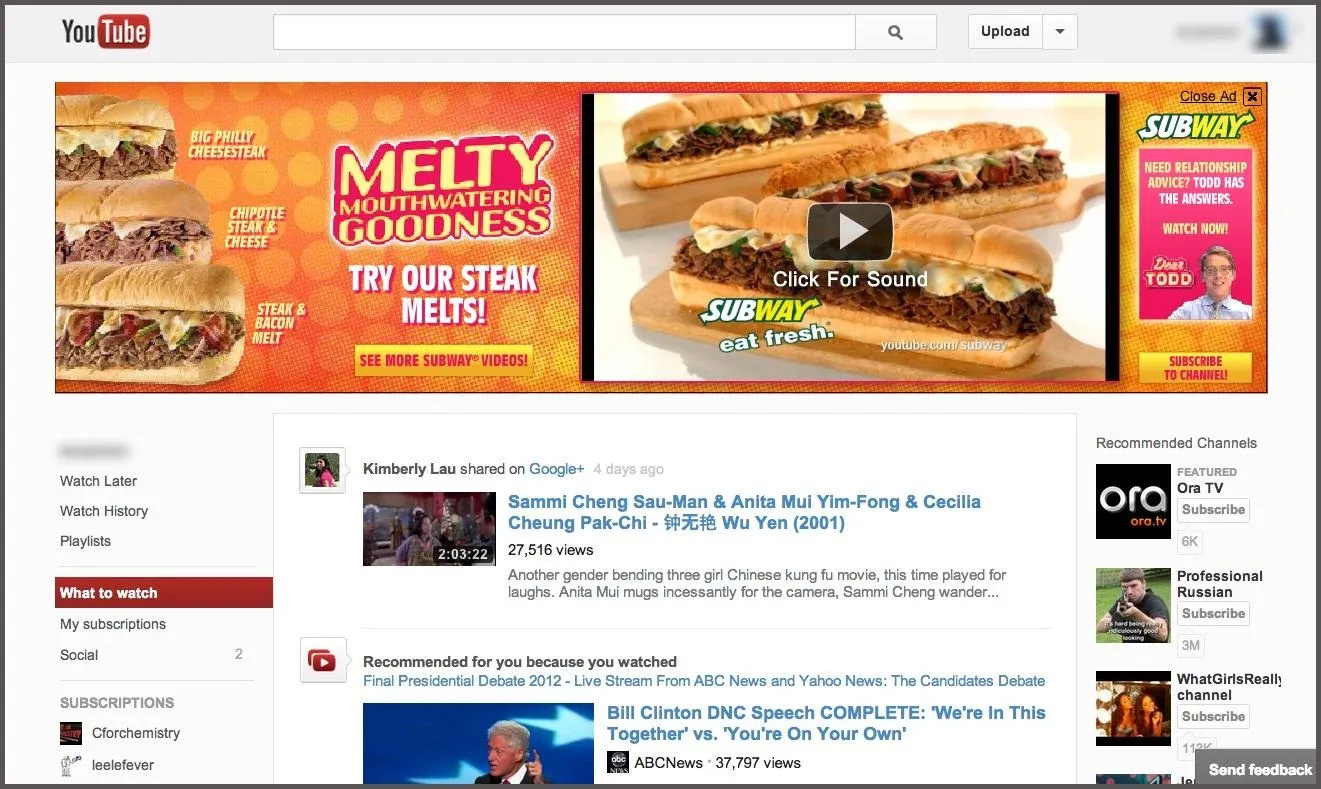
Also new is the "Guide" on the left side when you're watching a YouTube video.
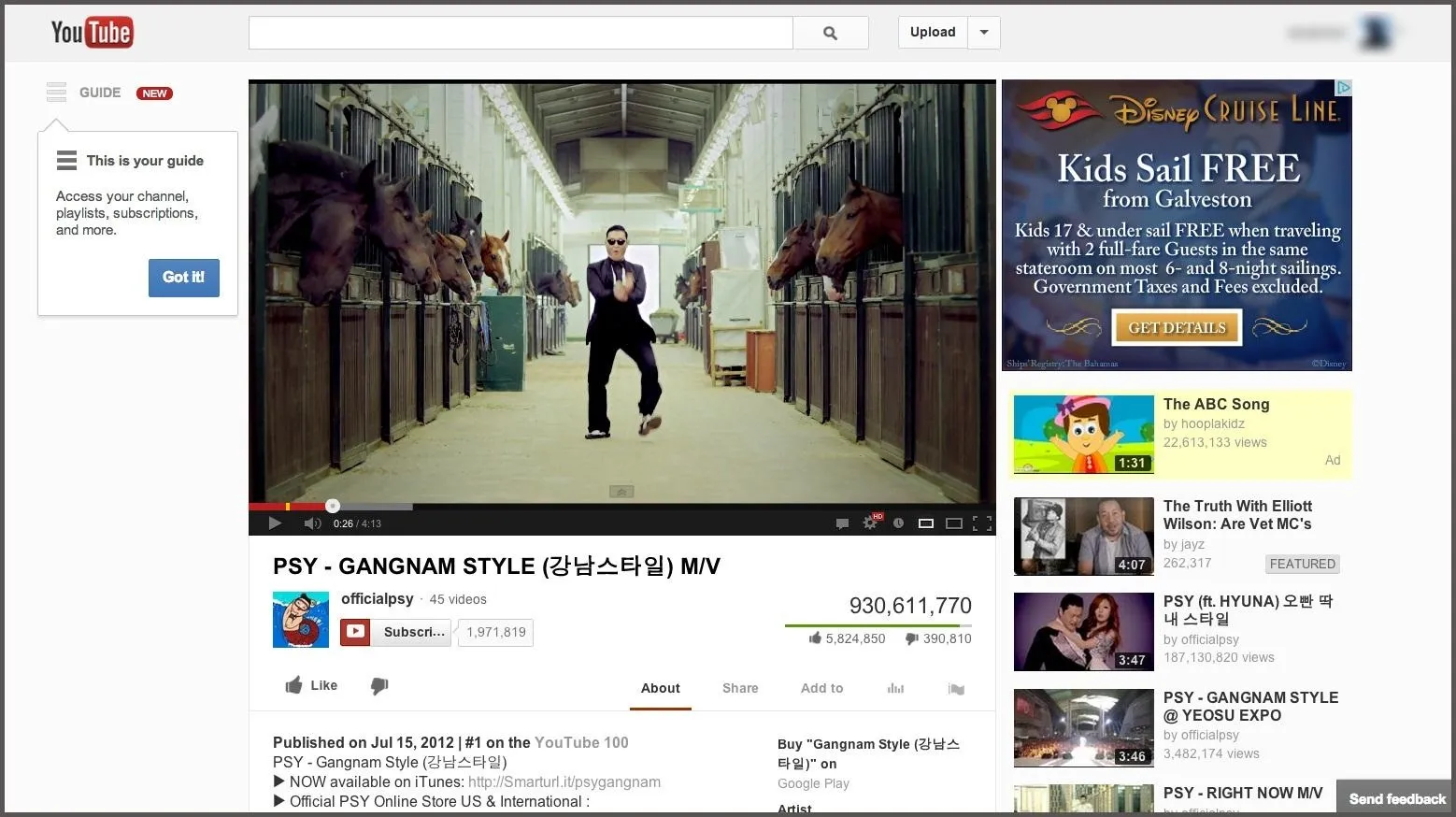
for you folks looking to get back to the normal YouTube layout, it's as easy as copying and pasting some code into your browser.
How to Revert Back in Google Chrome
- Go to Developer Tools (located under View -> Developer -> Developer Tools).
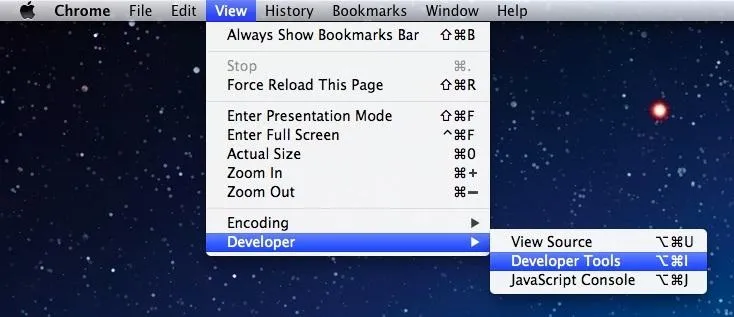
- Go to the Console tab.
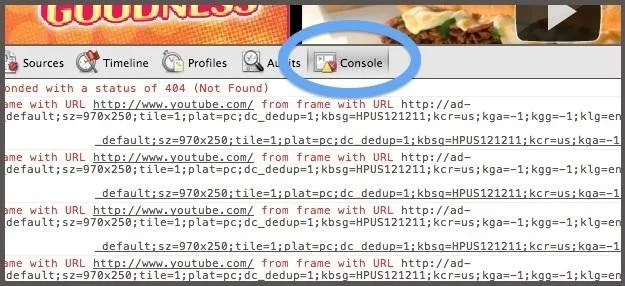
- Ignore all of the red errors; copy/paste the following into the console window:
document.cookie="VISITORINFO1LIVE=qDpUsBNO0FY; expires=Thu, 2 Aug 2020 20:47:11 UTC"
- Hit the Enter key.
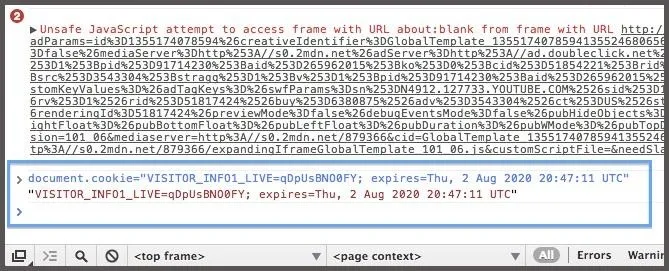
- Exit the Developer Tools.
- Now restart Google Chrome and you'll have the old look back.
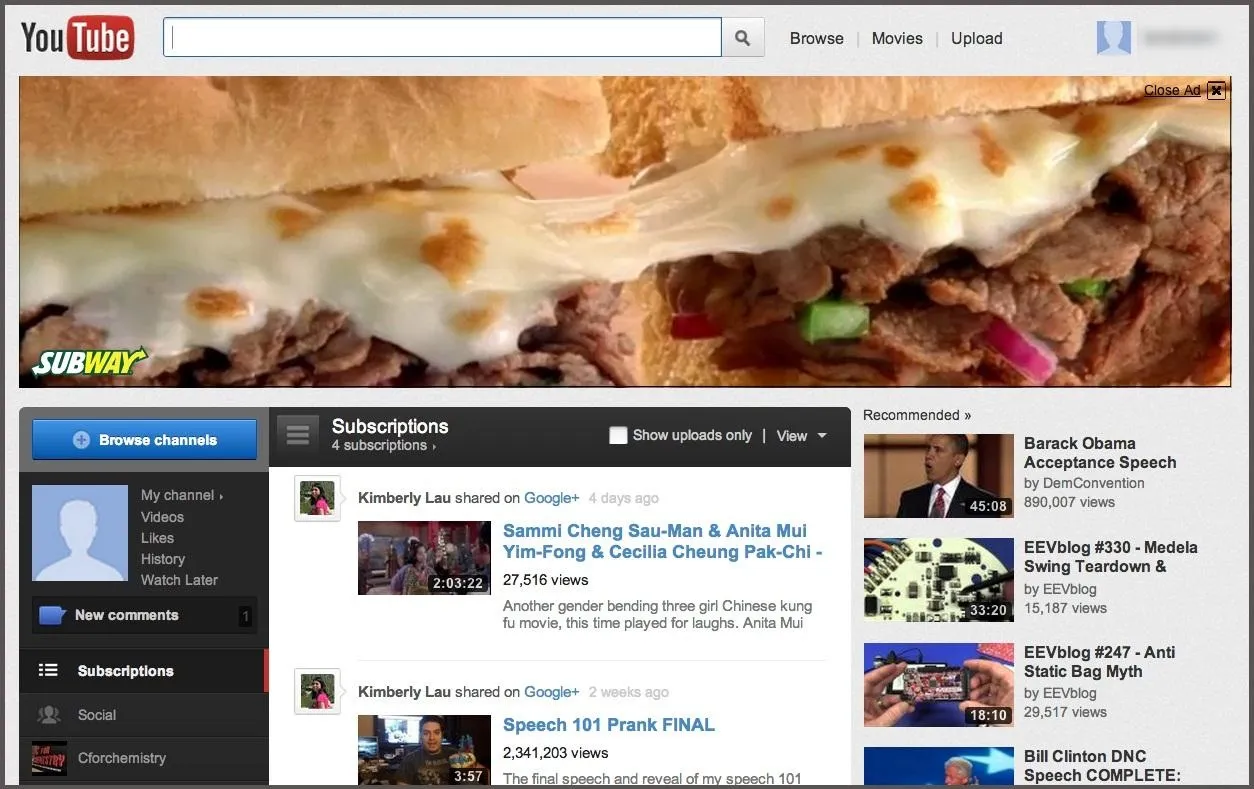
And as you can see, a video page looks like before, too, with the "Guide" now gone from the left.
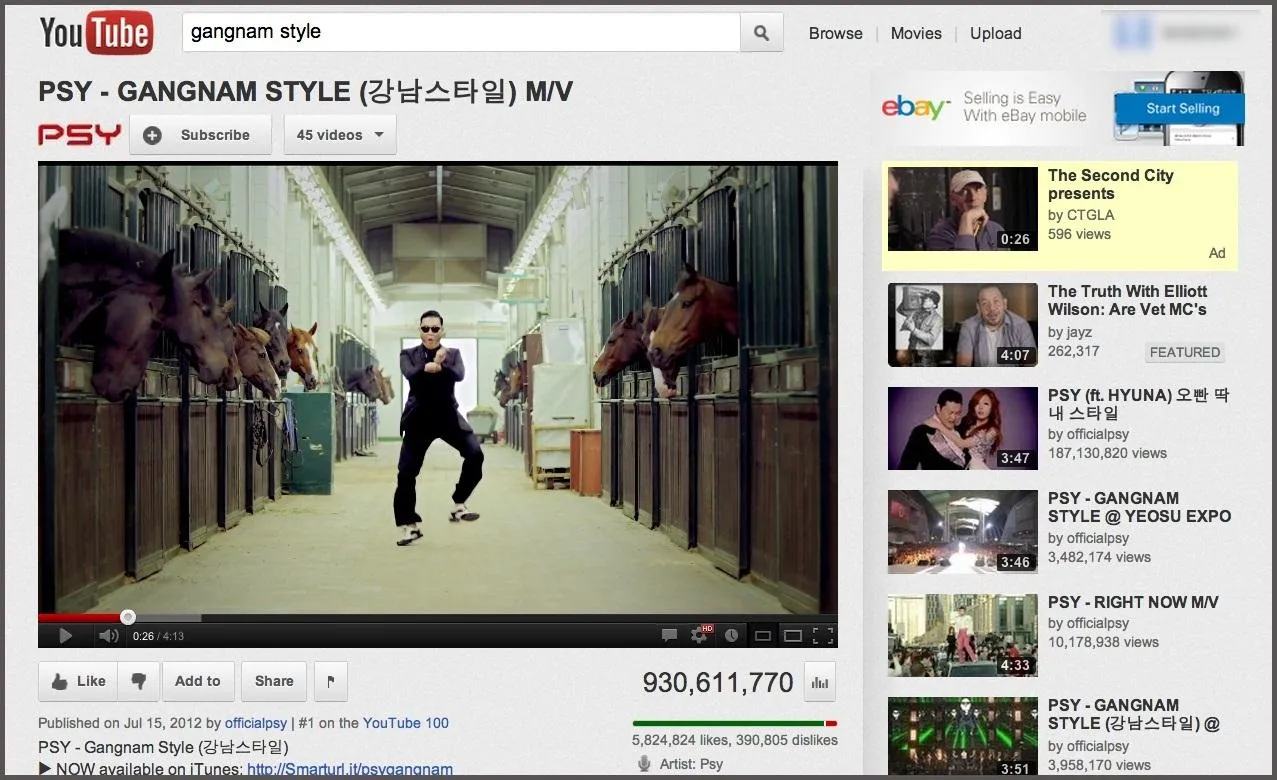
How to Revert Back in Mozilla Firefox
- Go to the Web Console (found in Tools -> Web Developer -> Web Console).
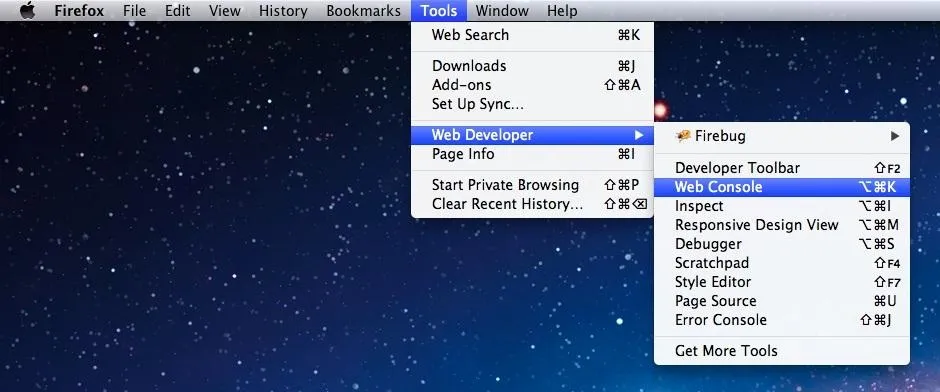
- Again, copy/paste the following code into the console window:
document.cookie="VISITORINFO1LIVE=qDpUsBNO0FY; expires=Thu, 2 Aug 2020 20:47:11 UTC"
- Hit the Enter key.
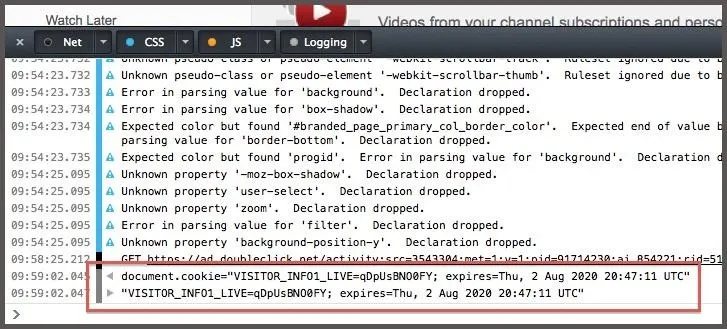
- Exit the Web Console.
- Now restart Mozilla Firefox and you'll have the old look back.
Video Guide
For a video on how to do this, check out xDowsey's below.
Note: If you ever delete your cookies, this old-look fix will disappear and you'll have to repeat the steps above.





















Comments
Be the first, drop a comment!