For the most part, keyboard shortcuts are great. They save you some time and make it easier to do everything right from the push of a button. But like most things in life, there is always a caveat, and in this case, for me—it's a huge one.
Both Firefox and Google Chrome utilize the backspace/delete key as a shortcut to go back to the previous webpage. When browsing the web, it's a great shortcut. But, when it comes to writing online, whether you're making a fresh new blog entry or just filling out an online form, that shortcut could be disastrous.
A few years ago, I had a take-home exam for my sociology final. It was to be completed online within three hours. You probably know where this story is heading...
About three quarters of the way through the unimaginable happened. Not knowing that I clicked outside of the text box on the page, I hit backspace, and to my horror, Firefox took me back to the class homepage, erasing a solid two hours of work.
Needless to say, I was none too happy and proceeded to destroy my mouse and throw my keyboard across the room. I had to retake the test the next day and got a B; I think my first attempt was much better.
Luckily, there's a quick and easy way to prevent these sorts of catastrophes. I wish I had known earlier. It only works for Firefox, though. If you're using Google Chrome, you're out of luck, though, you can probably find some extensions that disable it in the Chrome web store.
How to Disable the Back Shortcut in Firefox
Open up a new tab in Firefox and type about:config into the address bar, then hit Enter. This will take you to the configuration page. There will be a warning that appears, but just click I'll be careful, I promise!
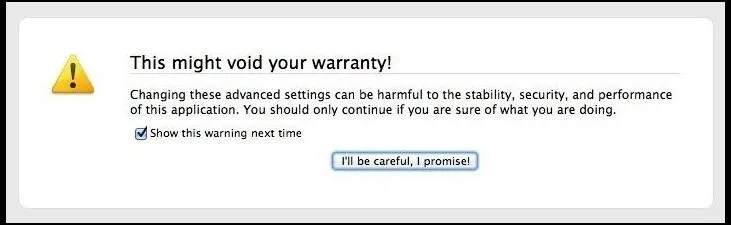
Now you will see a massive list that looks like this.
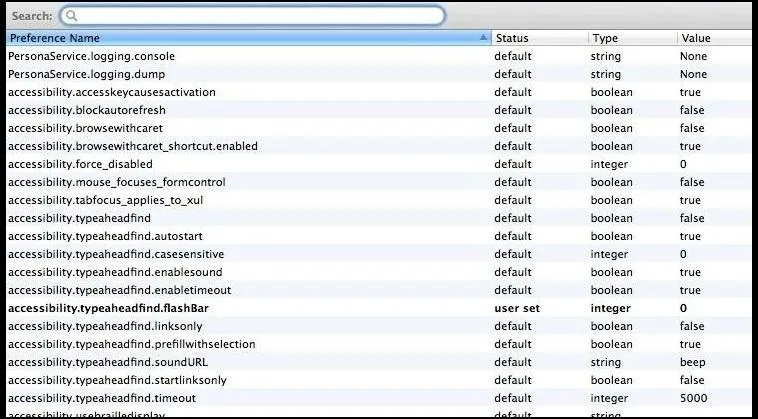
Type backspace into the search field and hit Enter.

Now, double-click on the name and this small box will appear.
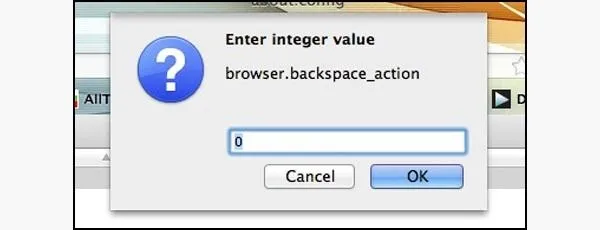
Enter in any number greater than zero (I tried 1 through 9 and they all worked) and click OK. And that's it.
Go ahead and test it out now. Your backspace/delete button should no longer send you to the previous webpage. This setting can be changed back at any time. To re-enable it, simply follow the same steps and set the value back to 0. But really, who doesn't just click on the back button arrow next to the address bar?
Image by Highresolutionpics






















Comments
Be the first, drop a comment!