Last week Amazon set their sights on the mobile app market, launching their Appstore for Android. This week they're attacking Android devices once again, but that's not all—they're getting into the online storage biz.
On Monday, they launched Amazon Cloud Drive and Amazon Cloud Player. Cloud Drive is an online storage space that lets you upload and store all of your digital files in one convenient place on the web. We're talking music, pictures, videos, documents—if it's digital, it can be stored on their servers.
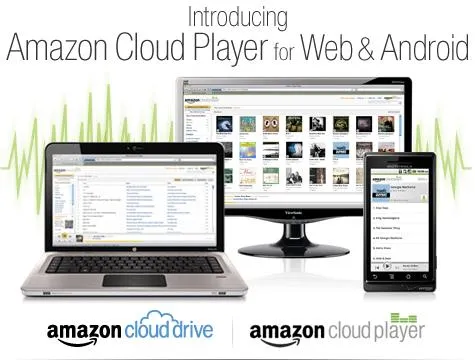
But this isn't anything new—other companies have their own versions of online storage. Apple gives MobileMe paid subscribers 20GB worth on iDisk. Microsoft provides 25GB of free storage with SkyDrive. And you get 2GB free with Dropbox, though you can opt for larger space for a monthly price. But if you're a frequenter of Amazon, the Cloud Drive could suit you better, which provides you with 5GB free. You can also upgrade for free to 20GB of storage space once you've purchase an MP3 album.
Cloud Drive works with both Mac and PC, and the photos, videos and documents you store online will open up in their respective programs on your computer. The music files, in either MP3 or AAC format, can play via their web-based, streaming Cloud Player. It has basic play controls as well as playlist functionality. And with their digital music store app, Amazon MP3, Android device owners can stream their stored music directly on their phones or tablets.
To get started, check out Amazon's walkthrough video to see how it works.
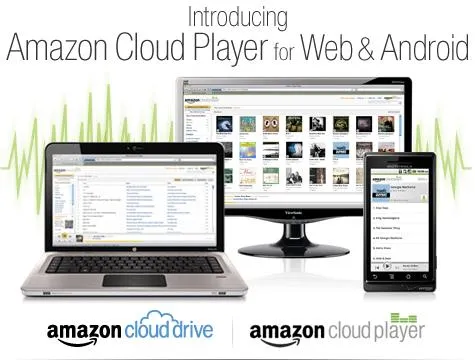




















Comments
Be the first, drop a comment!