Are you tired of uploading videos to different sites separately? It's really time consuming and difficult. Finally, there is a way to upload and distribute your videos to YouTube, Facebook, Dailymotion, and many more video-hosting websites in one go. No need to upload to every site separately and one by one.
Vid Octopus provides a simple and very effective way to do that. Just choose your video, select the sites and there you go! Yes, it's that simple.
Either upload using the secure website https://vidoctopus.com or use the Android application Vid Octopus from Google Play
Install the Vid Octopus Application
Download and install the Vid Octopus application from Google Play.
Log in to Vid Octopus
Log in to Vid Octopus using Facebook or your email.
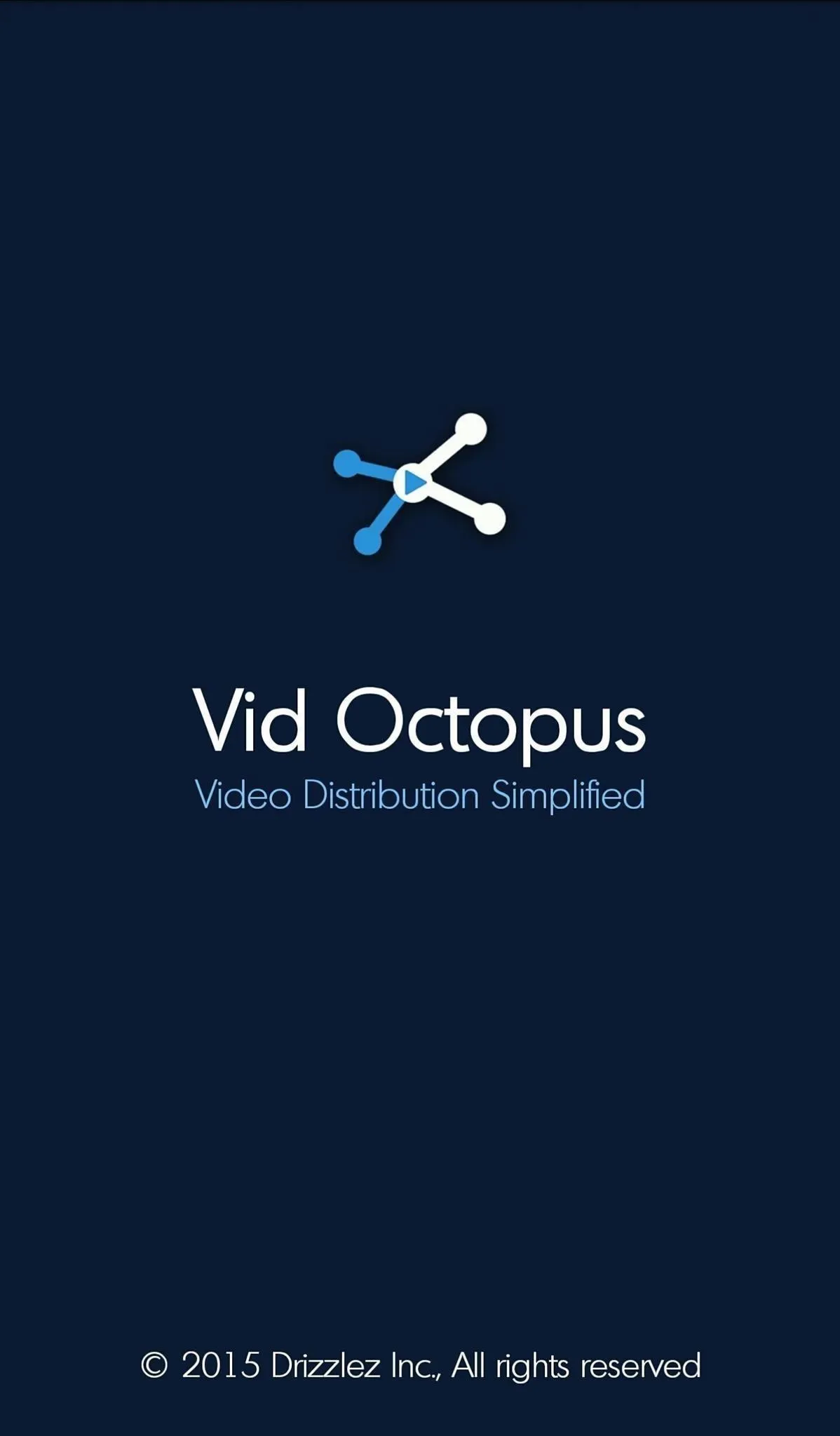
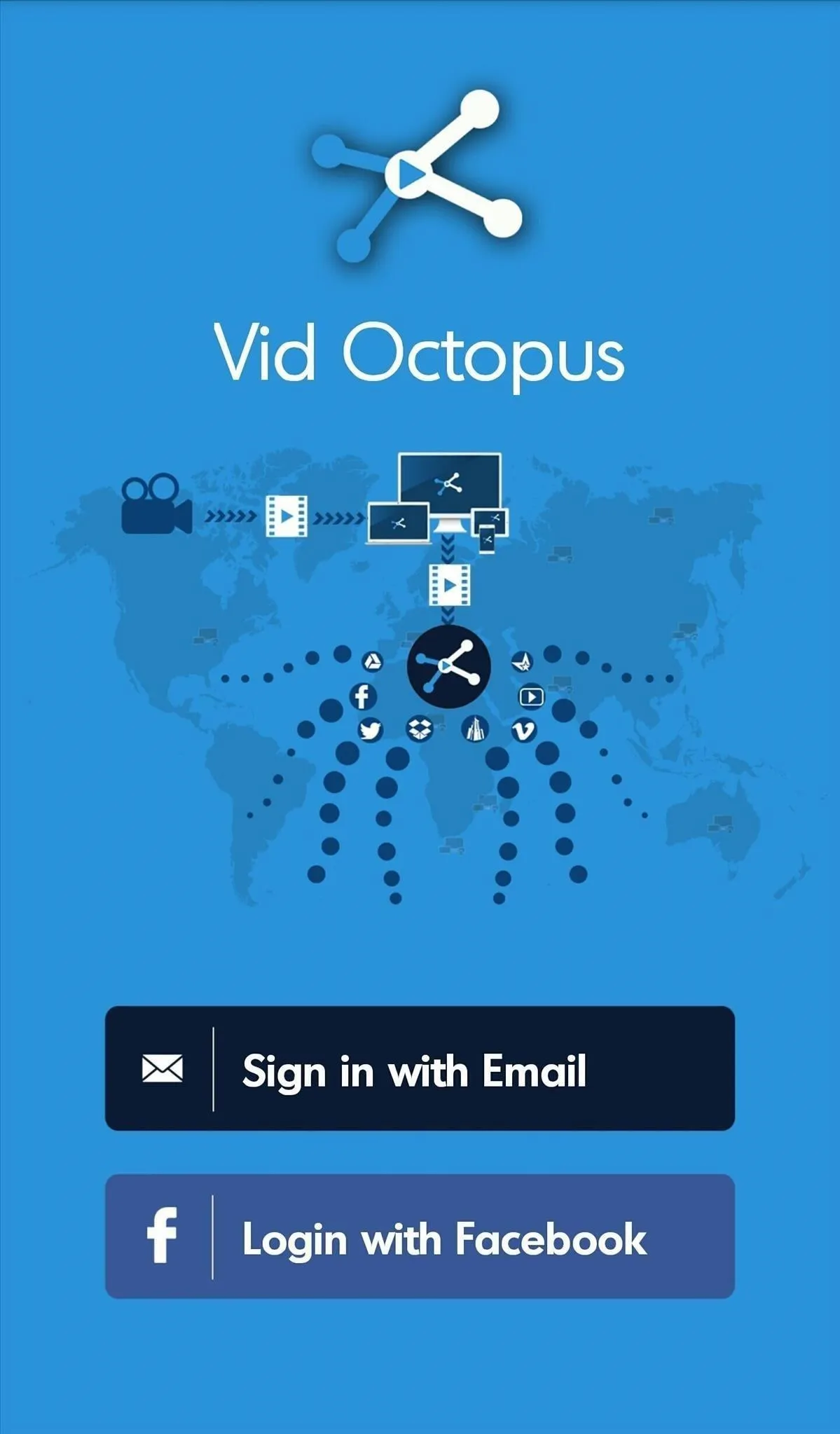
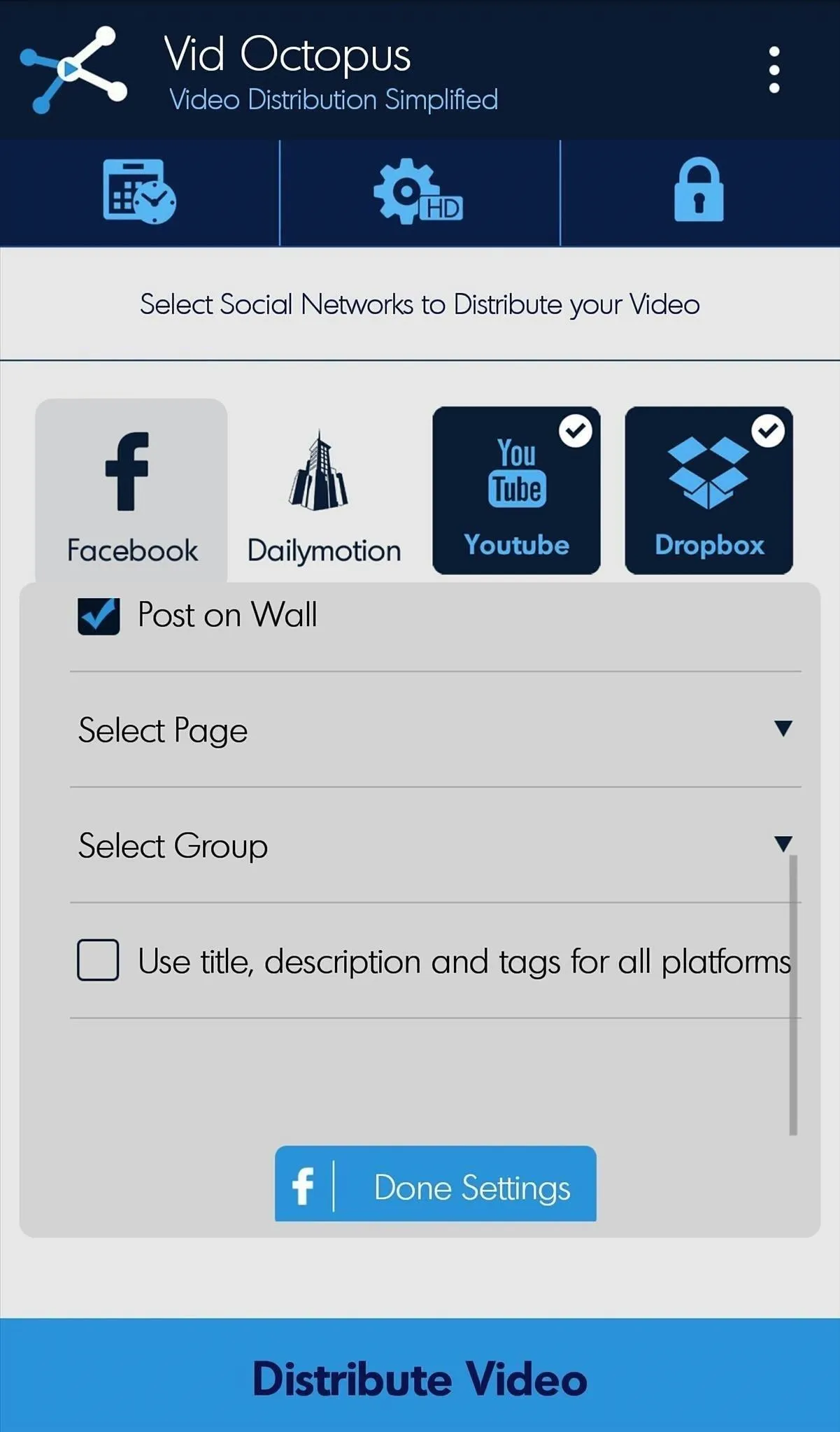
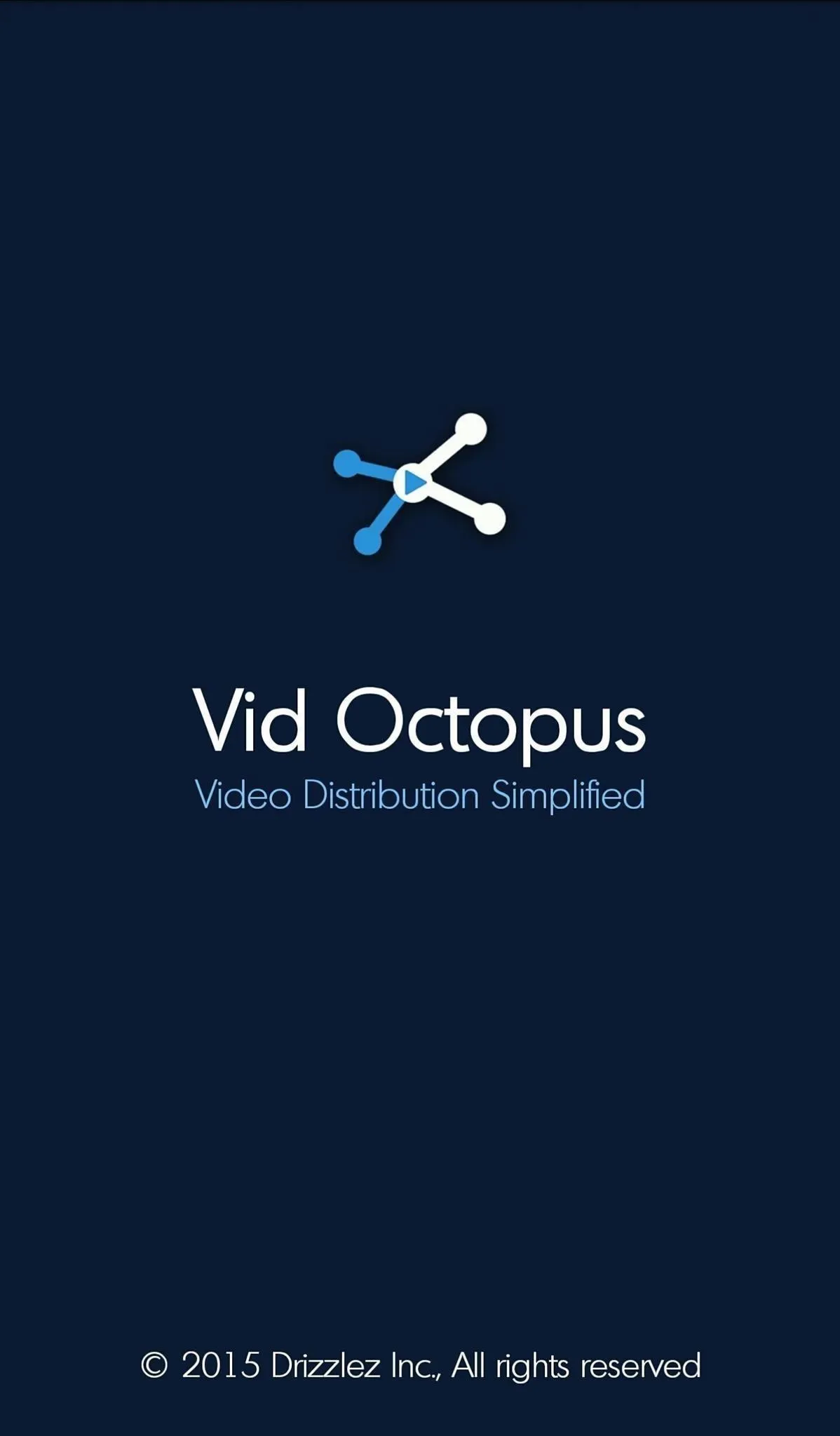
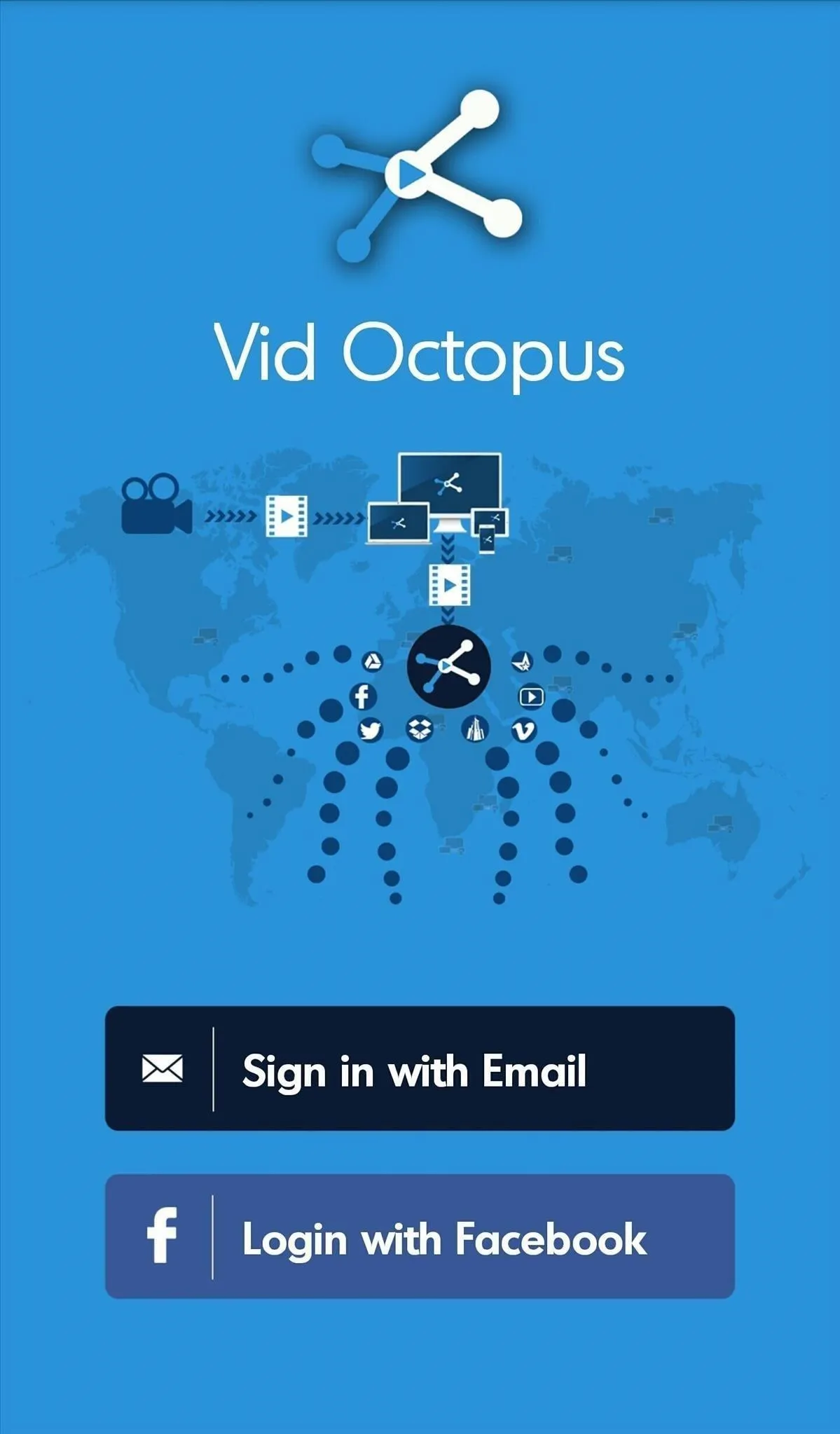
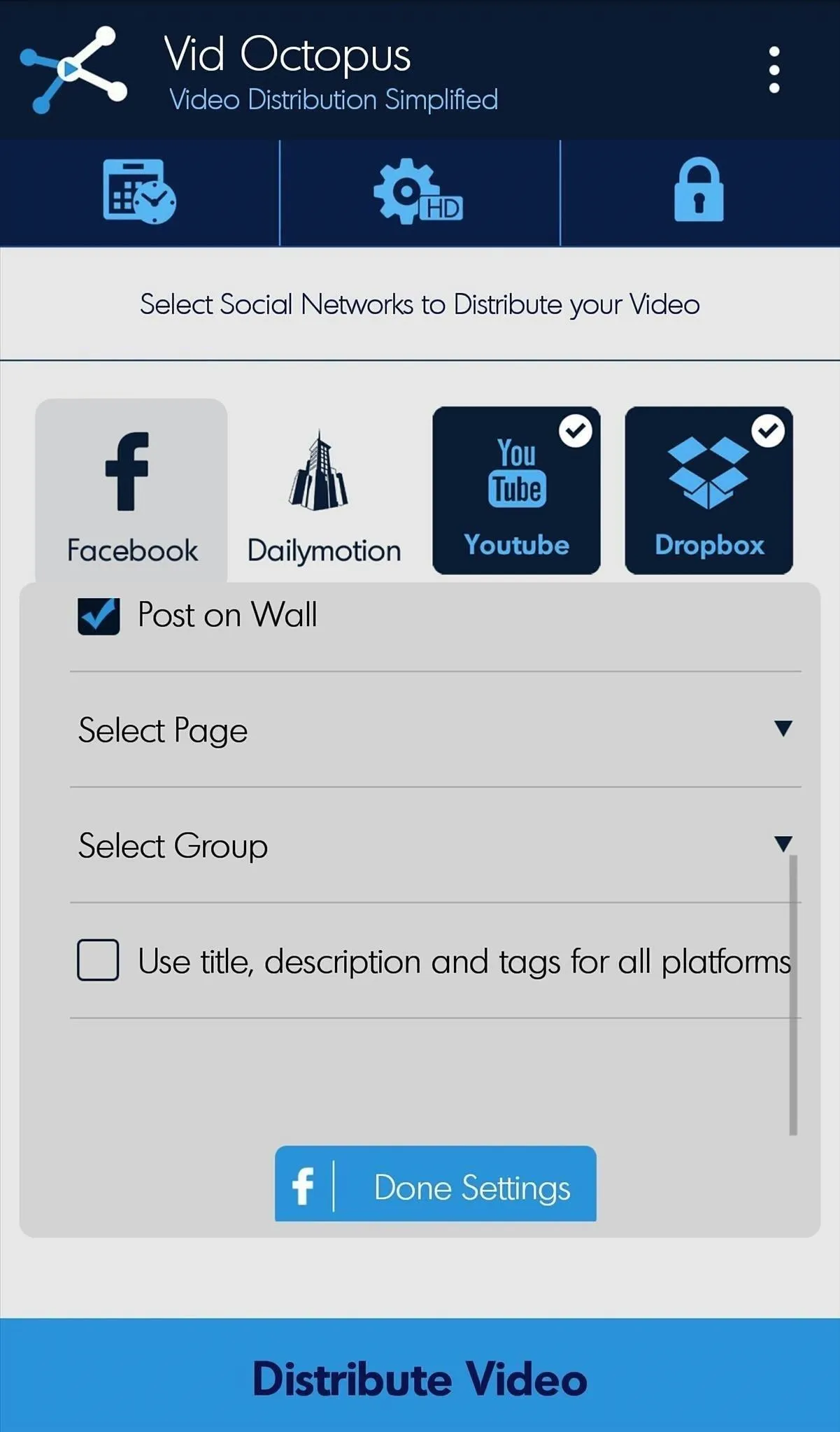
Choose Video to Upload
Choose one of the four simple ways to choose the video that you wish to distribute:
- Enter Video URL (Facebook, YouTube, or Dropbox).
- Scan QR code that was generated after uploading video using the website vidoctopus.com.
- From your smartphone or tablet's Gallery, choose the video to upload.
- Capture new video on the spot.
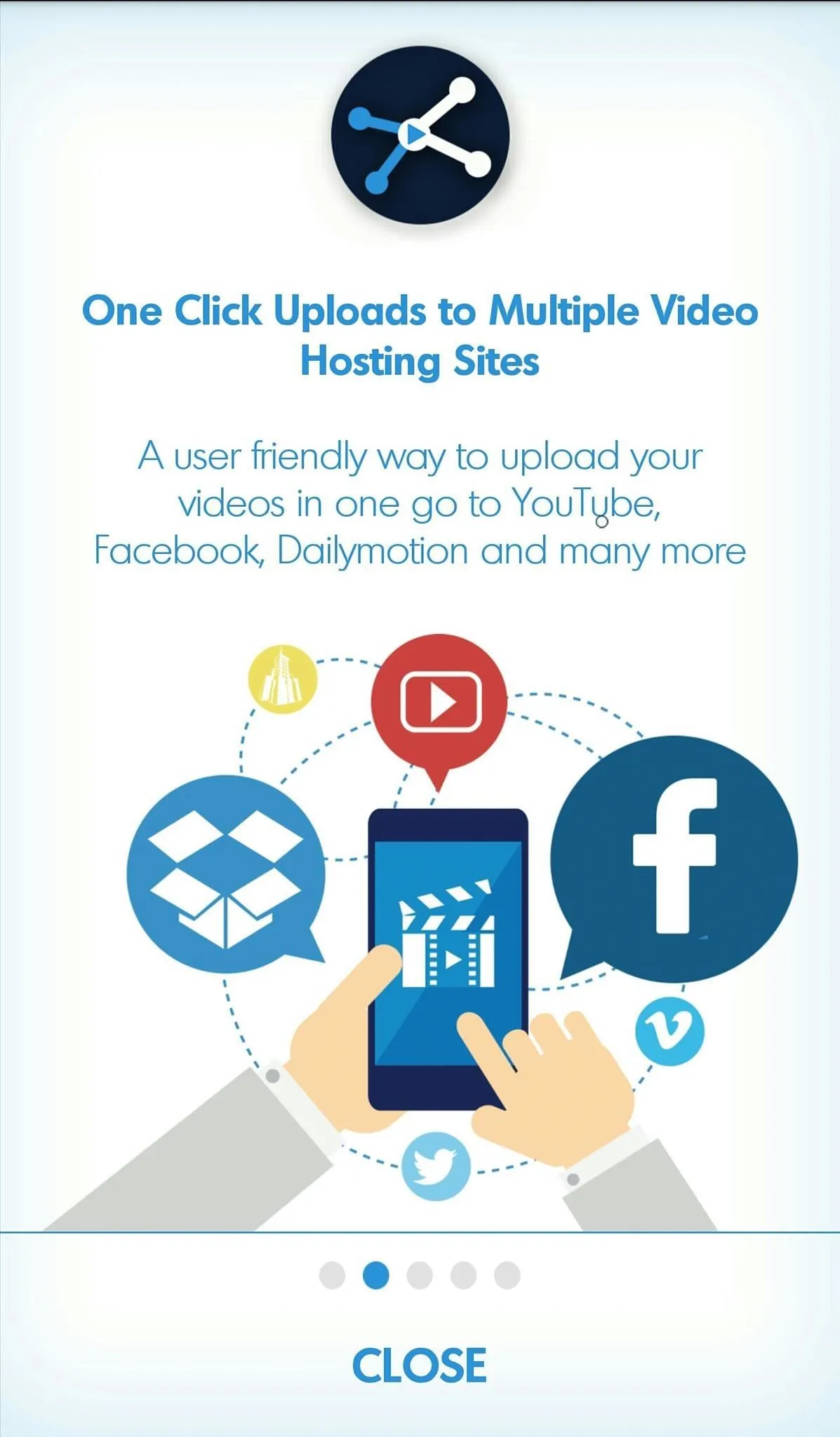
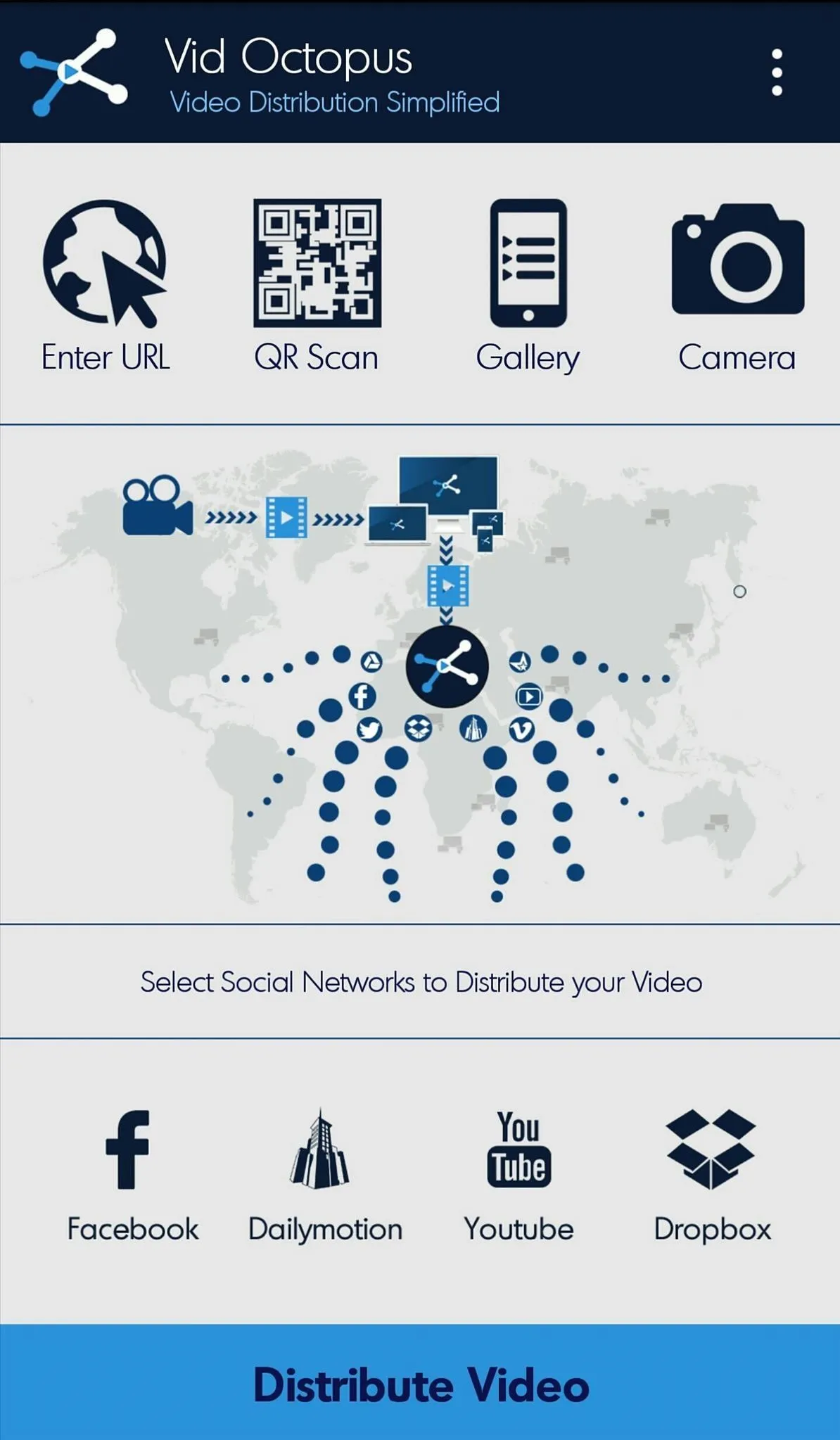
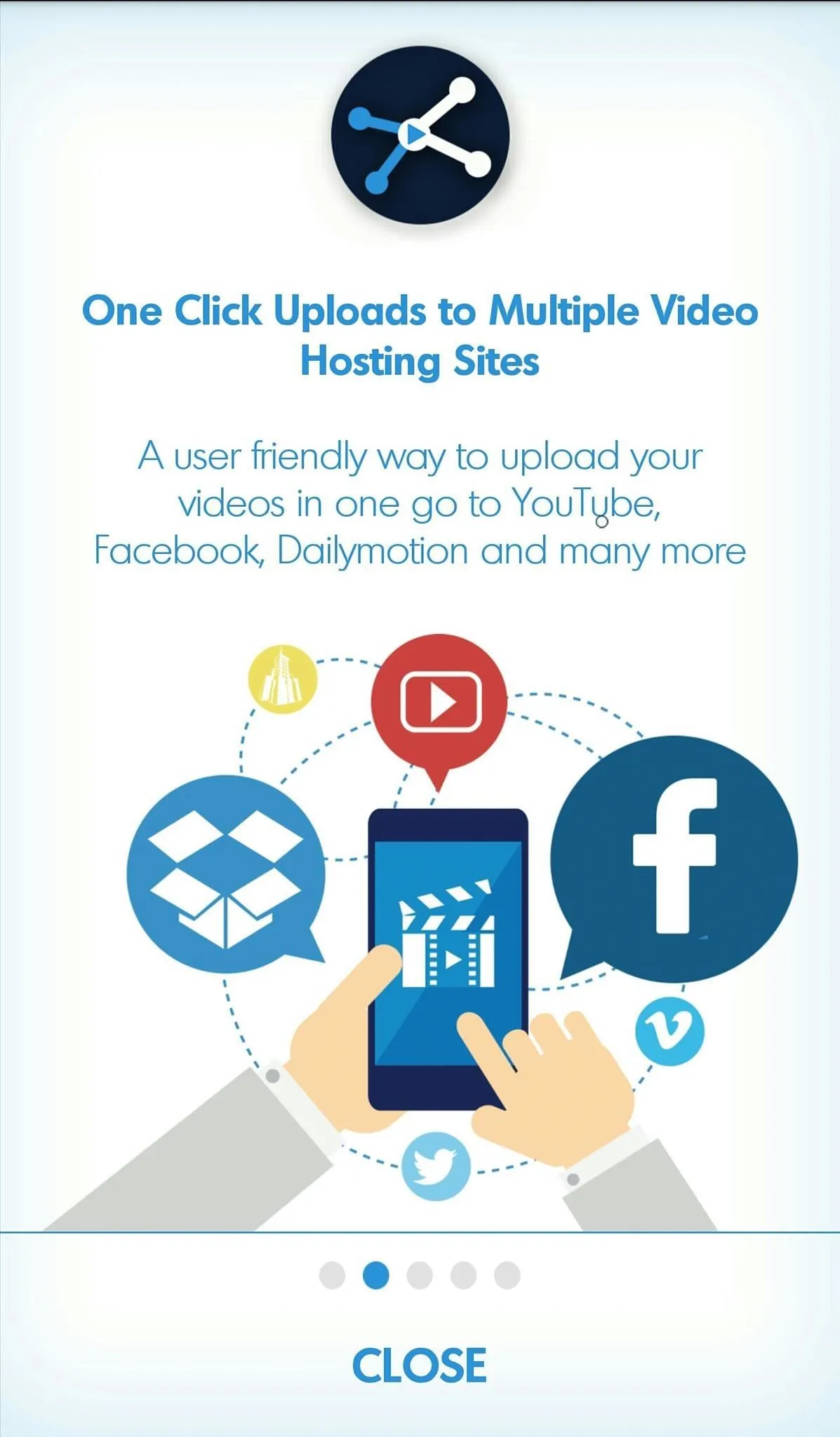
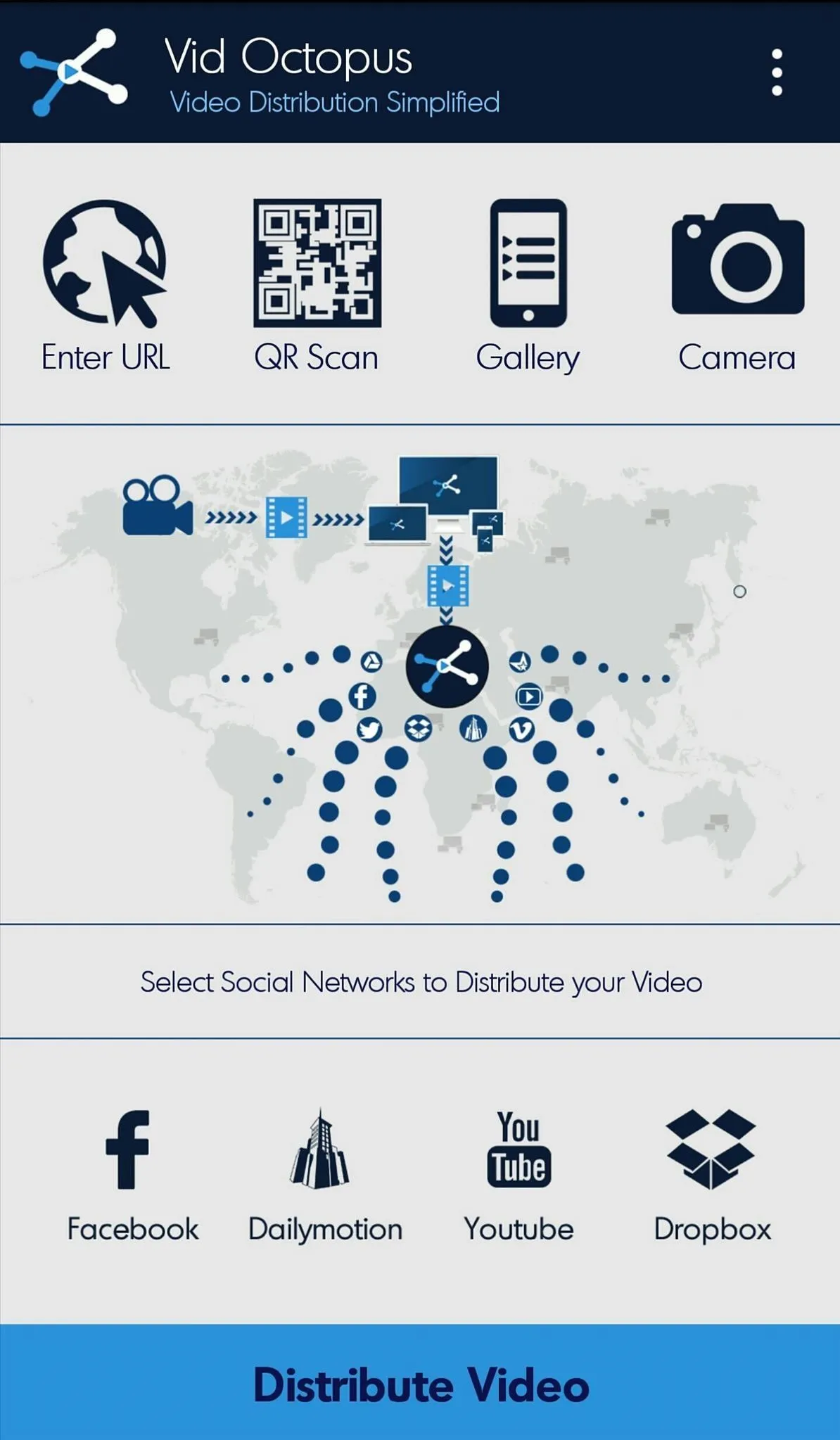
Choose the Video Sites to Upload Video
Choose Video Sites and Platforms (YouTube, Facebook, Dailymotion, Dropbox, etc.) where you wish to upload your video. Only the first time you will need to log in to your accounts.
Put Video Details
Give your video details like Title (mandatory), Description, Category, Tags.
You can use the same details for all you platforms if you wish by clicking Use title, description and tags for all platforms.
You can use different details for different sites. It's very flexible and all up to you.
You can also Schedule a video if you wish it to be uploaded at a later time. Scheduling is possible for 1 week in advance!
Finalize and Distribute
- Scroll down and press Done Settings for each site. When the site is chosen, it's icon on the top will be highlighted.
- Finally when ready, press the Distribute Video button on the bottom of the screen.
That's all. Once your video is uploaded successfully, you will get a notification.
You can view all the uploaded videos from the History section. Scheduled videos can be access and release date/time modified from the Scheduled Videos section.
For any queries or information, visit our FAQ section or contact our support team directly at care@vidoctopus.com.




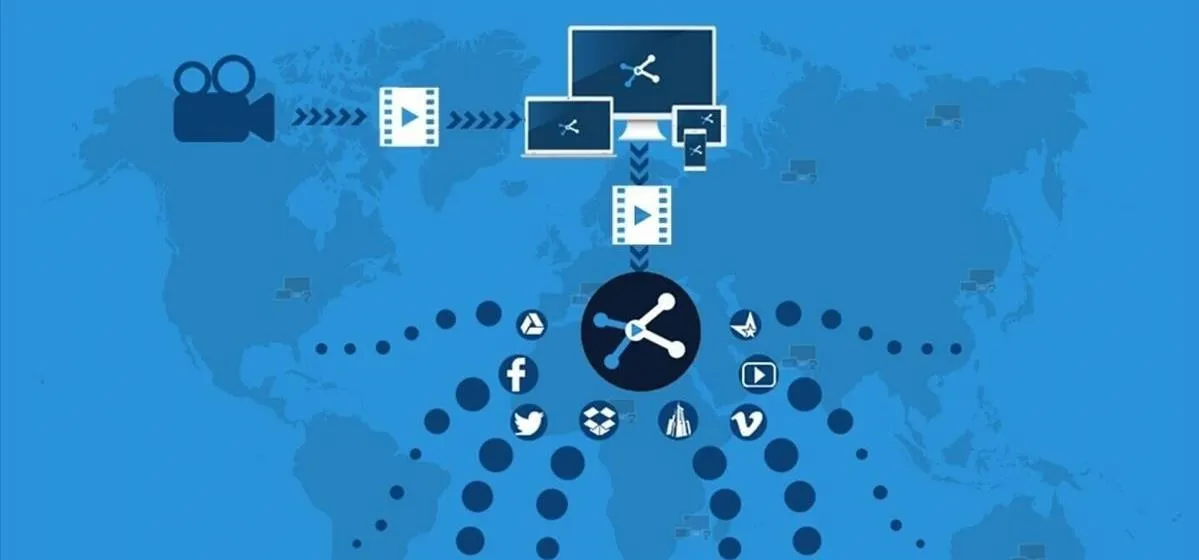
















Comments
Be the first, drop a comment!