Need to break out of the restrictions your school or workplace have on internet browsing? Maybe you want to waste some time on YouTube, check out some gaming action on Twitch, or simply just browse Facebook or Twitter.
Distractions be damned, no one should have the power to take the internet away from you. And thanks to Google Translate, they can't! Here are two easy ways to use Google Translate as a proxy to get around URL restrictions and blocked sites.
How It Works
By rerouting the URL through Google instead of your local area network, you can bypass websites that are blocked within your local network. This trick however can not bypass websites blocked on the ISP level, which would be an extremely rare occurrence.
There are two ways to use Google Translate as a proxy, so let's get to it.
Keep This URL Handy
The first way is the easiest—just keep the following URL handy:
http://www.google.com/translate?langpair=ja|en&u=www.sitename.com
When you want to access a blocked site, just change "www.sitename.com" to the URL you want to access. For example:
http://www.google.com/translate?langpair=ja|en&u=www.youtube.com
This method turns the URL to Japanese and back to English. Easy peasy!
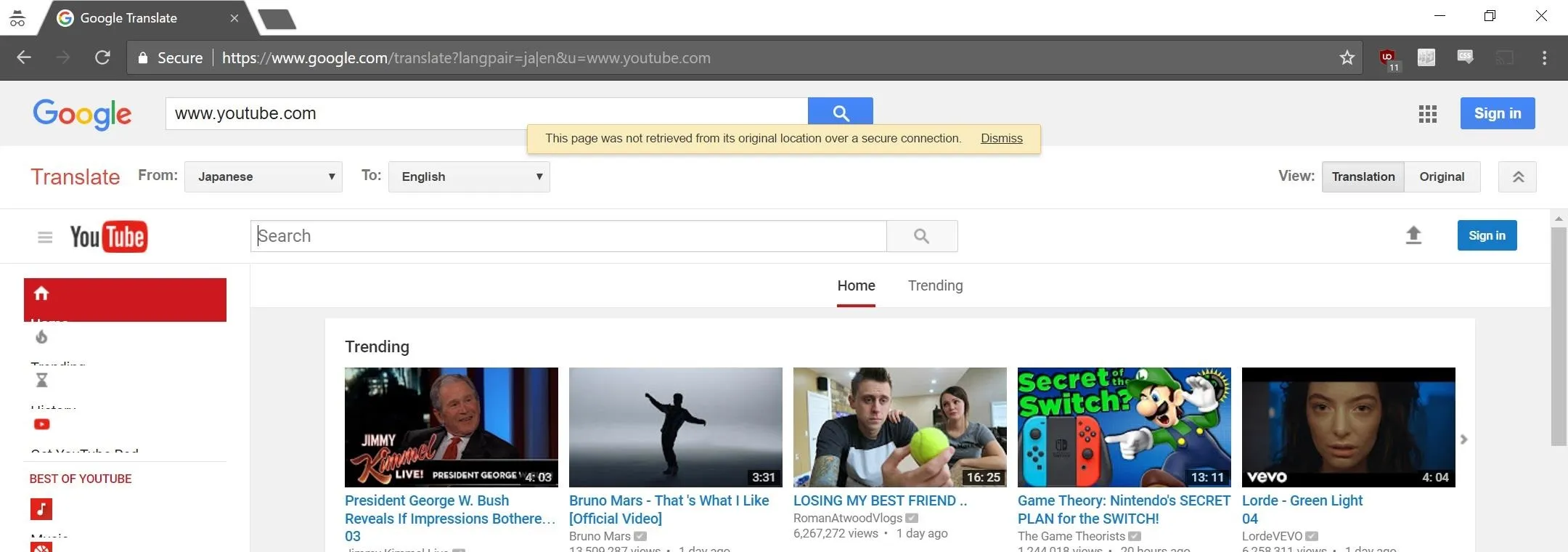
Use Google Translate
If you don't have the URL from the first method handy, no worries, just head over to Google Translate. From here, start with a language other than English, then enter the URL, and make sure the translated to language is set to English.
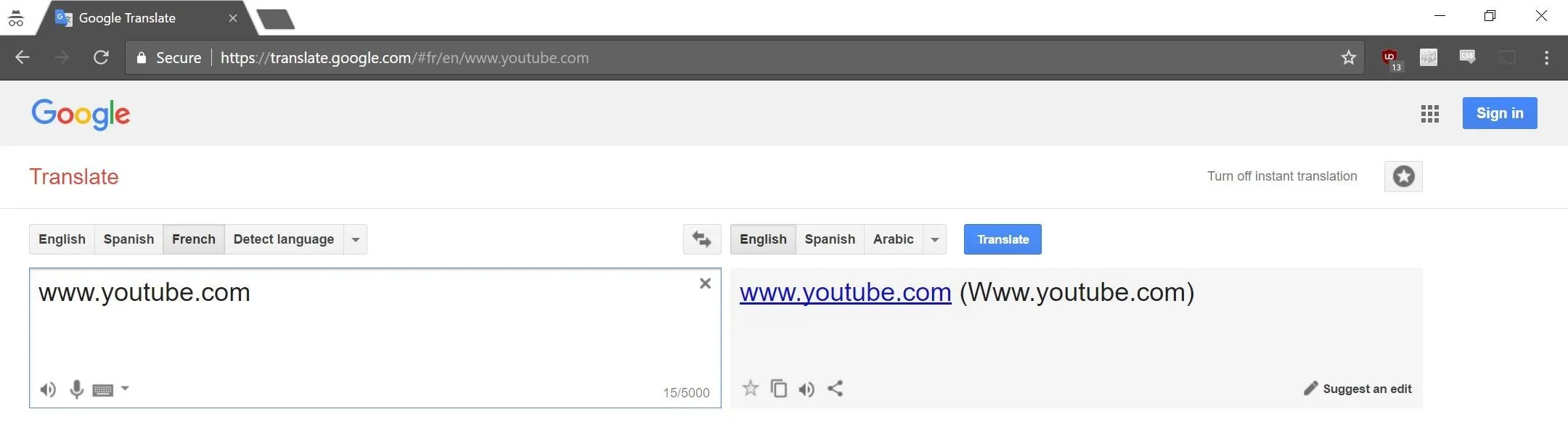
You'll see that the URL is a clickable link, so you know what to do—click it!
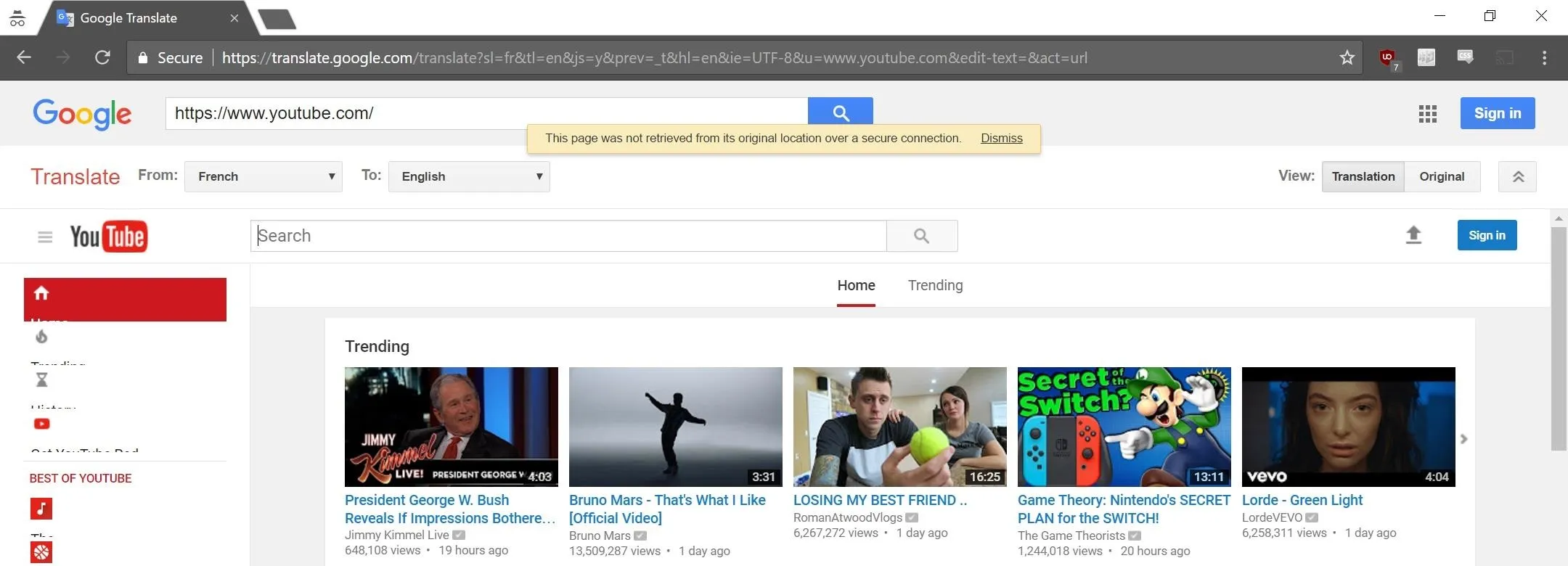
This method works the same way, it just takes a few clicks longer to get there. Enjoy, and browse safe!
Cover image and screenshots via WonderHowTo




















Comments
Be the first, drop a comment!