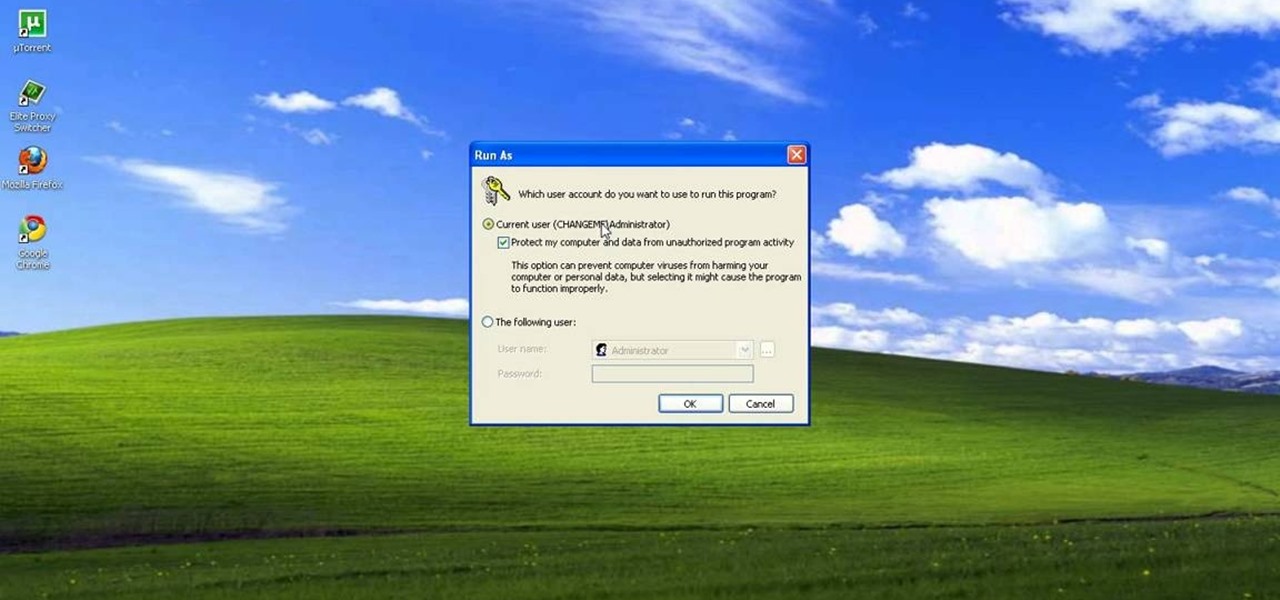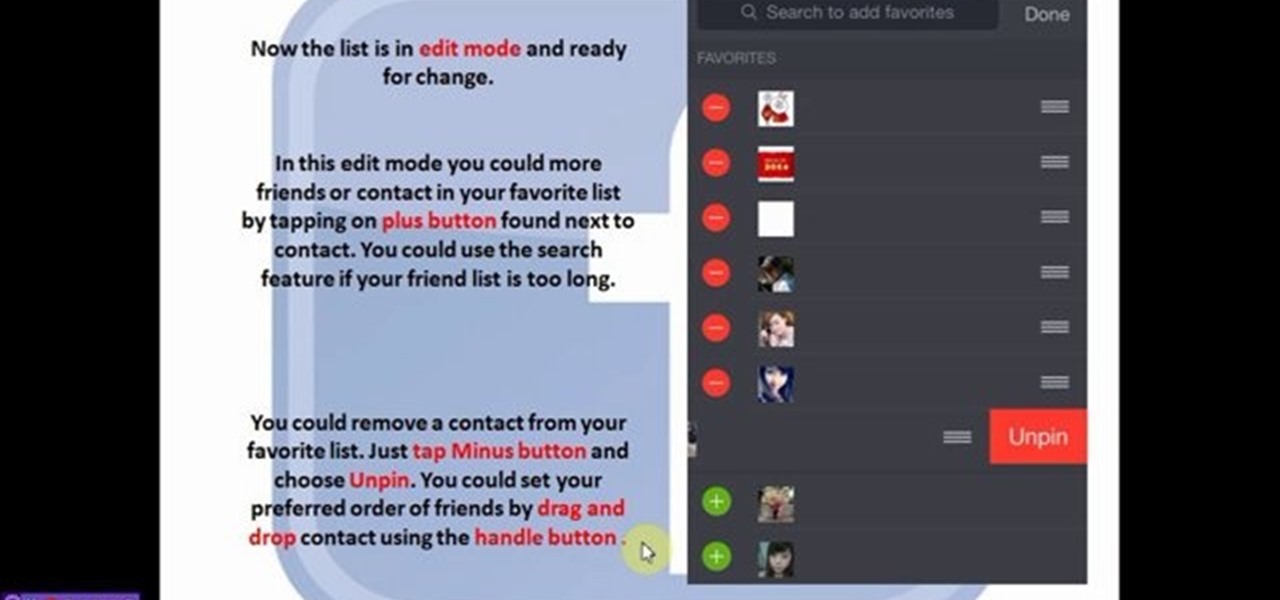Internet How-Tos


How To: Choose the best shopping cart for your online store
You have an online store ready to go… almost. You still have to deal with getting the perfect shopping cart to go along with your e-store. Matt Winn from Volusion walks you through what to consider when choosing a shopping cart software for your online store. From what type of software exists in the market, to the required features, to security levels (PCI certification), to the type of support you may need.

How To: Solve problems with Facebook's official Help Center
Need help figuring out a certain Facebook-related problem? This clip will help you to help yourself by teaching you how to use the Facebook Help Center. For complete details, including step-by-step instructions on how to get started using the Facebook help center yourself, watch this helpful Facebook-user's guide.

How To: Adjust friend-specific privacy settings on Facebook
You might be unaware that Facebook has a separate settings menu for what your friends can share about you. This includes information about you that can be shared through websites and applications. This clip provides instructions on how to adjust friend- a group-specific privacy settings on Facebook. For more information, including detailed, step-by-step instructions, and to get started adjusting your own Facebook privacy settings, take a look.

How To: Enable & install extensions in the Safari 5 browser
Interested in installing browser extensions in Safari 5? It's simple! So simple, that this video tutorial can present a complete, step-by-step overview of the process in about two and a half minutes. For more information, including detailed, step-by-step instructions, watch this video guide.

How To: Deactivate your Facebook account without deleting it
Want to take a break from Facebook without permanently deleting your profile? Then you'll want to deactivate it temporarily. This clip will show you how it's done. It's easy! So easy, that this video tutorial can present a complete, step-by-step overview of the process in about two and a half minutes. For more information, including detailed, step-by-step instructions, watch this video guide.

How To: Remove an application from your Facebook profile
Bloated Facebook profile? This clip will show you how to uninstall any unwanted apps. It's easy! So easy, that this video tutorial can present a complete, step-by-step overview of the process in about two minutes. For more information, including detailed, step-by-step instructions, watch this video guide.

How To: Create a legally-binding digital signature online
Interested in creating a digital signature? This clip introduces three different web services for doing just that. It's easy! So easy, that this video tutorial can present a complete, step-by-step overview of the process in about two and a half minutes. For more information, including detailed, step-by-step instructions, watch this video guide.

How To: Respond to a Facebook comment by email
Ever wanted to reply to a Facebook message via your email account? This clip will show you how it's done. It's easy! So easy, that this video tutorial can present a complete, step-by-step overview of the process in about a minute and a half. For more information, including detailed, step-by-step instructions, watch this video guide.

How To: Create and use an email signature
Interested in adding an automatic signature to your emails? This clip will show you how it's done. It's easy! So easy, that this video tutorial can present a complete, step-by-step overview of the process in about two and a half minutes. For more information, including detailed, step-by-step instructions, watch this video guide.

How To: Import contacts into your Windows Live Mail account
Windows Live Mail is loaded with cool features. Among them is the ability to import contacts from other contact lists. In this clip, you'll see you how to import contacts using Windows Live Mail. This clip will show you how it's done. So easy, in fact, that this home-computing how-to from the folks at Butterscotch can present a complete overview of the process in about three minutes' time. For details, and to get started importing your own contacts, take a look.

How To: Use multiple accounts with Microsoft Windows Live Mail
Windows Live Mail makes it easy to manage multiple email accounts. The accounts are laid out on the main screen and are easy to access, making Windows Live Mail a convenient email client. For more information, including detailed, step-by-step instructions, and to get started using multiple email accounts with Windows Live Mail yourself, watch this helpful video guide from the folks at Butterscotch.
How To: Create your own free cartoon avatars online
Want to make a cartoon representation of yourself? See how to create free cartoon avatars that can be customized to represent your unique personality or interests across the social networks or chat clients you frequent with this video guide. For more information, including detailed instructions, take a look.

How To: Create and use calendars in Windows Live Mail
In this tutorial from the folks at Butterscotch, you'll learn how to create calendars using Windows Live Mail. You can have a number of calendars and you can add calendar descriptions or separate your calendars by color. For more information, including detailed, step-by-step instructions, and to get started creating and scheduling with calendars in your own Windows Live Mail account, watch this helpful guide.

How To: Manage and adjust privacy settings on MyHeritage
Interested in adjusting your privacy settings on MyHeritage, the popular genealogical social networking site? This video tutorial will show you how it's done. It's simple! So simple, in fact, that this clip can present a complete overview of the process in about two minutes! For detailed instructions, and to get started setting your own privacy preferences, take a look.

How To: Respond to a CAPTCHA challenge on a website
Even if you don't know what CAPTCHA stands for, you've more than likely run into them while browsing the Internet. It is actually a test to differentiate between humans and computers. In this clip from the folks at Butterscotch, you'll learn how to respond to CAPTCHA challenges when, for example, signing up for a website. For more information, including detailed, step-by-step instructions, and to get started asserting your own humanity, watch this home-computing how-to.

How To: Reply to someone else's tweet on Twitter
In this clip, Jay Goldman of Butterscotch explains the finer points of replying to people on Twitter. It may not sound like a complicated topic, but there's a lot more than meets the eye when you hit the Reply button. For more information, including detailed, step-by-step instructions, and to get started responding to other users' posts on Twitter yourself, watch this helpful microblogger's guide.

How To: Print your family tree from your MyHeritage account
Need help figuring out how to print your MyHeritage family tree? If so, you'll be well served by this video tutorial from the folks at Butterscotch, which presents a complete breakdown of the process. For complete details, and to get started printing out your own family tree, watch this video guide.

How To: Use Facebook to invite friends to an event
Interested in using Facebook as a platform to invite your friends to an upcoming event? It's easy! So easy, in fact, that this video tutorial from Butterscotch can present a complete, step-by-step overview of the process in about a minute and a half. For detailed instructions, and to get started creating events on Facebook yourself, take a look.

How To: Use the new features in Apple's Safari 5 web browser
In this tutorial, you'll learn about the new features made available in version 5 of the Safari web browser — including address bar enhancements, Safari Reader, Bing search, performance enhancements and extensions. For more information, and to get started taking advantage of these new features yourself, watch this Mac lover's guide.

How To: Use file extensions in URL's to improve traffic
Google is one of the most powerful forces on the Internet, and their technology can be the key to helping you find success in whatever your online endeavor might be, from web design to filmmaking. This video is a part of their Google Webmaster Series, offering help to webmasters the world over on how to best utilize Google in their work. This video will explain how stripping file extensions from URL's affects both Google rankings and user behavior, information that will help you design your s...

How To: Find your IP address in Windows 7 and Vista
In this video tutorial, viewers learn how to find their I.P address in Windows 7 and Vista. Begin by clicking on the Start menu. Then type "cmd" into the search bar and press Enter. When the command prompt window opens, type in "ipconfig" and press the Enter button. Now search through the list and find a line that says "I.P address" or "IPv4 address". The numbers will be divided by periods. Another way is to open Control Panel and select Network and Sharing Center. Then click on your local ar...

How To: Clear your cookies in Firefox
In this video tutorial, viewers learn how to clear their cookies in Mozilla Firefox. Begin by opening the web browser. Then click on Tools from the top menu and select Options. In the Options window, click on the Content tab and deselect "Block pop-up windows". Click OK. Now click on Tools and go to Options once again. Click on the Privacy tab and click on Clear Now under Private Data. Make sure that Cookies and Cache are checked and click OK when finished. This video will benefit those viewe...

How To: Use Wordle to create word clouds
This video tutorial belongs to the Computers & Programming category which is going to show you how to use Wordle to create word clouds. Go to Wordle and click on the 'create your own' link. In the first box, type in your text, and in the second box enter the URL of any blog, blog feed or any other web page that has an Atom or RSS feed. In the 3rd box enter your del.icio.us username, if you have one. After typing in, hit 'go' and you get your Wordle file with the words written in different sty...

How To: View blocked sites with a free proxy website
This video tutorial belongs to the Computers & Programming category which is going to show you how to view blocked sites with a free proxy website. Open up a browser and go to a free proxy such as SneakyRascal or opb.net. Type in your website, say for example http://runescape.com/ and click on 'surf' or 'go'. If the website has flash, go to options and make sure 'remove side scripts' isn't ticked or 'activate side scripts' is ticked. And you are on the blocked site. But, be aware! The proxy s...

How To: Write with upside down text
In this tutorial, we learn how to write with upside down text. To do this, go to the website Funicode. First, type some text into the box and as you type it, you will see code pasted underneath in different styles. You can use this text on any website that supports Unicode text. There will be several types of lettering styles, including an upside down text. This is a great website to use if you want to spice up the text that you write, and want to change things up! When you type in something ...

How To: Block websites on your computer
In order to block websites on your computer, you will need the address for the website that you want to block. Gather that information first. Then, click on Start. Then, go to Run. Next, type in the following: c://windows/system32/drivers/etc. Click OK.

How To: Upload a video to your Facebook profile
In this video, we learn how to upload a video to your Facebook profile. First, log onto your Facebook account and go to your home page. You will now see an option where you can write in what your status is, then you will see small icons underneath it. Look for the icon with the video camera and click on it. Now, a browse box will pop up, so click on that to find the video you want to upload. Click on the video you want to upload, then hit "upload". After this, the video will start to load and...

How To: Unlink your Google and YouTube user accounts
In order to unlink your Google account and your YouTube account, you will need to go to Google. Click on My Product. Then, click on Edit. Next, click on "Close the account and delete and all services linked to the account". Check the box that says YouTube. Scroll down to the password box. Enter your YouTube password. Next check both boxes. Then, click Delete Google Account.
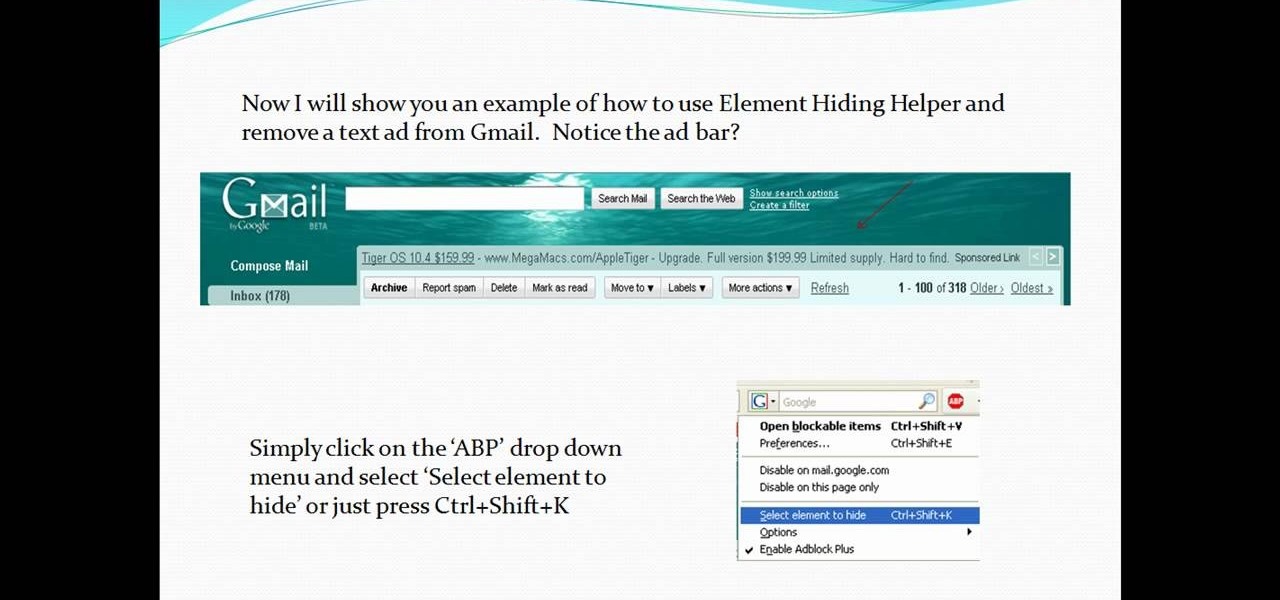
How To: Install and use Adblock Plus in Mozilla Firefox
In this video tutorial, viewers learn how to install and use Ad Block Plus in Mozilla Firefox. Begin by clicking on Tools and select Add-on. Then click on Get Add on and search for the extension in the search box. Now install the add on and restart the browser. Users will be able to selectively block out text ads or even just elements of web page that is not wanted to be seen. This video will benefit those viewers who use the Mozilla Firefox web browser, and would like to learn how to install...

How To: Display a custom-designed Google logo on your Mac/PC
In this tutorial, we learn how to display a custom-designed Google logo on your Mac/PC. First, you will want to download GreaseMonkey as a Firefox add-on. After you have installed this on your Firefox browser, type a search in Google for "how to change Google using greasemonkey". After this, click on the first page that come sup and download Java for Greasemonkey. Next, go to your Google page and you will be able to change what the "Google" logo says to say whatever you would like! This is a ...
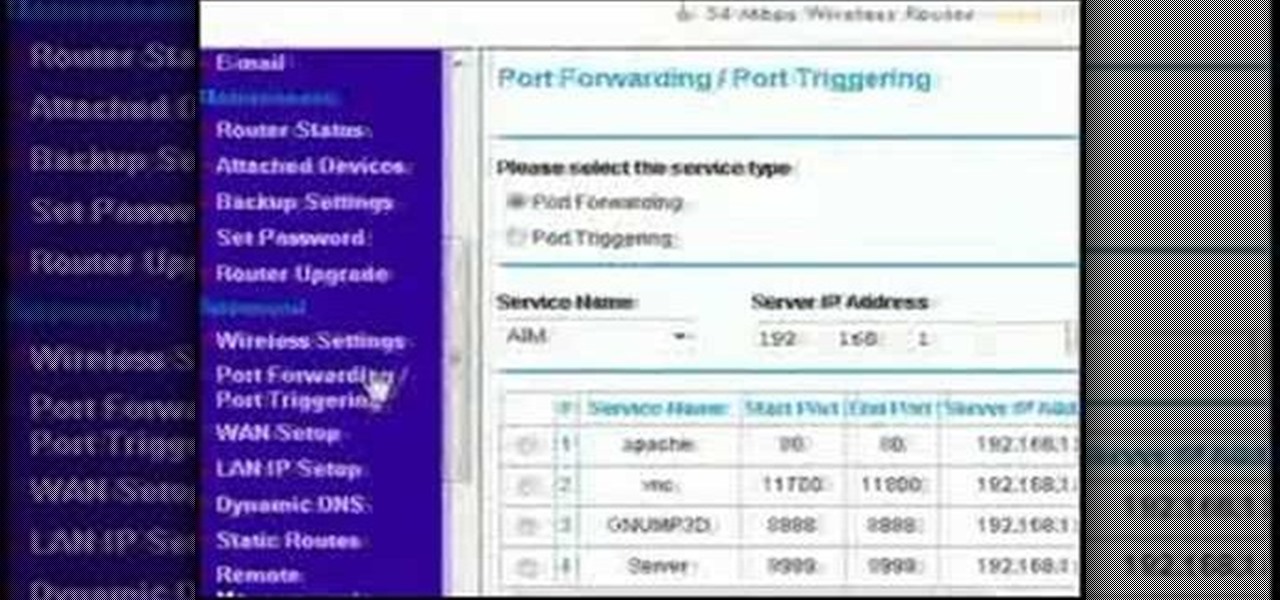
How To: Bypass your router to access your server
This video discusses how to bypass your router to access your server. In the search window type in CMD to open up a command prompt. Then type in ipconfig to bring up the ip configuration. You want to look for the ip address for the default gateway and the one for your computer. They should both start with 192.168. Once you find them open up internet explorer and type in the ip address for your default gateway and it should then prompt you for a user name and password. Log in and look for a po...
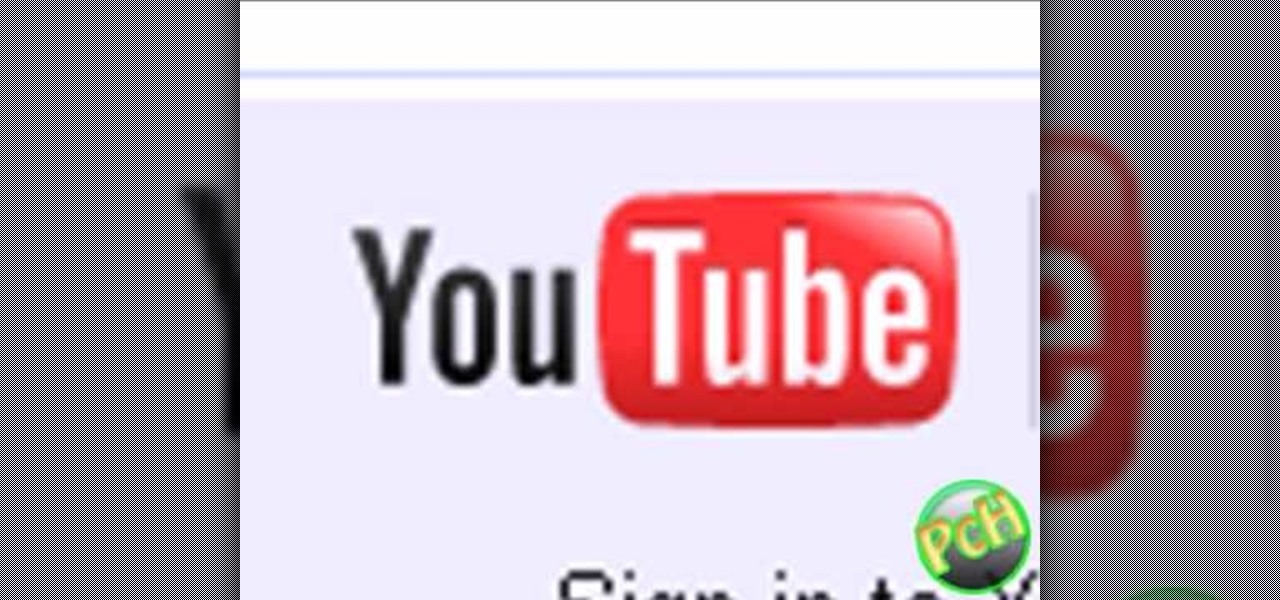
How To: Delete your YouTube account
In this tutorial, we learn how to delete your YouTube account. First, log into your account on YouTube, then delete all your videos. Next, click on "account" at the top of the screen. Next, click on "manage account", then find where it says "delete account" and click on that. After this, you must type a reason why you are deleting your account and click on "save". Now, you will be shown a message from YouTube on deleting your account and you will be set! This is the only way to delete you acc...

How To: Create a group for your college class on Facebook
In this tutorial, we learn how to set up a group on Facebook. First, log into your Facebook, then click on "groups", then click "create a new group". Now, give your group a name, description, news, email address, and contact information. When finished, click on "create group". Now you will be able to customized your group by adding images. Once you do this, you can add a website and change your different options. Allow only instructors to upload photos, because students may decide to upload i...

How To: Block websites in Firefox with the BlockSite add-on
This video tutorial belongs to the Computers & Programming category which is going to show you how to block websites in Firefox with the BlockSite add-on. Do a Google search for add-ons for Firefox and click the first link. On the home page, search for 'block websites' add-on, find it and click 'add to Firefox'. Then on the software installation page, click on 'install'. Now click on 'tools' and select 'add-ons'. Click on the 'block site' add-on and type in your password to go to the 'block s...

How To: Easily Clear Your Cache
In this video tutorial, viewers learn how to clear their cache in Internet Explorer. Begin by opening the web browser. Then click on Tools from the top menu and select Internet Options. In the General tab under Browsing History, click on Delete. When the Delete Browsing History window opens, click on Delete Cookies and click OK. To automatically clear cookies, click on Settings under Browsing History and check Every time I visit the web page. Then finish by clicking OK. This video will benefi...

How To: Get addons and plugins for Google Chrome
In order to get add-ons and plug-ins for Google Chrome, you to go to Chrome Plugins. Type the address into your browser. Then, press Enter. Scroll down the list. Choose and add-on that you want: for example, Click & Clean. Click on the one that you would like to choose. Find "Download Latest Version" and click on it. Wait for it to download and click on it. There are lots of options. Click & Clean allows you to clean your browser with only one click. Session Save allows you to save the sessio...

How To: Clear Cache and Cookies Using Firefox
In this video tutorial, viewers learn how to clear cache and cookies in Mozilla Firefox. This task is very simple, easy and fast to do. Begin by opening the Mozilla Firefox web browser. Then click on Tools menu on the top of the window and select Options. Now click on the Advanced tab. Under the Network tab in Cache, click on Clear Now. To clear cookies, click on Tools and select Options. Then click on the Privacy tab and click on Clear Now under the Private Data heading. This video will bene...

How To: Download mathematical applets using Wolfram Alpha
In this tutorial, we learn how to download mathematical applets using Wolfram Alpha. First, go to the website Wolfram Demonstrations. Once on this site, use the search bar to type in whatever topic you are interested in, and press enter. After this, you can scroll through and see several different applets. Next, you can click "watch web preview" to get a brief idea of what the applet does. When you find one you like, download the Mathematica Player, which you will only have to download once. ...

How To: Save multiple locations in Yelp
This video tutorial is in the Computers & Programming category where you will learn how to save multiple locations in Yelp. Yelp is great for finding businesses in your neighborhood. You can also search for something in other cities. You can enter the location in the 'near' box to search for something somewhere else. You can also save locations to easily search later. Click on 'account' and then on 'manage saved locations'. Here you click on 'add new location', type in the location name and t...

How To: Siphon gas out of a 3.8 GM engine
In this video tutorial you will learn how to siphon gas out of a modern 3.8 GM engine. The tools you need are a screwdriver, a clear plastic pipe and a container to hold the gas. Every fuel tank has a fuel inlet and outlet point. Remove the two clamps on the pipe connected to the fuel outlet point on the tank and fix the clear plastic pipe. The other end of the plastic pipe goes in to the container. Now locate the fuel pump relay in the relay box. In this engine it is relay number 19. Remove ...