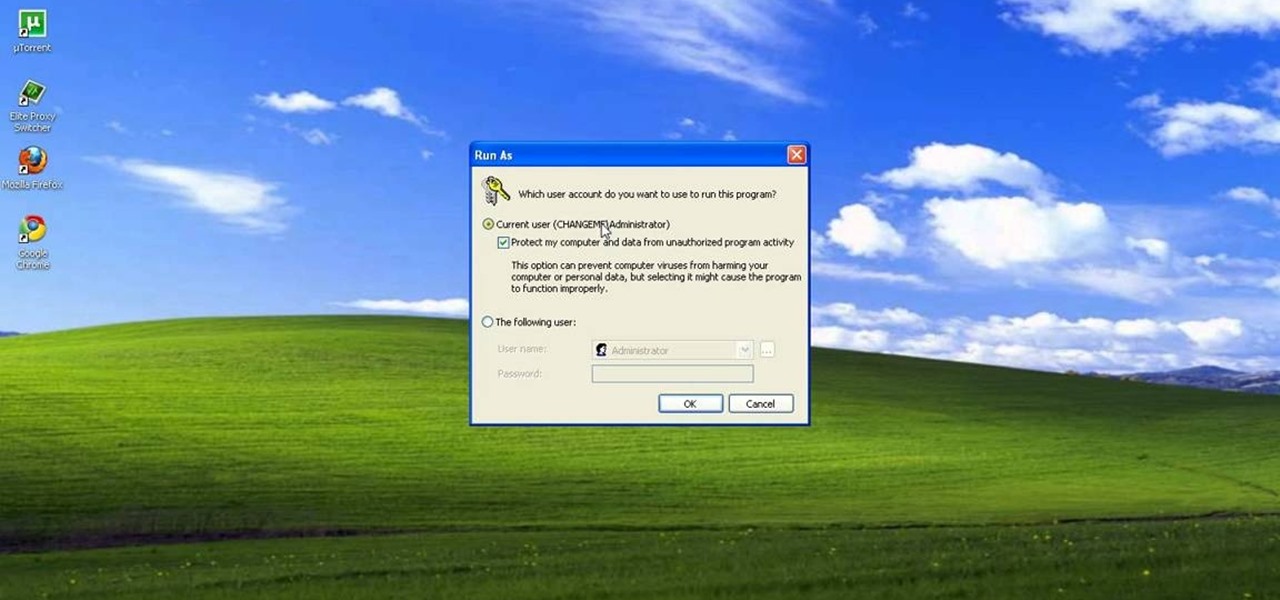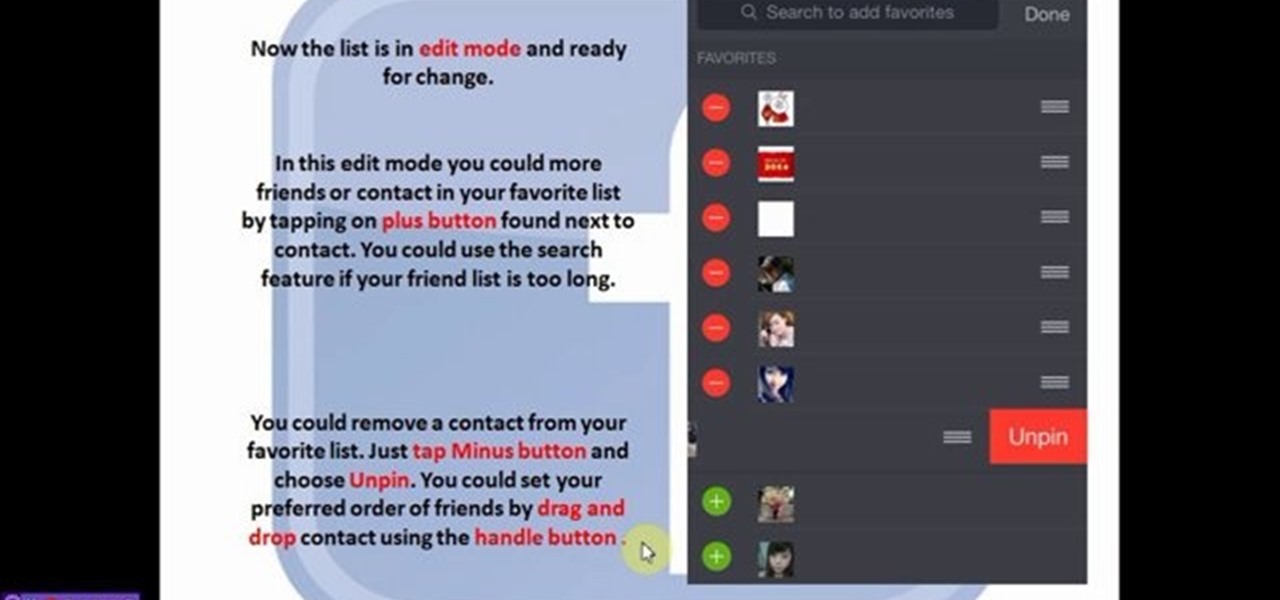Internet How-Tos


How To: Remove advertisements from sites in Mozilla Firefox
In this tutorial, we learn how to remove advertisements from Mozilla Firefox. First, click on "tools", then "add ons". After this, type in "adblockplus" in the search bar. Now, click "add to Firefox", then download and install this add-on. When finished installing, go to the website where you want images blocked. Once on the site, click on the adblock icon and select "open blockable items". Now, right click and click on "block this item", then "add filter". When you click on this, the images ...

How To: Get started on Twitter
In this tutorial, we learn how to get started on Twitter. First, log onto Twitter, then click on the "join" button towards the bottom. On the next page, enter in your username you want, as well as a password and your email address. After this information is entered, click on the sign up button. next, you will be able to enter in your other social networking emails, so you can see if your friends from there are using Twitter. For the next step, you will be brought to your home page, where you ...

How To: Set up a Tumblr blog
In this tutorial, we learn how to set up a Tumblr blog. First, log onto the Tumblr website by clicking the sign up button. Enter your email address, a password, and the URL you want your Tumblr website to be at. After this, click the sign up button. Now, you will be brought to a welcome page and start changing your settings. Click on customize, then add a title, description, and upload a picture. You can also click on the theme, colors, and feeds tab to change more preferences. When you are f...

How To: Delete your Gmail account
In this tutorial, we learn how to delete your Gmail account. First, log onto your Gmail account and click on "settings". Now, click on "accounts", then go to "Google account settings". Once you click this, you will be directed a new page with your information. Under "my products" you will see an option to click "edit". After you click on this, click on "remove Gmail permanently" under the "delete a product" heading. You will now have a deletion warning, if you are sure about deleting, check t...

How To: Choose a safe password
In this tutorial, we learn how to make a safe password. Passwords are essential, and need to be safe for when browsing around the internet. Other people aren't meant to be able to nose around your information, so protect your information with an indecipherable password. Don't choose a password that is easy to crack, never use personal information. A random number in the phone book isn't a good idea either, software used by hackers can crack these. Make sure your password is 8 characters long ...

How To: Upload media to Facebook Fan Pages via mobile devices
There's always a faster and more efficient way of doing things when it comes to Facebook. And if you have a Facebook Fan Page (Like Page) for your website, it's easily done right from your mobile device. Learn this super quick tip to post updates, videos, and pictures right to your Fan Page via your mobile device. Super easy you can do it in seconds.

How To: Use the online discussion site Voice Thread
This video tutorial is in the Computers & Programming category which will show you how to use the online discussion site Voice Thread. Voice thread enables you to create an online discussion with your students. In this video you will learn how to open an account, how to open a thread and how to post a comment on it. Go to the site. On the right hand top corner you will find a coffee cup. If you click on that, it will ask you for a username, password and email for opening an account. After you...
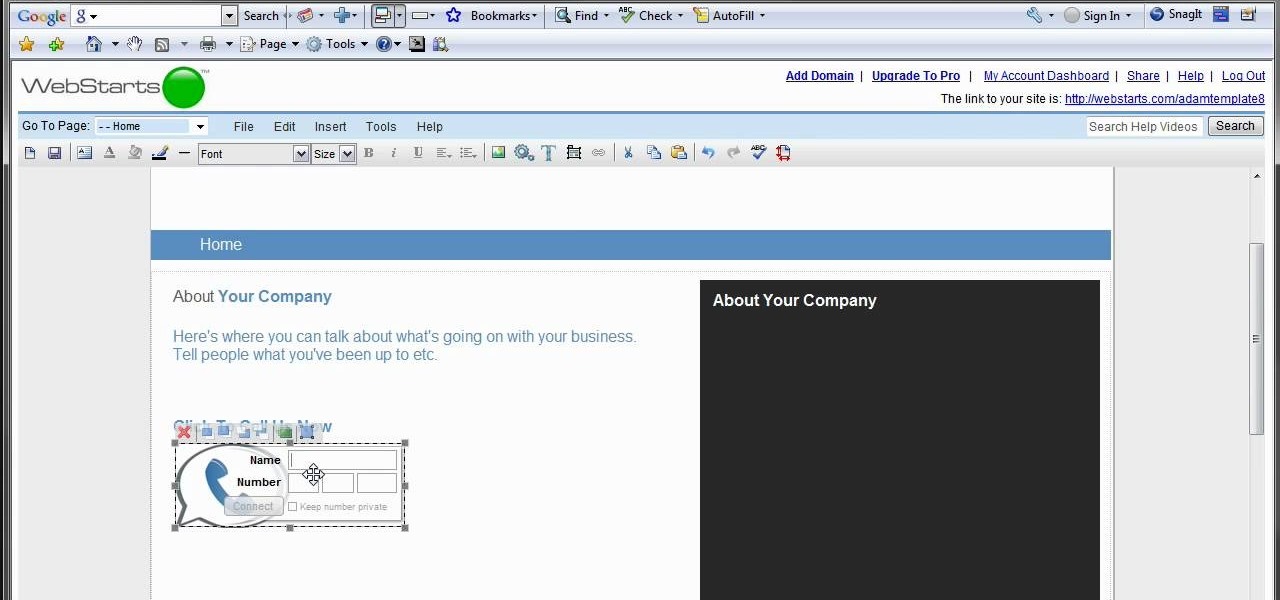
How To: Add a click-to-call Google Voice widget to a website
In this tutorial, we learn how to add a click-to-call Google Voice widget to a website to get more business! First, go to Google Voice and now click on "get an invite" or log into your account. If you need to set up an account, you will get a Google voice number that will forward your calls to whatever phone you want when they dial the Google voice number. You can do this by clicking "settings" and set up a phone. If you want to set up a number, add a new number no matter what type of phone i...

How To: Replace your name on Facebook
In this video tutorial, viewers learn how to replace their name on Facebook. Begin by going to the Facebook website and logging into your account. Then click on Settings, located at the top right corner of the page. Under the Name headline, click on Change. Now under First Name, type in your new name. Users may also choose to change their middle and/or surname. Finish by clicking on Save Changes, and click on Confirm request to conform your name changing. This video will benefit those viewers...

How To: Install XAMPP, Wordpress, and MyBB on your computer
So you want to start your own website / blog / forum / web empire. Good, at least you aren't getting into financial services! This video will show you how to install three important programs that will help you get started: XAMPP, Wordpress, and MyBB. These programs will help you set up your web server, blog, and forum respectively, three important tool that you will need to use effectively to become a force on the web.

How To: Get a MySpace email address & modify your profile URL
In this video tutorial, viewers learn how to change the URL of their MySpace profile. Begin by opening your web browser and go to the MySpace website. Then sign into your account. Now click on Mail and select Inbox. In the sidebar, click on Settings. Now users are able to change their profile URL and email address. When finished, click on "Create my Email!" and click on Confirm when the confirmation window appears. This video will benefit those viewers who use MySpace, and would like to learn...

How To: Disable ads in Mozilla Firefox with Ad Block Plus
In this video tutorial, viewers learn how to disable ads with the Ad Block Plus add-on in Mozilla Firefox. Begin by going to the Firefox add-on site and search for "ad block". Then click on "Add to Firefox" to install it. Once installed, users will be able to block out any advertisements. Users are able to add a filter subscription. To block an image, right-click on the image and select "Ad Block Image". Users are able to customize their ad block filters to only allow certain advertisements. ...

How To: Enable Javascript and update Flash in IE
In this video tutorial, viewers learn how to enable JavaScript and update Flash in Internet Explorer. To update the Flash player, go to the link provided in the description and install it. To update JavaScript, click on Tools and select Internet Options. Then click on the Security tab and click on the Custom Level button. Now scroll down the list and find Active Scripting Option. Check Enable and click OK. When the Prompt window pops up, click Yes and click OK in the Internet Options window. ...
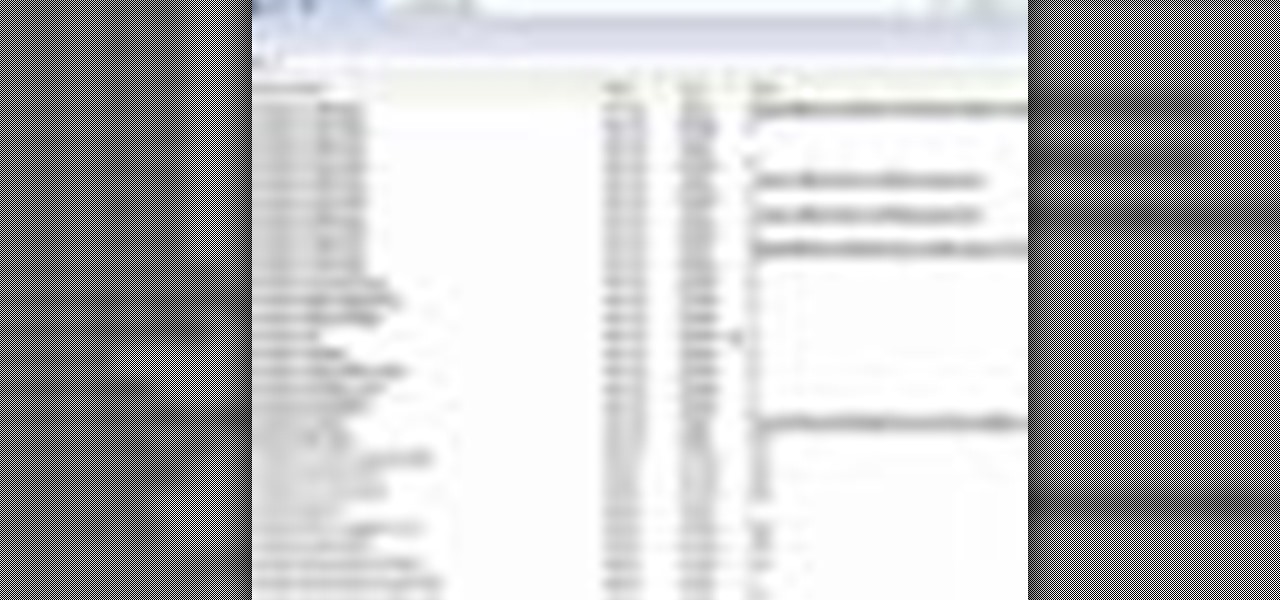
How To: Disable the awesome bar in Firefox
In this video tutorial, viewers learn how to disable the awesome bar in the Mozilla Firefox web browser. This task is very easy, fast and simple to do. Begin by opening the web browser and type in "about:config" in the address bar. Press Enter on the keyboard. A warning will appear, click on "I promise, I'll be careful". In the Filter bar, type in "browser.urlbar". Then double-click on the result and change the value to -1. Now restart the Firefox web browser. This video will benefit those vi...

How To: Archive and preserve webpages
In this Computers & Programming video tutorial you will learn how to archive and preserve web pages. To do this, you don't need to install any program. You just need to sign up for a free account with iterasi. Go to the site and crate an account by typing in a username, password and your email id. Then go to your email and click on the confirmation link. Hit 'Ctrl + b' on the page that comes up to bring up your bookmarks and drag the bookmarklets that it gives you to your bookmarks toolbar. N...

How To: Use Flickr photos in your screensaver
In this video tutorial, viewers learn how to use Flickr photos in their screen-saver. This task can only be done on the Windows computer. Users will need to download the program from the website provided in the video. Once downloaded and installed, there is an option in the Screen Saver Settings. Users are able to take photos from specific users or groups, or can search through tags and contacts. Further options include selecting the size of the photo and delay between switching the photos. U...

How To: FTP on a Mac via Cyberduck
In this Computers & Programming video tutorial you will learn how to FTP on a Mac via Cyberduck. This is really very easy and simple to do and takes practically no time. Do a Google search for cyberduck, click on the first link, then click on the download link. Download the application and install it. Then open it and click on 'open connection'. In the server box type in ftp.yourdomainname.com, make sure the port selected is '21', then type in your username and password and click 'connect'. T...
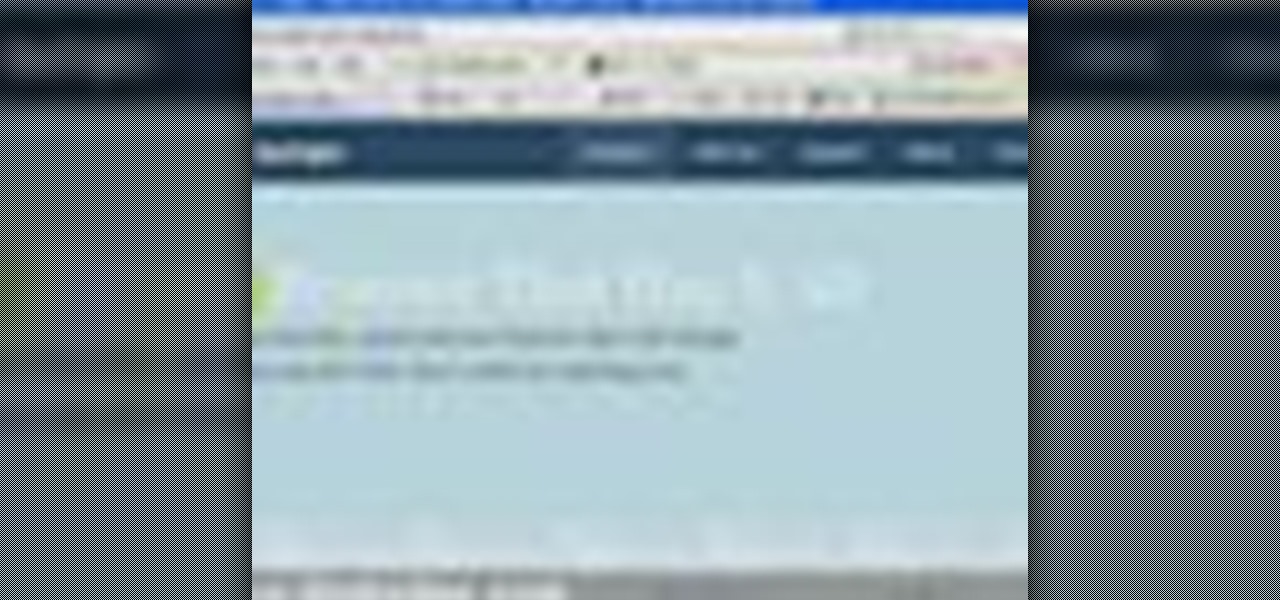
How To: Download and install Firefox web browser
In this tutorial, we learn how to download and install Firefox web browser. First, go to Google and search for "Firefox". Once you find this, click on the official Firefox website and click on the free download button. A new window will pop up, click "run", then the program will download. Once it's finished, click on the Firefox download and go through the steps to install the program. Now, an icon for Firefox will appear on your desktop, and you will be able to use this to run Firefox. Once ...

How To: Set up your email in Outlook Express IMAP
In order to set up your email in Outlook Express IMAP, you will need open Outlook. In accounts, enter your user name in the box above: "for example John Smith". Switch the incoming mail server to IMAP. Fill in your server and outgoing mail SMTP.

How To: Bypass Facebook captcha codes
In this tutorial, we learn how to bypass Captcha codes on Facebook. First, go to Facebook and log into your account. Next, go into your settings, then your accounts settings. In this section, click where it says "mobile". Next, it will take you to a section where you can activate a phone. You can use your cell phone for this, because Facebook is going to send you a verification text message next. So, enter your cell phone number and when you get the text message click "activate". Now, Faceboo...

How To: Delete embarrassing searches on Firefox with Tekzilla
In this video tutorial, viewers learn how to delete embarrassing searches in the Mozilla Firefox web browser. This task is very simple, fast and easy to do. Begin by opening Firefox. Then go to a search engine website such as Google, and type a word in the search box. When the suggestions pop up under the search box, the words and press on the Delete key to delete it. This video will benefit those viewers who use the Mozilla Firefox web browser, and would like to learn how to delete embarrass...

How To: Reveal hidden MySpace profile content with FireFox
In this video tutorial, viewers learn how to reveal hidden MySpace profile content using Mozilla Firefox. Begin by clicking on View, go to Page Style and select No Style. This will take out all the styles that are applied on the page, and reveal all of it's data. Now users will be able to view the specific content on the profile page such as friends and page comments. This video will benefit those viewers who use both MySpace and Firefox Mozilla, and would like to learn how to access hidden M...

How To: Copy and paste multiple entries with Tekzilla
In this video tutorial, viewers learn how to copy and paste multiple text entries in a Windows computer. Users will need to download the free clipboard manager, Ditto form the link provided in the video description. Once downloaded, users will be able to manage multiple strings of text to copy and paste anywhere. Simply select the text field of the copied text and click on the icon in the system tray. Copied images will be displayed as a thumbnail. This video will benefit those viewers who us...

How To: Get more room from your Firefox browser
In this video tutorial, viewers learn how to get more room in a web browser. Users will need to use the Mozilla Firefox web browser. Begin by going to the Firefox add-on website and search for "status address bar". Then click on Add to Firefox to install the add-on. Once installed, any link that is moused over will appear in the address bar. This means that users are able to hide the address bar clicking on View and deselecting Status-bar. This video will benefit hose viewers who use the Mozi...

How To: Save drive space using Firefox with Tekzilla
In this tutorial, we learn how to save drive space using Firefox. If you want to change the cache folder location, whether it's for security or just because, it's very simple. First, type in "about:config" into your internet browser. A new page will appear, right click your mouse and select "new" and then "string". When the page asks for the preference name, type in "browser.case.disk.parent_directory". Then, type in the name of the folder where you want the cache to go. Next, Firefox will cr...

How To: Split your browser with Tekzilla's daily tip
In this video tutorial, viewers learn how to split their browser. This can only be done on the Mozilla Firefox web browser. Begin by going to the Firefox add-on website and search for "split browser". Then click on "Add to Firefox" to install the add-on. Once installed, users are able to right-click on any tab, go to "Split Tab to" and select the direction (up, down, left or right). Now click on the arrow and it will duplicate the tab in that space. This video will benefit hose viewers who us...

How To: Find the Hidden Browser Cache on Firefox with Tekzilla
In this tutorial, we learn how to find the hidden browser cache on Firefox. First, log onto a website that you use often and if you want to see how many times you have visited it, right click on an empty space on the page. Next, click on "view page info", then click on the "security" tab. When you click on this, you will be able to see how many times you have visited that website, and if they are storing cookies on your computer. You will also be able to see if you have stored passwords throu...

How To: Protect your privacy online
In this video tutorial, viewers learn how to protect their privacy online. Some information that is exposed every time you visit a website are your I.P. address, operating system and browser. To view what information that you are revealing to a website, visit the site provided in the video. This site will give you all the information that you are exposing in a website. This video will benefit those viewers who visit a lot of websites, and would like to learn how to view the their exposed info...

How To: Read Gmails offline
In this video tutorial, viewers learn how to read Google email offline. Begin by logging onto your Google account. Then click on Settings and select the Labs tab. In the Offline headline, click on Enable. To not grab all your emails, go to the Offline tab and select which messages will be synchronized with your computer, based on labels and time frame. This video will benefit those viewers who use Google mail, and would like to learn how to read their emails offline in case their internet con...

How To: Auto refresh on Firefox with Tekzilla
In this video, we learn how to do auto refresh on Firefox with Patrick. This will be convenient for those website that you refresh often. This plug-in will automatically refresh the page for you. First, go to the website reloadevery.mozdev.org and click "install" on this page. Next, restart Firefox and when you click on any page now, you will see a new option to refresh every 1 minute, 5 minutes, 30 minutes, etc. This will save you time from pressing the refresh button or F5 manually, and ref...

How To: Use Freecycle to get completely free stuff online
In this tutorial, learn all about Freecycle and see how you can join and get virtually anything you need for free. Moving into a new home? Nab a free sofa, fridge, TV and everything else online. Looking for a replacement part for your electronics, boxes for moving, lumber, a car.. anything? This website is extremely easy to use and is completely free and if you are willing to haul away the goods you can find many fantastic items.

How To: Create a list a links on a WordPress blog
This video tutorial will show you how to create a list of links on a WordPress website. Every version of WordPress brings with it new features, new functions and new ways of doing things. Fortunately, the very same technology that allows an open-source blog publishing application like WordPress to exist in the first place also makes it easy for its users to share information about its features through videos like this one. Take a look.
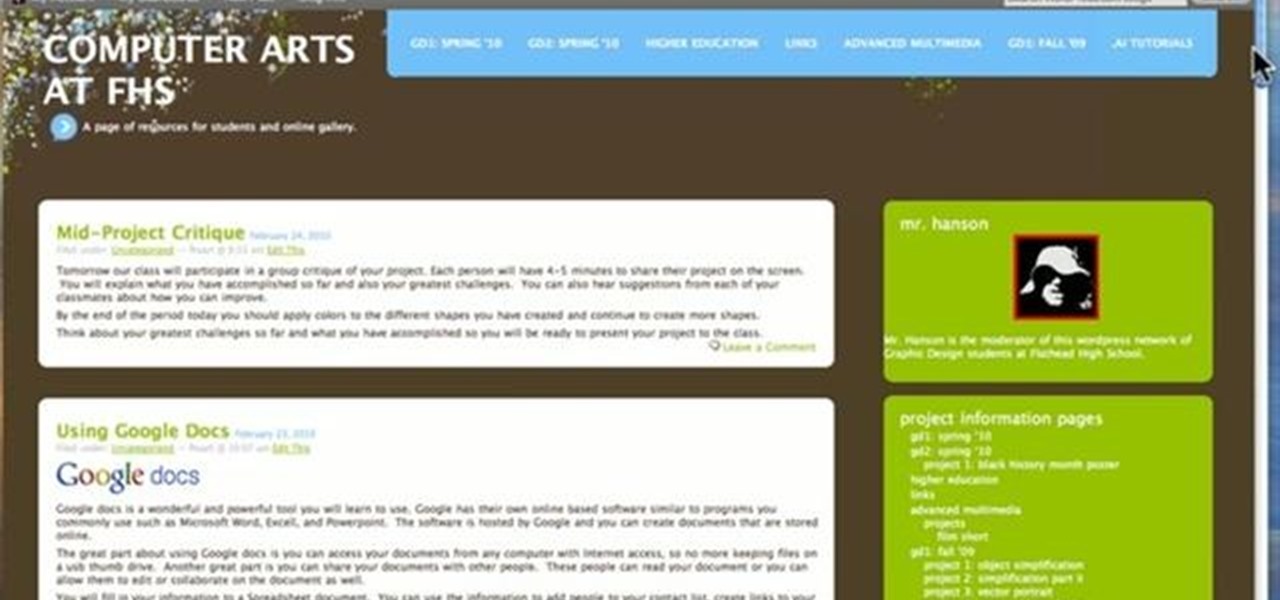
How To: Add a sidebar to a WordPress theme and set it up
This tutorial will guide you through the steps involved in setting up a sidebar on a WordPress page. Every version of WordPress brings with it new features, new functions and new ways of doing things. Fortunately, the very same technology that allows an open-source blog publishing application like WordPress to exist in the first place also makes it easy for its users to share information about its features through videos like this one. Take a look.

How To: Create, share & embed a C-SPAN library video clip
C-SPAN is one of the best ways to get your news on the web. Watching their videos from their website will get you up-to-date on all of the new headlines, and it will always give you a history lesson with all of the past headlines. See something interesting while watching a C-SPAN video and want others to see it, too? C-SPAN makes it easy to clip the exact portion you want, and share it with friends or embed it on a website or blog. Just follow these instructions.

How To: Write a landing page that converts
Starting up a website can be daunting if you know nothing about web design or setup, but there are some tips to get the right people finding, looking, and returning to your site. A good landing page gives visitors exactly what they are looking for, and converts them from browsers to customers.

How To: Edit your videos with YouTube's TestTube video editor
In this tutorial, learn how to use YouTube's new video editor to combine, slice, edit and add effects to your YouTube clips. You can add music, create montages, cut pieces that you don't want and polish your videos right inside the site. This tutorial, from the experts at YouTube will walk you through everything you need to know.

How To: Make & receive free phone calls with Google Voice
Google Voice was recently made available to the general public and now everyone will be able to use it. If you are looking for a way to stay connected to your friends and family for free, check out this clip. Voice will redirect calls straight to your home phone or cell and allows you to text, too! You can connect up to four phones to your account, as well, so you can use Google in the whole house. Enjoy!

How To: Use Google Voice to make cheap phone calls
Google Voice is the newest release from the experts at Google. Google Voice is a low-cost Internet phone service that redirects calls to your home phone and works over your WiFi connection. This service is very exciting and useful for those that are looking to save some money on long distance. Google Voice was in limited use for a while and is now available to everyone, so check out this clip and learn how to use it!

How To: Hear the vuvuzela sound in back of any YouTube video
can't get enough of the vuvuzela, the traditional horn that sounds like a swarm of bees at every game of the 2010 World Cup? Check this out! YouTube has added a mini-app to all of their videos that will allow you to push one button and turn on the sounds of the horns in the background of any clip! If you can't wait to watch your videos like you are sitting in the stands at the big game - today is your lucky day! Enjoy!

How To: Use YouTube soccer ball button & activate the vuvuzela
To celebrate the World Cup games, YouTube has added a soccer ball button to the bottom of its videos. If you press this button, beware! It will activate the delightful sound of the world's most annoying instrument - the vuvuzela. If you love this horn that sounds like an angry swarm of bees - activate away and enjoy!