Google's hard at work beefing up their new Google+ social network, and while they continue to improve new features like Circles and Hangouts, they haven't lost track of their other online features already widely in use. If you're already a part of the Google+ project (currently closed to invites right now), you've probably noticed the changes in Picasa Web, but Gmail has been getting some great updates as well—and you don't have to be in the Google+ network to use them.
Though not a new tool, Google informed us that you can add iGoogle "gadgets" directly to your Gmail account, which allow you to do things like search Wikipedia, perform basic math calculations, and convert currency.

Something that is completely new—Gmail now automatically displays more information about the origin of certain messages in your inbox, when they aren't from users in your Google Contacts. This helps you identify phishing emails that attempt to trick you into clicking through and submitting personal information that will compromise your online security.

But with all of these added tools available in Gmail, things can only become more cluttered and complex, and that's why they're working on some new interface updates. In sync with the new Google+ and the Google-wide effort to "bring you an experience that's more focused, elastic, and effortless across all of [their] products," Gmail is getting a new streamlined look, and you can test drive it right now.

They are two new themes in Gmail that you can try out—"Preview" and "Preview (Dense)"—which you can find in the Themes tab in Gmail Settings. To give them a look, make sure you're logged into Gmail and simply click on the previous link, or from your Gmail homepage, click on the "Preferences" icon, click on "Mail Settings" and navigate to the "Themes" tab. Eventually, the new theme will automatically detect and accommodate different screen sizes and user preferences, but for now you can choose the density you prefer.

These new designs aren't completely finished yet, so there may be some rough edges, but overall it's a little cleaner and less drabby. What do you think of the new look? Personally, it will take some getting used to, and I'm not quite sure what I think of it yet.





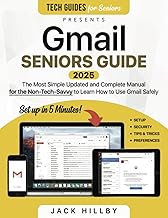

















Comments
Be the first, drop a comment!