Be warned before hand that by making changes your router settings that you know nothing about can damage your router. Start off by opening your internet browser and then in the address bar either type 192. 168. 1. 1 or www.routerlogin.com. A prompt will come up in which you have to fill in "admin" in the first box and "password" in the second one. Look for the "Advanced" option and under it will be "WAN", click it. Now change your "NAT filtering" to "open". Make sure that "Disable SPI Firewall" is checked and then click "apply" and wait for your router to reboot. If this doesn't work then you should check if your UPnP is enabled and if you don't see the "NAT Filtering" at all then you should update your router to the newest firmware version which can be found at www.netgear.com.
Just updated your iPhone? You'll find new emoji, enhanced security, podcast transcripts, Apple Cash virtual numbers, and other useful features. There are even new additions hidden within Safari. Find out what's new and changed on your iPhone with the iOS 17.4 update.



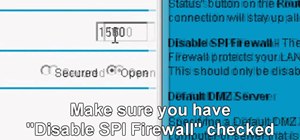

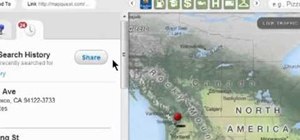


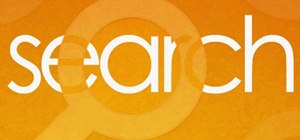
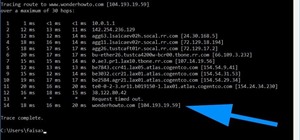


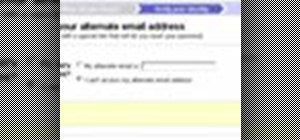


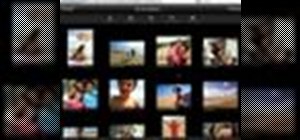

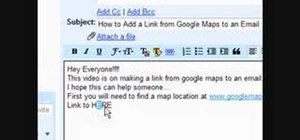
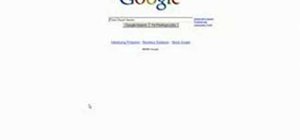
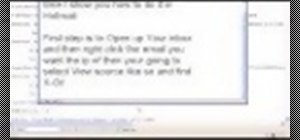
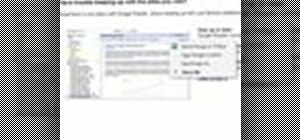

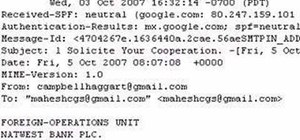

1 Comment
I have a question. I've change my NAT settings on my NETGEAR router to Open and click apply but when I get on my Xbox or laptop it still says the is strict.
Share Your Thoughts