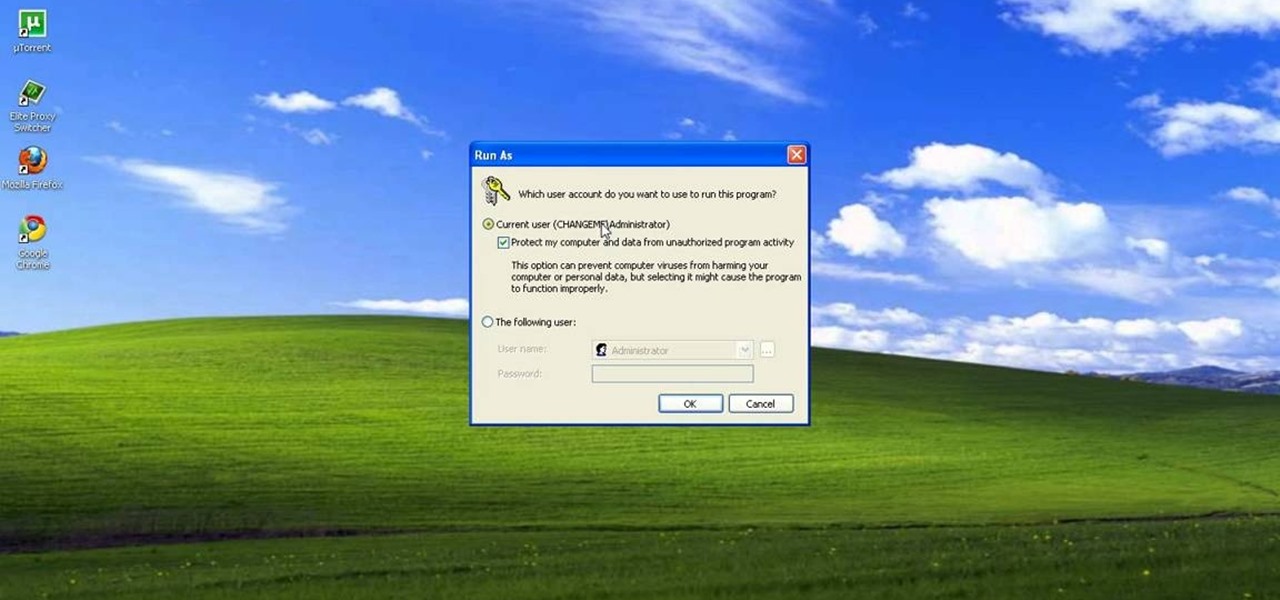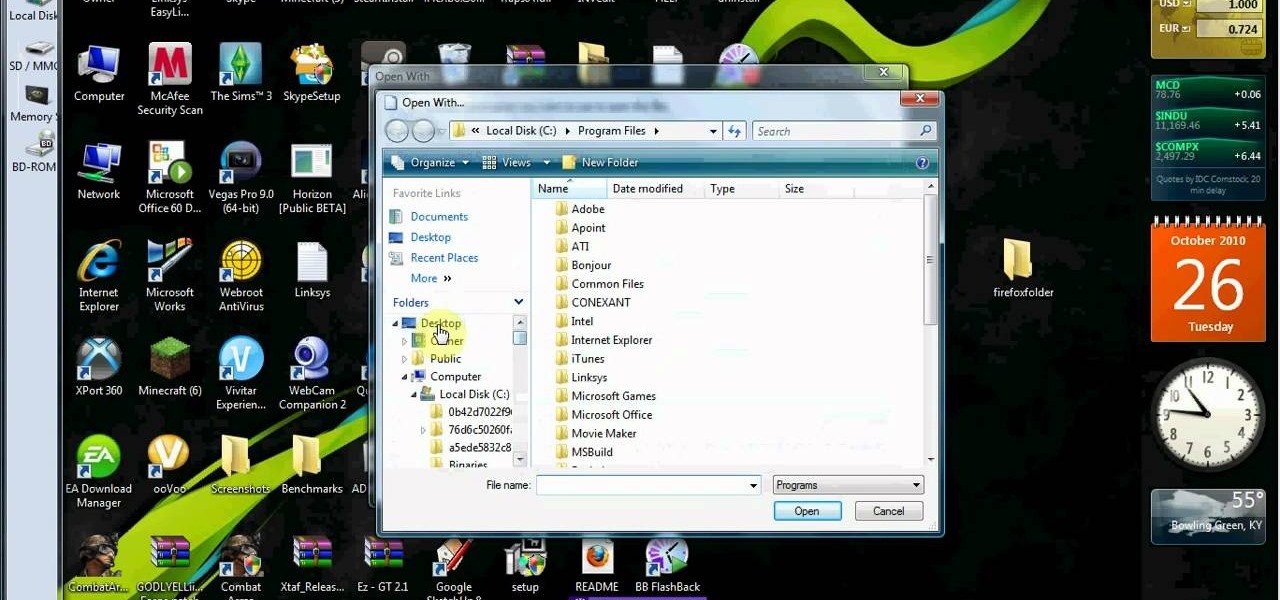Internet How-Tos


How To: Clear Browser Cookies and Cache in Internet Explorer 6
In this video, we learn how to clear browser cookies and cache in Internet Explorer 6. First, log onto Internet Explorer, then click on the tools menu. After this, click internet options, then go to the general tab. Next, click the delete button underneath browsing history, then select "delete files". A warning box will now pop up, click "yes" and your browsing history will be deleted. To delete your cookies, click on the button for "delete cookies", then click "yes". After this, your cookies...

How To: Add the Gmail button to Toolbar
In this video, we learn how to add the Gmail button to the toolbar. First, log onto Google and go to your Gmail account. After this, drag the icon for the Gmail to the toolbar on the screen. After you do this, test out if it is working correctly. Exit out of your browser, then go back into it. Now, click on the icon that has the envelope with red outlining. Once you click this, a new tab should open up with your Gmail opened up! This is great if you want to check your e-mail quickly, without ...

How To: Find, download and use an FTP client
Select an FTP client that allows you to connect to the webserver. Download a free Core FTP Le software. Install the program. Use the site manager to name the internet site. Create a host/url, a user name, password and a connection. Connect to the web server. Create an index file to make files viewable. Open the Core FTP LE software. Drag files from the desktop (left side of the dialog box) to the internet server (right side of the dialog box.)
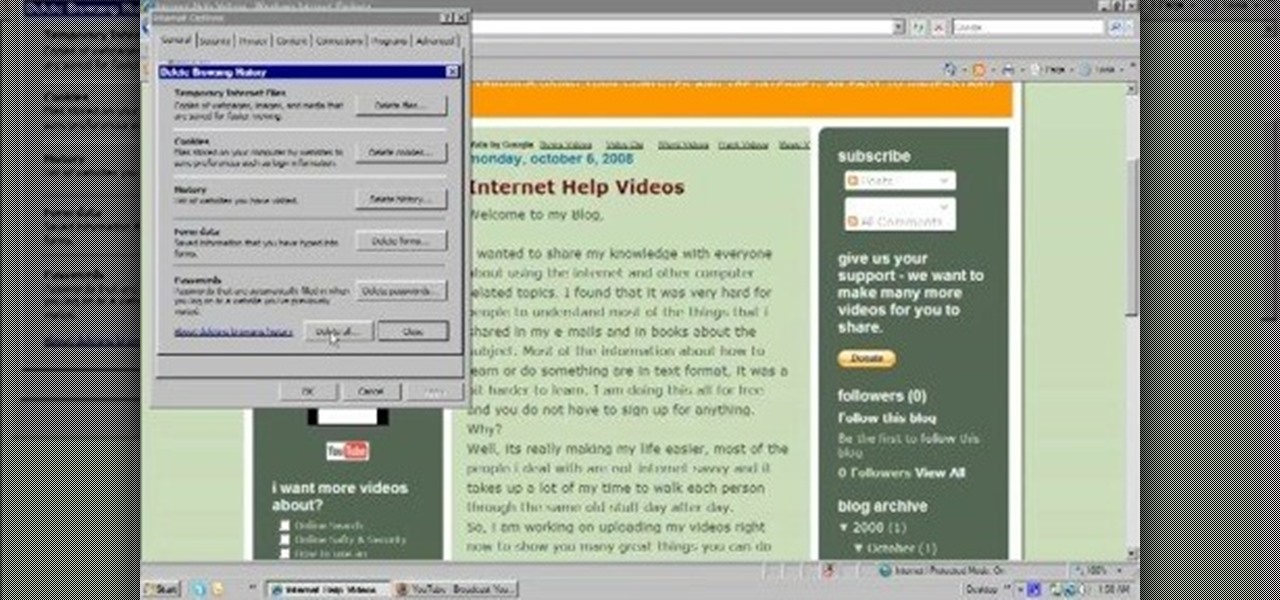
How To: Delete Browsing History, Cache and Cookies
In this video, we learn how to delete browsing history, cache, and cookies. First, go to your internet browser and click on "tools". After this, go to the internet options, then go to "delete". After this, you will see different sections of things you can delete on your computer, with brief descriptions underneath all of them. If you want to delete it all, click on the bottom on the bottom of the window, then it will start to load and when finished you can exit out of the window. After this, ...

How To: Try out a new look for Google
You can get a new look for Google. So to do this first you need to go to Google and when it opens in your web browser, you need to paste the code "javascript:void(document.cookie="PREF=ID=20b6e4c2f44943bb:U=4bf292d46faad806:TM=1249677602:LM=1257919388:S=odm0Ys-53ZueXfZG;path=/; domain=.google.com");" in the address bar. Now you need to go to Google.uk and type or set your home page to http://www.google.com/ncr. Now when you go there you will see that Google's logo, Google search buttons etc. ...

How To: Change background colors and fonts in post subheadings
First you need to go to your site and click any post you want and see the simple heading and now you want to change the background. To do this, first you need to go to your word press admin and then click custom file editor in thesis options it will open your code window and here you will have to paste the code which is showing in the video. you will have to paste it in custom.css. After pasting the code you have to click the green save button.

How To: Avoid getting infected by the "System Security" computer virus
In this video, we learn how to avoid getting infected by "system security". Make sure you avoid the website that show the System Security Anti-Virus. Once you install this onto your computer it will pretend like it is doing a scan, but in reality is hurting your computer. It will pop up showing you that you have problems on your computer, but the alert will never go away. If you delete this, it will just re-install on your computer instead. To do this the correct way, you need to go to your m...

How To: Get widescreen videos on YouTube
In this Computers & Programming video tutorial you will learn how to get widescreen videos on YouTube from normal videos. This can be done in Sony Vegas Movie Studio. Go to project > properties > video. Here you set the template width to 640, height 360, frame rate 30, field order as none, pixel aspect ratio to square, full resolution rendering quality to good and deinterlace method to blend fields. Next you save this template for future use and click apply. One of the quickest ways of conver...

How To: Change name servers in GoDaddy
In this video, we learn how to change name servers in GoDaddy. First, go to GoDaddy and sign in with your username and password. After this, go to the side bar and click on the main manager option. Now, you will be able to see your domains. Click on the domain that you wan to change the name of, then click on "name servers". Now, click that you host your domains with another provider, and change the name server one and two. Once finished, click "ok", then your changes will be submitted. Withi...

How To: Clear Browsing History and Cache in Firefox and IE
In this video, we learn how to clear browsing history and cache in Firefox and Internet Explorer. First, while in Firefox, go to the tools menu, then click on clear private data. In the new window, click on the items that you want to have cleared, then click "clear private data now". After this, the computer will clear out all the internet files. Next, while you're in Internet Explorer, go to the tools menu, then click on "internet options". Once in here, click the appropriate sections to cle...

How To: Change CNAME records of a domain and create email apps
You can create the Google apps email like Gmail for your domain. So to do this first you need to go to the google.com/a and click on the standard in "other Google apps editions". Now click on "get started". Now select "administrator: I own..." and enter your domain name and click get started. Now on next page create your account by filling all the fields and click continue and now fill the info of your administrator account and click I accept button. Now next step is for the verification of y...

How To: Schedule podcast updating with AppleScript
Gary teaches us how to schedule podcast updating with AppleScript in this tutorial. First, log onto the AppleScript Editor and run it. Next, type in "tell application "iTunes"". Then "activate", then "updateALLpodcasts", then "end tell". Now, click the compile button and then click run. Now, you will see iTunes pop up and it will download all the podcasts, then they will update on your computer. Now, save this script to your desktop or wherever you want it, and keep it in the format Script. O...

How To: Use Google AdSense on your website and get paid
If you would like to use Google AdSense on your website, in order to make money from your site, you will need to get a Google account. Click "sign in" on the Google home page: www.Google.com. Next, scroll down to the bottom of the page and click on "create an account now. Fill it out. It will send you an email to verify your account. You'll need to open your email to confirm.

How To: Make a blog website on Blogger
In this video, we learn how to make a blog website on Blogger. First, go to Blogger and set up your account. Make sure to enter in all the correct information, then at the end you will be sent a confirmation e-mail. Once you verify your e-mail and information, you can get started with your blog. You can set up a layout and change the font and colors as you prefer. You can start to type in all your daily blogs and have other people start to bookmark yours. You can also watch other people's blo...

How To: Submit your site to the Yahoo search engine
In this video, we learn how to submit your site to the Yahoo search engine. First, go to site explorer. Once here, submit your website or web page in the appropriate box. After this, enter the full URL of the site feed you want to submit. After you do this, go to the side bar and verify your site, or add a META tag, then go to your site. Now, copy the code that Yahoo gave you and paste it into your website. After you do this, your site will be submitted and you can search for it through the Y...

How To: Create a good "make money" website
In this video, we learn how to create a good "make money" website. If you are starting out and trying to make money online, it can be done if you do a lot of work. If you aren't making any money, don't do this, wait until you have money so you are a credible source. You must be able to prove to people that you make a lot of money with this, and you can share with people how to do it as well. Your site will just get included with all the other websites that don't give enough information and do...

How To: Protect your privacy on Twitter
In this video, we learn how to protect your privacy while using Twitter. Your personal information can get stolen in an instant with the internet. With Twitter, when you are doing updates showing where you are and what you are doing, someone could try to find you and potentially create harm to you. To help you avoid situations like this, you need to go to the security settings of your Twitter account. When you go here, you can change the account so that it only allows people you want to follo...

How To: Register a domain name in Name.com
In order to register a domain name at Name.com, you will need to set up an account at Name.com. When you have set up an account, by supplying a username and password, you will need to log in. You will be able to check to see if your domain name is still available by typing it in, in the orange search bar, near the top of the page. After you type it in, click on search. Try ".org" first.

How To: Edit basic theme colors of the WordPress Arjuna X theme using GIMP
In this great two-part video you'll learn how to change the basic color scheme of the Arjuna X theme on WordPress. The video uses the program GIMP, a free image editing program as an alternative to Photoshop, to help create new images for your header and page.

How To: Stream both pre-recorded and live TV on your computer for free
This video may give you a little motion sickness, but, the content it holds within is invaluable! If you're tired of putting up with Hulu and don't want to pay for TV, this video will show you some great options that you can use for FREE, yea, that's right, FREE!

How To: Use YouTube
The trend of online video sharing came to the mainstream with popularization of YouTube, which let users view, submit and share video clips. YouTube started off in the year 2005, and quickly became one of the most visited websites on the internet. Sensing the emerging trend, large companies like Google joined the trail and launched their own video sharing sites (Google later bought YouTube).
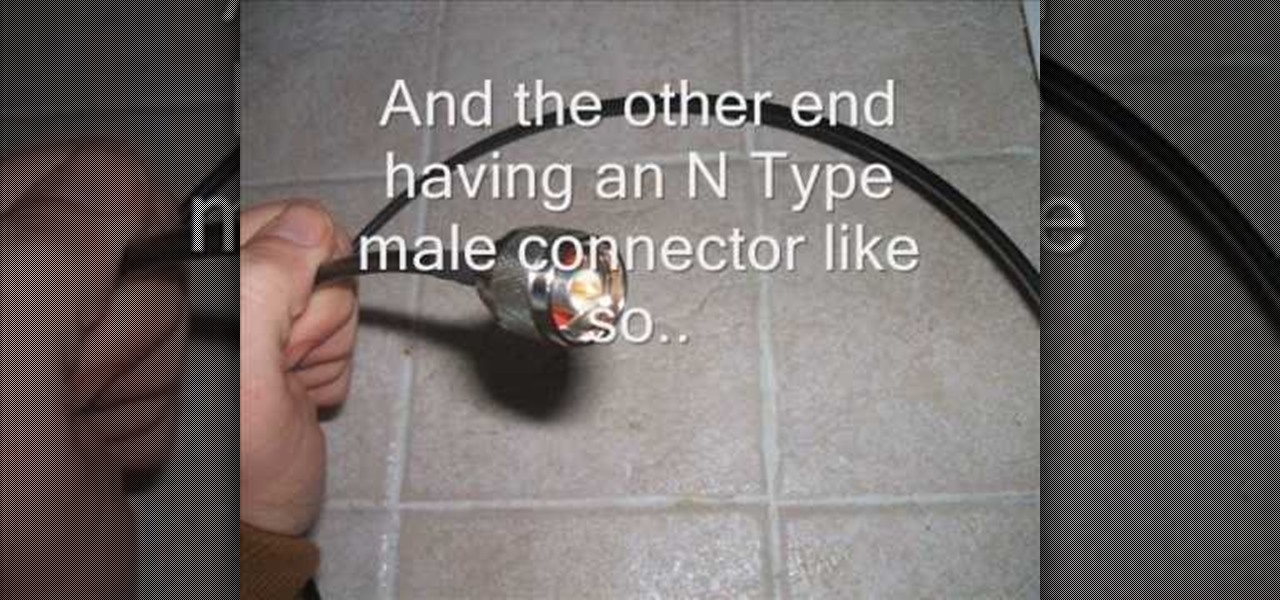
How To: Build a cantenna, a can-based DIY wifi antenna to boost your wireless signal
The cantenna has become something of a cult figure in the world of online signal enhancement. Making your own wireless-internet-boosting antenna out of a tin / aluminum can and a small wireless antenna can improve your internet life a lot, and this video will show you how to make one.

How To: Make phone calls to any number in the US or Canada for free using Gmail
Gmail has been the best free email client for a while, but now it's even better. It has added a Skype-like service by which you can call any number in the US or Canada from the US or Canada for free. This video will show you how fast and easy it is to use this new feature to cut down on your phone bill and stay connected.

How To: Use Remote Desktop to access your computer from anywhere
Did you know you can connect to your computer from wherever you are? This video teaches you how to set up a remote access network, whether you're using Microsoft Windows on a PC or Mac OS on an Apple. Now you can do your work from anywhere, no matter how far away!

How To: Research and buy fine jewelry at an online auction
You can't believe anything you read on the internet. That's why you should never buy anything off of the internet without researching it first. This great video will show you the methods you need to take to get the right information and the right approach to purchasing fine jewelry.

How To: Attach and send a document file using your email program
Most email programs feature very basic text. So when you copy and paste a document directly into your e mail, much of the formatting is lost. Attach and send it as a file instead! You'll also have a much better looking file for both personal and business correspondence. Whether you're an Apple or Microsoft user, have Gmail, Hotmail or another email program, you can use this tech tip to send files quickly and easily.

How To: Determine the speed of your Internet connection
A fast Internet connection means you can send and download files quickly. Modems, depending on if they are broadband or dialup, may have different speeds and run fast or slow. There are many free programs you can use to test out your PC computer's Internet connection!

How To: Track down a Yahoo e-mail address
Trying to find your friend's Yahoo! mail address so you can send them a letter or tell them about a cool new website you found? Yahoo! directory makes it easy to find someone you're looking for. All you need is is their name.

How To: Use a blind carbon copy for email
A blind carbon copy (or BCC) is a way to send a mass email without letting your recipient see the other email addresses on your list. This computer skill is important in the business world, where privacy is prized. Hiding the addresses when sending your secret message is a useful technique you can use for any email program.

How To: Get your own e-mail address
Want to get involved with the information superhighway? E-mail is the best technology to stay connected with friends and family. Use these tips to create your own email account in Gmail, MSN or Yahoo! mail. Keep track of addresses, improve your networking and learn the basics of instant messaging.

How To: Navigate through your open tabs in Firefox and Chrome web browsers
Still switching between tabs the old fashioned way on Firefox and Chrome? Looking for something that's faster and more efficient? Then look no further than this great video! All you have to do is press control and a number key and you'll be switching like a pro!

How To: Remove outliers when averaging in Google Spreadsheets
Need a primer on how to discount outliers when calculating a statistical average within Google Spreadsheets? It's easier than you might think. And this free video tutorial presents an easy-to-follow, step-by-step guide of the entire process. For detailed instructions, and to get started lopping off outliers in Spreadsheets yourself, take a look!
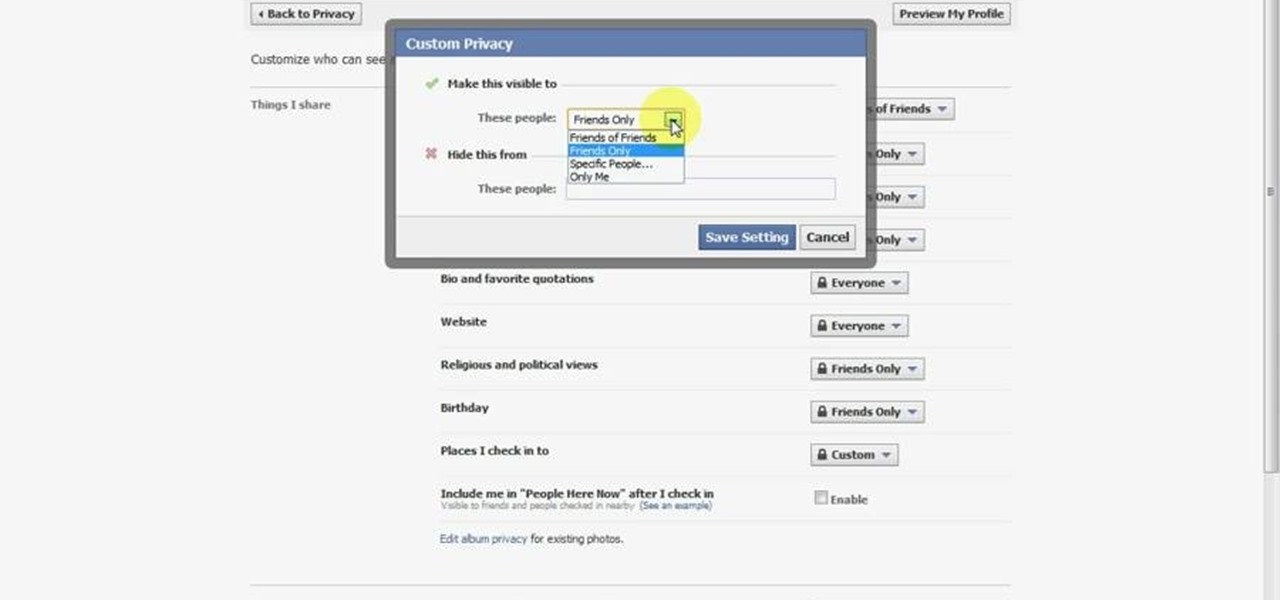
How To: Disable Facebook Places on your Facebook profile
Unhappy about Facebook's new location-tracking feature? Want to disable Facebook Places once and for all? Let this video be your guide. For more information, including step-by-step instructions, and to turn off Facebook Places on your own Facebook profile, take a look.
How To: Turn off Facebook's location-tracking feature
In this clip, you'll see how to to turn Facebook's geo-tracking feature, Places, from your account settings panel. Whether you're completely new to the Facebook's popular social networking site or simply require a small amount of clarification on how to deal with the Places feature, you're sure to benefit from this helpful video guide. For more information, including detailed, step-by-step instructions, take a look.

How To: Share your location only with your friends on Facebook
With a few quick changes to your Facebook privacy settings, you can share your location with only your friends (or disable Facebook's location-tracking feature, Places, altogether). Whether you're completely new to the Facebook's popular social networking site or simply require a small amount of clarification on how to deal with the Places feature, you're sure to benefit from this helpful video guide. For more information, including detailed, step-by-step instructions, take a look.

How To: Prevent "Friend Check-Ins" when using Facebook
Underwhelmed by Facebook's new Places geo-tracking feature? Disable it. It's easy. Whether you're completely new to the Facebook's popular social networking site or simply require a small amount of clarification on how to deal with the Places feature, you're sure to benefit from this helpful video guide. For more information, including detailed, step-by-step instructions, take a look.

How To: Avoid being "checked in" by your friends and acquaintances on Facebook
In this quick clip, you'll learn how to disable Facebook's location-tracking "feature," Places. Whether you're completely new to the Facebook's popular social networking site or simply require a small amount of clarification on how to deal with the Places feature, you're sure to benefit from this helpful video guide. For more information, including detailed, step-by-step instructions, take a look.

How To: Turn off Places in the Facebook account privacy settings panel
Uncomfortable with Facebook's new geo-tracking feature, Places? Disable it! This clip will show you how it's done. Whether you're completely new to the Facebook's popular social networking site or simply require a small amount of clarification on how to deal with the Places feature, you're sure to benefit from this helpful video guide. For more information, including detailed, step-by-step instructions, take a look.

How To: Change your Facebook Places privacy settings
Want to know how to turn off Facebook Places? This quick clip from Lifehacker will teach you everything you'll need to know. Whether you're completely new to the Facebook's popular social networking site or simply require a small amount of clarification on how to deal with the Places feature, you're sure to benefit from this helpful video guide. For more information, including detailed, step-by-step instructions, take a look.

How To: Stop other people from checking you in with Facebook Places
Protect your privacy by disabling Facebook Places once and for all. Whether you're completely new to the Facebook's popular social networking site or simply require a small amount of clarification on how to deal with the Places feature, you're sure to benefit from this helpful video guide. For more information, including detailed, step-by-step instructions, take a look.