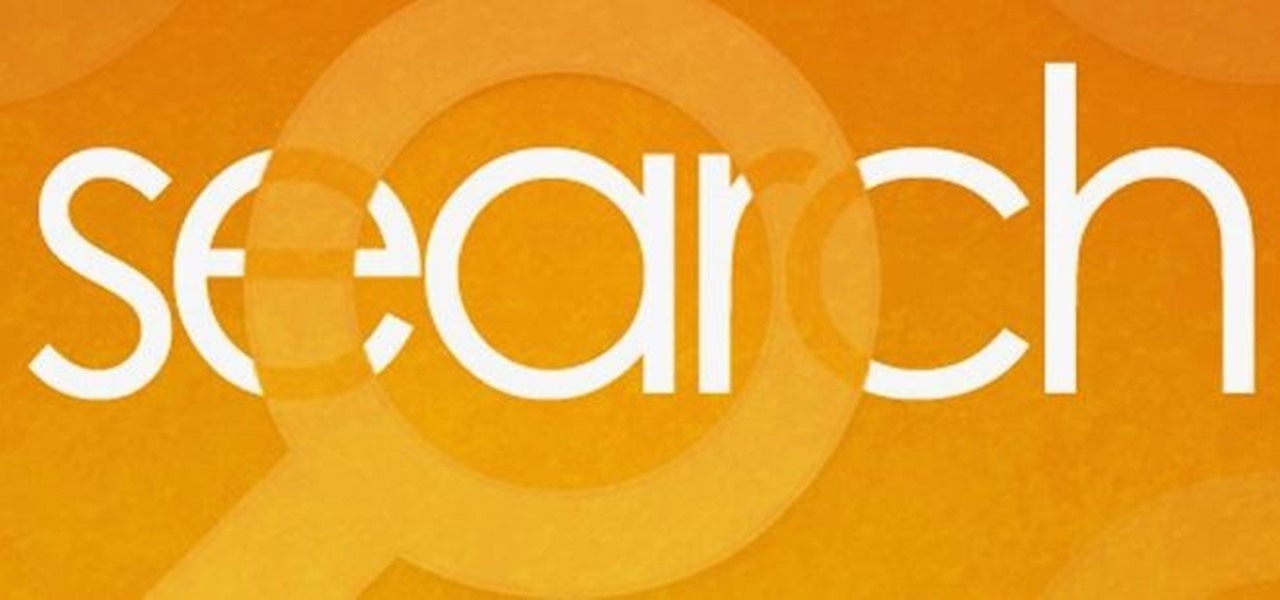Everything Else


HowTo: Stay Safe Using Public WiFi
For travelers on-the-go, or penny pinchers who like to surf the web for free in public places, there are necessary precautions one must take when accessing sensitive information over a public WiFi connection. For advice on doing this safely, check out Glenn Fleishmann'sguide to staying protecting your private information. Fleishmann outlines how to:

How To: Delete Your Spokeo Profile (Safeguard Your Personal Information & Privacy Rights)
Ever hear of Spokeo? No, it's not a city in Washington state. It's a website called Spokeo.com, and it marks the complete end of privacy on the internet. If your phone number and address has been posted in a phone book, it's on there. If you own a house, chances are there's a picture of it. If you have a Facebook profile, it's probably listed.

How To: Get that annoying song out of your head with unhearit online
So your friend started humming "Who Let the Dogs Out" and now you CAN'T get it out of your head. Oh yes you can! This helpful little video shows you what unhearit.com can do for you. This website generates random catchy tunes, so you can dump what's in your head and move on to something fresh. Here comes Lady Gaga!

How To: Create your own Facebook page as an individual or group
This tutorial assumes you've already set up your Facebook account, and are looking for tips and ideas on how to create a profile. Create a page for yourself, your business, your favorite group or any other organization you want to spotlight.

How To: Block Facebook links on any website
Block Facebook scripts on sites that you visit with Safari, Chrome and Firefox by installing an add-on called Facebook Blocker. This removes the "Like" buttons, "Recommended" lists and prevents Facebook scripts from tracking your browsing history. Veronica from Tekzilla Daily demonstrates the features of this new add-on.

How To: Change the Google Logo to Your Favorite Google Doodle All Year Round
We all love it when the Google logo changes to celebrate or commemorate special events— pop-culture touchstones, civic milestones, scientific achievements and holidays— their latest one for this holiday season is a Christmas card to everyone— an interactive Google Doodle with 17 artworks from different artists, each depicting a seasonal greeting from a variety of cultures and countries.

How To: Edit images from within Google Chrome browser
Edit images directly from Google Chrome and see how they look directly on the page itself. GooEdit, a plugin for the Google Chrome browser, lets you rotate, flip, tweak the brightness, sepia, and more. You can then save the modified image to your local harddrive or upload to Twitter. Patrick from Tekzilla Daily explains the cool features.

How To: Embed Facebook widget into your browser toolbar
Embed Facebook directly into your Internet Explorer or Mozilla Firefox browser's toolbar using this nifty new add-on directly from the people at Facebook themselves. This addon shows you on the toolbar the number of pokes, friend requests, unread messages and upcoming events that you have, in addition to quick links to various sections of the Facebook site. In this demo video, Patrick from Tekzilla explains the cool new features and details.

How To: Keep Firesheep from hacking into your Facebook account
Firesheep is a packet sniffing browser exploit that can access the exposed accounts of people on Facebook and Twitter while they use public Wi-Fi connections. This video shows what steps can be taken to protect yourself against someone accessing your Facebook account.

How To: Stop Google from collecting your private information
When you use Gmail, Google Maps, Google Documents or any of the other Google products, you send trackable information about yourself to Google. By going in and configuring your account settings in Google Dashboard, it's possible to manage the information about yourself that you send them. This informative video shows how.
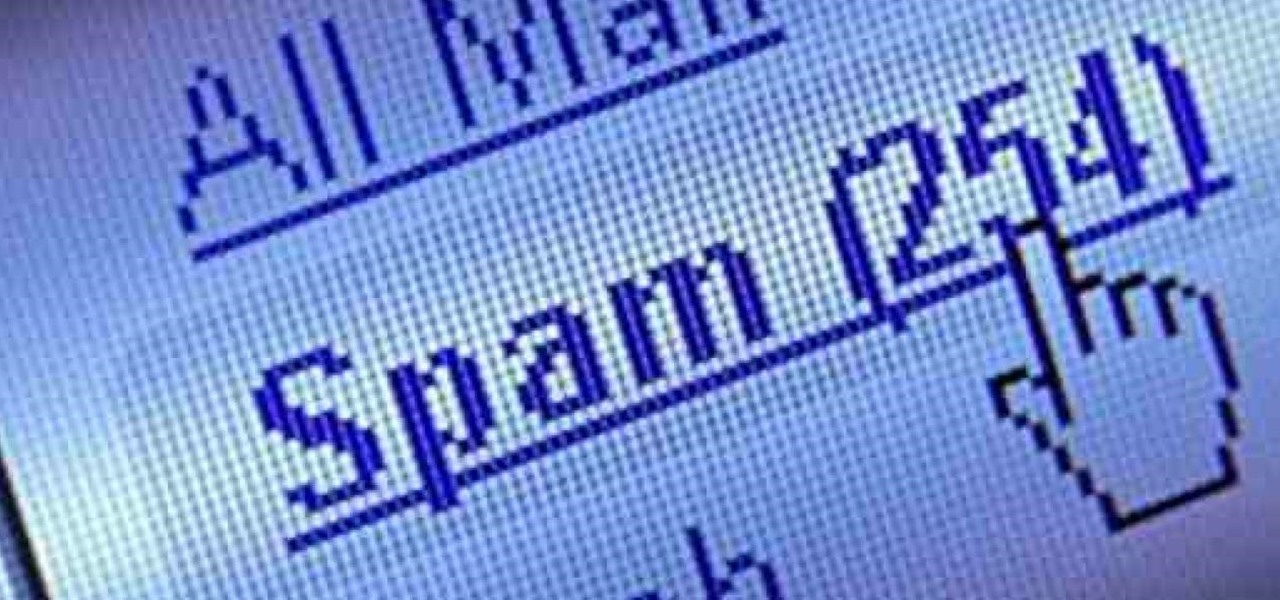
How To: Send Spam & Spot Fake Emails (Email Spoofing 101)
Spammers are the bane of every email user. No matter what you do, junk mail always breaks through the spam filters. And some of the best ones seem to come from legit companies, and that's because they aren't legit companies— they're spammers masquerading as legit companies.
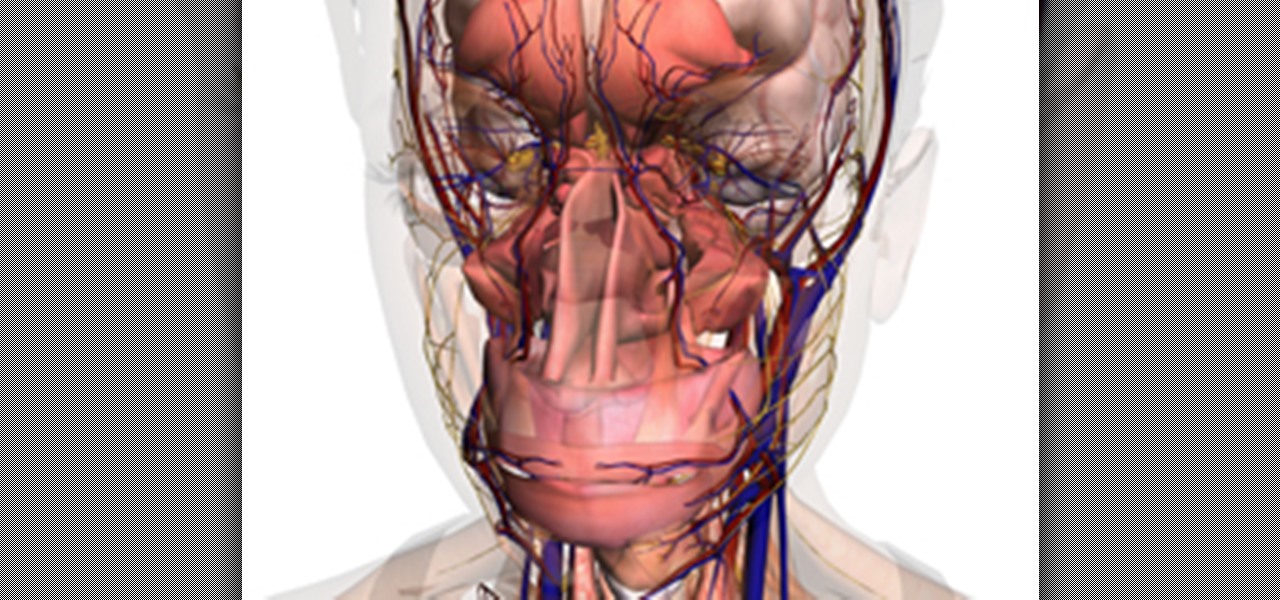
How To: Use the Google Body Browser for a Crash Course on Human Anatomy
Forget backpacking through the Himalayas— Google lets you enjoy the vistas from the comfort of your own home with Google Earth. Forget about snorkeling on your next trip to the Bahamas— you can go under the sea without even getting wet with Google Ocean. Forget about stargazing with your portable telescope— Google Sky brings a million stars to your fingertips. Forget about that application to NASA— you no longer have to be an astronaut to enjoy the terrain of nearby planets, thanks to Google ...

How To: Use the Word Lens iPhone app for real-time translations
Augmented reality takes another step forward with the new Word Lens iPhone application. This nifty little application is compatible with the iPhone 3GS, iPhone 4, and iPod Touch. This is how it works - just take a snapshot of any text, and it'll automatically translate it from English to Spanish and vice versa. Take it with you when you travel! This video shows you the best way to use it.
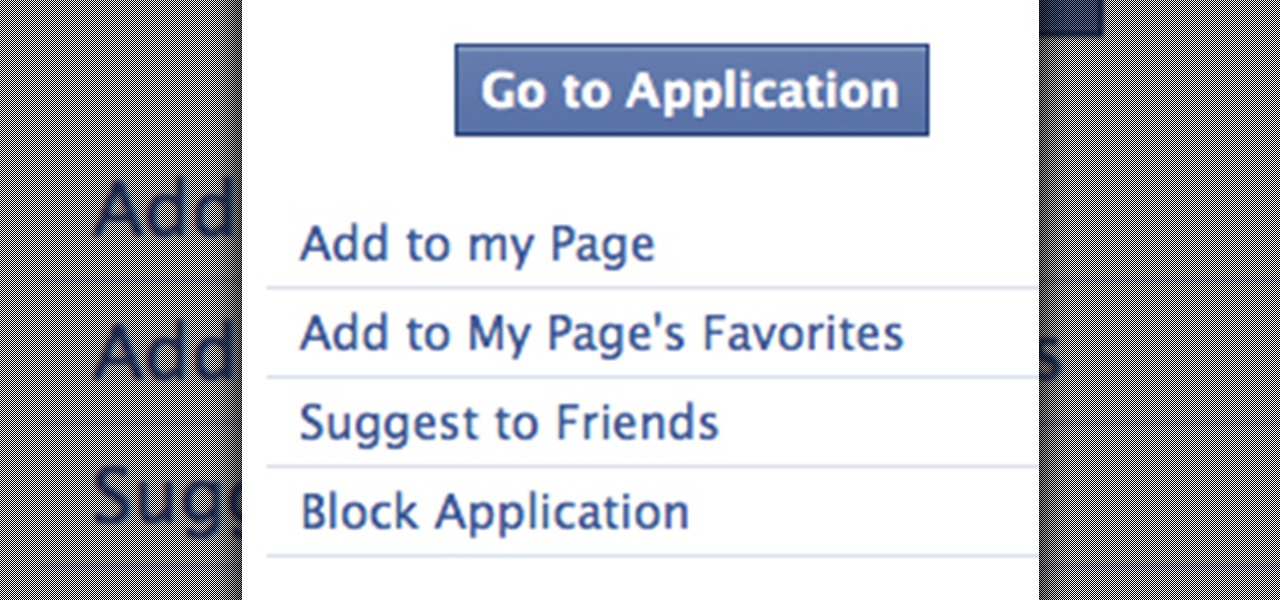
How To: Remove, Block & Unblock Facebook Applications
Facebook is powerful and affluential, even when it comes down to its applications. But some applications are just downright annoying! With the new layout and other changes affecting Facebook recently, you can take ease in the fact that blocking and unblocking Facebook applications is still as easy as before.

HowTo: Hack the New Facebook Profile Page With Your Face
Inspired by the French artist who was the first to "hack" the new Facebook profile page, tons of creative copycat versions have begun to surface (scroll all the way down). But the sickest version by far is this video + image mashup/remix created by Stinson Design: Below, learn how to hack your own profile with images (you'll have to figure out the video part on your own):

How To: Remove unwanted personal information from Google
Recently, China shut down access to Google in the country because their Propaganda Minister didn't like the results when he Googled himself. Since you probably can't do that, watch this video for tips on how you can keep information about yourself off of Google. The key: if you don't want it to be shared, don't put it online.

How To: Make websites default to their SSL versions with HTTPS Everywhere
If you're paranoid about the security on your web-browsing activities, fear not. This Firefox add-on, called HTTPS Everywhere, was created by the Electronic Frontier Foundation (EFF) to help you protect you from curious sites. Installing this add-on will make most websites default to the more secure version.

How To: Get YouTube video alerts for Google Chrome
Not keeping up with the latest viral YouTube videos? Not to worry. If you're using the Google Chrome browser, just use the YouTube Feed Google Chrome Extension. It'll keep you up to date and fully subscribed to all your favorite YouTube channels.

How To: Use the CacheViewer Firefox Add-on to Navigate Your Cache
We've all been there, where we're trying to find that one thing in our cache but it's just eluding us. There's an easy and free solution to this pressing issue. Just use this Firefox add-on CacheViewer to manage and navigate your cache.

How To: Get Google's old image search layout back
Are you kind of befuddled by the new Google image search layout, with its grid features and lack of context? Well, you can revert back to the old format if you don't like the change. In this video, Veronica shows you exactly how to get the old Google image search results you know and love.

How To: Get the Newly Updated Facebook User Profile Page Today
On CBS Sunday night, Mark Zuckerberg talked with Lesley Stahl on "60 Minutes" about his life as the CEO of mega-social media site Facebook.

How To: Find Google eBooks in the New Google eBookstore (+ Find Free Books to Download)
Google's much anticipated eBook Store has finally opened. As of today, the digital bookselling enterprise is awaiting your needs, with over 3 million eBooks to read directly on the web or on other platforms, like Android, iPhone, iPad, Sony and Nook devices.

How To: Change Your Facebook Profile Picture to Your Favorite Cartoon Character
Cartoon characters are invading Facebook this weekend, with members quickly switching out their normal profile pictures with that of their favorite animated childhood memory, but why?
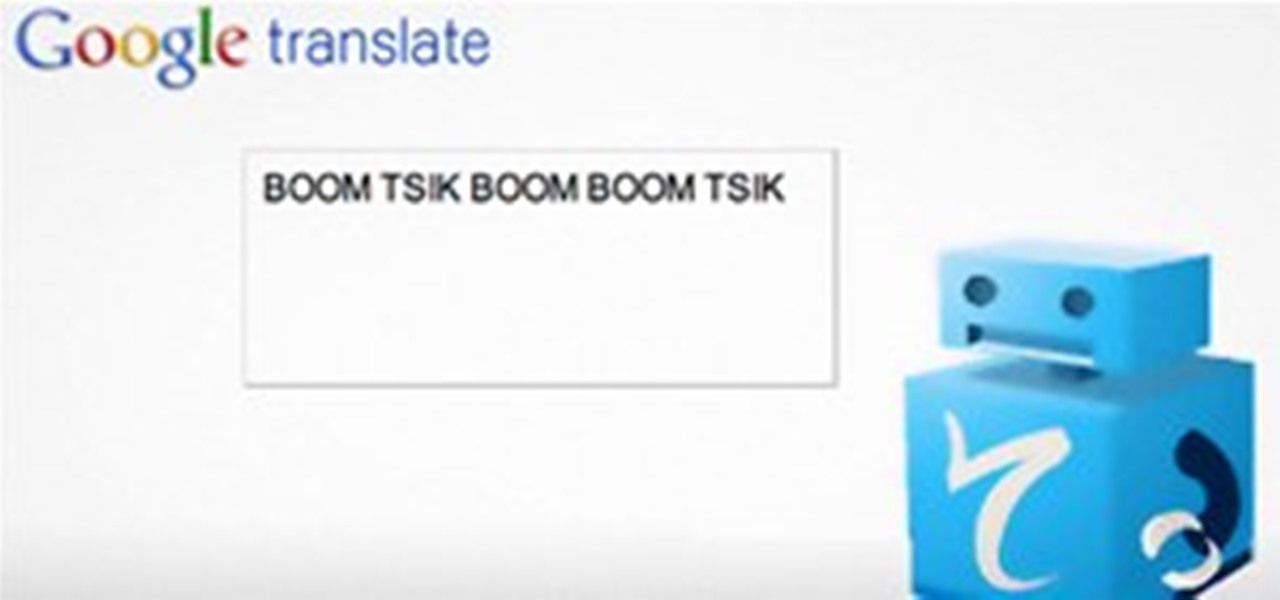
HowTo: Make Google Translate Beatbox
A clever redditor named harrichr recently discovered a simple method for making Google Translate generate beatbox sounds.

How To: Export your friends' email addresses from Facebook
Facebook doesn't make it easy to export your contacts' email addresses from their site. But you can totally do it. And this clip will teach you everything you need to know. (Note: To follow along at home, you'll need to create a new Yahoo! Mail email account.)

How To: Get rid of the extra whitespace in Skype 5 for Mac
While Skype 5 for Mac has distinct advantages over past versions of Skype, some find all of the extra empty space to be something of any eyesore. Fortunately, if you want to get rid of it, you can. And this video will show you how to do it.

How To: Control YouTube clips with keyboard shortcuts
In this home-computing how-to from the team at Tekzilla, we learn how to use a number of essential, must-know keyboard shortcuts when watching videos on YouTube. They're easy! So easy, in fact, that this clip can present a complete overview in just over two minutes. For all of the details, take a look!

How To: Boost the speed of Firefox 4 with the BarTab tweak
Did you get the latest Firefox browser? If you're a tab addict, you know how much memory all those tabs can hog. Enter BarTab, which will help speed up your web browsing experience, and still allow you to keep as many tabs open on your Firefox browser as you wish.

How To: Tag your friends in photos, notes, and status updates on Facebook
By now most of us have a Facebook page. But if you've tried to steer clear of the social revolution and have finally given in, how everything works on the site may seem confusing to you.

How To: Install BuddyPress in WordPress for a Facebook-like social network
Like Facebook so much that you want to make your own version of a social network, just for you and your friends? It's totally possible, thanks to BuddyPress, a DIY social network for a tight community with the power of WordPress. This video will show you the steps to installing it and setting up your own social network.
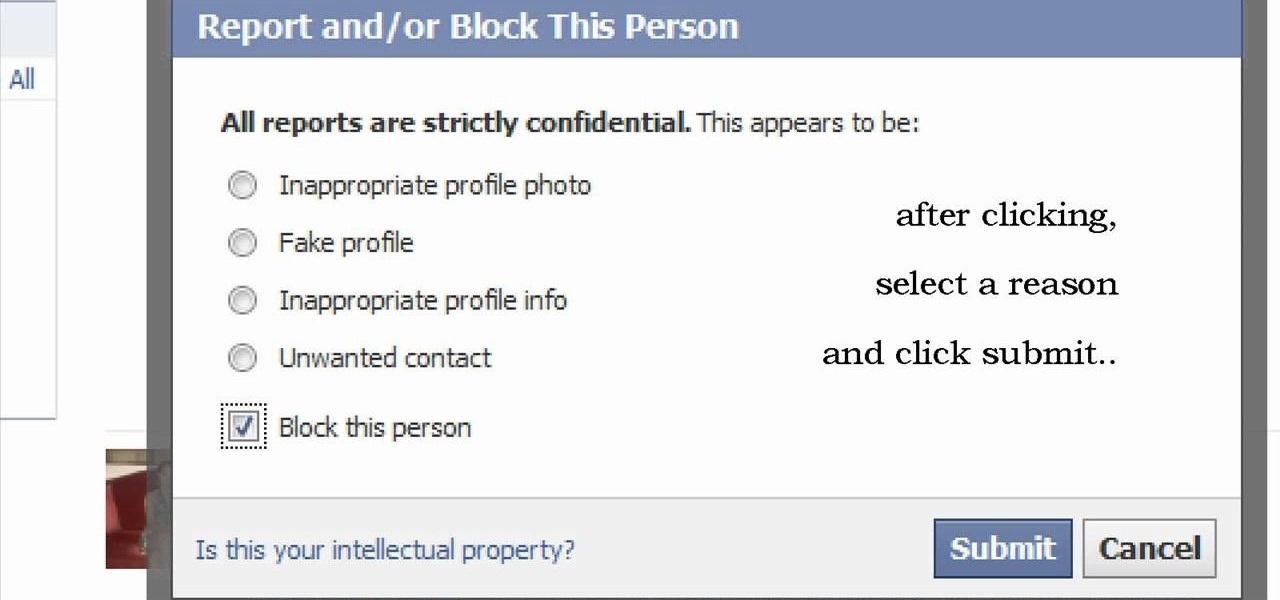
How To: Block and/or report a friend on Facebook
So, you want to go a step further past the "Remove from Friends" option in Facebook? That would be blocking them, and it's one of the simplest things to do in Facebook. That's why this is such a short video— because it's easy to find and do. Simply go the bottom-left of your friend's profile until you see "Report/Block this Person". Click on that option and choose what you want to do and click "Submit". That's it. The perfect way to get rid of spammers and exes.

How To: Get free custom-sized computer backgrounds from Desktop Nexus
Your desktop background image is feeling a little dull lately, huh? Fix that with some great background images for any sized computer screen. All you have to do is go to the website Desktop Nexus and find the one that fits your personality. This video shows you where to go and how to find your favorite backgrounds. All you do is search via the search bar on the site or browse around for cool backgrounds. Click "Enlarge" and it will scan you computer for the correct resolution, for the perfect...
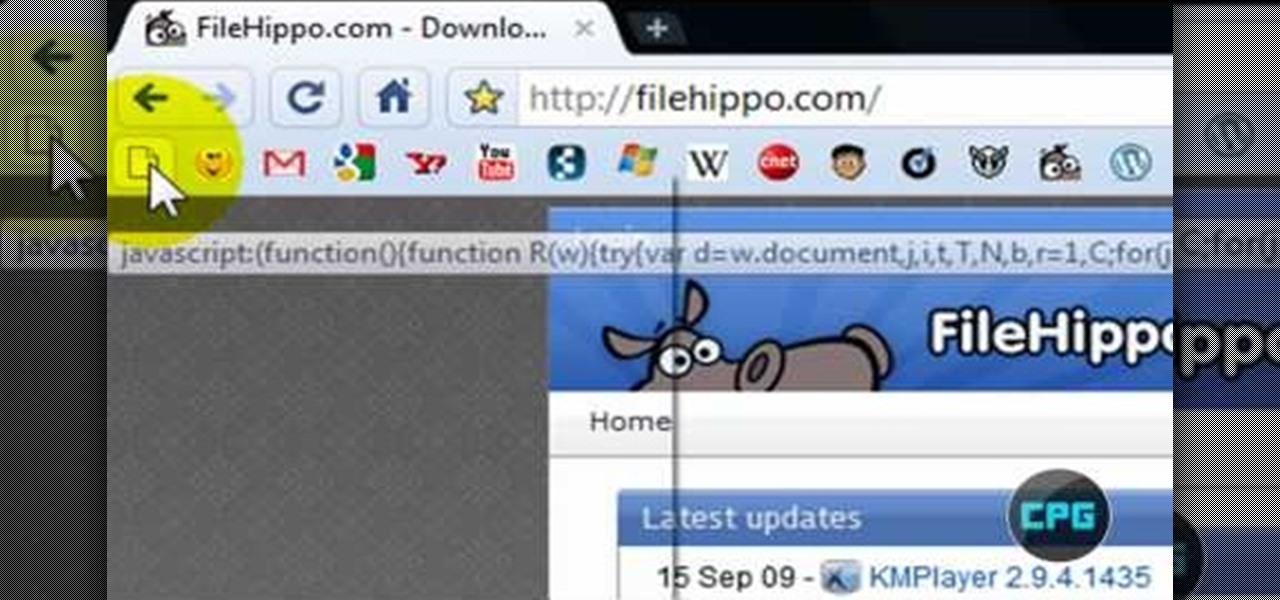
How To: Block ads in Google Chrome
In this video from MegaByteTV we learn how to block ads on a web page using the Google Chrome browser. If you see an ad on a website, click the icon which is actually a shortcut to a JavaScript code. It will then block the flash on a JavaScript website. Automatically all of the flash on a page will be blocked. You can do this by using the link provided in the box underneath the video. Copy and paste the JavaScript code into a new bookmark on your browser. Right click the bookmark bar and hit ...

How To: Make Internet Explorer as fast as Google Chrome
The first step to make Internet Explorer as fast as Google Chrome is to download Google Chrome Brain. Google Chrome Brain is a software program that allows you to manage and customize settings for higher performance in Google Chrome. After your download is complete for Google Chrome brain you must then install the program. After the program has completed it's installation you can choose from various settings to optimize performance. The narrator in this video explains that the simplest way to...

How To: Make a free website or blog
The term blog is a shorthand for web-log. It can be considered as a online and publically viewable diary of user generated content usually sorted by date.
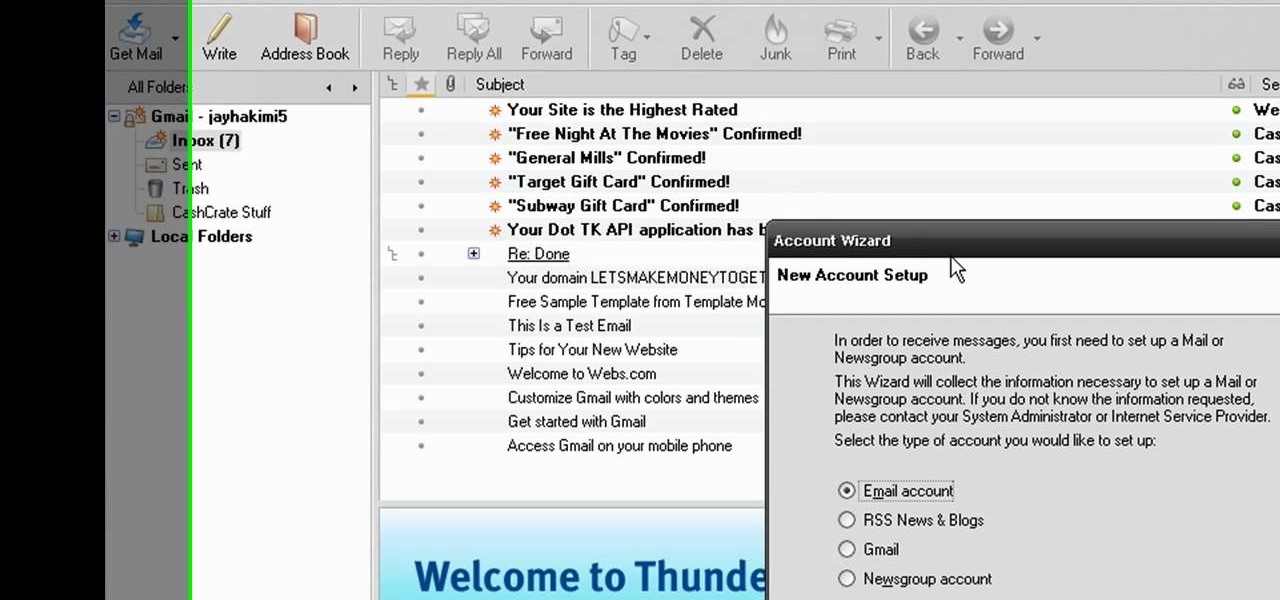
How To: Set up your Gmail account in Mozilla Thunderbird
In this video from MegaByteTV we learn how to set up a Gmail account in Mozilla Thunderbird. First go to your browser and download Thunderbird from the Internet. Once downloaded, go to the Thunderbird application. Go to New and Account. Click on Gmail and enter your name and email address. Click Next and check off download messages now and click Finish. Your messages should now appear there. The first time you do this, all of your messages will look new but you can change that. If you'd like ...

How To: Find your public IP address & use dynamic DNS
In this video from apexcctv we learn how to find your public IP address and then use dynamic DNS to keep it updated in regards to your security needs. If you go to Whatismyip.com you will see your IP address. You can also go to Google and search for "find my IP address." A service called Dynamic DNS keeps track of your customers IP address. It will map a name to an IP address. Static DNS entries do not change. To set up DNS you can go to CCTV tutorials on the ApexCCTV website. You should set ...
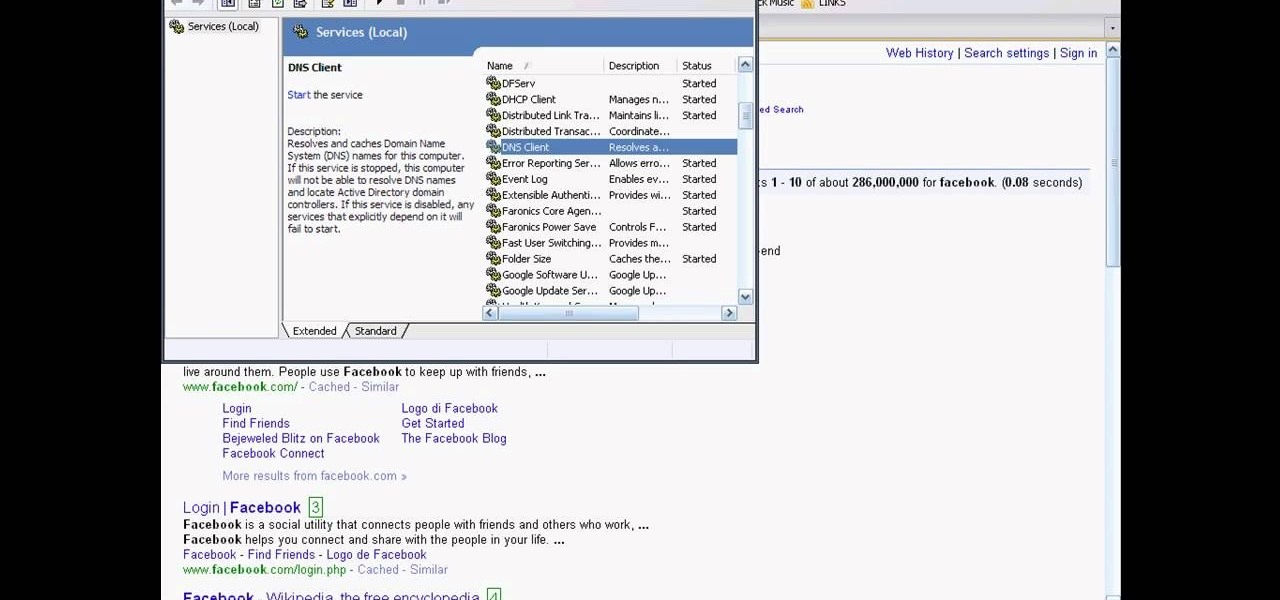
How To: Unblock Facebook or Myspace at school or work
In this tutorial, we learn how to unblock Facebook or MySpace at school or work. First, go to your start menu and run "services". After this window pops up, look for DNS client and then right click on it. Then, click "stop". After this, restart the browser that you are on with your computer. From here, type in the address of the website that you want to go to. It should not be working and you will be able to go onto the website without any problems! This is a great way to get past blocks your...

How To: Clear Your Browser's Cache History and Cookies
In this video from FLPCNERDScom we learn how to clean your browser's cache and cookies on Internet Explorer 7. Click Start, right click on Internet Explorer, and choose Properties. Or go to Internet Explorer, go to Tools, and click Internet Options. Click delete in Browsing History, and then at the bottom click Delete all. Click the box that says Also delete files stored by add-ons. Then click Yes. This may take a few moments depending on your browser's history and cache. Once complete, click...

How To: Watch the Macy's Thanksgiving Day parade online
For those of us living in any of the 49 states other than New York on Thanksgiving Day, checking out the famous Macy's Thanksgiving Day parade at New York is more a dream than reality. While the parade airs every Thanksgiving on television, it's also possible to catch the festivities online.