You can add watermark in YouTube videos using Sony Vegas Movie Studio. To do this, first you need to put your video in timeline. Now right click on top of your video and choose insert text media and type there whatever you want. Now set options for your text like font, size etc. Now go to the Placement tab and set the place of your text in the video by dragging the text then close the text window. Now drag the watermark which is located at above your video in the timeline to the full length of the video. You can also fade your text by dragging the corner of the watermark. Now go to your text media above your video in timeline and click the event fx icon and choose Sony Bump Map. Now select Omnidirectional in light type option, 100% shininess and down to 0 to the ambience. Now in last, we have to transparent the text so go to the top of the text media which is opacity line and drag it to the down and set it to whatever you like and once you have done, you can upload your video to the YouTube.
Just updated your iPhone? You'll find new emoji, enhanced security, podcast transcripts, Apple Cash virtual numbers, and other useful features. There are even new additions hidden within Safari. Find out what's new and changed on your iPhone with the iOS 17.4 update.





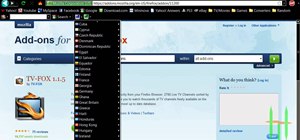

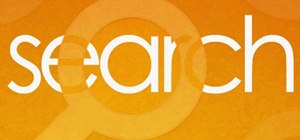
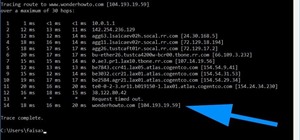

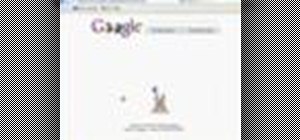
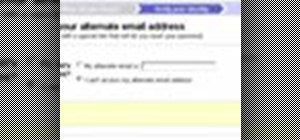



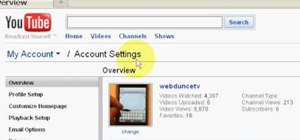
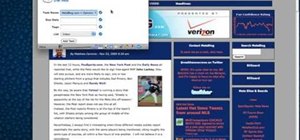


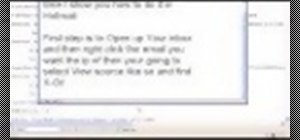
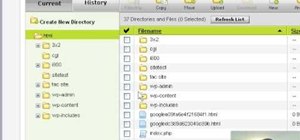
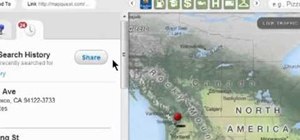
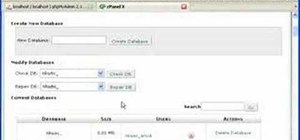
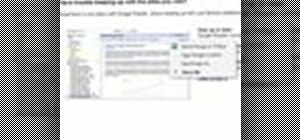


Be the First to Comment
Share Your Thoughts