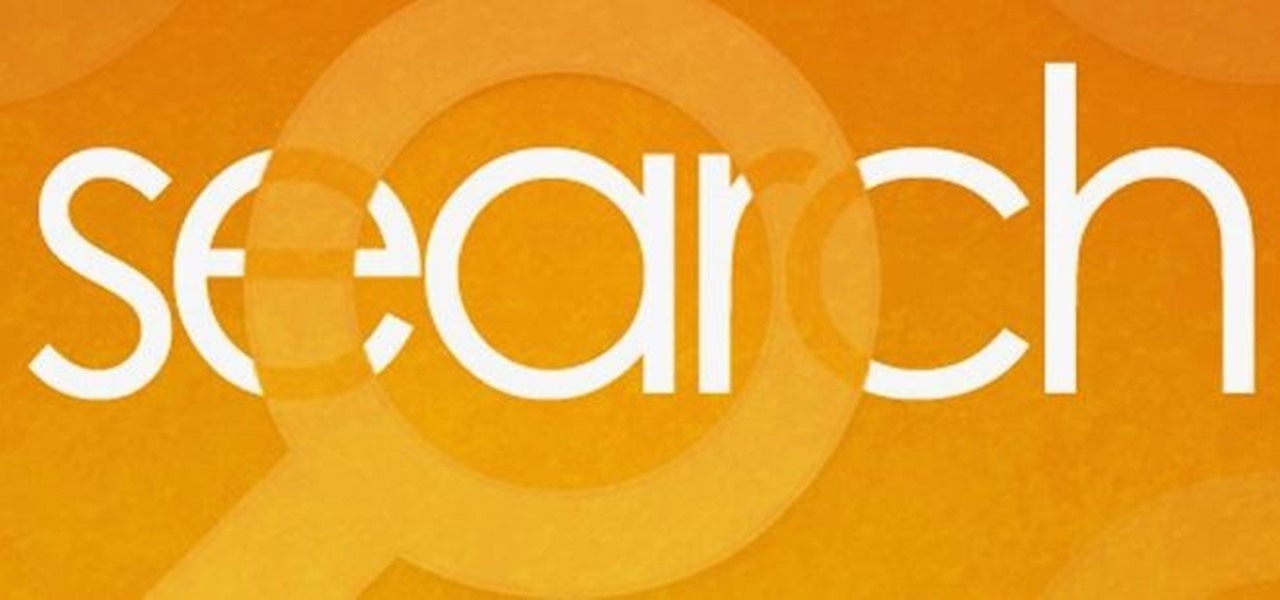Hot Internet How-Tos

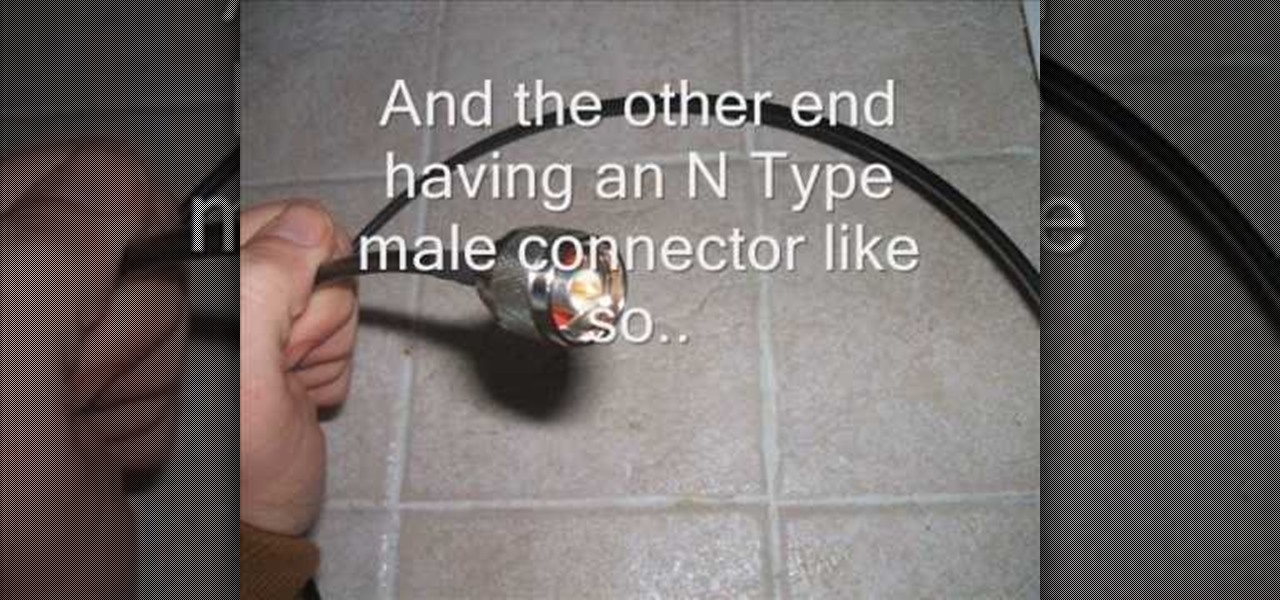
How To: Build a cantenna, a can-based DIY wifi antenna to boost your wireless signal
The cantenna has become something of a cult figure in the world of online signal enhancement. Making your own wireless-internet-boosting antenna out of a tin / aluminum can and a small wireless antenna can improve your internet life a lot, and this video will show you how to make one.
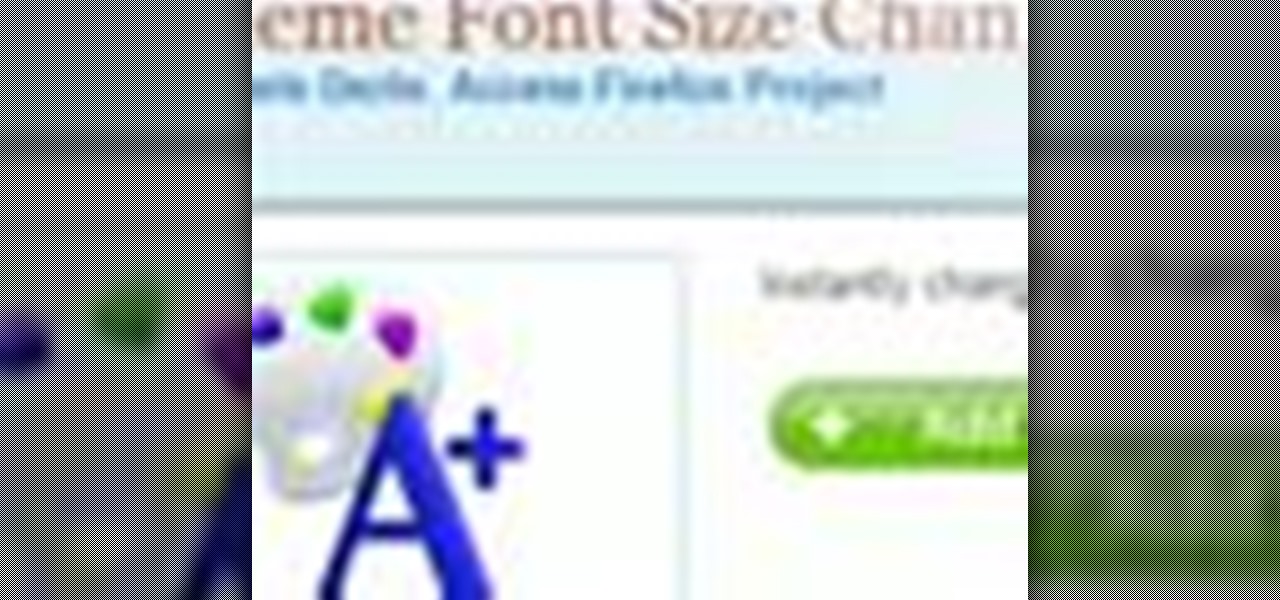
How To: Make menu fonts bigger in the Mozilla Firefox browser
Having trouble reading menu fonts in Mozilla Firefox? Make them bigger with Theme Font Size Changer! This clip will show you how it's done. It's simple! So simple, in fact, that this home-computing how-to can present a complete, step-by-step overview of the process in just under two minutes. For more information, including complete, step-by-step instructions, take a look.
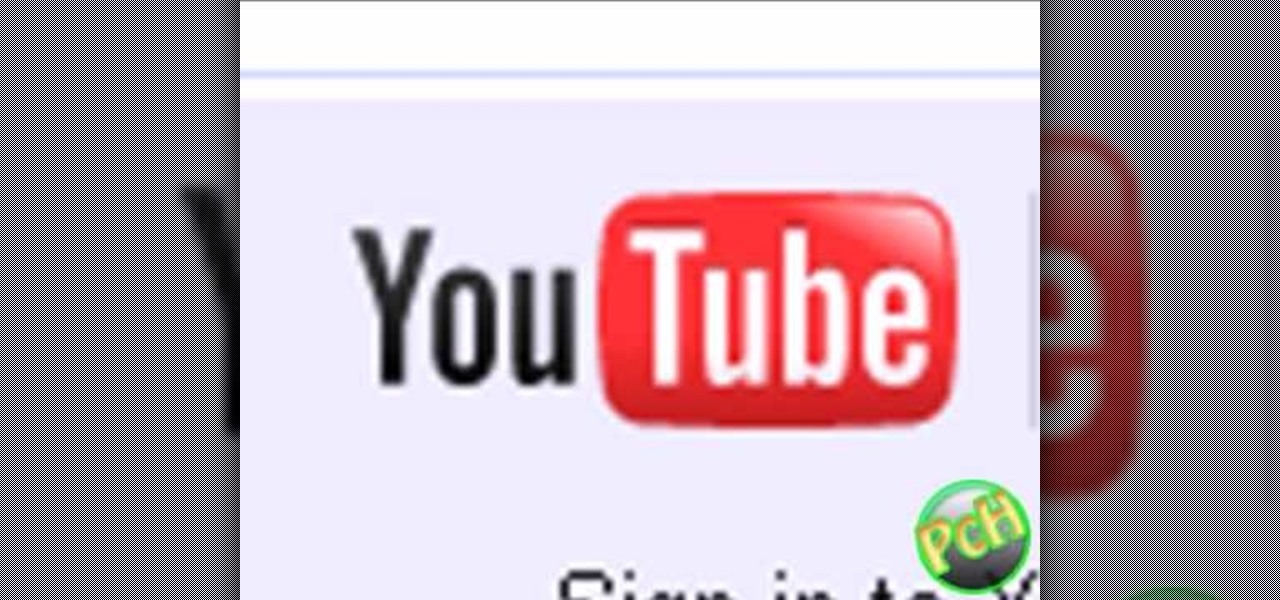
How To: Delete your YouTube account
In this tutorial, we learn how to delete your YouTube account. First, log into your account on YouTube, then delete all your videos. Next, click on "account" at the top of the screen. Next, click on "manage account", then find where it says "delete account" and click on that. After this, you must type a reason why you are deleting your account and click on "save". Now, you will be shown a message from YouTube on deleting your account and you will be set! This is the only way to delete you acc...
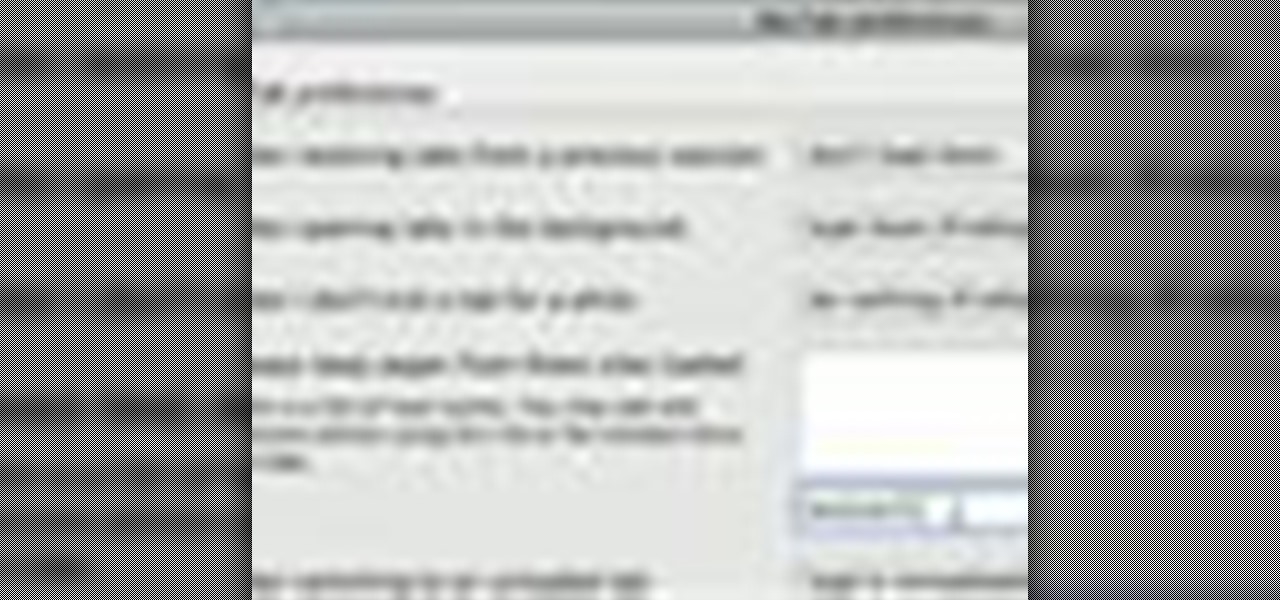
How To: Restore your tabs when your Firefox browser crashes
If you are a multi-tasker like many others and have multiple tabs open on your Firefox browser, you could run into a point where your browser crashes and lose all your tabs. Downloading the add-on BarTab will help you restore all the tabs you have lost. The add-on has customizable settings that let you configure it to what helps you best.
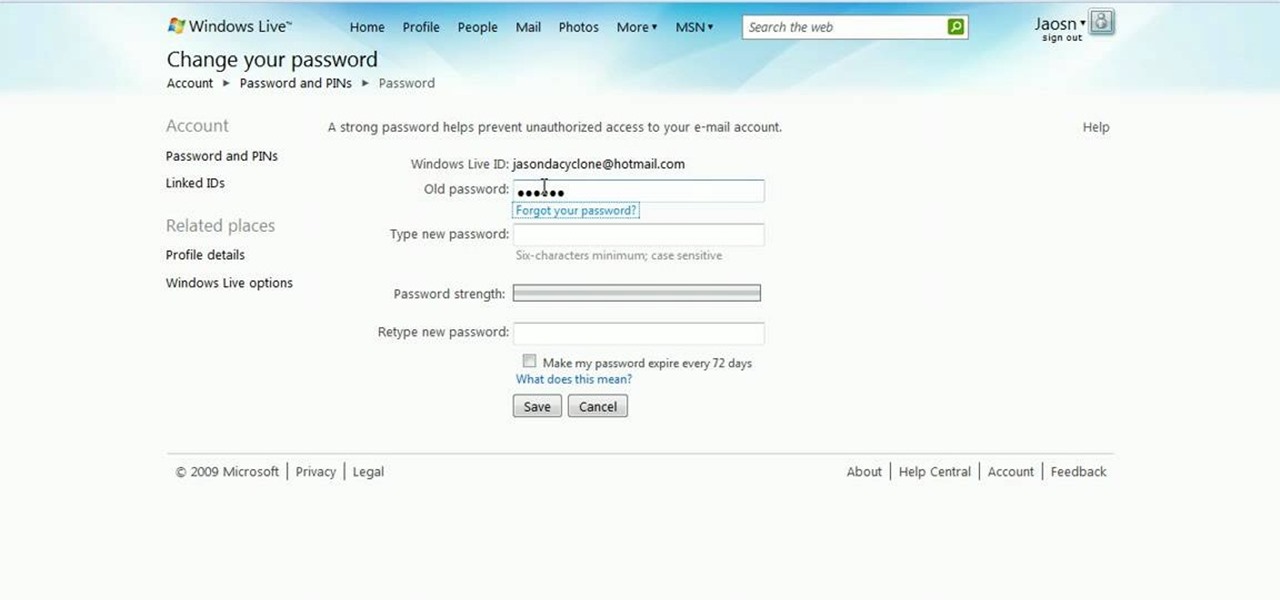
How To: Change your Hotmail password
In this how-to video, you will learn how to change the password to your hotmail e-mail account. This will be useful if someone knows your password or it is not unique enough to be safe. First, go to your web browser and log in to your hotmail account. Once you are in, go to the options bar and click more options. Next, go to view and edit your personal information. Click on change next to your password. Enter your old password and then enter your new password twice. Click save to change the p...
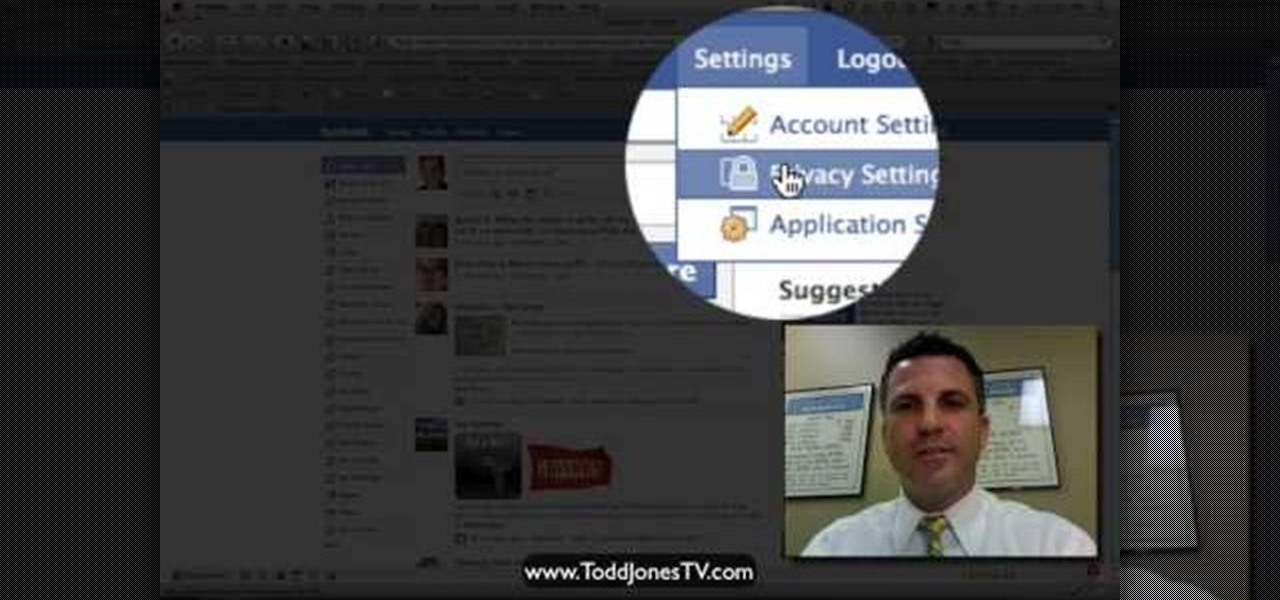
How To: Block certain users from seeing your Facebook account
In this video tutorial, viewers learn how to block certain users from seeing their Facebook account. Begin by logging into your account and go to your home page. Click on the Setting tab and select Privacy Settings. At the bottom of the page, under Block List, there will be a space for users to type in a persons name to block and click Block. Select the person from the list of people and click Block. This video will benefit those viewers who use Facebook, and would like to learn how to block ...
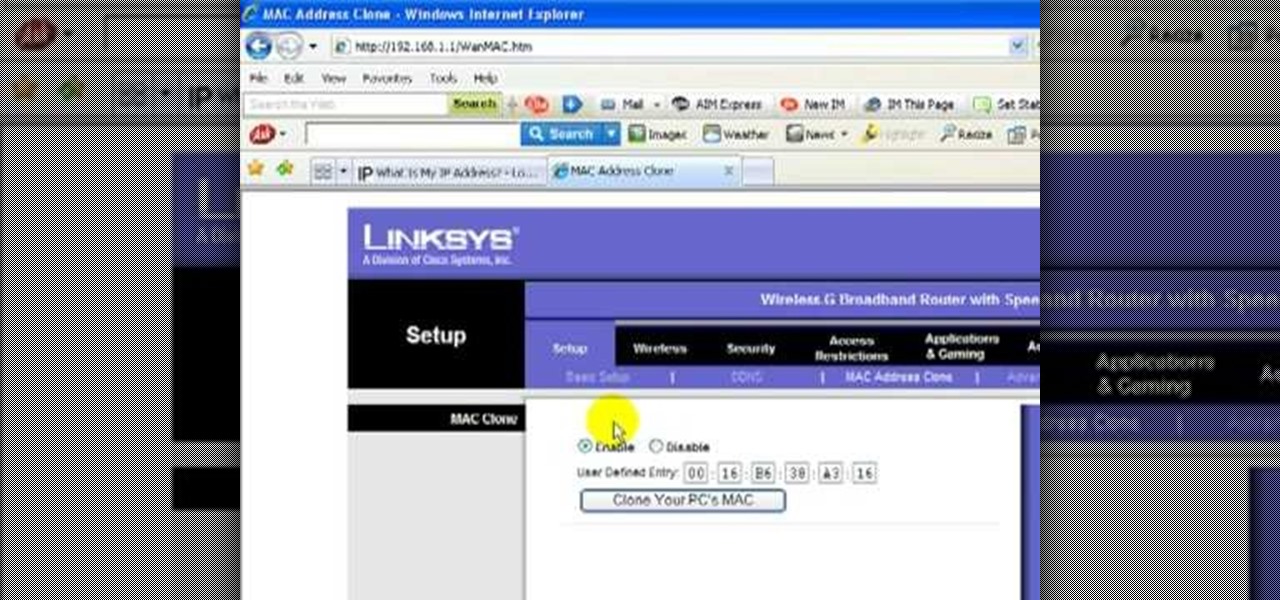
How To: Change your IP address using a Linksys router
Learn how to change your IP address using a Linksys router in simple steps. First search for your IP address in the internet and find it from any of the websites available. Now go to your Linksys setup page by accessing it with your username and password. Go to Mac address code and change the last set of digits by increasing or decreasing a value. Now save the settings and reset your modem and router. Finally check your new address to finish.
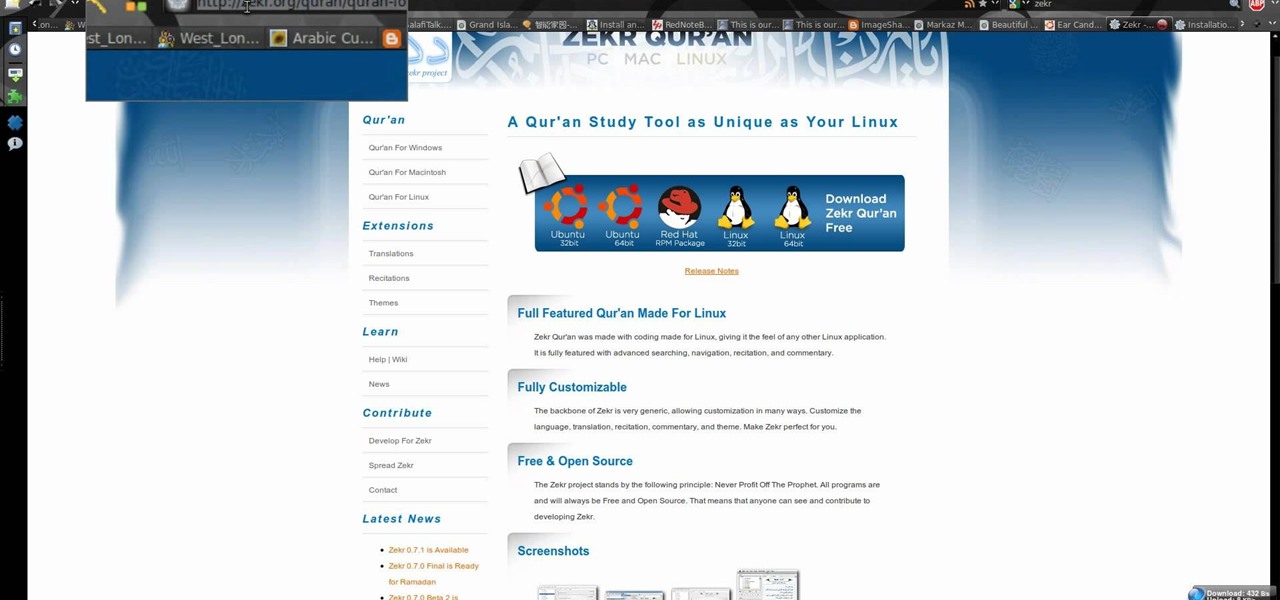
How To: Download and install Zekr (Qur'an Study Tool)
New to Ubuntu Linux? This computer operating system could be a bit tricky for beginners, but fret not, help is here. Check out this video tutorial on how to install Zekr (Qur'an Study Tool) on Ubuntu Linux, Windows, and Mac OS.

How To: Finally “Thumbs Down” Things You Dislike on Facebook
Facebook makes it easy to show how much you appreciate a funny status, great picture, or cool news article using their iconic "thumbs up" button, but what about those terrible jokes and annoying baby pictures? Where's the "thumbs down" for that crap?

How To: Hide Your Video Watching History on YouTube
There are many reasons for wanting to hide your viewing history. Some are legit, others are not so pure of heart, so here is how to do it.

How To: Use Google to download music
Looking for the best way to find and download new music? Check out this video to learn how to use the Google search engine to download music. You'll learn what search operators will help you find the artists and songs you are looking for, in the file format you want.
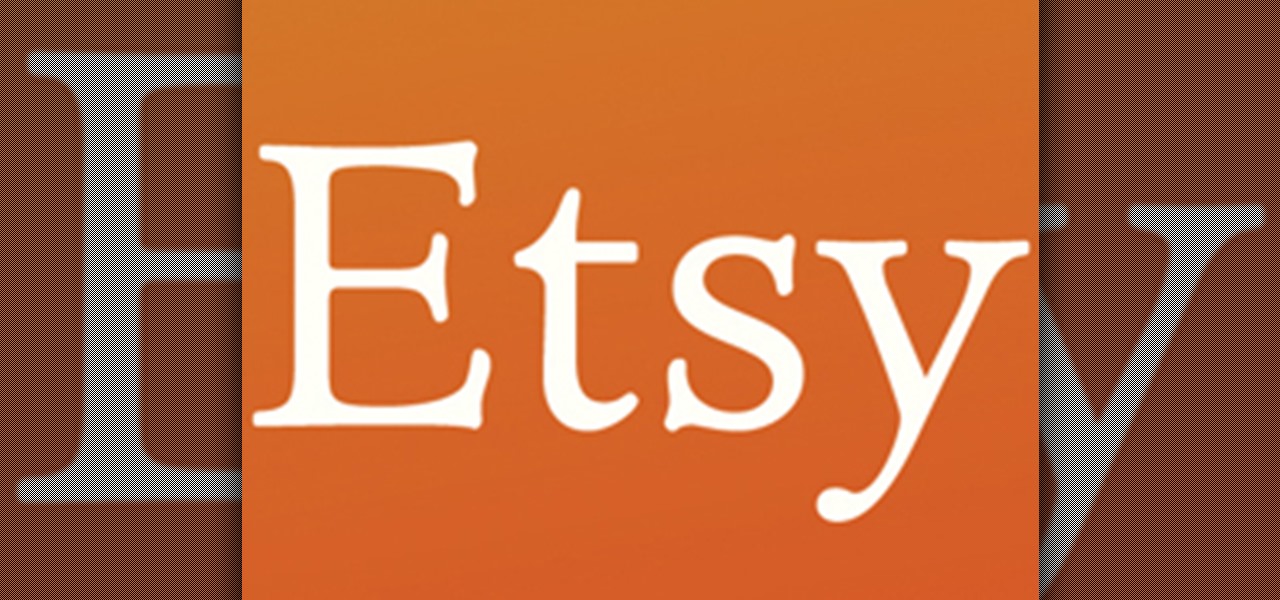
How To: Change Your Etsy Privacy Settings to Protect Your Profile from Prying Public Eyes
Nothing on the web is ever private. If you thought you can control your privacy, you were wrong. Websites may give you security options to better hide your information from the world, but ultimately your privacy resides in the hands of the website itself. We've seen how websites let ad companies track our private usage. We've seen how Facebook mucked up their privacy controls. We even saw how websites like Gawker are prone to hackers stealing user information. And now, Etsy has made what was ...

How To: Hack a Bluetooth device using Linux BackTrack
If you're new to the Bluetooth hacking world, here's a little background on using Linux BackTrack to hack a Bluetooh device: Linux Backtrack is a Live DVD device that offers security tools - like password crackers - that allow you penetrate networks.
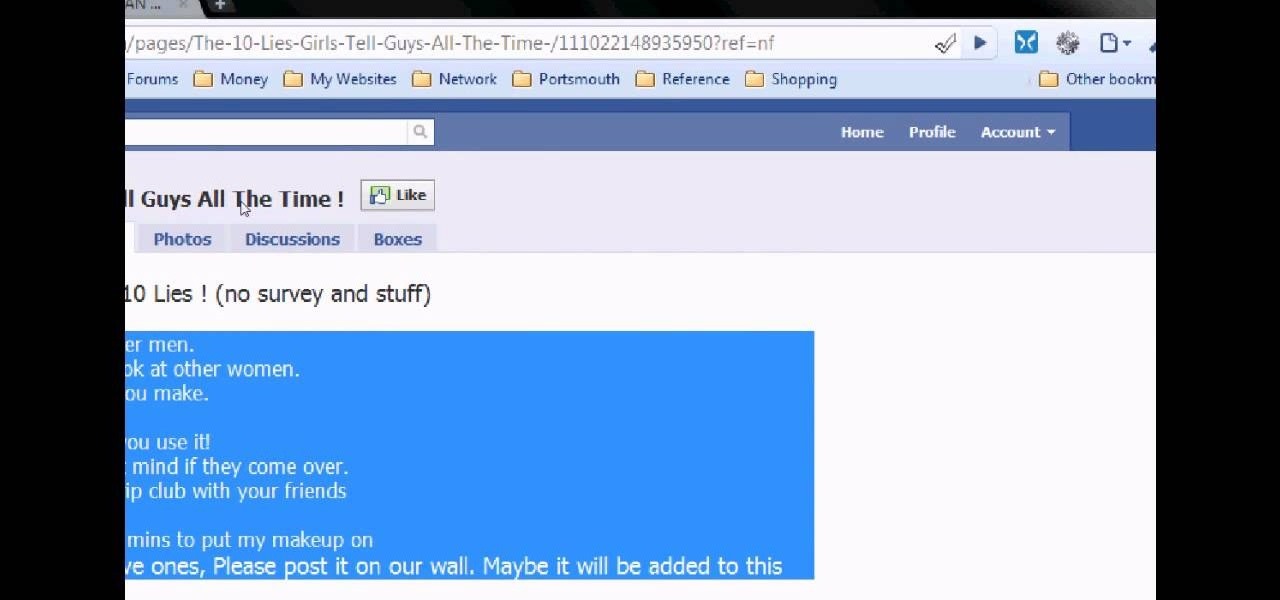
How To: Bypass Facebook's privacy and Like to See settings
Tired of clicking on interesting looking links in Facebook, only to discover that they are hidden behind a page you have to 'Like' before you can see? If you're surfing using Google Chrome, you can completely bypass this privacy setting. When you get to the page, go to the menu bar and click on 'Inspect Element.' Then you'll see the code for the page, and you'll be able to get around the block to see the page you want.

How To: Earn Money for Creative T-Shirt Designs
Why T-Shirts T-shirts are a great way for people to express themselves, and like other art forms, unique t-shirt designs are becoming more and more popular. Websites that specialize in just t-shirts are popping up all over the internet with tons of opportunities for designers, and artists from all over the world are now considering t-shirt design as a way to expand their portfolios and make some cash.

How To: Cripple Websites with DDoS Attacks or Auto-Hacking Botnets
WikiLeaks. In recent weeks, it's been the hottest topic on the web. It's been attacked on a multinational level by political influence peddling.

How To: Increase Download Speed with Internet Download Manager
What is Internet Download Manager? Internet Download Manager (IDM) is a tool to increase download speeds by up to 10 times, resume and schedule downloads. Have you ever wanted to increase you download speed form 4kps to 80kps? If you answered yes then you need Internet Download Manager. It can and will increase your download speed so you can get the files you want quicker and easier than ever before.

How To: Alter your IP address
In this video we learn how to alter your IP address. To do this, you will need to go to this website: http://shadysurfing.t35.com. After you go here, you will be directed to the site, click on the left hand side toolbar to display your IP address. Then, go to the web based proxy and search for the site you want to visit. From here, the site will pop up under a different IP address. You can use there at school or at work, whenever you don't want the information for where your IP address has be...
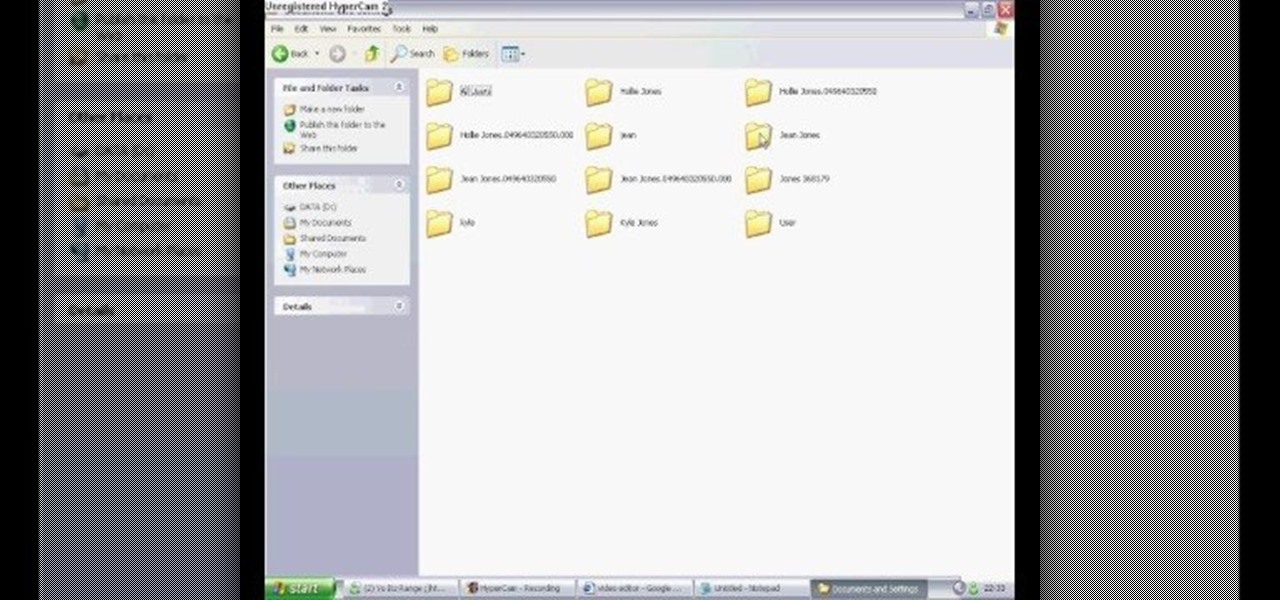
How To: Delete cookies from your hard drive
In this video we learn how to delete cookies from your hard drive. First, go to your start menu and then your computer. Next, open up your D drive and click on documents and settings. From here, click on what user you are and then click on the cookies box. Once this opens up you will see all the cookies that are listed on your computer. Hold down control + A at the same time and then hit the delete button. Wait for the computer to finish deleting all of these from the hard drive, then you wil...
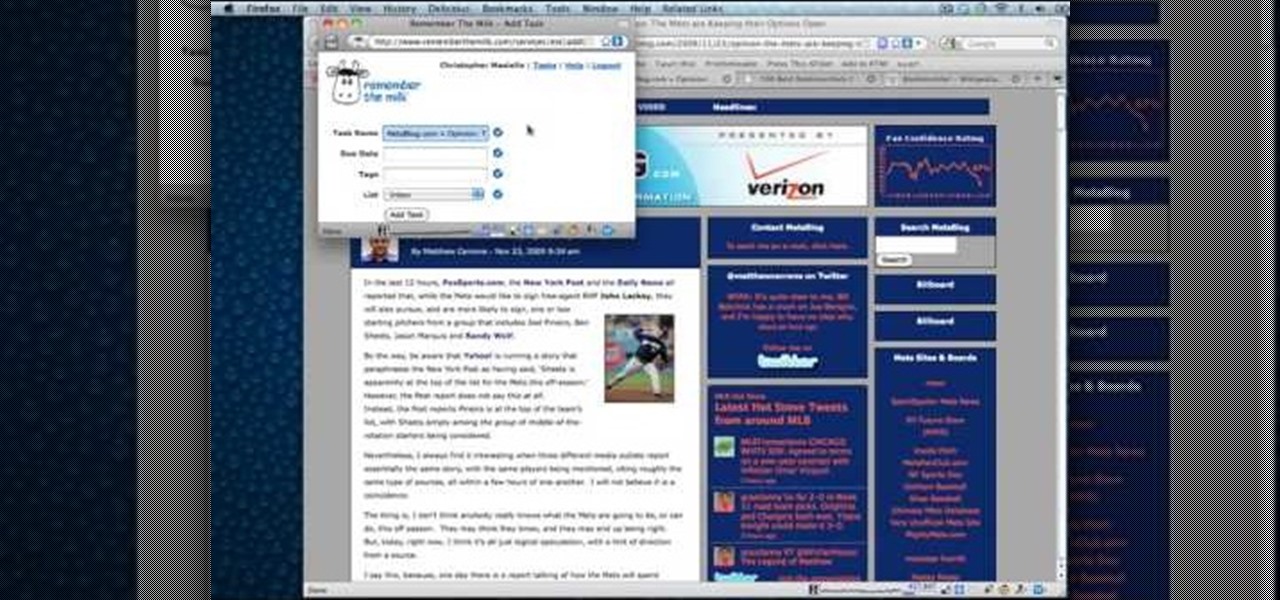
How To: Create and use bookmarklets in the Mozilla Firefox web browser
In this clip, you'll learn how to create and use bookmarklets to simplify tasks within the Mozilla Firefox web browser. For more information, including a complete demonstration, and detailed, step-by-step instructions, as well as to get started using this trick yourself, take a look.

How To: Stream Last.fm from your Mozilla Firefox toolbar with Fire.fm
Searching for a browser addon to integrate Last.fm with Mozilla Firefox? Look no further! With Fire.fm, it's easy! So easy, in fact, that this home-computing how-to from the folks at TekZilla can present a complete overview of the process in just over two minutes. For more information, including step-by-step instructions, take a look.

How To: Create a photo album and tag photos in Facebook
In this video, we learn how to create a photo album and tag photos in Facebook. First, log onto your account and then view your profile. Next, you will see a tab that says "photos", click on this. Now you will see a link that says "create a photo album". Click on this, then you will be able to make a name for your album, then write in a location, description, and choose your privacy settings. After this, upload the pictures that you wish and wait for the site to load. After this, add in capti...

How To: Create a homepage with links to your favorite websites
Interested in creating your own custom start page with links to all of your favorite webpages? This clip will show you how it's done. It's simple! So simple, in fact, that this home-computing how-to can present a complete, step-by-step overview of the process in just over two minutes. For more information, including complete, step-by-step instructions, take a look.

How To: Unlink your Google and YouTube user accounts
In order to unlink your Google account and your YouTube account, you will need to go to Google. Click on My Product. Then, click on Edit. Next, click on "Close the account and delete and all services linked to the account". Check the box that says YouTube. Scroll down to the password box. Enter your YouTube password. Next check both boxes. Then, click Delete Google Account.
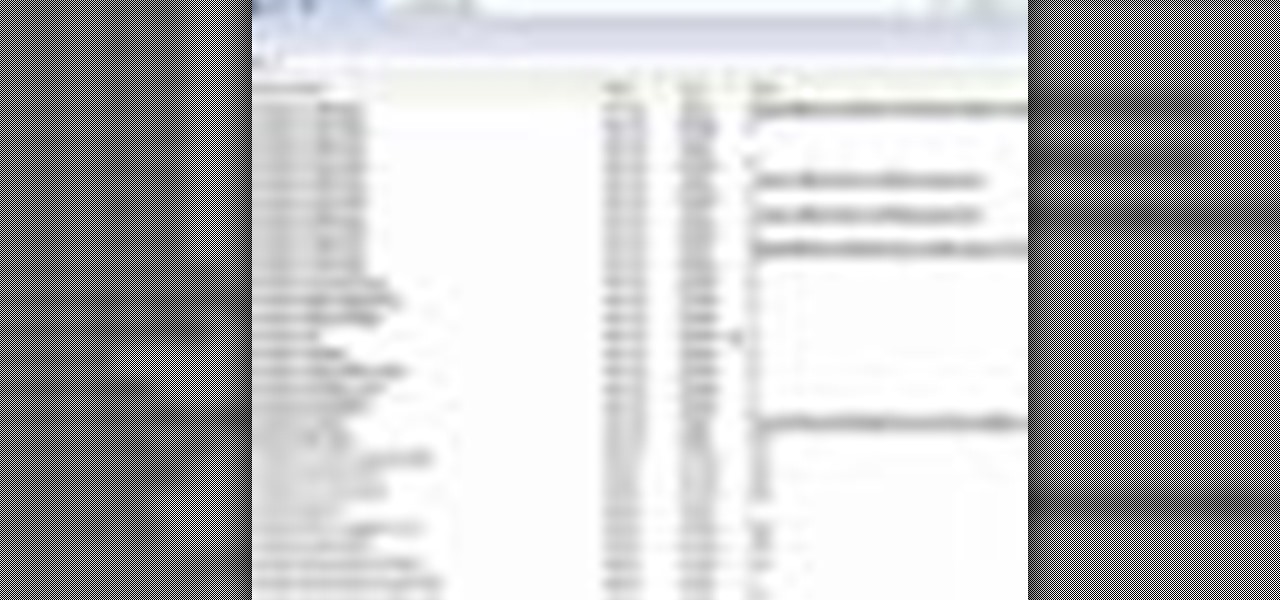
How To: Disable the awesome bar in Firefox
In this video tutorial, viewers learn how to disable the awesome bar in the Mozilla Firefox web browser. This task is very easy, fast and simple to do. Begin by opening the web browser and type in "about:config" in the address bar. Press Enter on the keyboard. A warning will appear, click on "I promise, I'll be careful". In the Filter bar, type in "browser.urlbar". Then double-click on the result and change the value to -1. Now restart the Firefox web browser. This video will benefit those vi...

How To: Reveal hidden MySpace profile content with FireFox
In this video tutorial, viewers learn how to reveal hidden MySpace profile content using Mozilla Firefox. Begin by clicking on View, go to Page Style and select No Style. This will take out all the styles that are applied on the page, and reveal all of it's data. Now users will be able to view the specific content on the profile page such as friends and page comments. This video will benefit those viewers who use both MySpace and Firefox Mozilla, and would like to learn how to access hidden M...

How To: Create, share & embed a C-SPAN library video clip
C-SPAN is one of the best ways to get your news on the web. Watching their videos from their website will get you up-to-date on all of the new headlines, and it will always give you a history lesson with all of the past headlines. See something interesting while watching a C-SPAN video and want others to see it, too? C-SPAN makes it easy to clip the exact portion you want, and share it with friends or embed it on a website or blog. Just follow these instructions.
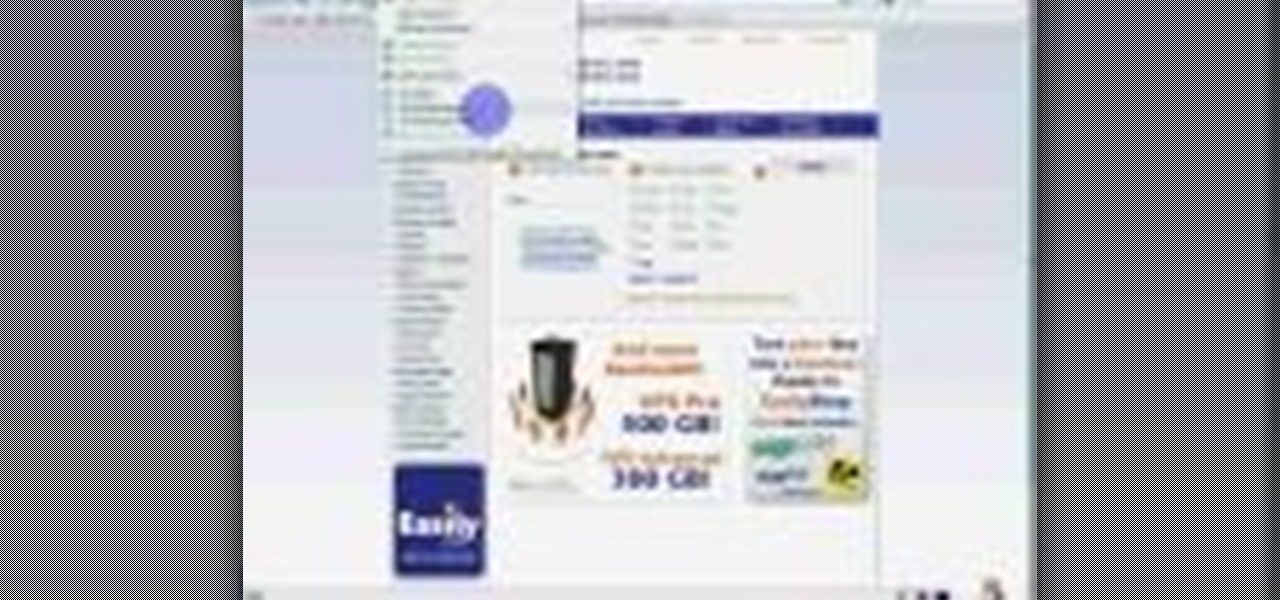
How To: View all your Firefox tabs at once with Split Tabs
Wish there were a way to open and display multiple tabs at once in Mozilla Firefox? With the Split Tabs browser extension, it's easy! So easy, in fact, that this home computing how-to from the folks at Easily can present a complete (and somewhat talky) overview of the process in just over two minutes' time. For the specifics, just watch this handy how-to.
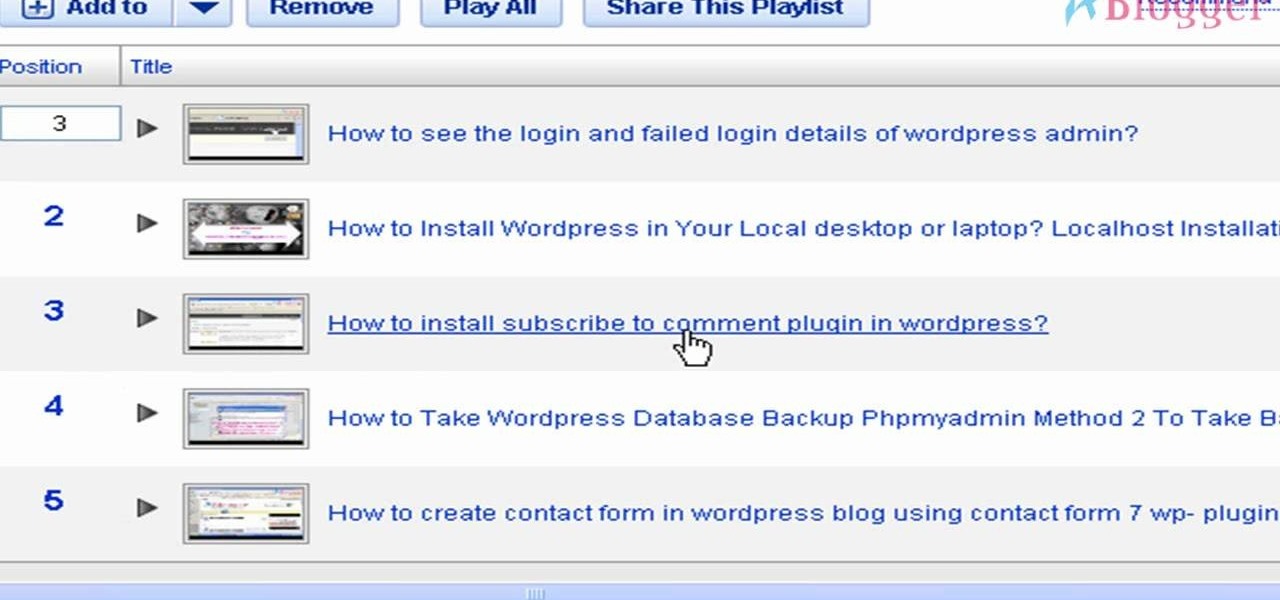
How To: Rearrange the videos in your YouTube playlist
Once you have created a YouTube playlist on your YouTube channels, there's things you can do to customize it, like rearrangement of the uploaded videos. Reordering and rearranging the videos in your playlist is easy, so if you don't want your uploads to appear in reverse chronological order… you want your own order… watch this video to see how.

How To: Get 3D Compiz-like effects in Firefox with FoxTab
If you like the way Compiz works, then you'll love this browser-based compositing windows manager for Firefox. It's an add-on you can install in any Firefox web browser, whether on Windows, Mac or Linux computers.
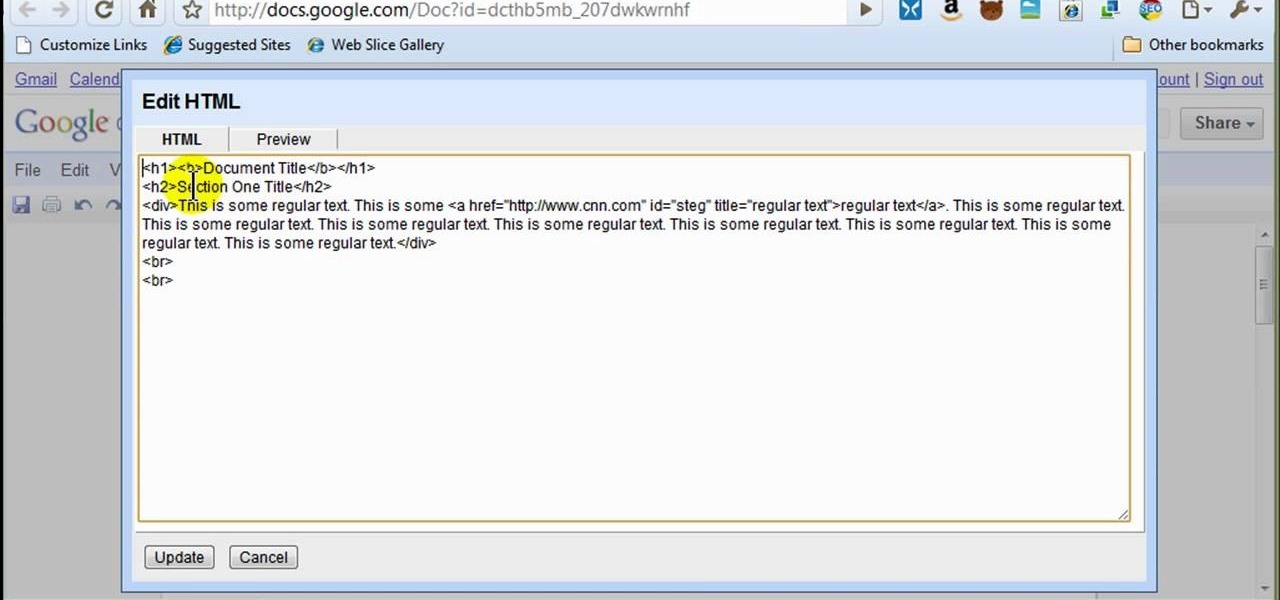
How To: Style documents with the Google Docs CSS editor
In this how to video, you will learn how to style documents with the Google Docs CSS editor. First, create a new document in Google Docs. First, click on the drop down menu for style. Type in a title in the document. Select heading 2 in the menu and type in the section title. Next, take off the style and type in the body for the content. Select some of the body text and click the hyperlink button. Type in the address and click okay. Now you can click this text to go to a website. Go to file a...

How To: Using Hydra 5.4 to crack FTP passwords
This is a how-to –video on using hydra 5.4 to crack FTP passwords. This video is intended for educational purpose only. It reveals the basics of hacking a FTP server using dictionary search technique. Here are the steps involved.
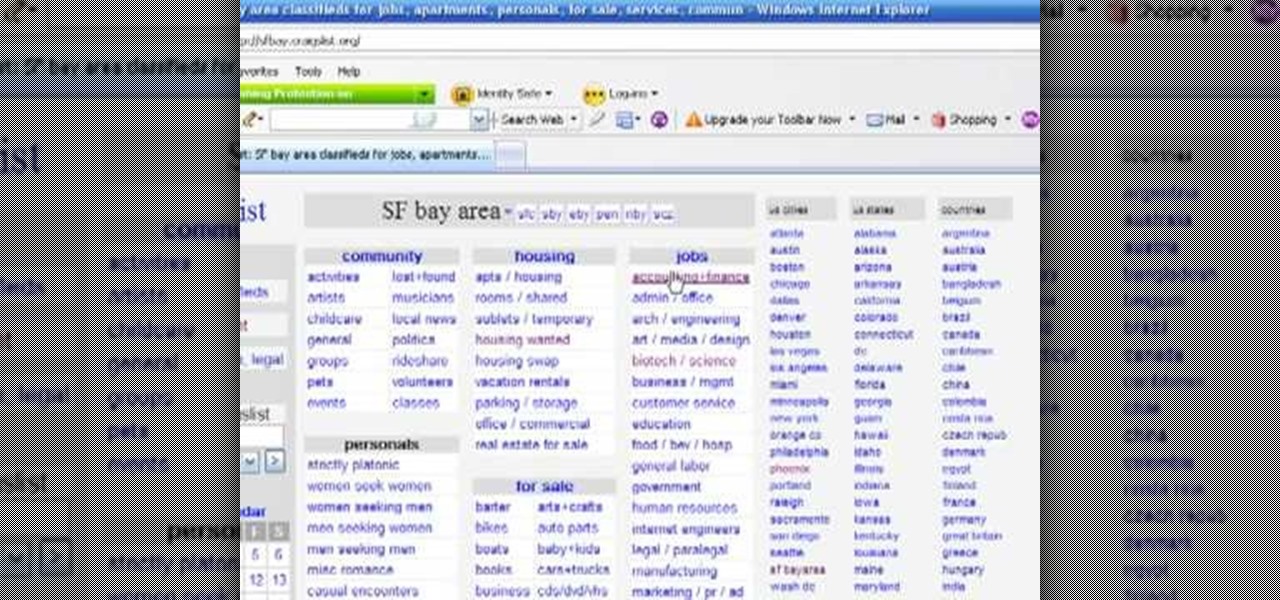
How To: Scrape Craigslist for emails
Sometimes searching Craigslist can be a real hassle if you're looking for something specific. You really have to sort your way through all the clutter in order to find whta you're looking for. If you are looking for email addresses of people who might fit your target market, you can scrape Criaglist for emails. This video will show you how.
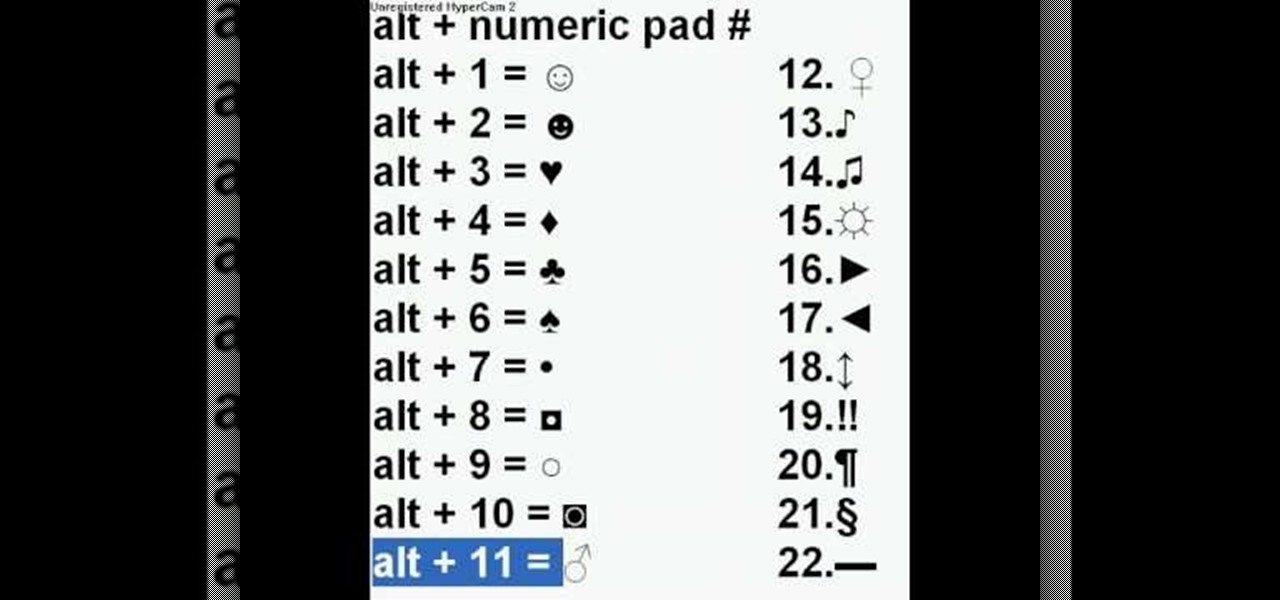
How To: Make symbols on your computer using alt codes
It is possible to add a little extra personality and ting to your facebook, myspace, or most any messaging system online by adding characters such as hearts, smiley faces and many more. With this video you will see the simple alt codes you can use to personalize your messages by pressing alt + a number.

How To: Enable javascript and accept cookies in MS Explorer
This video will show you how to enable JavaScript, accept cookies, and allow pop ups in Microsoft Explorer. The first thing you will need to do is to go to tools on the menu bar, then choose options, and choose the security tab of the new window that will pop up. To enable JavaScript click custom level, scroll all the way down until you see the scripting section, make sure that all three radio buttons are set to enabled, and finally click ok. To enable cookies, go to the privacy tab and make ...
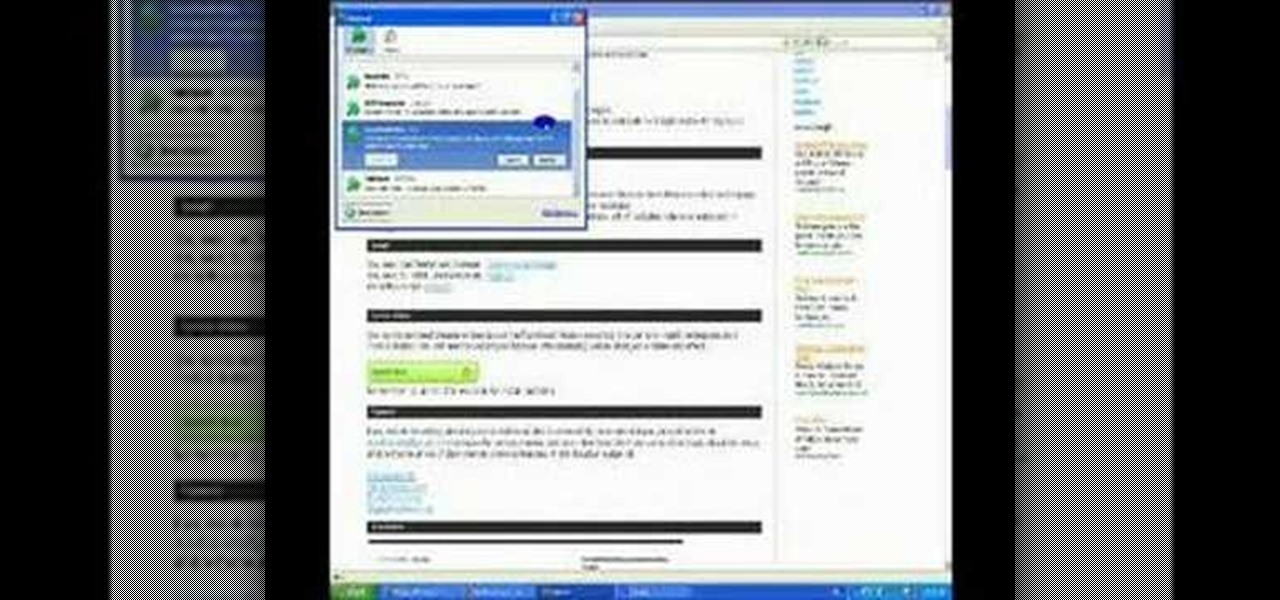
How To: Download Facebook videos with Mozilla Firefox
This tutorial describes the procedure to download Facebook videos with Mozilla Firefox. This procedure works only on the web browser "Mozilla Firefox". Firefox can be downloaded from this link and installed.

How To: Speed up Firefox when viewing a PDF
PDF's can really slow down your browser. Watch this software video tutorial to learn about an extension to help you get around that in Firefox. Viewing PDFs in Firefox will be easier and faster after you've watched this helpful how-to video.

How To: Create your own personalized Google home page
This 'how-to' video explains how to customize your Google homepage. To do this, simply go to http://www.google.com and click on i Google in the top right corner of the page. That will display the different content options that you can apply to your Google homepage. The video suggests starting out by selecting some of the more popular content, and then click save. Once the content is added you can move it around by clicking on the top of the application and moving it to the desired location. I...

How To: Change a Facebook username
This video will show you how to change your Facebook username. Follow these quick and easy steps to change your Facebook username: Log on to your Facebook account. Go to your account settings on the left of the screen. Find where it says "Name" and then click on "change" to the right. Type in your new name in the box provided. Don't forget to save your changes.

How To: Allow emails from known people in AOL 9 & block others
In this video the instructor shows how to allow email from people you know and block emails from all other users in AOL 9.0 for Windows. To do this, first open your AOL mail box. Go to the Mail Options menu and select the option "Block Unwanted Mail". This pops up an "AOL Unlimited Use Area" screen. You have to select "Yes" to proceed. This opens the Mail and Spam controls window. Now scroll down in the window till you find an "Additional Spam Filters" heading. Now there is a Select Filter ov...