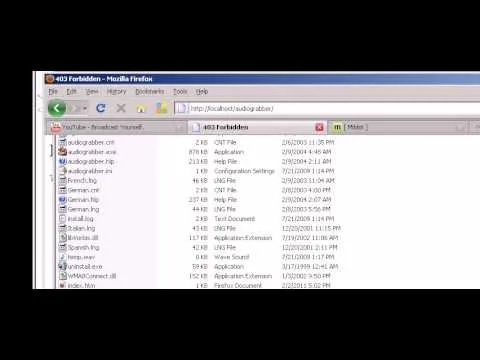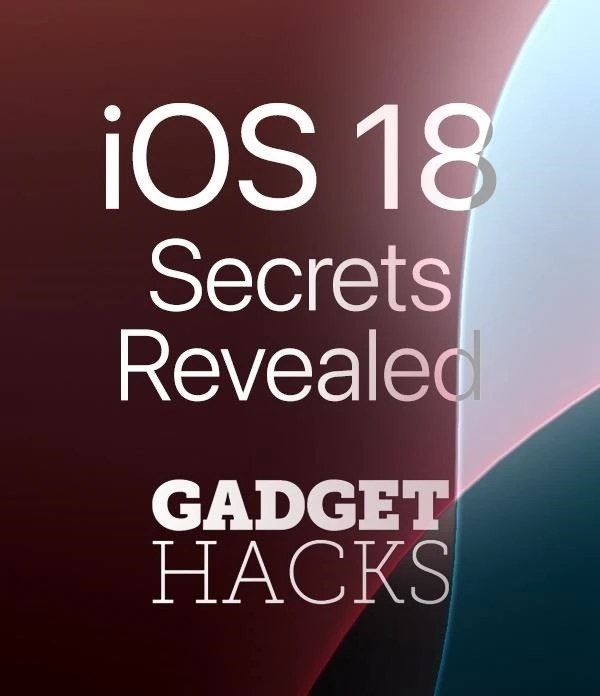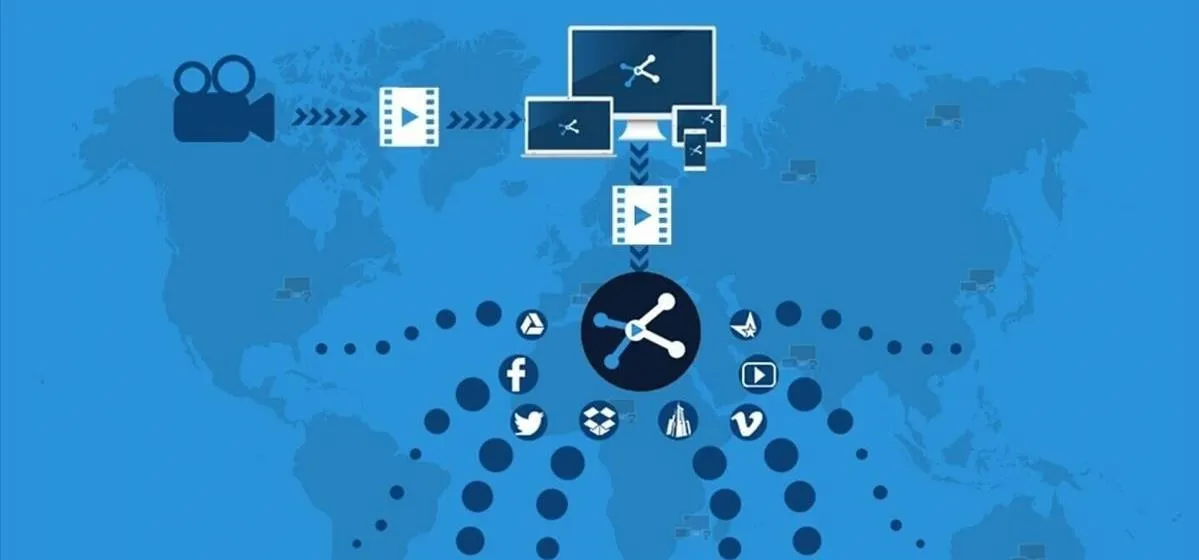How-To Guides about Internet
Featured On Gadget Hacks:
Gaming




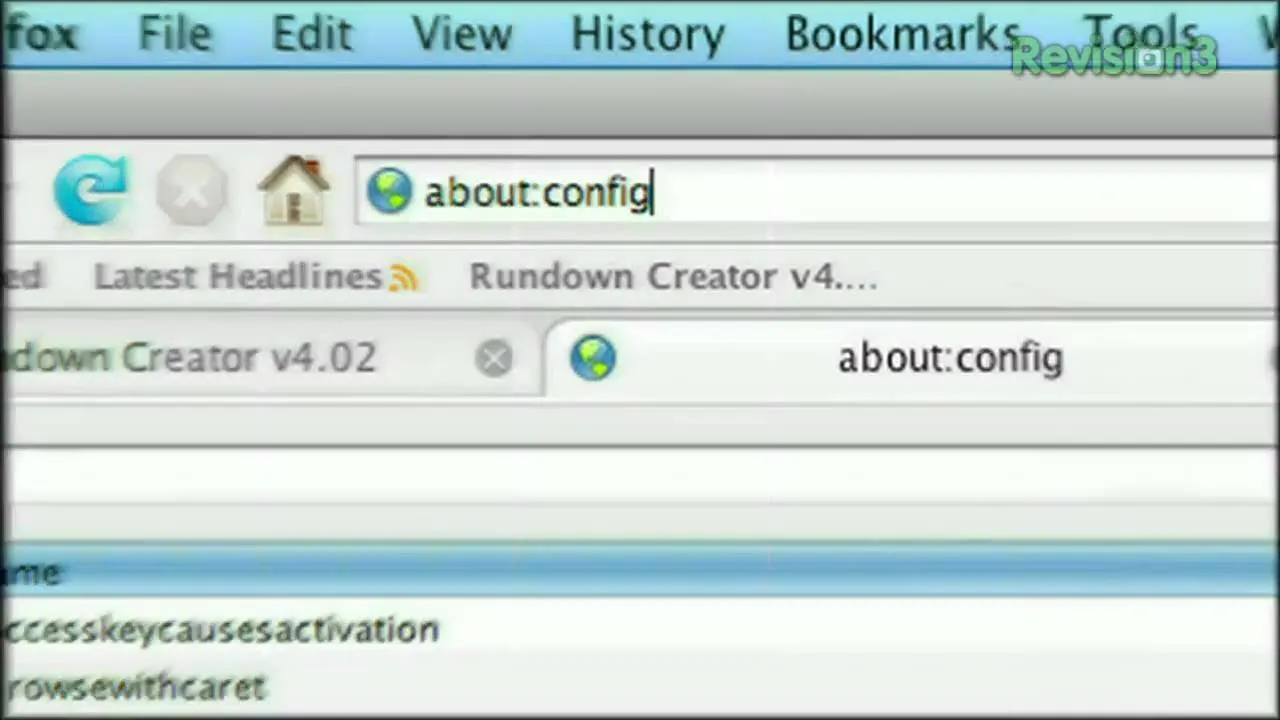



Featured On Gadget Hacks:
iOS 18









Featured On Gadget Hacks:
Productivity & Shortcuts









Featured On Gadget Hacks:
Travel Tips for Your Phone