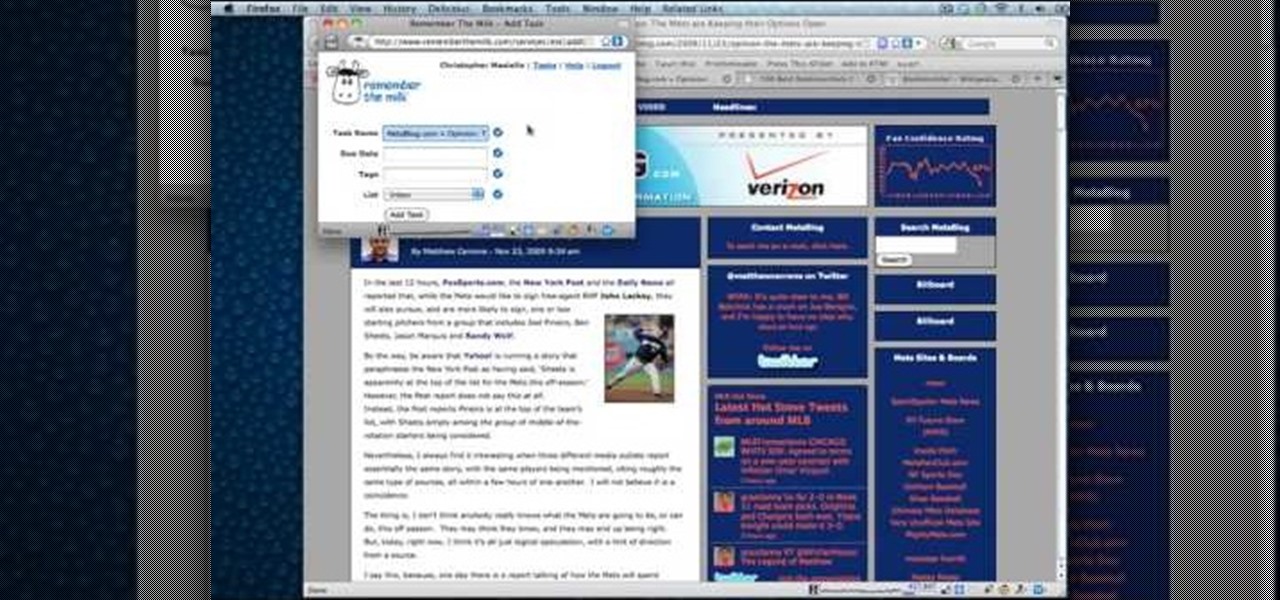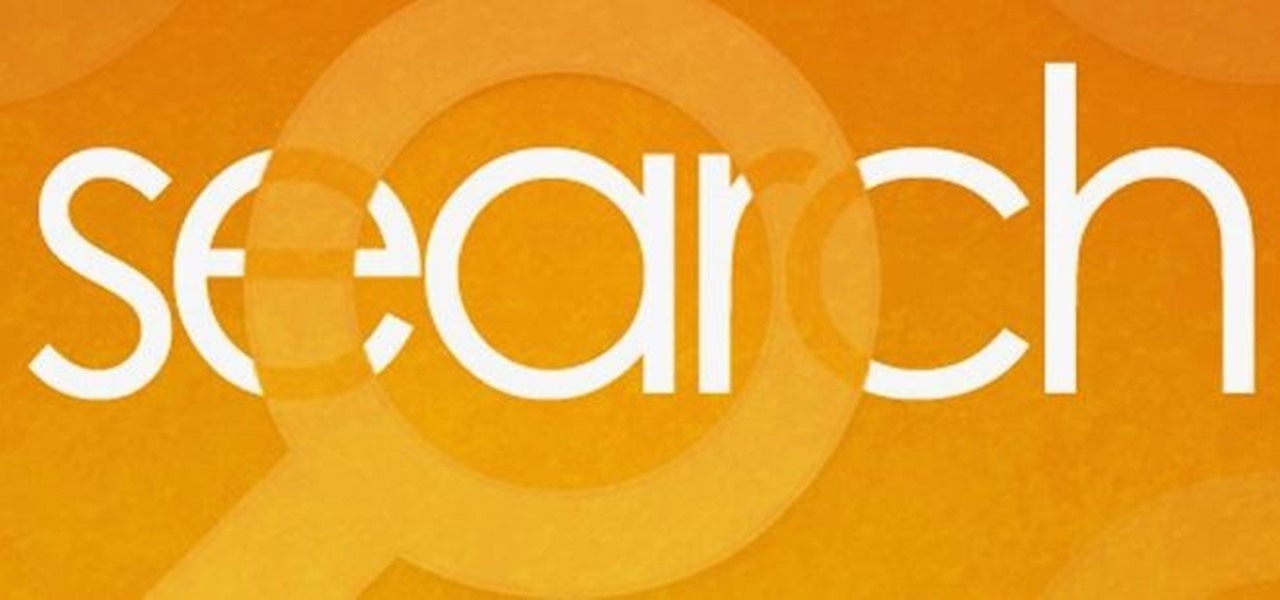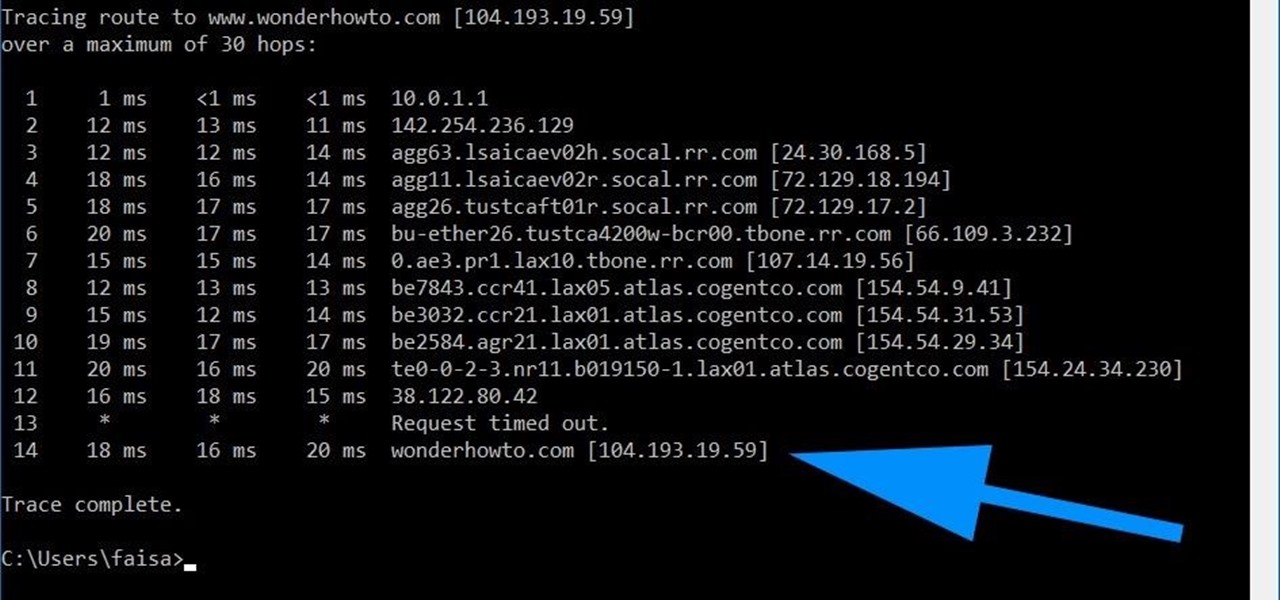Hot Internet Posts

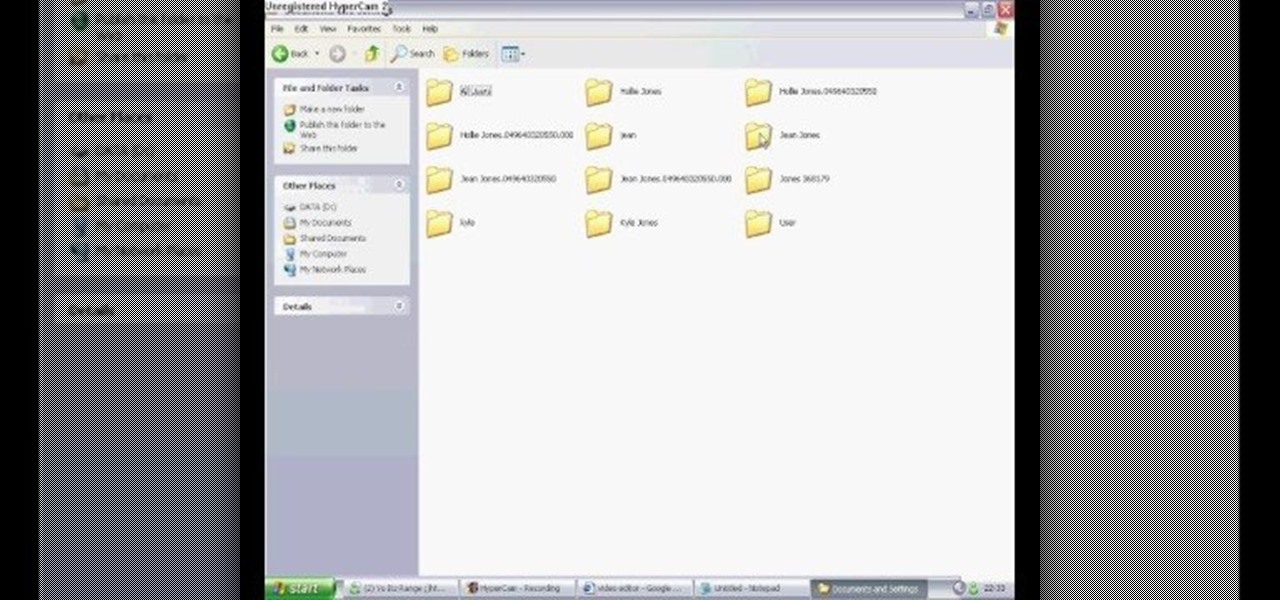
How To: Delete cookies from your hard drive
In this video we learn how to delete cookies from your hard drive. First, go to your start menu and then your computer. Next, open up your D drive and click on documents and settings. From here, click on what user you are and then click on the cookies box. Once this opens up you will see all the cookies that are listed on your computer. Hold down control + A at the same time and then hit the delete button. Wait for the computer to finish deleting all of these from the hard drive, then you wil...
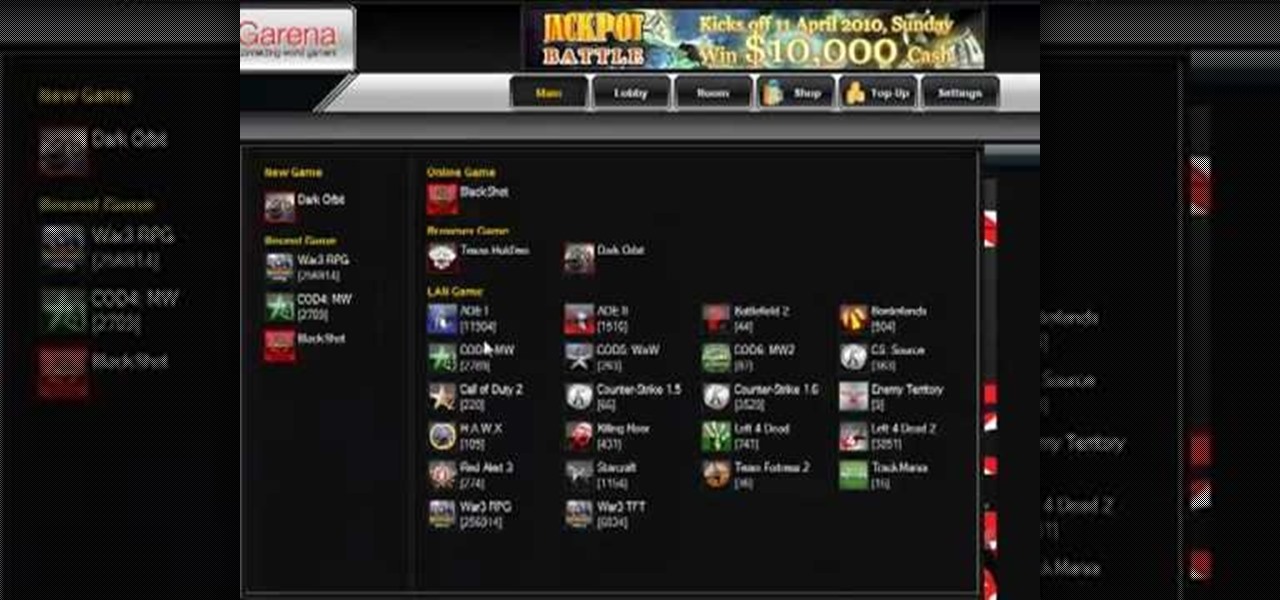
How to Play Warcraft III: Frozen Throne online with Garena
In this clip, you'll learn how to play Blizzard's popular real-time strategy game, Warcraft III, on Garena. It's an easy process and this video presents a complete guide. For more information, including a full demonstration and detailed, step-by-step instructions, watch this helpful home-computing how-to.
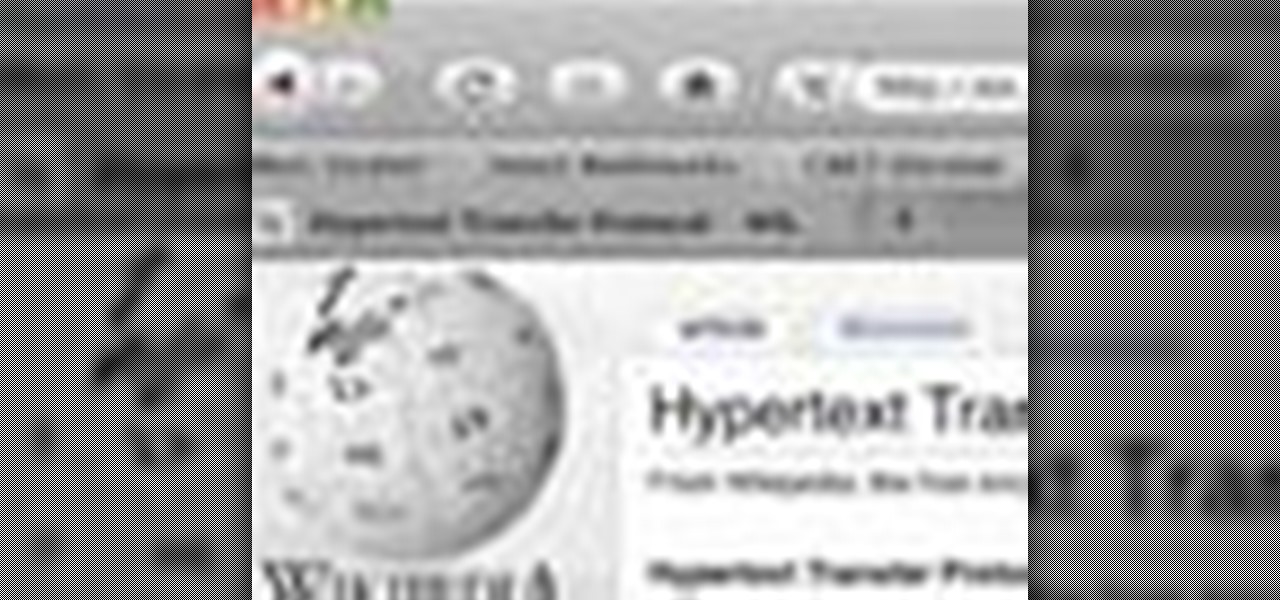
How To: Customize the Mozilla Firefox "Awesome Bar" search engine
In this tutorial, we learn how to make adjustments to Mozilla Firefox's "Awesome Bar" search engine, a feature which first appeared in version 3 of the web browser. It's an easy process and this video presents a complete guide. For more information, including a full demonstration and detailed, step-by-step instructions, watch this helpful home-computing how-to.

How To: Use a proxy to access blocked websites while at school
In this clip, you'll learn how to use proxies to circumvent whatever Internet filters may be in place at your school or place of work. For more information, including a complete demonstration of the process and detailed, step-by-step instructions, watch this home-computing how-to.
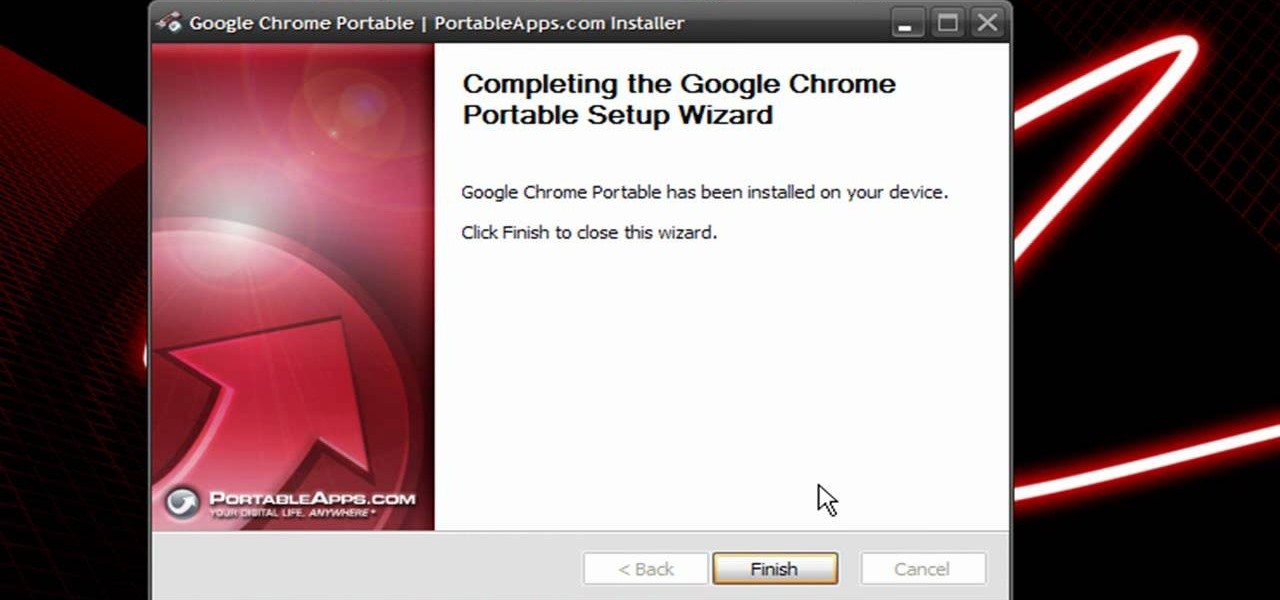
How To: Install an Internet browser on a portable flash drive
In this clip, you'll learn how to install a web browser like Mozilla Firefox on a portable thumb drive. For more information, including a complete demonstration, and detailed, step-by-step instructions, as well as to get started using this trick yourself, take a look.
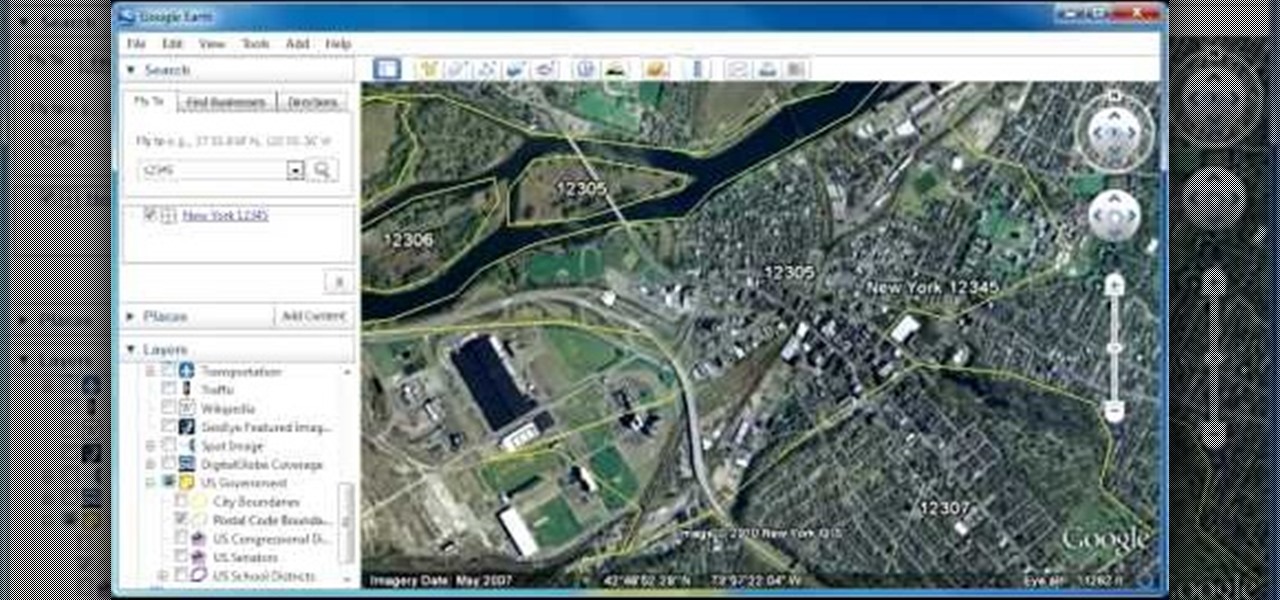
How To: Display zip code boundaries with Google Earth
In this clip, you'll learn how to view zip code boundaries with Google Earth. It's easy. So easy, in fact, that this video tutorial can present a complete, step-by-step overview of the process in just over two minutes. For more information, including detailed, step-by-step instructions, take a look.

How To: Set up Gmail delegation to allow limited access for administrative assistants
When you're personal assistant needs to handle your e-mails for you, it can be quite daunting having to give out your personal account information just so they can have access to your e-mail. And more importantly, having to battle for log in time might also be quite the hassle. With Gmail you can actually delegate your personal assistant so they have access to your inbox and can reply and send messages on your behalf, but they cannot change settings, passwords, or chat on your behalf. In this...

How To: Add the Gmail button to Toolbar
In this video, we learn how to add the Gmail button to the toolbar. First, log onto Google and go to your Gmail account. After this, drag the icon for the Gmail to the toolbar on the screen. After you do this, test out if it is working correctly. Exit out of your browser, then go back into it. Now, click on the icon that has the envelope with red outlining. Once you click this, a new tab should open up with your Gmail opened up! This is great if you want to check your e-mail quickly, without ...

How To: Disable the check-in feature Facebook Places
Did you hear about the latest Facebook feature? It's called Facebook Places, and it works like any location-sharing app, with one big difference. You can check yourself into a location, and others can also check you in as well. Feeling a little freaked out? No worries; in this video, you'll be shown how to disable Facebook Places and preserve your privacy a bit.
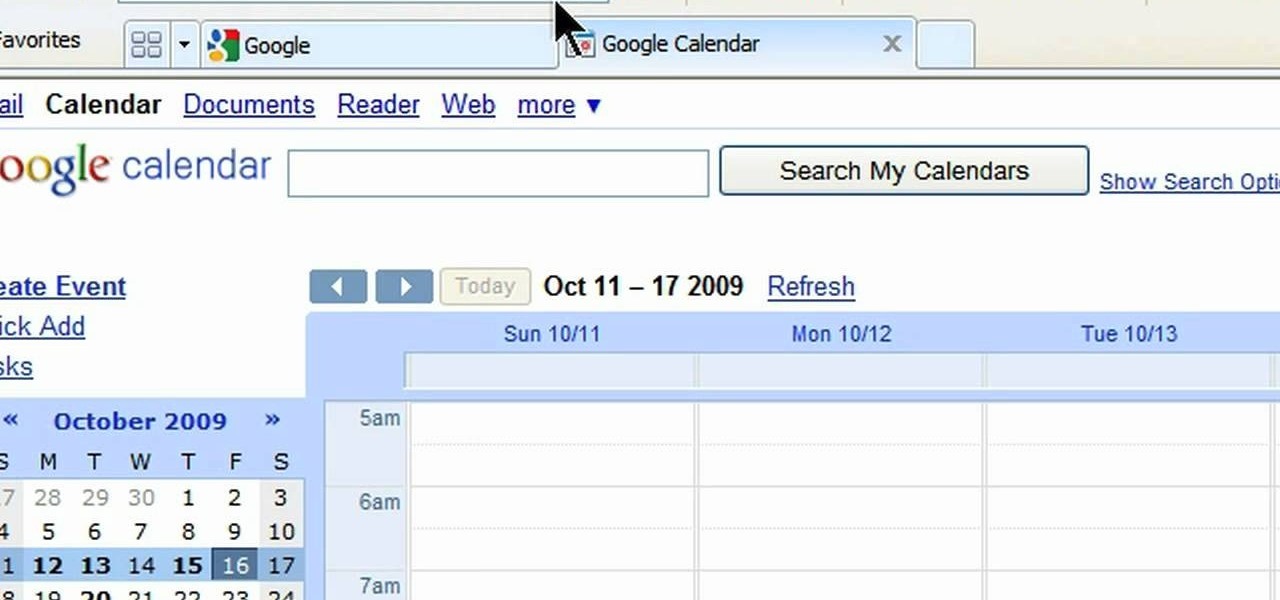
How To: Add the Google Calendar button to Toolbar
In this video, we learn how to add the Google calendar button to toolbar. This will allow you to view your calendar to search for a specific event or appointment that is happening. This will keep your schedule more in line and organized than before! First, go to the Google screen and click on the calendar. Now, you will drag the icon on the left hand side of the tab up to the toolbar that is on your browser window. Once you do this, exit out of the window and then click on the icon for the ca...

How To: Set up a custom RSS feed for any YouTube channel
Looking for a way to keep up with your favorite YouTube channels via RSS? This clip will show you how it's done. It's easy! So easy, in fact, that this handy home-computing how-to from the folks at Tekzilla can present a complete overview of the process in about two minutes' time. For more information, including detailed, step-by-step instructions, take a look.
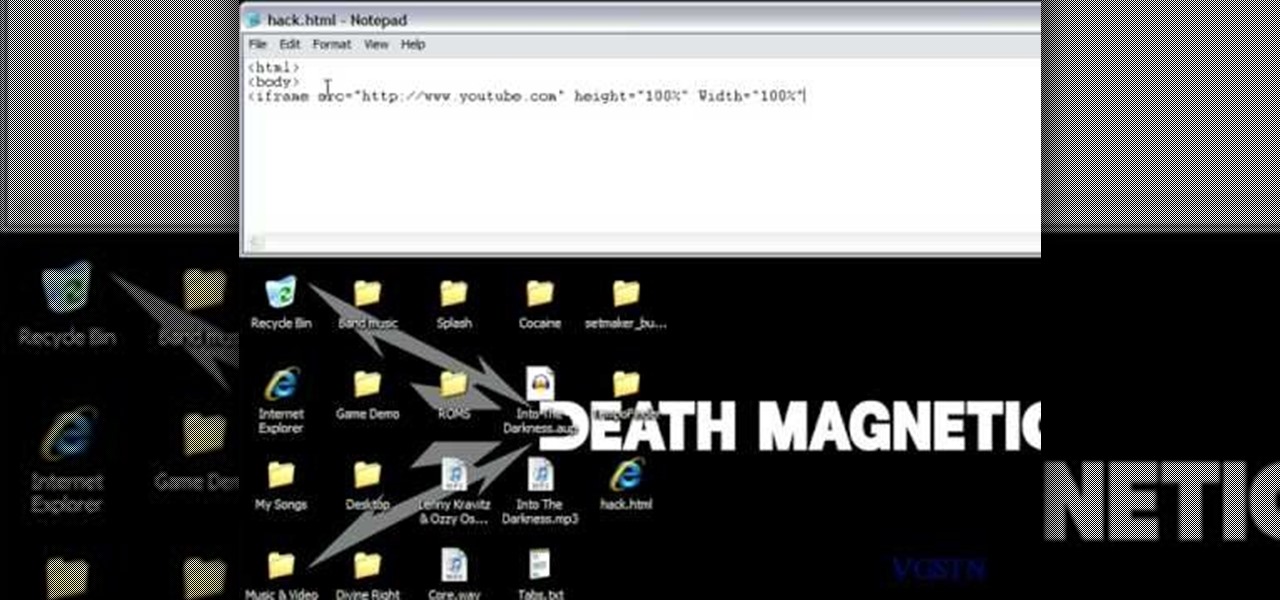
How To: Use Note Pad to get by school internet blocks
In this tutorial, we learn how to use the notepad to get by school internet blocks. First, open up Notepad on your computer, then type in "<html>" "<body>", "iframe src=http://www.youtube.com", then "height=100%", then "width =100%". To finishe, type in "<iframe>>/body><html>". Save this as hack.html as all files. After this, open up your browser, then you should be able to go to the website that you wanted to go to! This is a great way to get around the security settings that your school has...

How To: Poke someone you know on Twitter
Want to give a friend a poke? This clip will show you how it's done. Whether you're completely new to the Facebook's popular social networking site or simply require a small amount of clarification on how to perform a particular task on Facebook, you're sure to benefit from this helpful video guide. For more information, including detailed, step-by-step instructions, take a look.

How To: Upload HTML files without a FTP client
In this tutorial, we learn how to upload HTML files without a FTP client. First, go to your HTML files and name the home page "index". Next, go to Zymic and sign up with the website. Next, go to your account management, then click "create new web host account". You will now enter in your website, then login. Now, you will click on file manager and click "upload files". Browse to find your index page and anything else you want to upload. When finished, copy your URL, then test it out to see if...

How To: Respond to a Facebook comment by email
Ever wanted to reply to a Facebook message via your email account? This clip will show you how it's done. It's easy! So easy, that this video tutorial can present a complete, step-by-step overview of the process in about a minute and a half. For more information, including detailed, step-by-step instructions, watch this video guide.
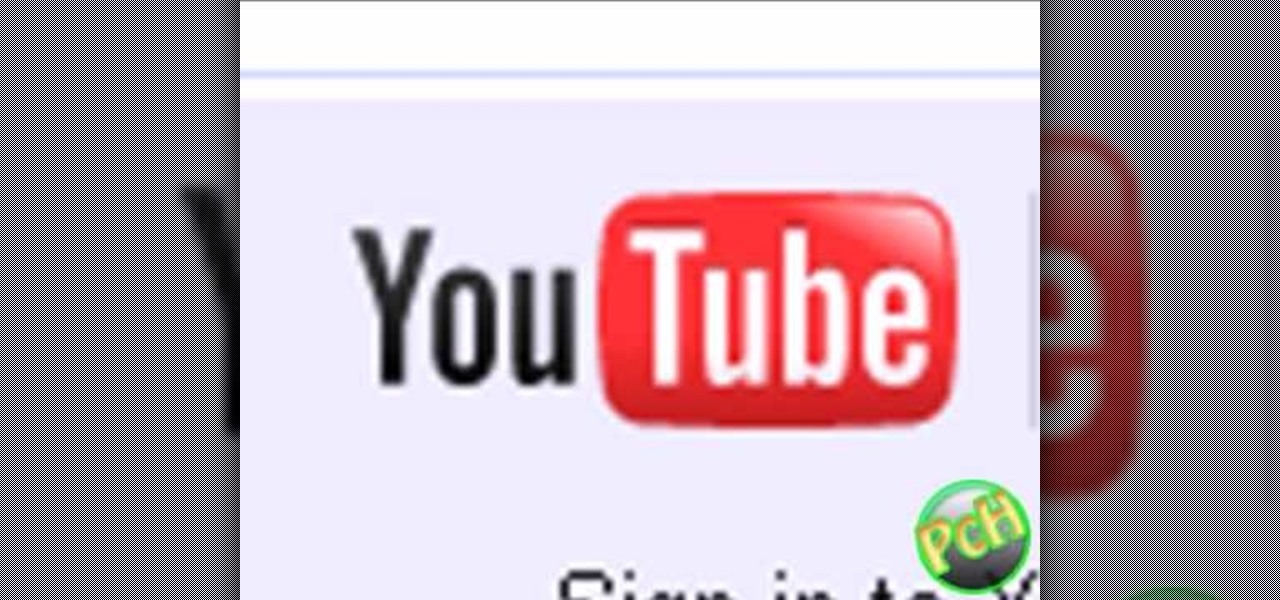
How To: Delete your YouTube account
In this tutorial, we learn how to delete your YouTube account. First, log into your account on YouTube, then delete all your videos. Next, click on "account" at the top of the screen. Next, click on "manage account", then find where it says "delete account" and click on that. After this, you must type a reason why you are deleting your account and click on "save". Now, you will be shown a message from YouTube on deleting your account and you will be set! This is the only way to delete you acc...

How To: Split your browser with Tekzilla's daily tip
In this video tutorial, viewers learn how to split their browser. This can only be done on the Mozilla Firefox web browser. Begin by going to the Firefox add-on website and search for "split browser". Then click on "Add to Firefox" to install the add-on. Once installed, users are able to right-click on any tab, go to "Split Tab to" and select the direction (up, down, left or right). Now click on the arrow and it will duplicate the tab in that space. This video will benefit hose viewers who us...

How To: View a hidden friends list on MySpace
MySpace gives users the ability to hide their friends list. This video walks you step by step through being able to view this list. First, go to the desired profile. You'll see the hidden friends list. Now, click on "Edit with notepad" and code will pop up on your notepad. Because the list is on the page, editing the source code will make the list appear on the page. Next, type the command >table border=0 cellspacing=0 align="center">. Now you'll be instructed on how to delete the source code...

How To: Delete your Facebook account
In this tutorial, we learn how to delete a Facebook account. First, log onto the internet and log into your Facebook account. Once you are logged in, you will be presented with your home page. Now, click on the account settings on the right hand side and find the button that says you want to cancel your account. Once you have confirmed you want to cancel your account, Facebook will send you an e-mail that asks you to confirm it one last time. After you are done with this, your account will be...

How To: Search YouTube more efficiently with search operators
Searching YouTube is tough, because there's a plethora of content, so sometimes i's best to do an advanced search. This is not to be confused with the "search options" available during a YouTube search query, because those are limited to key features of YouTube, but not specific search terms. Much like Google, you can search YouTube via search operators. Many of the same search operators that work on Google work on YouTube also. Filter your results the way you want, not the way they want. You...
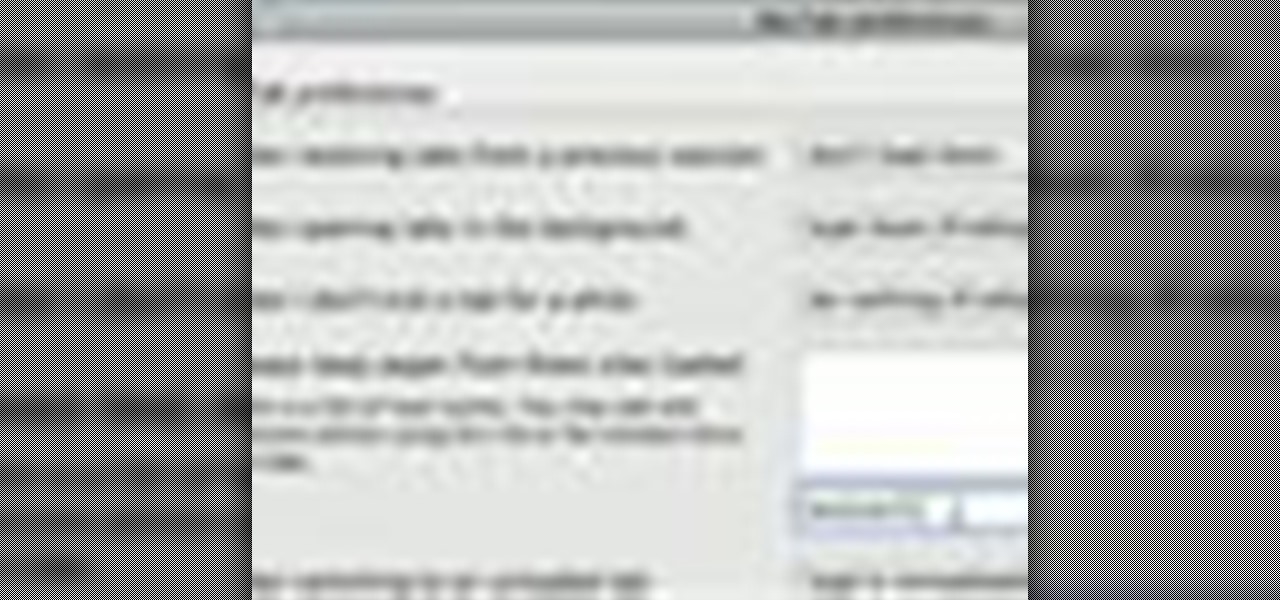
How To: Restore your tabs when your Firefox browser crashes
If you are a multi-tasker like many others and have multiple tabs open on your Firefox browser, you could run into a point where your browser crashes and lose all your tabs. Downloading the add-on BarTab will help you restore all the tabs you have lost. The add-on has customizable settings that let you configure it to what helps you best.
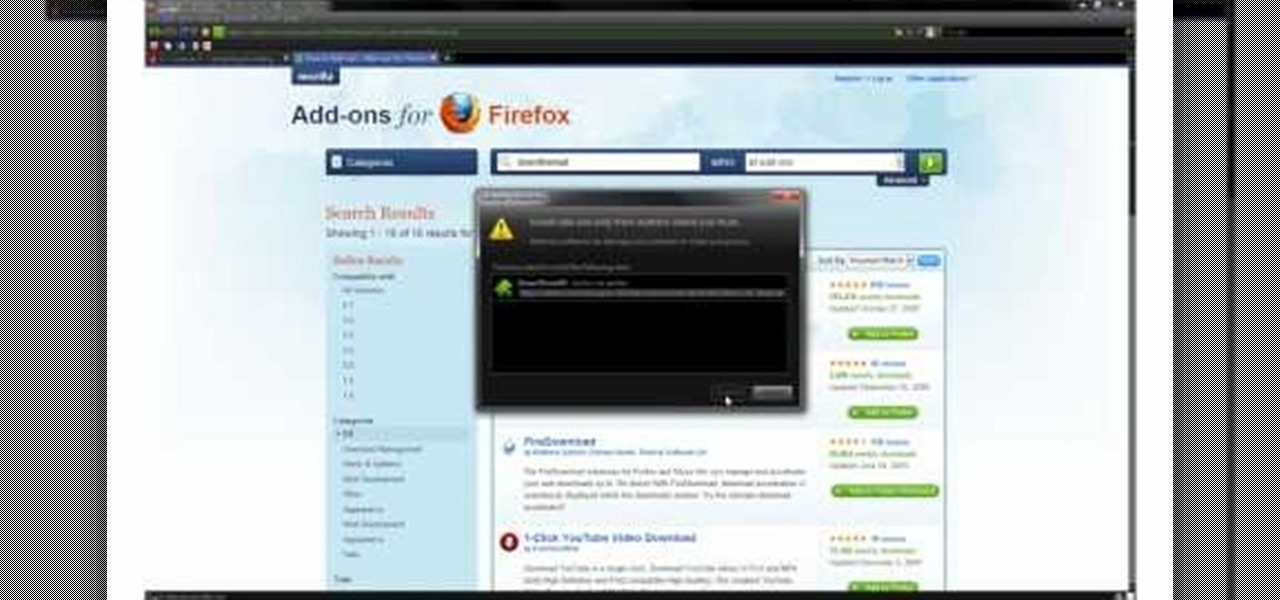
How To: Speed up Firefox downloads
Are you happy with using Firefox as your Internet Browser but unhappy with its download speed? There's a way to speed up that download time, and the answer is in this video! In this video, learn how to dramatically speed up your download time when using Firefox's Internet browser.

How To: Break up a large file and send the pieces by email
In this video tutorial, viewers learn how to break up large files to easily send through email. Go to the website: and search "winrar". Download the program. Then double-click the file and follow the instructions to install it. Now right-click the file and select Add to Archive. Users will have an option to split the files into volume bytes. Then press OK wait for the program to compress the file into several parts. This video will benefit those viewers who...

How To: Change the Google logo
The Google logo is more than an image at the top of the website, it's a full blown brand. You can boost yourself to that status (at least on your own computer) by changing the logo to your name or anything else you want it to say. This video will show you the different ways you can change the Google logo.
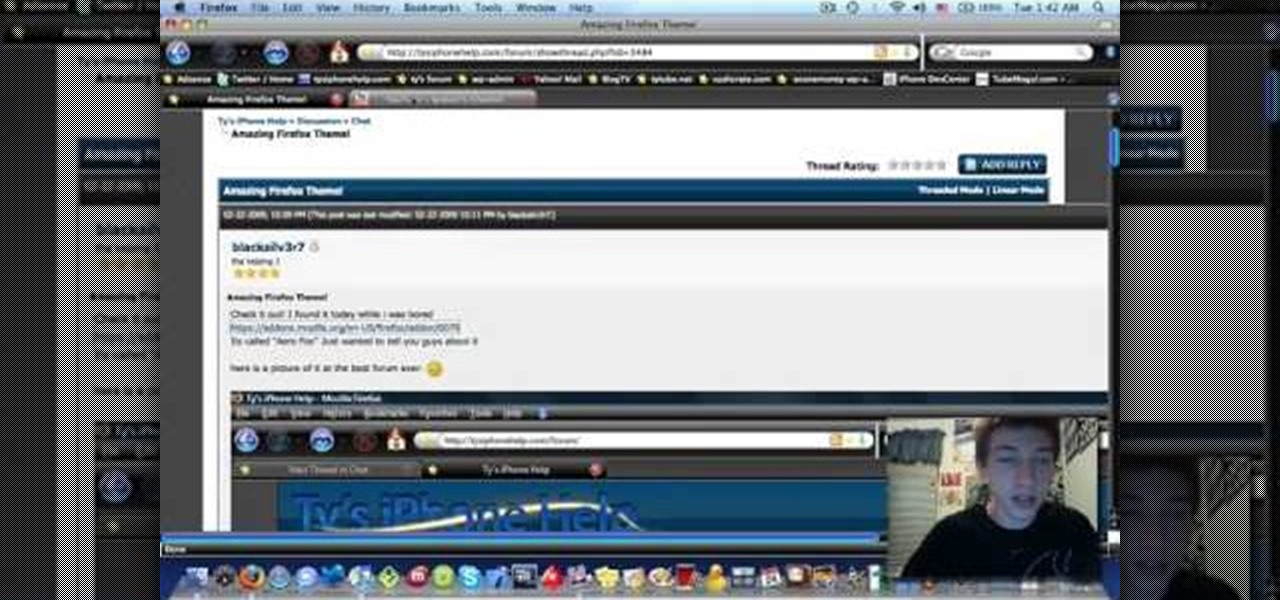
How To: Install a Windows 7-style Aero theme in Firefox
In this video tutorial, viewers learn how to install a Windows 7-style Aero theme in Mozilla Firefox web browser. This process is very easy, fast and simple to do. Firefox Mozilla is available on the Mac and Windows computer. Simply go to the link provided in the video description. Now on the add-on page, click on Add to Firefox and click Accept and Install on the next page. When the window pops up, lick on Install Now and wait for it to finish installing. Then click Restart Now once it's fin...
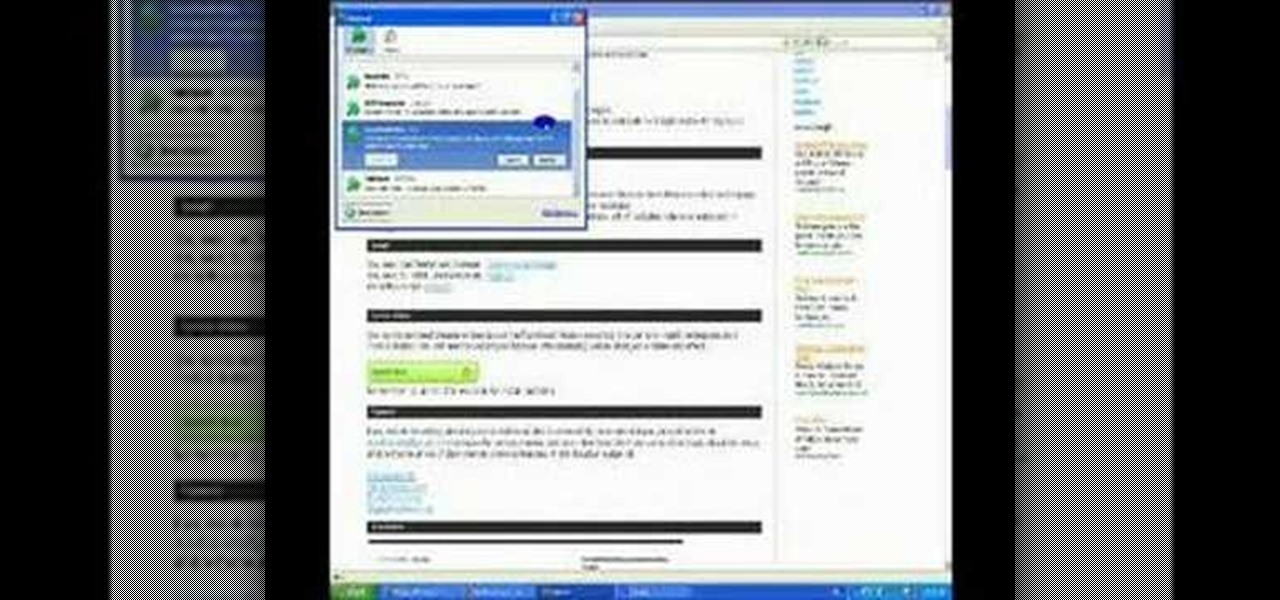
How To: Download Facebook videos with Mozilla Firefox
This tutorial describes the procedure to download Facebook videos with Mozilla Firefox. This procedure works only on the web browser "Mozilla Firefox". Firefox can be downloaded from this link and installed.
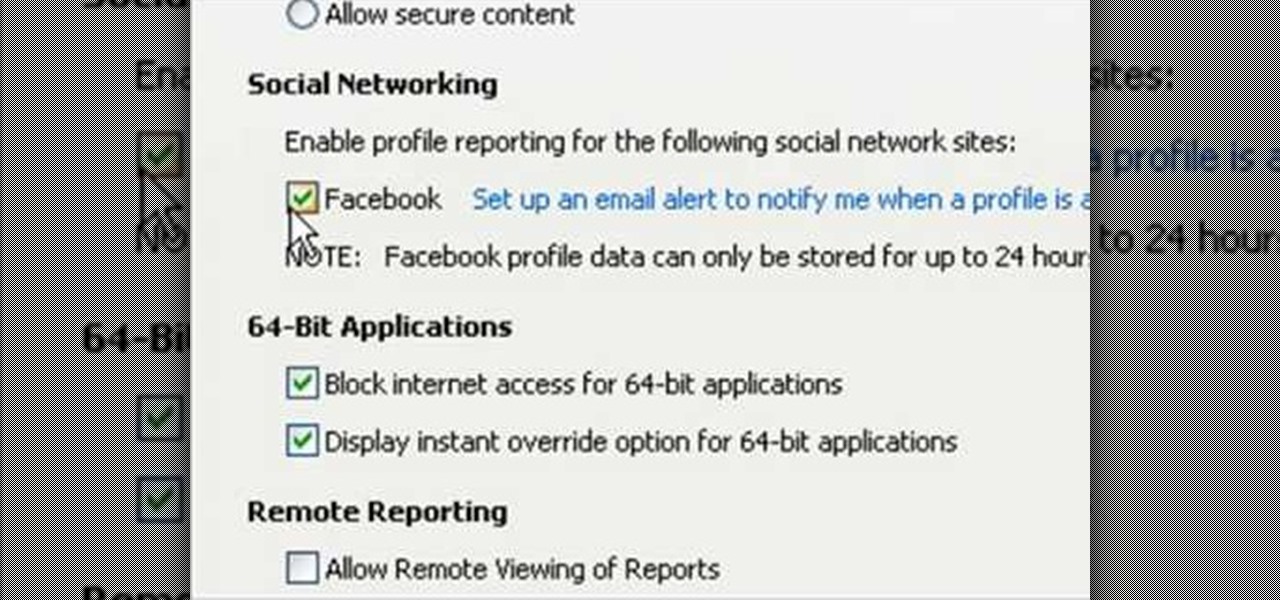
How To: Monitor social network activity with Net Nanny
Danny with Top Ten Reviews will show you how to monitor social network activity with the Net Natty program. This will be helpful for monitoring social networking accounts on websites such as Facebook and MySpace. First, open Net Nanny. Go to the dashboard and select Additional Settings under Filtering. With this section, social networking sites that have been used on the computer will be listed. You can check whichever account you want to monitor. Under the dashboard, go to Reports and select...

How To: Upload pictures to Facebook from an SD card
This is how to upload pictures to Facebook from an SD card. On Facebook, navigate to the 'picture upload area'; if you can not find this, you can find it by going to: http://www.facebook.com/photos/?ref=sbCreate an album by choosing a name for it, and you can also add a description of the album, and change the privacy settings of the album. After the album is created, click on 'add photos', and go to 'simple uploader'. Click on 'browse'; and navigate to your SD card location, and select the p...
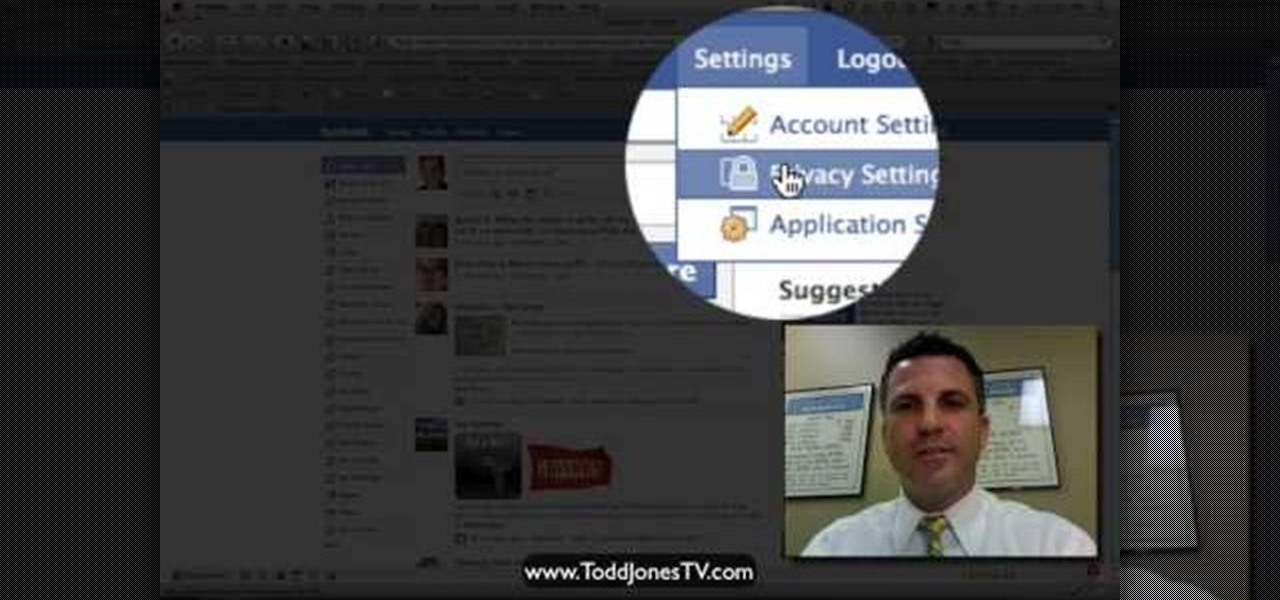
How To: Block certain users from seeing your Facebook account
In this video tutorial, viewers learn how to block certain users from seeing their Facebook account. Begin by logging into your account and go to your home page. Click on the Setting tab and select Privacy Settings. At the bottom of the page, under Block List, there will be a space for users to type in a persons name to block and click Block. Select the person from the list of people and click Block. This video will benefit those viewers who use Facebook, and would like to learn how to block ...
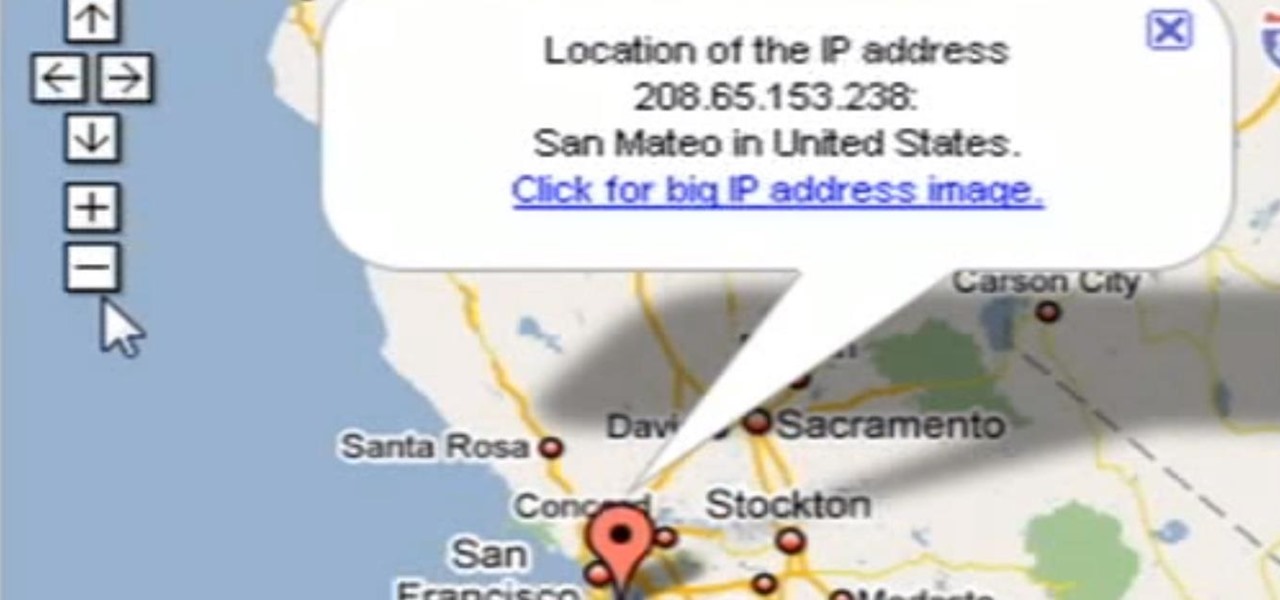
How To: Trace IP Addresses to a Location
Need help tracing an IP address to a location? Well, Tinkernut has a clear and effect way to help out.

How To: Trace any IP hostname or web address
Tracing any IP hostname or web address free online is demonstrated in this video. To trace any IP, website and hostname free online firstly go to the websiteGeoLocationWhen the webpage appears you will get a find option. Enter your IP address, website or hostname here. Then click the find option. Your IP hostname or web address is traced. So easy. Quick and simple to use. Your IP address, city, country, continent and time zone will be displayed in a rectangular box in your location in the wor...
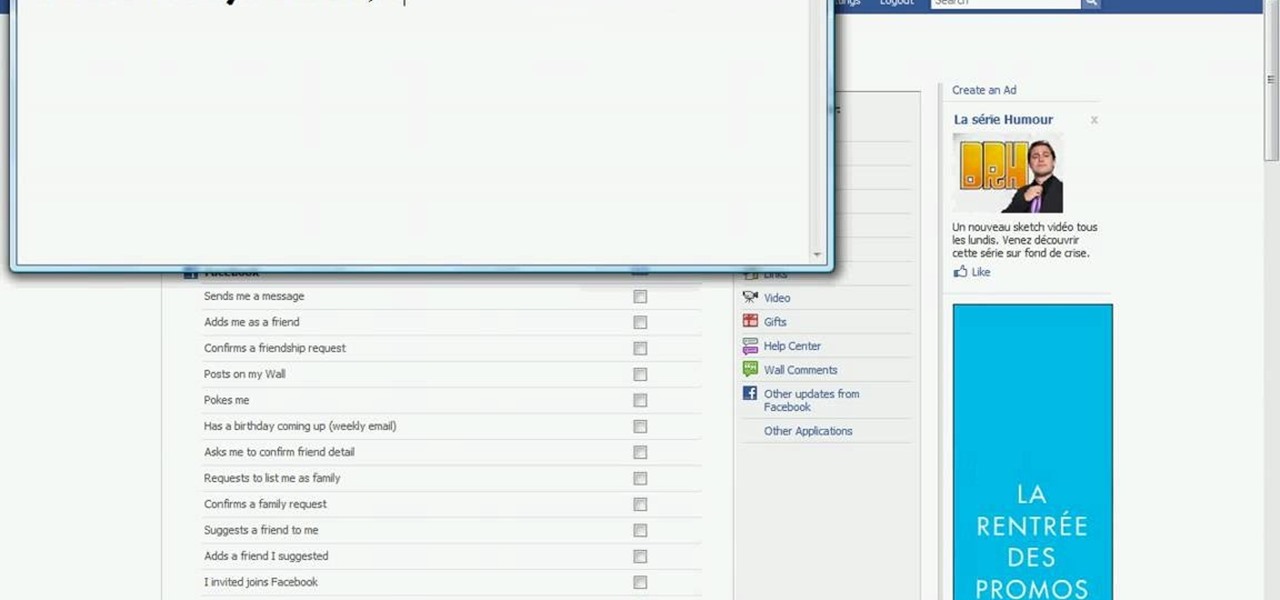
How To: Block Facebook messages from your email
In this how-to video, you will learn how to block Facebook messages going to your email address. First, go and open Google in your web browser. Next, go to the Facebook website. Click on settings and edit your information. Click on the notifications tab. Now, you will be presented with a list of items that will be sent to your email if checked. Uncheck any items that you do not want to happen, such as receiving an email if someone sends you a message. Once this is done, click on the button la...

How To: Quickly find an IP address
In this video tutorial, viewers learn how to find an I.P. address. Every computer that has Internet connection has a unique identifier called a Internet Protocol Address. This video provides 2 methods on how to find your I.P. address. The first method is to simply open your web browser and search on the Internet. The second method is to click on the Start menu and select Control Panel. Click on Network and Sharing Center. Right-click on your connection and select Status. There, users will be ...

How To: Find out IP addresses and shut down computers
In this video we learn how find out IP addresses of websites and shut down the computers with those IP addresses. To do this click "start", then "run" then type command prompt. In the command prompt type "tracert website" (example tracrt Google.com) then hit enter. Various IP addresses should be returned. Then in the command prompt type "shutdown-i" and hit enter, this opens the remote shutdown dialogue. In this dialogue you can add the IP addresses and adjust the various other options then c...
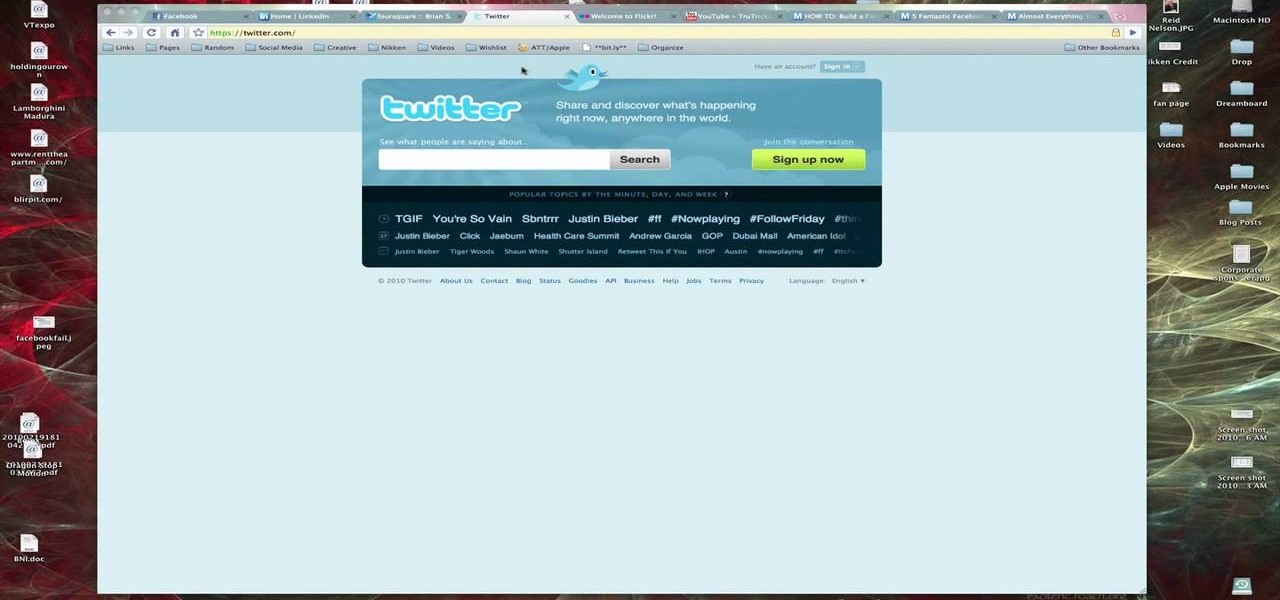
How To: Create a Twitter account
In this video, Brian from Trutricks shows us how to create a new Twitter account. First, go to Twitter and click on the "sign up now" button. You will now be brought to a new page where you can choose your user name and enter your email, password and full name into the information boxes. Once finished, click "create account". After this, you will be able to follow people you want as well as have other people follow you. Once you are ready to tweet you can type whatever is on your mind in 140 ...
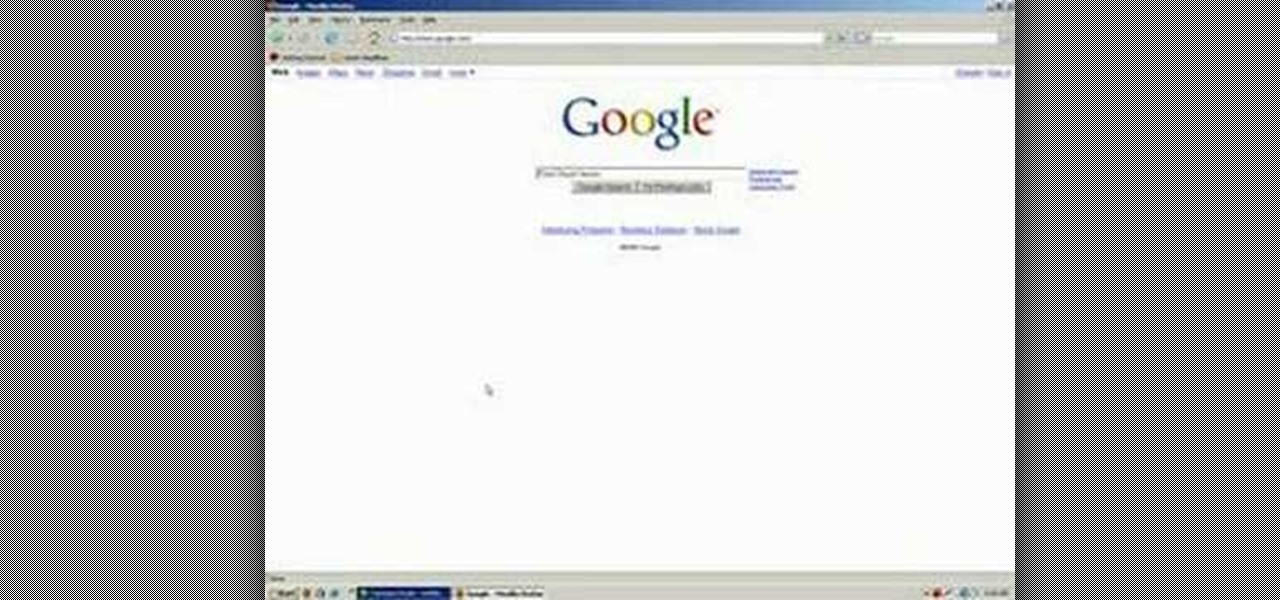
How To: Access the Chuck Norris trick on Google
Vince shows viewers hot to access the Chuck Norris trick on Google. First, you need to open your web browser and go to Google. In the Google search bar type in 'Find Chuck Norris' and click 'I'm feeling lucky'. Make sure you do not click enter but the 'I'm feeling lucky' button to the right. You will get a funny message that says 'Google will not search for Chuck Norris because it knows you don't find Chuck Norris, he finds you'! The suggestions should read 'Run before he finds you' and 'Try ...
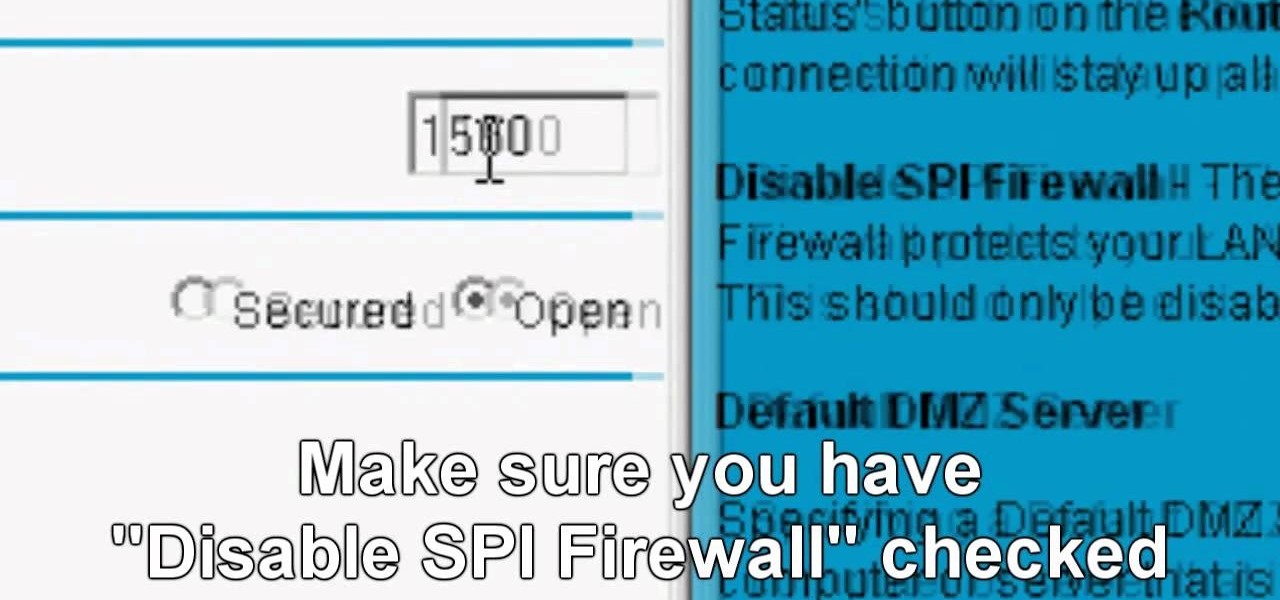
How To: Change your NAT settings to OPEN using Netgear router
Be warned before hand that by making changes your router settings that you know nothing about can damage your router. Start off by opening your internet browser and then in the address bar either type 192. 168. 1. 1 or www.routerlogin.com. A prompt will come up in which you have to fill in "admin" in the first box and "password" in the second one. Look for the "Advanced" option and under it will be "WAN", click it. Now change your "NAT filtering" to "open". Make sure that "Disable SPI Firewal...

How To: Change your email address on YouTube
This video shows how to change your YouTube email address. It may not work for users whose accounts were made before the Google update.

How To: Enable JavaScript and Cookies in Konqueror
Learn how to enable Java script and Cookies in Konqueror in simple steps. First open the respective webpage and go to 'Settings' option and select the last option in it. Now select 'Java and Java Script' option found in the left corner of the page and click in the enable check box in both the tabs. Now go to the 'Cookies' option and check the 'Enable cookies' check box. Press on 'OK' to finish when everything is done.
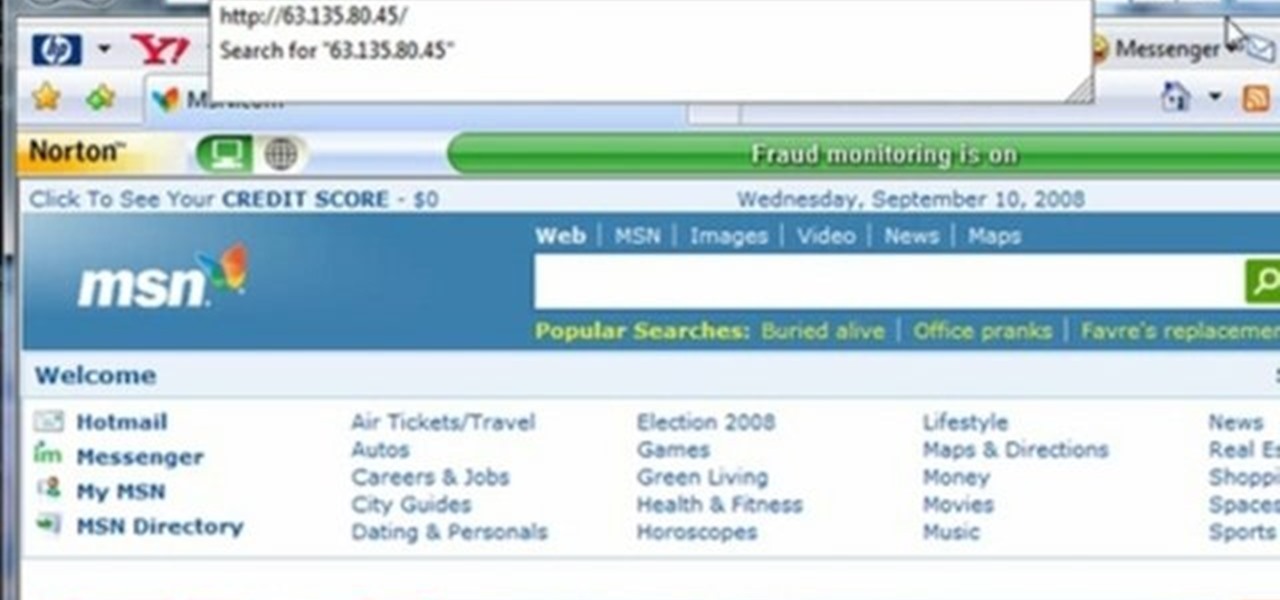
How To: Hack in your school's blocked websites
This video tutorial gives you a way to access websites that you can not normally access because of a web block or filter. What you need to do is click on the ‘Start’ button and then click on ‘Run’. In the small window, type in ‘cmd.exe’; this then opens a black window. Then type in ‘ping’ and the website; this gives you an address that you type in directly to your web browser, granting you access to a normally blocked website. This comes in very handy when you are in such locations like schoo...