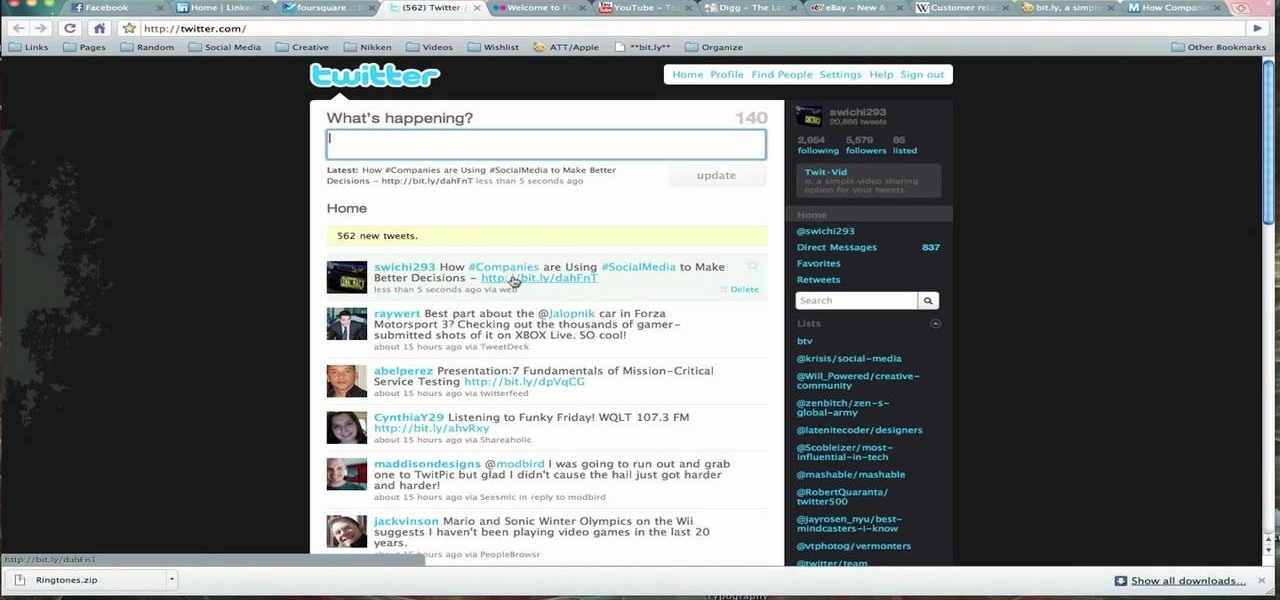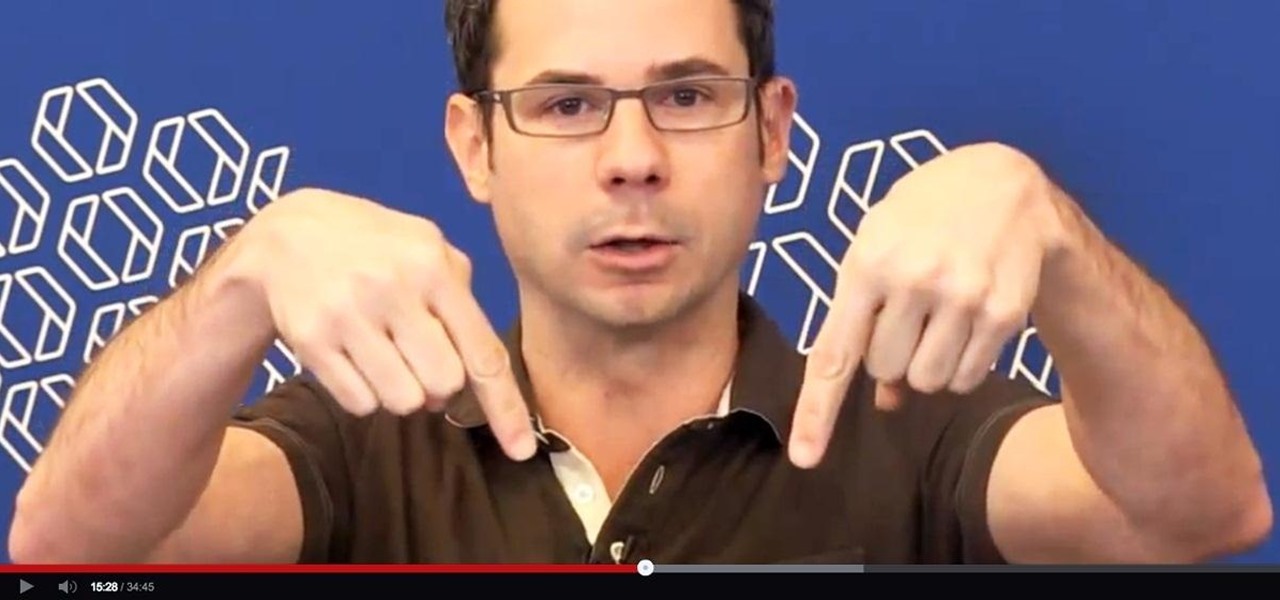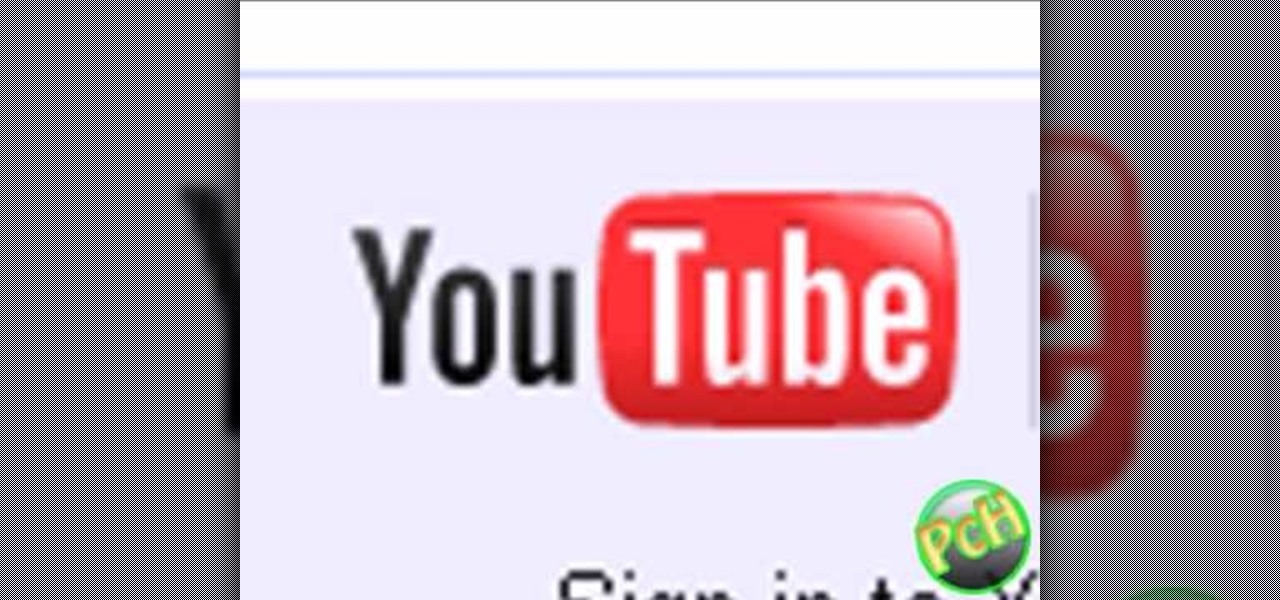Hot Internet How-Tos


How To: Find your computer's IP address in Windows Vista
This video will show you how to find your own IP address in Windows Vista, which is more difficult and confusing to use than Windows XP was. First, you should go down to the bottom right hand corner and find an icon of two computers, which is your network connection button. Click on the Networks and Sharing selection and find the section which says "View status". After clicking on this, you will find a section which will be labeled "IPv4". The numbers which are indicated after this are the nu...

How To: Make a custom ASCII signature
In this tutorial the author shows how to make a cool ASCII E-mail signature. He uses Hotmail as an example. He directs how to find the options in the Hotmail email and points us to the location where we can make a Personal e-mail signature. Now he demonstrates how to make sample ASCII signature. As the signature allows only text the author advices to user a tool called JavE to make a good signature. He now shows how to download that software for free and how to use it. Now using this tool he ...

How To: Upload Facebook pictures
To upload pictures to your Facebook account, this video instructs, you'll want to start by knowing where the exact picture or pictures you're wanting to upload are located on your computer. Then, from your main Facebook account page, click on "photos". From here, you decide how private to make the photo. Then, remembering the location of the photo you wish to upload, you must go there and click on it. That done, you can choose a caption for the photo, and click confirm. The biggest social sit...
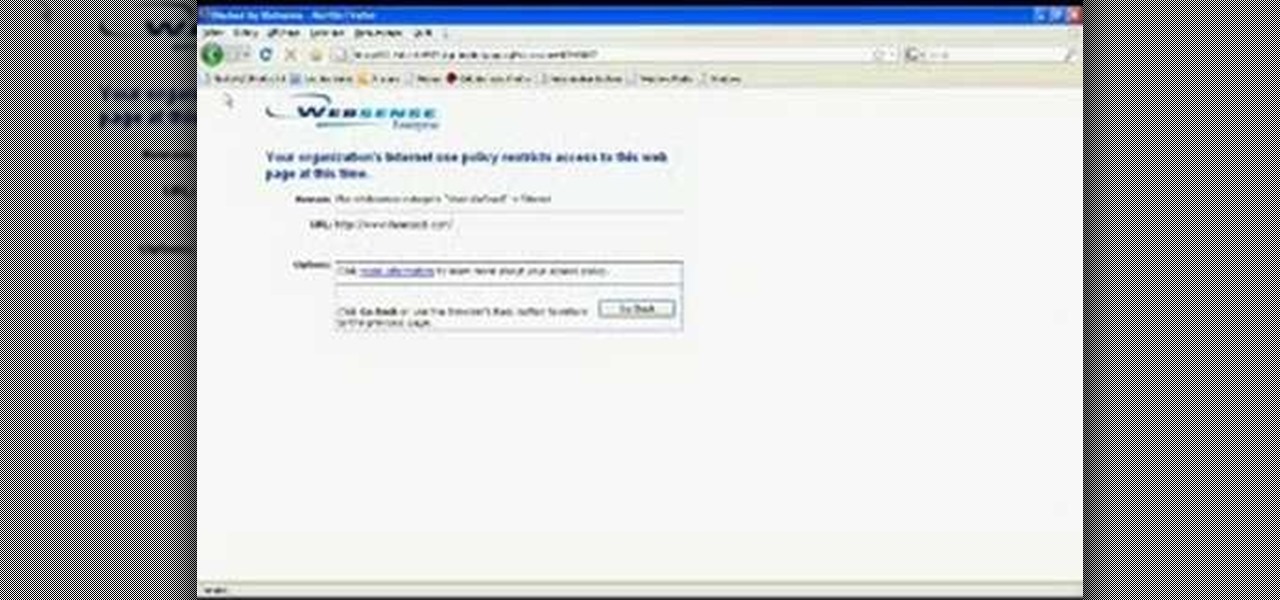
How To: Unblock Facebook at school with Google
This video will show you an interesting trick which you can use to access Facebook or other web pages on a school server or other place where Facebook is normally blocked with the help of Google. You will need to first go to the Google homepage and find the button at the top of the toolbar which says "more" and go to the pull-down option of "even more" options. This will open up a new web page. You should then go down to the "translate a webpage" option on the right hand column of results and...

How To: Create a new Skype account
For people who would like to find an easy way to communicate with their loved ones via video or voice chat on their computer, this video will show you how to create and use a Skype account. After going onto Skype.com, you should download Skype, since you will not be able to use this without having the program on your computer. After downloading the file, you should then create an account on the program that appears, creating a username and password. By following these simple steps, anyone wil...

How To: Clear private data in Internet Explorer 8
ClearTechInfo presents a how-to video on clearing Internet Explorer 8's browser history. Computer users are reminded that the only silly question is the question not asked. In the video, the viewer is shown that by clicking the button marked "Safety" in Internet Explorer 8 the "delete browser history" option is revealed. As long as each option is clicked, the history for the computer user is deleted. The browser history, cookies, cache, and passwords can all be deleted with the click of the b...

How To: Set your default browser to Firefox 3.5
This video tells you how to set your default browser to Firefox3.5. In a few simple steps, you can set Firefox as your default browser and also make sure the browser is Firefox whenever you browse. Open Firefox browse- click on Files-Select Tools-Select options-select advanced-you will find System default at the end, just click the option button against". Always check to see if Firefox is the default browser on startup. This option changes your browser to Firefox and also makes sure that alwa...

How To: Change the default program sssociations
This video shows you how to easily change the default program associations of any file type. The movie shows you how to change the default program association of a JPEG file, but you can use it with any of the known file types. The first thing you have to do is right-click the desired file, hover your mouse to Open With and wait until a sub-menu appears. There, click Choose Default Program. Then, choose any other program that you want to open that specific file extension by clicking the Brows...

How To: Delete browser history on Google Chrome
This video shows how to delete a browser history in Google Chrome.

How To: Use MegaUpload links
In this tutorial the author shows how to use the MegaUpload links and download things from the website. If you want to download any MegaUpload links you have to go to the website and paste the links in the box which is shown in the tutorial. Now you will have to do a CAPTCHA verification to confirm that you are not a bot and then you will have to wait for some time like one minute, after which your download starts automatically. So if you are looking to download from MegaUpload follow this ea...

How To: Hack an administrator account to see MySpace at school
This video teaches how to change/hack administrators Account/Password. Click START and find CMD. Type "net user" without the "". Now type "net user administrator" without the "". Scroll up the screen and find the administrator's name. Now go back down and type "net user administrator *" without the "". Now it will ask you for a new Password. Type a new Password which you won't forget. Now another command prompt will pop up. Just type in exit to come out of the CMD. Don't get caught and do it ...
How To: Manually remove tracking cookies
This video shows you how to easily remove the tracking Cookies from your web browser. Normally, if you use AVG Free, it will detect the tracking cookies but not delete them. This video will show you how to manually remove that tracking cookies without using any software. The first thing you have to do is click Start menu, then search for Run. In the Run windows, paste the following: C:\Users\YOUR PC NAME\AppData\Roaming\Microsoft\Windows\Cookies , and hit Ok button. Delete all the files that ...

How To: Find an IP address
This video will show you how to easily find out what your IP address is. In your windows computer, you should go to the start icon and find a button which says "Run". After clicking on this button, type in "cmd" and a black box will appear. In this black box, you should then type in "ipconfig". In the data that appears after you type this in, you will see a section which says "IPv4". The numbers that follow this section is your IP address. Viewers might need to know their IP address for vario...

How To: Create an album and upload pictures on Facebook
This is a video narrated by Andie Petotsky herself. This video demonstrates how to create an album and upload pictures on Facebook and is one of the many videos of the series "Sixty Second Solutions".

How To: Upload photos to Facebook
Are you new to the social networking scene? Struggling to figure out how to upload your photos to Facebook? This easy step by step tutorial will show you the exact steps that you need to take to upload your photos to your Facebook page. Before watching the video you will need to upload your pictures to your computer so that you can browse through them and then choose the ones that you want. You can also learn how to "tag" other people in your photos and link the picture to their Facebook acco...
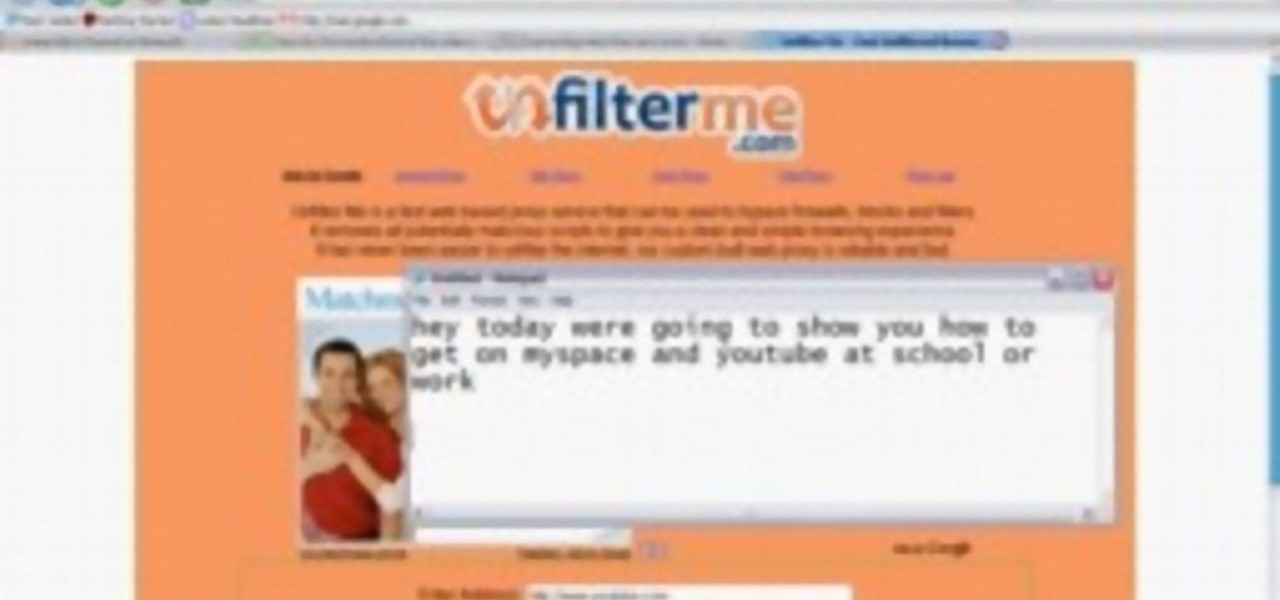
How To: Use unfilterme.com to view MySpace at school or work
This video shows you how to easily access blocked website like MySpace or YouTube at school. The first thing you have to do is open the web browser and surf to Unfilter Me . Then, type your desired web site URL in the "Enter Address" field. Hit the "Start Browsing" button and wait for the site to load. Note that the URL in the address bar is different. This is the easiest way to access blocked websites at school. That's it! Good Luck!

How To: Use Yahoo email for beginners
For people who are not very skilled at using the internet, this video has just what you need in order to start and set up a Yahoo email account. After going to your address bar in your internet browser, type in "mail.yahoo.com", which will bring you to the homepage for Yahoo mail. After clicking the button which says "Sign Up", follow the simple steps provided while watching the video in order to get a better understanding on how to create your own email account.

Shrink a long web link using: Bit.ly
Want to incorporate a web link into a blog or other thing but is too long that it makes it look messy? This instructional video teaches you how to shorten those long web links by simply using Bitly. Follow these simple steps and watch that long web link shrink so you will be able to post and incorporate that web link anywhere without taking to much space. The video is only 3 minutes long but comes with helpful information.
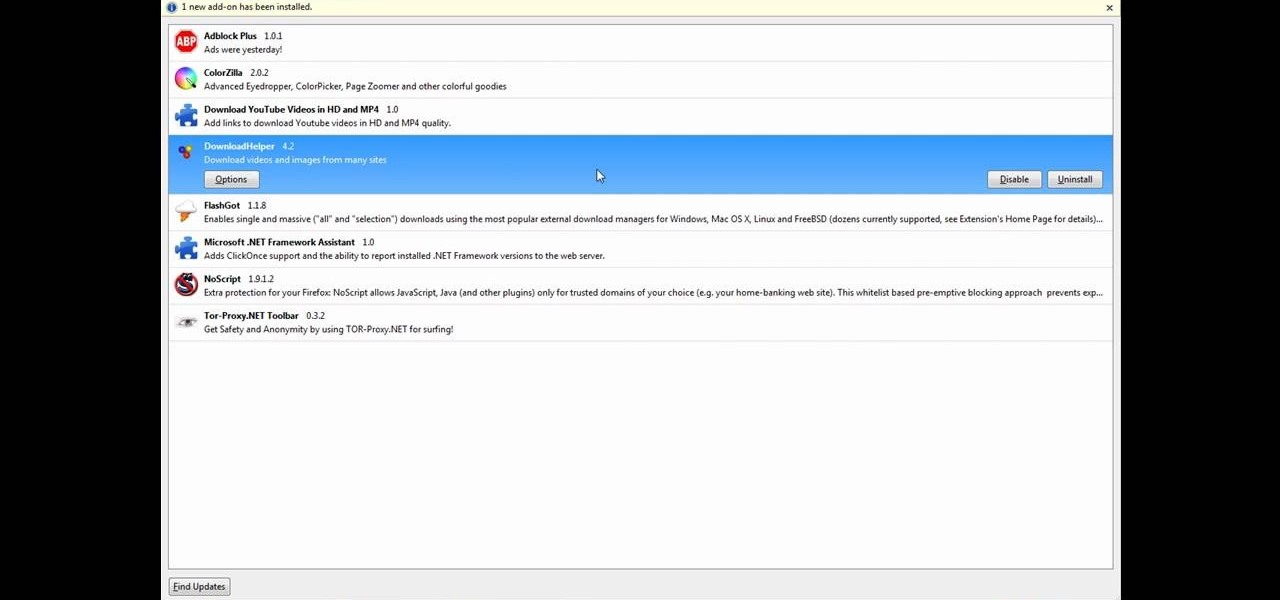
How To: Download videos and music from Firefox
This tutorial will make you think step by step how to add a plug-in (Firefox Add-on) to your Mozilla Firefox browser that will allow you to download videos and music from YouTube and similar sites. The add-on that is used is called Video Downloadhelper. This is a trusted author and a trusted download. To begin this tutorial you will first need Mozilla Firefox and flash. This will enable you to go through the video and help ensure that YouTube will play the video you are trying to download.

How To: Block websites in Windows
If you want to learn how to block websites in Windows, just follow these few simple steps. Watch this video for more information!

How To: Use a proxy to to view MySpace at school
In this tutorial the author shows how to use a proxy at your school and get on the blocked site like MySpace etc. Now he points to the Dot.tk website and how to access it from Google.com. Now if you want to access any website you just need to copy the link and paste it into the pointed field in the Dot.tk website and now you can choose a new domain name for the website. Now you can choose the free domain option in the next page where the new website is setup. Now he shows how to go through th...

How To: Download videos in Firefox
This video is about downloading videos in Firefox. Firefox is a web browser, but it will be used rather than Internet Explorer because Firefox allows you to install plug ins. Go to the tools menu and click "add-ons". Download helper is the add on we will select. Click "get extension". A web page opens. In the search box, choose "search for add-ons". Add to Foxfire. Install now. Restart to complete installation. On the toolbar you will see three rotating bars which will let you know the add on...

How To: Get around website blockers at school
Hunterjacob2 demonstrates how to get around website blockers at school. The first thing that he demonstrates is to open Control Panel in Windows XP and then to open Windows Firewall in the same. After that he provides you with some additional steps to follow within the windows firewall. The next thing he does in the video is show you how to exit the Hosts file in order to redirect websites. Following these steps makes it possible to go to almost any website of your choice pretty fast and easy.

How To: Understand and remove Flash cookies
This video makes you understand Flash Cookies and teaches "How to remove them" to keep your privacy.

How To: Install & use the 7-zip File Archiver
This tutorial will show and teach you how to download and install a free utility, that compresses and decompresses, also know as zipping an unzipping. The program is called "7-zip File Archiver" and it's free!

How To: Clear Your Cookies and Cache in Windows XP
This video explains how to delete cookies in Windows XP, Mozilla Firefox, Internet Explorer and Opera. To delete cookies in Mozilla Firefox, choose the "tools" option from the tool bar, then choose "options", then choose "privacy". Many options will be given under the "privacy" menu, but make sure to choose the following options- "accept cookies from site" and "accept third party cookies", then choose the option "I close Firefox option" under "keep until" then choose "ok" to delete the cookie...

How To: Do basic cloud computing
This video instructs the viewer about the basics of cloud computing, using more than one computer and managing your computing needs online. The instructor explains, "Cloud computing is a metaphor for using the Internet for your computing needs." A program called cloudo, allows the user to store information online through an interface that looks like a regular computer desktop; then the information can be accessed via password from any computer with an internet connection. Other programs also ...

How To: Listento any song free & legally with Lala.com
This is a very informative video; it shows you how to listen to music on your phone, for free. Yes for free. This service allows you to listen to any music you want for free just by signing up. This video shows you step by step how to listen to music for free on your computer or your cell phone. The service even allows you to buy music at a super cheap price (most songs for less than 50 cents.!!) This video shows you step by step how the site works and allows you to become very familiar with ...

How To: Post a video response in the new layout on YouTube
As of March 2nd, 2010, YouTube began rolling out a new layout for video pages, and one of the things that seems to be missing in the new version, compared to the old, is the option to send a video response. The video response is some YouTuber's favorite option, but now where is it?

How To: Delete browser cookies in Internet Explorer completely
This video is about understanding and deleting cookies in Internet Explorer. Cookies store bits and pieces of personal information concerning your web browsing habits. In essence, you can be spied on by others through cookies. Cookies should be deleted often - daily, weekly or twice weekly. Go to the Internet toolbar and select "Tools", "Internet Option". In this screen, you will see "Temporary Files". Choose delete cookies. Delete all cookies. Press "ok". All the cookies will be deleted. Rem...

How To: Change your Google account password
The Google mail service can be quite confusing in the beginning. If it is your first time using it, you may be having a hard time trying to find where to change your password. This video tutorial will show you exactly what to do in this situation. Just follow the steps and you'll be able to change your password without any hassle.

How To: Delete Browsing History, Cache, and Cookies in Windows
This video, filmed by Douglo95Producings, explains how to delete your internet browsing tracks. It is clearly described and easy to follow, for everyone. The video and sound quality, are very good, giving the viewer an easier to follow step by step guide. He gives answers to the people who ask questions and answers all the things you need to know on this action. He explains how long it will take, and what you are doing very well so the viewer gets an idea on what he is watching. The viewer wo...

How To: Submit your website to various search engines
In this video tutorial the instructor shows how to submit your website to Google and its search engines. To do this first you need to have an account with Google. If you do not already have one go ahead and sign up for an account with Google. Now search Google for the webmaster tool. Then it opens the Google webmaster website which you can enter with your Google user name and password. Now inside there is an option to add a new website. You can type in the URL of the website and submit. Now G...

How To: Download music from MySpace in high quality
This how-to video shows you how to download music from MySpace in good quality. This method is one hundred percent free and legal as long as you don't share the files with anybody other than yourself. The video shows viewers everything from accessing the artists music page of which you would like to download songs from, to clicking the get files button and getting your music. If you use this method of downloading music you will bypass paying a dollar per song and still keep things legal.

How To: Save music from MySpace or any other website
This video shows you how to easily save music from MySpace or any other website. The first thing you have to do is open your web browser and surf to MySpace. Then, go to MySpace Music. Search for your favorite or desired band in the upper-right side. For the following step, you will need a program called Streaming Audio Recorder, that can be found on Google. Open the program, go to Settings and choose what input method you like and click OK. Then, hit the Record button, go to MySpace and pres...

How To: Convert YouTube music videos to mp3
Looking to change your YouTube Favorites to an mp3 to carry them with you everywhere? In this video, learn how to do so with the help of a download from dvdvideosoft.com, and this tutorial. Instructions for are listed below as listed by videomaker, vakama380:

How To: Access Facebook at school using 3rd party software
For all you Facebook-addicts out there (or anybody else that needs to access blocked websites anywhere they want), this is a video that you will want to watch. In just a minute and thirty seconds, any ordinary person can learn how you can access any website they want anywhere they want, bypassing any blocks and firewalls that the network administrator has put up to stop users from getting to their desired website without using complex computer commands or other complicated methods.

How To: Delete web browser cookies
Veronica Belmont shows how to get rid of browser cookies. She starts with explaining what a cookies is, that it is a small file downloaded to the computer from the internet so that the website can remember more information about the users, which she says is quite helpful if you visit a website regularly. She also explains about some malicious cookies which track user actions and report to websites. She now explains how to open options in Firefox browser or settings in Internet Explorer and wh...

How To: Backup & restore Firefox bookmarks
In this ClearTechInfo tutorial the author shows how to backup and restore the bookmarks in Firefox 3 browser. He points to the organize bookmarks option under the Bookmarks link in the menu tab. Now he shows how to take the back up of the bookmarks by using the backup option and selecting a location on the hard disk to save the backup. Now the back up is easily taken which can be carried anywhere because of its small size. Now to restore the same bookmarks if they are deleted, you have to go ...

How To: Clear Your History, Cookies, Passwords, and Cache
With this useful video, you will learn some tips and tricks about how to delete your web browser history, passwords, cookies, also cache form data and temporary internet files.