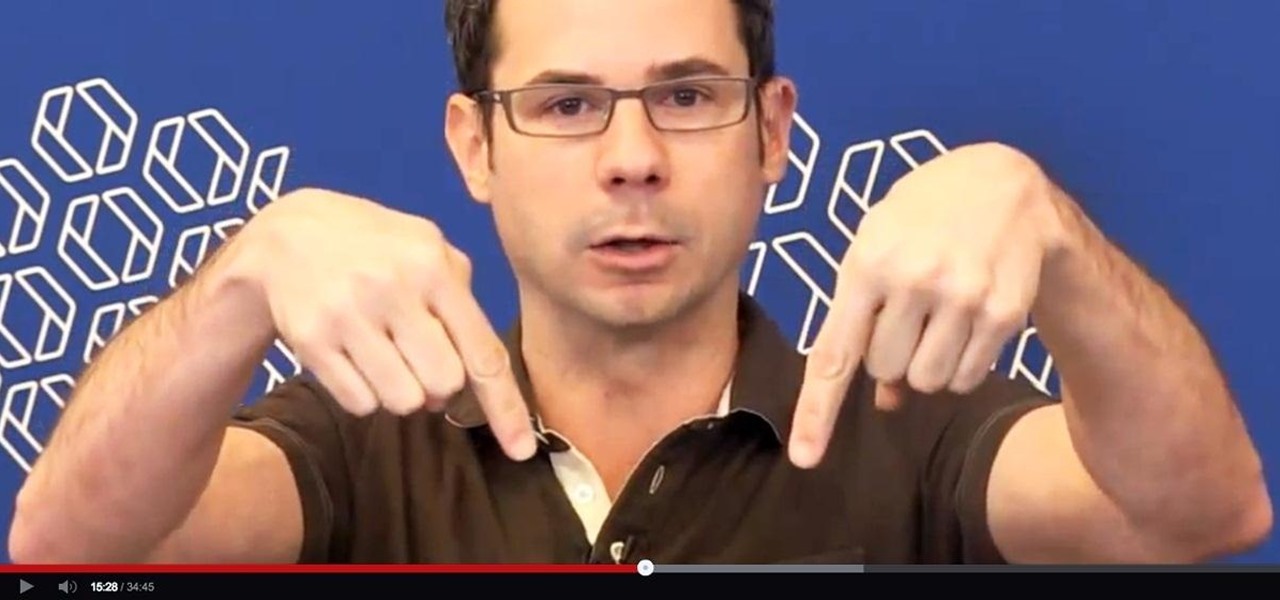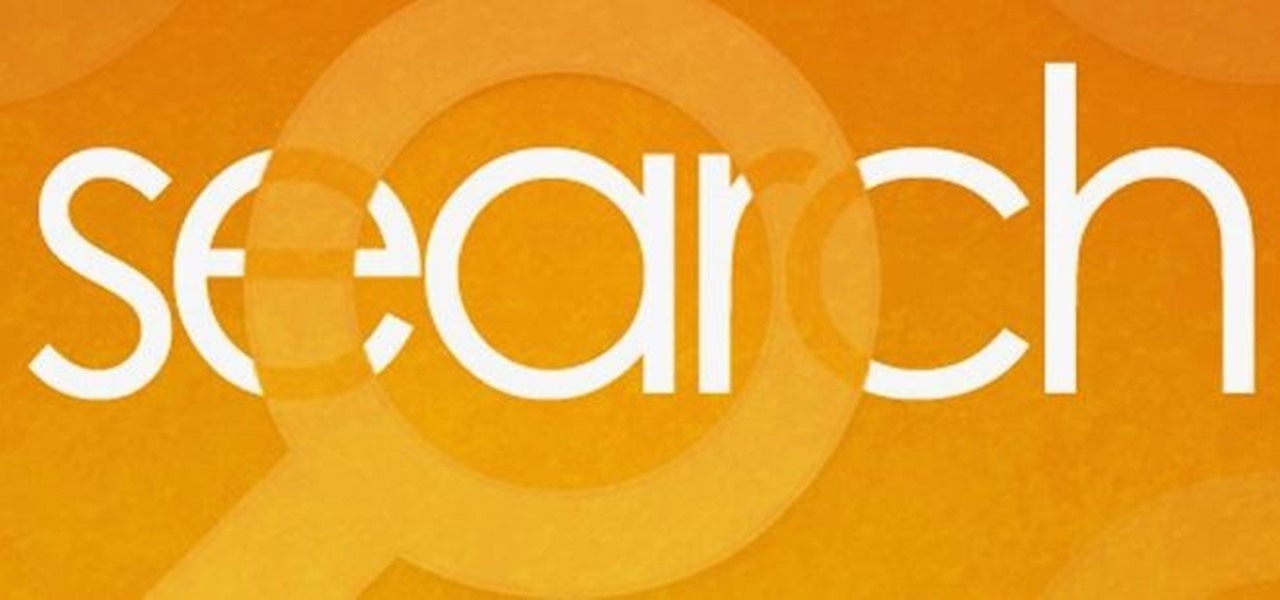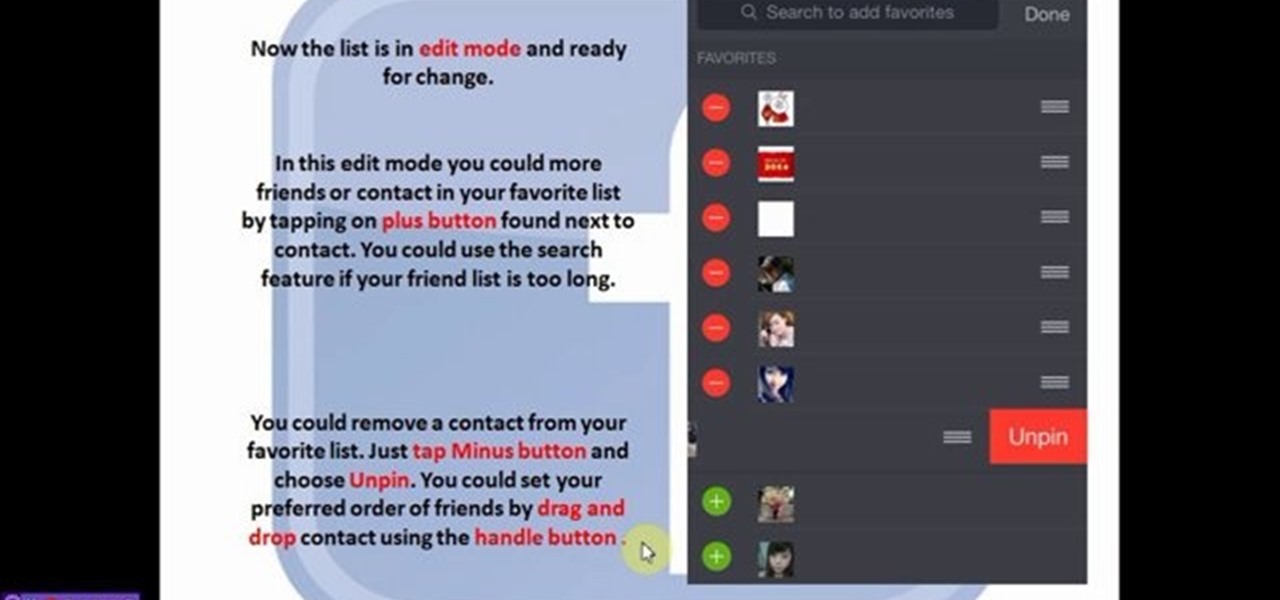Hot Internet How-Tos


How To: Search for local yardsales online
In this Computers & Programming video tutorial you will learn how to search for local yard sales online. Stacy, in this butterscotch tutorial, takes you through a site called Yard Sale Treasure Map. This site uses Craigslist for finding the yard sales and it places them on maps for you to find you way to them. First you type in your starting address, say, Cincinnati, OH. Then you adjust the search radius of the distance you want to drive and the day of your choice. Click ‘search’ and the map ...

How To: Block specific websites with Net Nanny
If you are a parent trying to protect your children from websites you don't want them to see or just a person who doesn't want to stumble upon certain websites by accident then this video is perfect for you. By using Net Nanny you can block any website you want in a fast and simple way. First, open Net Nanny to the dashboard screen and look under "Exceptions" on the lower right side of the screen. Under exceptions click on "Web exceptions" and then click the "Add" button. Now, type in the URL...

How To: Set embedded YouTube clips to automatically play
YouTube videos can also be embedded in your own website. These YouTube videos by default do not play and one should explicitly click the play button for the videos to stream. However you can change the embedded video settings so that the video starts streaming once your web page loads. This can be very helpful as it starts streaming immediately with out wasting time for the user to click on the play button. Go to the YouTube video that you want to auto play on the YouTube website. Copy the em...

How To: Speed up your internet connection
How to speed up your internet connection

How To: Upload pictures, embed videos, and publish in Blogger
Radford University demonstrates how to upload pictures, embed videos and then publish them in Blogger. Log into blogger and go to your dashboard page. Click edit posts or create a new post. In the blog editor choose edit image from the toolbar. You can now add an image from a URL or upload one from your computer by choosing the choose file option. Next, choose your image position and size. Then, click the upload image button and then click done. Your image will now appear in your post. To emb...

How To: Access blocked websites on school computers
In this video you will learn how to get past website blocks on your school network. Some school computers have command prompts blocked. If this is the case then you will want to open a notepad. In the notepad type command, then save as something school related, making sure the file name ends with .bat. Do not save it on the desktop, but rather in a folder deeper on the unit. Once you've saved it, make sure no one is looking, then open the file. It will bring up a blank black window. In the bl...

How To: Block Farmville on Facebook
We are visually taught how to block the Farmville postings that come with the users who play it on Facebook. It's been a concern since some people wish to block the Farmville updates without actually blocking that particular user. Once a Farmville post has been made, go to the right of the post. It will show the options Hide applicant or Hide user. Click the Hide applicant option. At the bottom of the feed there is a more options where you can choose which applicant you wish to block. This wi...

How To: Start and set up a free blog
In this video tutorial, viewers learn how to start and set up a free blog. Viewers will learn how to setup a free blog for a charity, make a blog entry, edit and customize a blog and share a blog with their network. A blog is a online journal that provides the reader with regular posts on various topics. Three of the most popular blogging sites are: Blogger, Word Press and Live Journal. When creating a blog, keep the posts short and meaningful. Try to engage the reader. Update your blog regul...

How To: Do all the Facebook smileys
Would you like to impress all your friends by making 23 different smileys/emoticons on Facebook while you chat with them? Some of them are simple and easy to guess because they are used almost everywhere, but some of them are not so common.
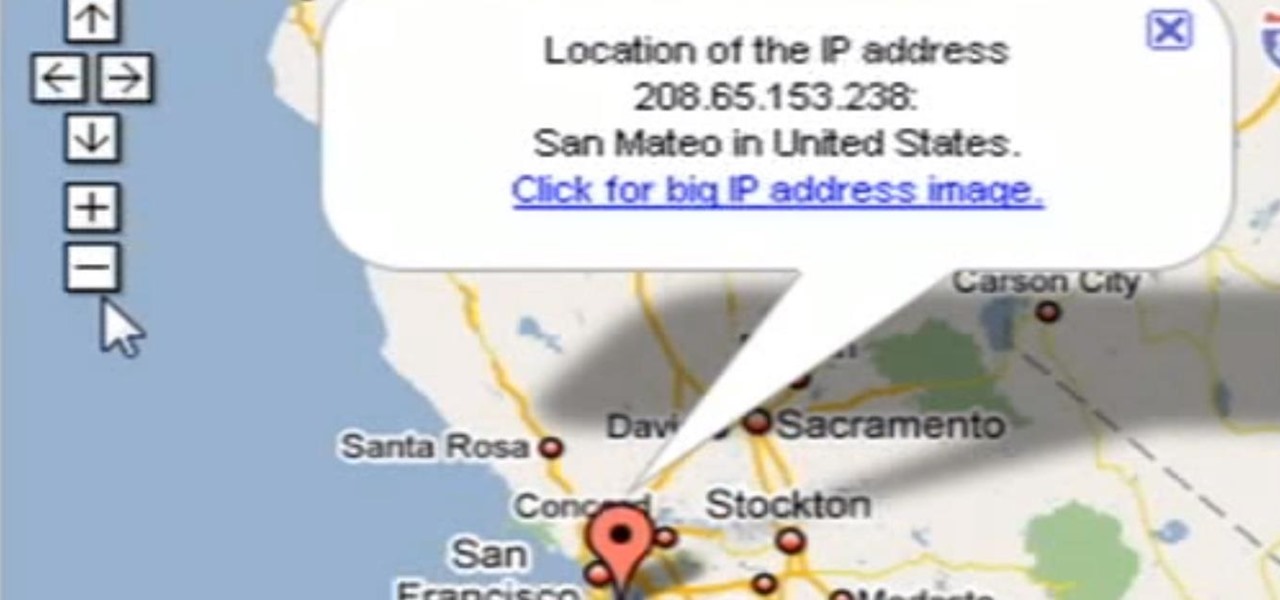
How To: Trace IP Addresses to a Location
Need help tracing an IP address to a location? Well, Tinkernut has a clear and effect way to help out.

How To: Delete browser history & temp internet files in IE
In this video, we learn how to remove our browsing history on Internet Explorer. First, click on "tools", then click on "delete browsing history". If you want to delete all of your browsing history, then click on that option. Most people are content with only deleting temporary internet files as well as browsing history. Getting rid of these will speed up your internet a bit. Another way is to go into "internet options", click under the "general" tab and choose which files you'd like to delet...

How To: Trace any IP hostname or web address
Tracing any IP hostname or web address free online is demonstrated in this video. To trace any IP, website and hostname free online firstly go to the websiteGeoLocationWhen the webpage appears you will get a find option. Enter your IP address, website or hostname here. Then click the find option. Your IP hostname or web address is traced. So easy. Quick and simple to use. Your IP address, city, country, continent and time zone will be displayed in a rectangular box in your location in the wor...
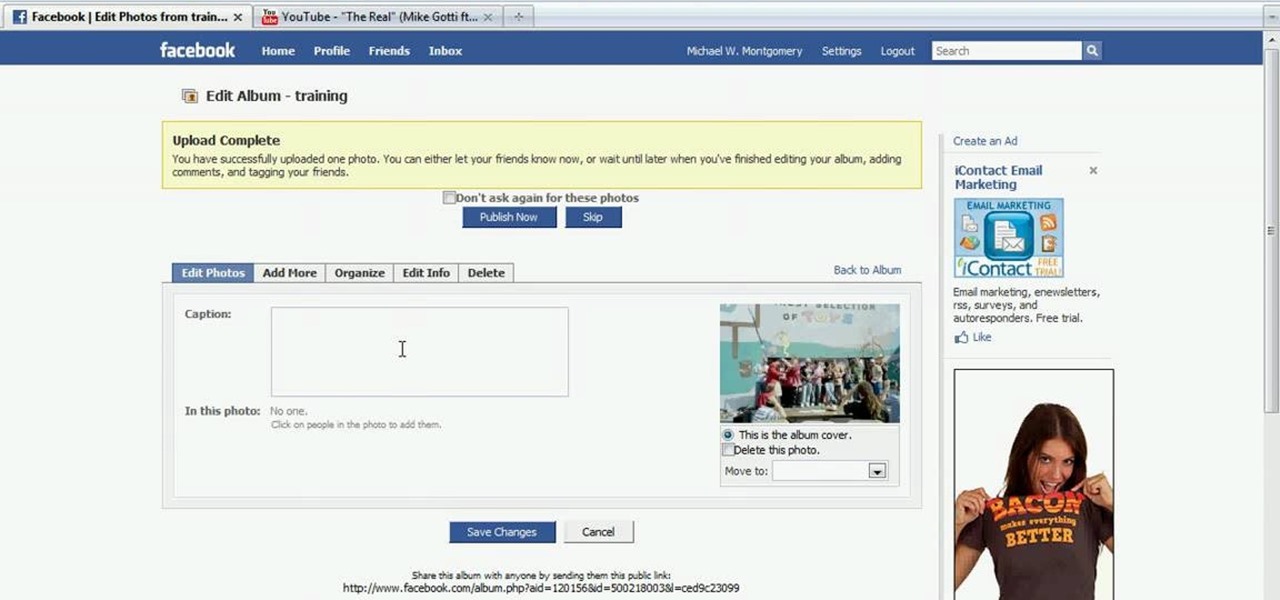
How To: Tag a picture with a friend's name on Facebook
In this tutorial, Mike Montgomery shows up how to tag a friend in a picture on Facebook. First, log into Facebook and click your photos and upload your photo to the desired photo album, or create a new one. Once it's uploaded you can add a caption to the picture as you wish, then click on "publish now". If you would like to involve your friends in the picture that have Facebook, click on the "tag this photo" button. You can click on their faces in the photo, then a drop down menu of your frie...
How To: Make all Facebook emoticons
Facebook is a wonderful website where you can connect and keep up to date with your friends. Facebook has some useful features like chat. Facebook chat can be used to chat in live with your online friends. The chat also supports smileys. Using different character combination you can create different smileys. To create the happy smiley type :). To create sad smiley use :(. Use :P to show a funny smiley. These are the basic smileys. There are many more smileys present like the one showing teeth...

How To: Record songs from the Internet without a microphone
In this video tutorial, viewers learn how to record songs on the Internet without a microphone. Begin by putting the sound control icon into the application bar. Then go to Volume Control and click on Properties. Click on Recording and then select all the recording options. Now close the window. Then select the mixage on the volume control, but do not close it. Then open the sound recorder in the Start menu and find the song that you want to record on the Internet. Play the song and click on ...

How To: Block and unblock Facebook applications
This video is about how to block and unblock Facebook applications. The first step that you will have to do is to go to the application's page. Once you have found the page of the application, click "Block Application" found on the left side of the page. Once you have blocked the application, you will not receive any information from the application then the entries of the application will automatically be removed. Another way of blocking an application is by going to the home page. In the ho...

How To: Use the GmailThis! bookmarklet
The bookmarklet tool lets you send Gmail messages with the click of a button so you don't have to visit your Gmail account. It's an application called GmailThis! From the developer's website, drag the GmailThis! link to the browser's toolbar. Then, if you are already logged into Gmail, just click on the bookmark and a Gmail applet will pop up with a link to the website you were visiting, along with any text you may have been highlighting. You may notice that the subject line is already filled...

How To: How To Block Facebook Applications
In this video, we learn how to block annoying applications on Facebook. Instead of just deleting these, you can block them so they won't show up on your page anymore! First, click on where it says "via (application name)" it will take you to the application's Facebook page. On the left hand side of the page, underneath the profile picture, there will be a button that says "block this application". Once you click this, you will just need to confirm that you want to block it and those types of ...

How To: Setup Google customized alerts
This video tutorial from TruTricks presents how to setup Google customized alerts.Open your internet browser and search for Google Alerts using Google search engine.Click first result that says Google Alerts.You will need to sign in to use this Google feature.Google or Google mail account will work. If you don't have it you should create one.After you signed in Google Alerts welcome screen will open.Here you can create new Google alerts using Create a Google Alert window.Enter Search Term you...
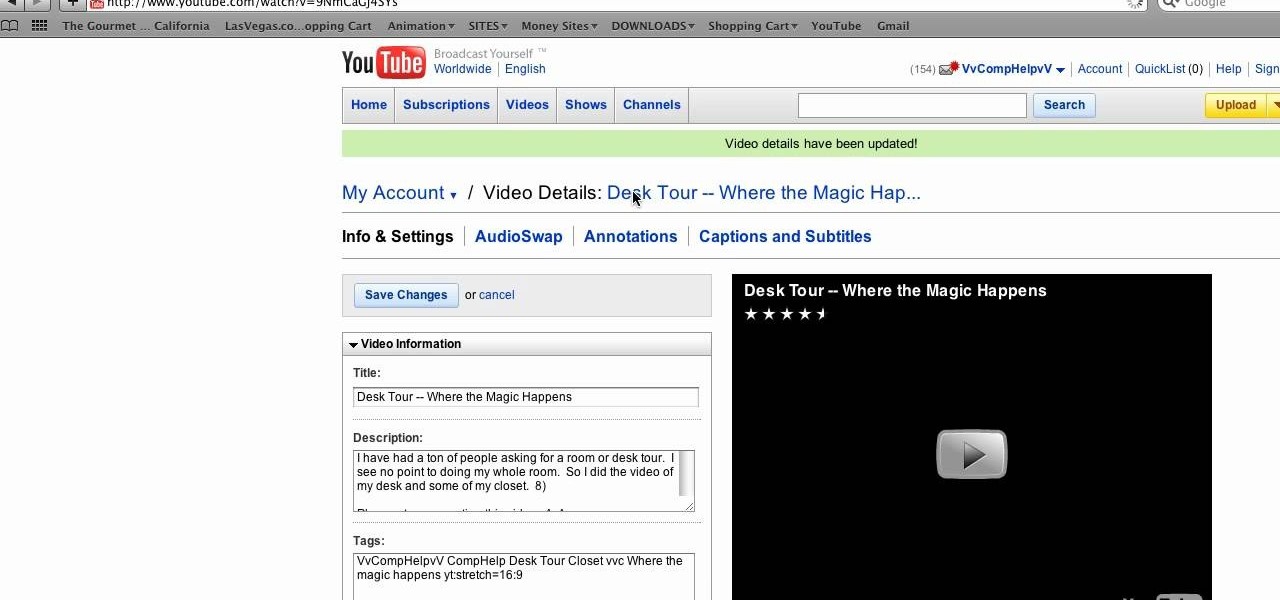
How To: Crop, stretch, and increase quality of YouTube videos
CompHelp uses his Mac to show us a new feature that the website has recently introduced. This feature allows people to use a simple code to crop, change, stretch, and even increase the quality of YouTube videos before they are uploaded. He starts out by showing viewers the memo where this information was released, then goes step by step to show interested parties how to use the special codes.He uses one of his own videos as an example, demonstrating what was wrong with it, then using the new ...
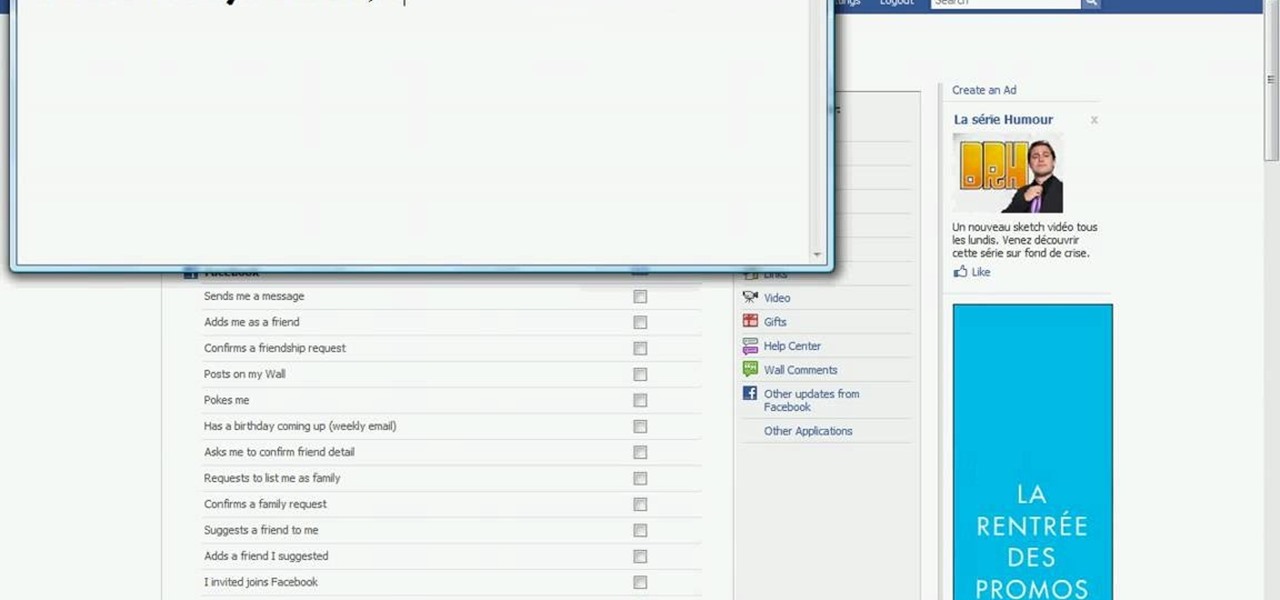
How To: Block Facebook messages from your email
In this how-to video, you will learn how to block Facebook messages going to your email address. First, go and open Google in your web browser. Next, go to the Facebook website. Click on settings and edit your information. Click on the notifications tab. Now, you will be presented with a list of items that will be sent to your email if checked. Uncheck any items that you do not want to happen, such as receiving an email if someone sends you a message. Once this is done, click on the button la...

How To: Use the Wubi installer for Ubuntu
This video describes basics about using Wubi installer for Ubuntu in Windows operating system.Wubi installer is usually used for Ubuntu family distribution installations.You can download Wubi installer from the Internet and then it will install all desired distribution automatically or you can run installer from CD or DVD.In this example Wubi is installed from Kubuntu live DVD.After inserting DVD into your computer's disk drive autoplay function offers to run Kubuntu installer. If you don't h...
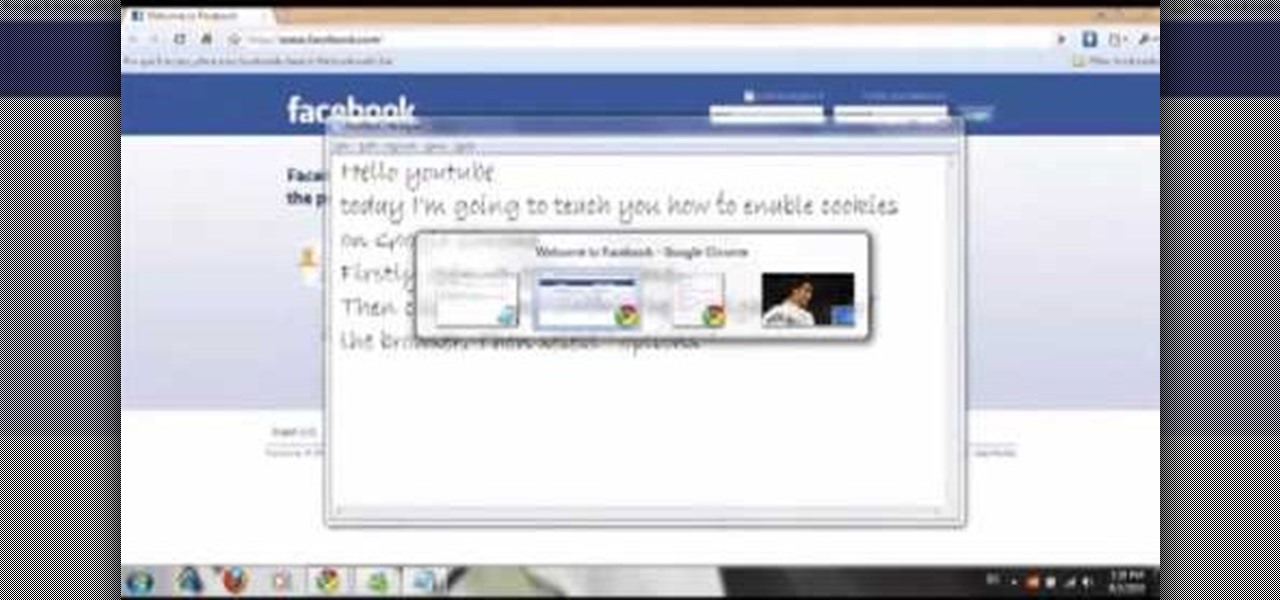
How To: Enable cookies with Google Chrome
This video shows you how to enable cookies in Google Chrome browser.Enter Google Chrome. First of all, select the last icon in the upper right corner of the window (the one that looks like a wrench) and click on options. Then choose the "Under the hood" tab and scroll down until you reach the cookies section. All you have to do is make sure that the "Allow all cookies" option is selected and click OK.Once this is done, you will be able to use sites that require cookies, which otherwise would ...

How To: Stop a friend from seeing your Facebook updates
Elijah from 360 Degree Social gives a tutorial on how to block specific people from seeing your Facebook posts. When someone you don't have in your inner circle, sometimes you don't want them to see everything that you do on Facebook. You go into the upper right hand corner and click on Account, then click on Profile Information. It used to say Status updates, but now says Posts by Me. After choosing the Custom options, you can type in a "friend's" name and they won't see any of those status ...

How To: Quickly find an IP address
In this video tutorial, viewers learn how to find an I.P. address. Every computer that has Internet connection has a unique identifier called a Internet Protocol Address. This video provides 2 methods on how to find your I.P. address. The first method is to simply open your web browser and search on the Internet. The second method is to click on the Start menu and select Control Panel. Click on Network and Sharing Center. Right-click on your connection and select Status. There, users will be ...

How To: Send an update to the fans of your Facebook page
In this how-to video, you will learn how to send an update to the fans on your Facebook fan page. First, go to your fan page. Go to the top and press edit page. Now, click send an update to fans. Now, click edit to change who will receive this update. This includes sending it according to gender or location. Enter the subject and message of the fan page. Click send to complete the process. This update will be shown in the sub category in the messages page called updates. Click it to read the ...

How To: Control which games can be played with Net Nanny
In this video tutorial, viewers learn how to control which games can be played with Net Nanny. Begin by opening the program and select Manage Games under Games. Users will have 3 options on how to block or allowing the games. Users can block by the ratings, games or descriptions. For the ratings, simply drag the slider to which ESRB you want to be allowed. For the games, simply go through the list and click on the game that you want to block. For the description, by checking the content that ...
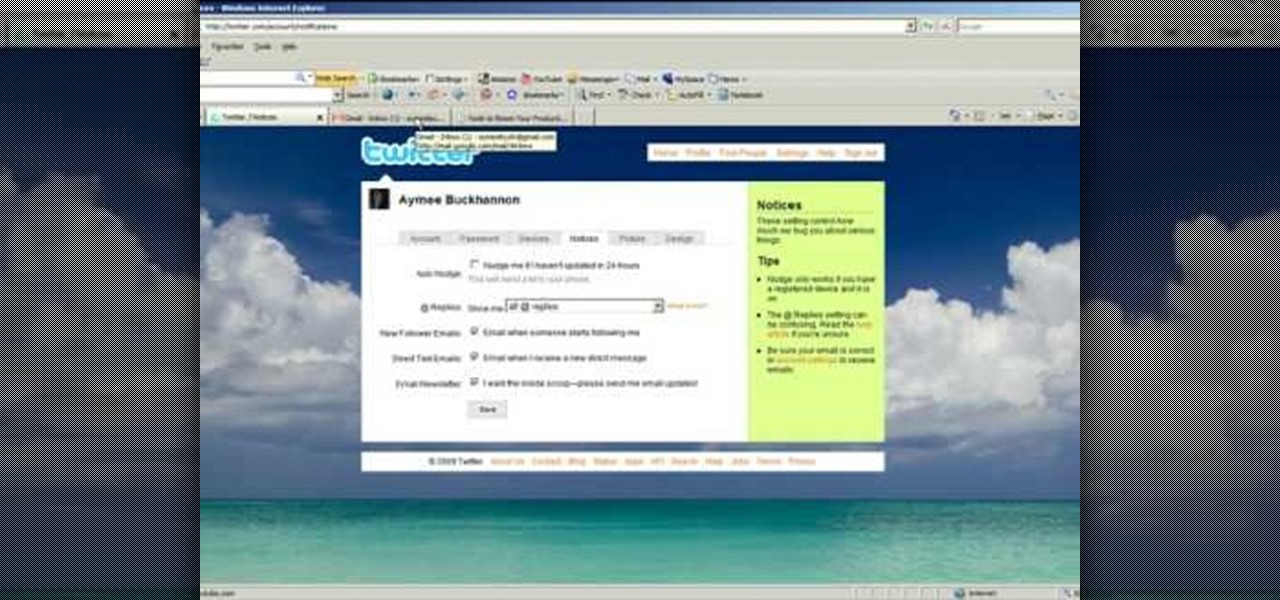
How To: Set up an automatic @reply to new followers on Twitter
Twitter is the latest popular social networking forum. Twitter is used to keep your friends updated with what you are doing using 140 character messages called tweets. In twitter you can follow your friends and you will be notified when ever your friends posts a new message. Similarly other people can follow you on twitter to know what you are doing. In twitter you can customize to send an automatic private response to your new followers. To do this open your twitter account. Go to the notice...

How To: Reduce noise on Twitter with DM opt out
In this video tutorial, viewers learn how to reduce the noise of sent messages on Twitter. Begin by logging into your Twitter account. Then go to the website, Tweet Later. On the right side with all the listed options, select DM Opt-Out and follow the instructions provided on the page. Follow the Twitter user "OptMeOut" and wait for him to him to send you a direct message telling you that he has followed you. Then write a direct message back to him and unfollow him. This video will benefit th...
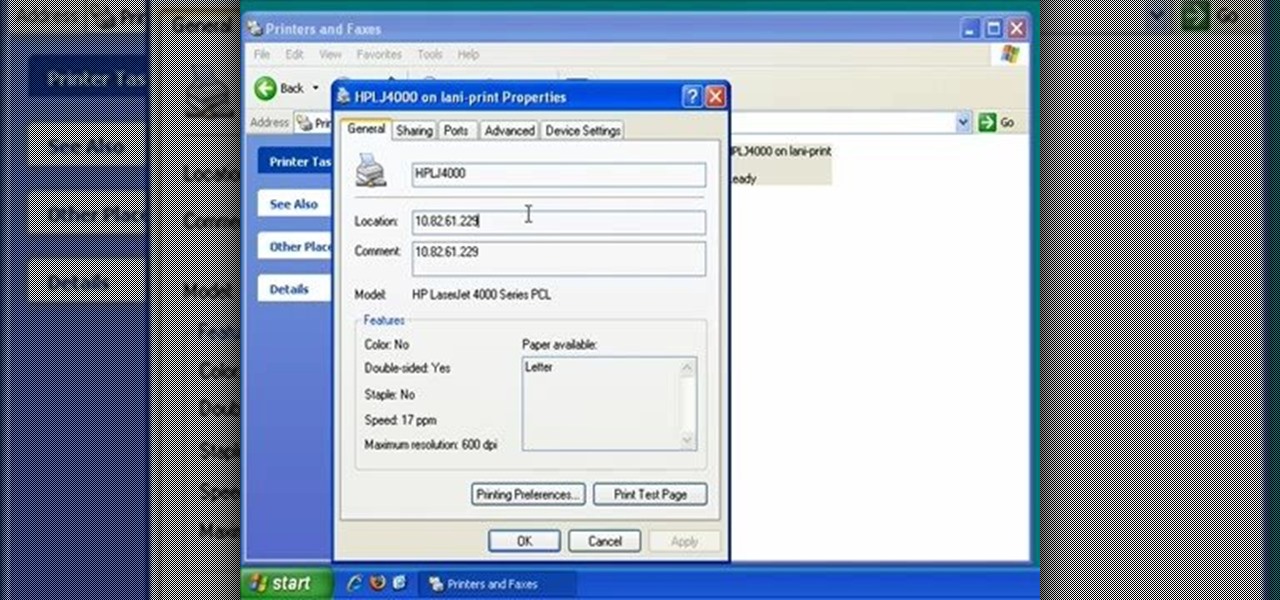
How To: Find the IP address of a printer
In this video, we learn how to find the IP address of a printer on your computer. Before you begin, make sure you start on your main desktop. First, click on the "start" menu, then click on "control panel" and last click on "printers and faxes". Once you're in there, right click on the printer you want to see the IP address for and then click on "properties". After this, you will find the IP address under the "location" section. You can look up the IP address for all the printers in your netw...

How To: Find out IP addresses and shut down computers
In this video we learn how find out IP addresses of websites and shut down the computers with those IP addresses. To do this click "start", then "run" then type command prompt. In the command prompt type "tracert website" (example tracrt Google.com) then hit enter. Various IP addresses should be returned. Then in the command prompt type "shutdown-i" and hit enter, this opens the remote shutdown dialogue. In this dialogue you can add the IP addresses and adjust the various other options then c...

How To: Get chat history even if friend is offline
A Facebook profile page shows up explaining the steps on how to get chat history of a friend on Facebook. It explains that you need to go to the profile of the person you would like to find chat history with. It then explains steps on how you can copy there Facebook ID. Once you have accessed that he provides you with a JavaScript code to use to pull up chat history. He gives you step by step examples explaining how to set up the ID and apply it to the JavaScript coding. Once that has been es...

How To: Track an email
How to track an email address. Useful if you meet someone who says they are from somewhere e.g. LA as given in the video and you don't believe them. Go to the Rate a Bull site type in their email address and then hit return or 'find them'. The site will give you options to see information about them on the internet, MySpace, Facebook or other site or track the email. The site gives instructions on how to track the email via outlook, outlook express and other mail programs and the video shows ...

How To: Track Google's trends features
In this Computers & Programming video tutorial you will learn how to track Google's trends features. This will help you find some powerful micro niches and great keywords to create content and get top rankings in search engines. Any trend on the internet first starts with an event. For example ‘mega millions’ gets lot of traffic when someone wins a jackpot or a big lottery draw is coming up. Similarly, ‘July 4th’ traffic spikes around that event and dies down. If you want traffic from this ev...

How To: Create a new account, add and edit in Blogger
In this Computers & Programming video tutorial you will learn how to create a new account, add and edit in Blogger. First go to Blogger. On the home page click on ‘create a blog’. You will be taken to the account setting up page. Feed in all the details including our email. Then open your email and click on the confirmation link. You will then be taken to your dashboard or your home page. On this page you can click on ‘new post’ button and start writing your blog. When you do this a word proc...
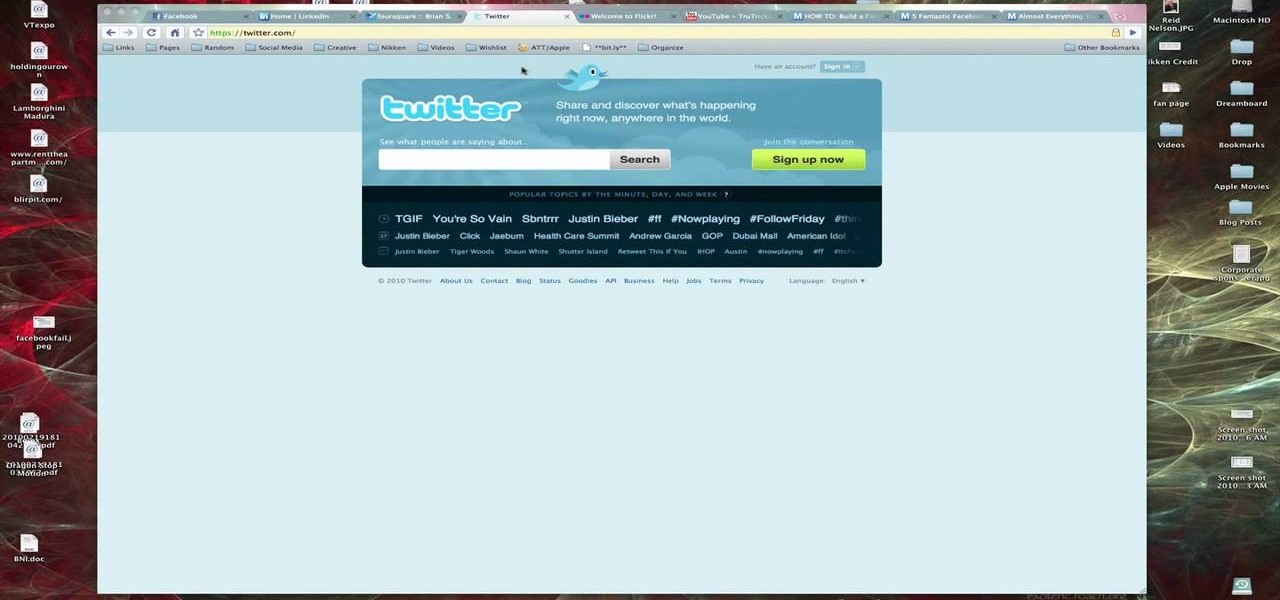
How To: Create a Twitter account
In this video, Brian from Trutricks shows us how to create a new Twitter account. First, go to Twitter and click on the "sign up now" button. You will now be brought to a new page where you can choose your user name and enter your email, password and full name into the information boxes. Once finished, click "create account". After this, you will be able to follow people you want as well as have other people follow you. Once you are ready to tweet you can type whatever is on your mind in 140 ...

How To: Begin using Twitter
Brian explains us how to use Twitter, one of the best social media networks out there. One thing to notice is that Twitter allows you to send text messages up to 140 characters. In the right corner you can see you account name and your avatar which can be changed from the settings menu. Twitter allows you to follow people and be followed by people. Basically when you follow people you will be able to see messages they post and when people follow you, they will see what you post. Twitter is a ...

How To: Integrate Facebook chat with iChat
In this tutorial, we learn how to integrate Facebook chat with iChat. To do this, go into your Facebook account and copy your profile name. Now, go into your iChat account and click on "preferences". Next, click on the "add" button and select "jabber" from the drop down menu. Now, add your account name with "@chat.facebook.com" and type in your Facebook password the same as you would do so in Facebook. Under server options, enter "chat.facebook.com" and the port will be 5212. Now your Faceboo...

How To: Post pictures to your Facebook profile
In this tutorial, Josh Millward teaches us how to post pictures onto a Facebook account. First, log into your Facebook account. Once you're logged in, click on your profile and click "photos". Choose where you want to upload the photo to, you can upload it to an existing album or you can upload to a new album. You can choose which uploading tool you'd like to use. Browse through your files and choose the pictures you want to load into your album. Now click "upload" after agreeing to the terms...

How To: Troubleshoot and fix Internet Explorer
In this video, Britec09 shows, "How to Fix and Troubleshoot Internet Explorer Browser Problems". First ensure that your computer is connected to the internet and your system is not infected by a computer virus, or any other type of infection, that will cause your computer to function incorrectly. First you should download Firefox to validate if the problem is with the internet explorer or the website itself. Second, you must check the version of your internet explorer. If it is old, update th...