Changing computers or switching to a different type of web browser? If you have been using Firefox for a while, you most likely have some good bookmarks saved. Check out this tutorial and learn how to export your bookmarks from your old browser and take them along with you, wherever you go.
You Will Need:
* A flash drive
* An e-mail account
Step 1: Open Firefox and bookmarks menu
Open your Firefox browser and click on the Bookmarks tab. Then select Organize Bookmarks.
Step 2: Open Import window
Click on the Import button and select Export HTML.
Step 3: Save the file
Choose the location where you want to save the file and type a name for the HTML file. Then click Save.
Save the file to a portable device, such as a flash drive, or e-mail it to yourself.
Step 4: Save the file
Save the file on your new computer by copying it from your portable device or downloading it from your e-mail.
Step 5: Open Firefox and bookmarks menu
Open the Firefox browser on your new computer, click the Bookmarks tab, and open the Organize Bookmarks window.
Step 6: Import and save bookmarks file
Click on the Import button. Select Import HTML, select From an HTML file, and click Next. Find the file you exported and saved on your computer and open the file. Your old bookmarks are now your current bookmarks.
Just updated your iPhone? You'll find new features for Podcasts, News, Books, and TV, as well as important security improvements and fresh wallpapers. Find out what's new and changed on your iPhone with the iOS 17.5 update.



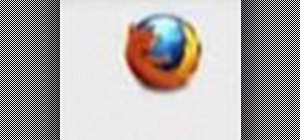


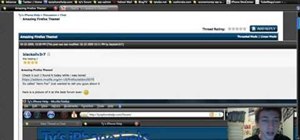
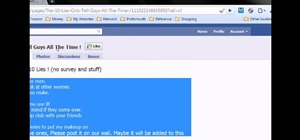


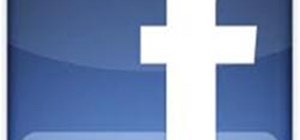

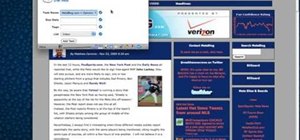

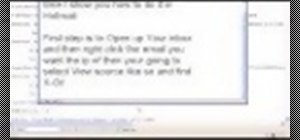
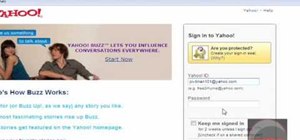

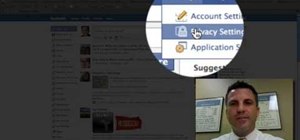
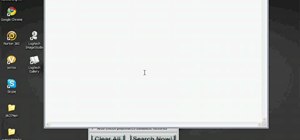

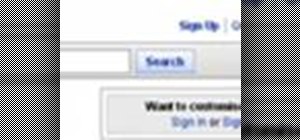
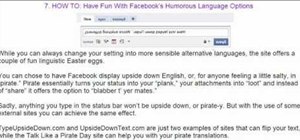
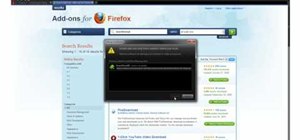
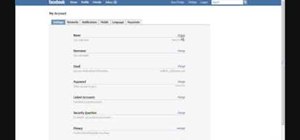
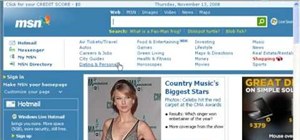
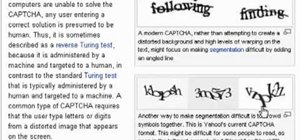
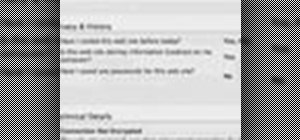
Be the First to Comment
Share Your Thoughts