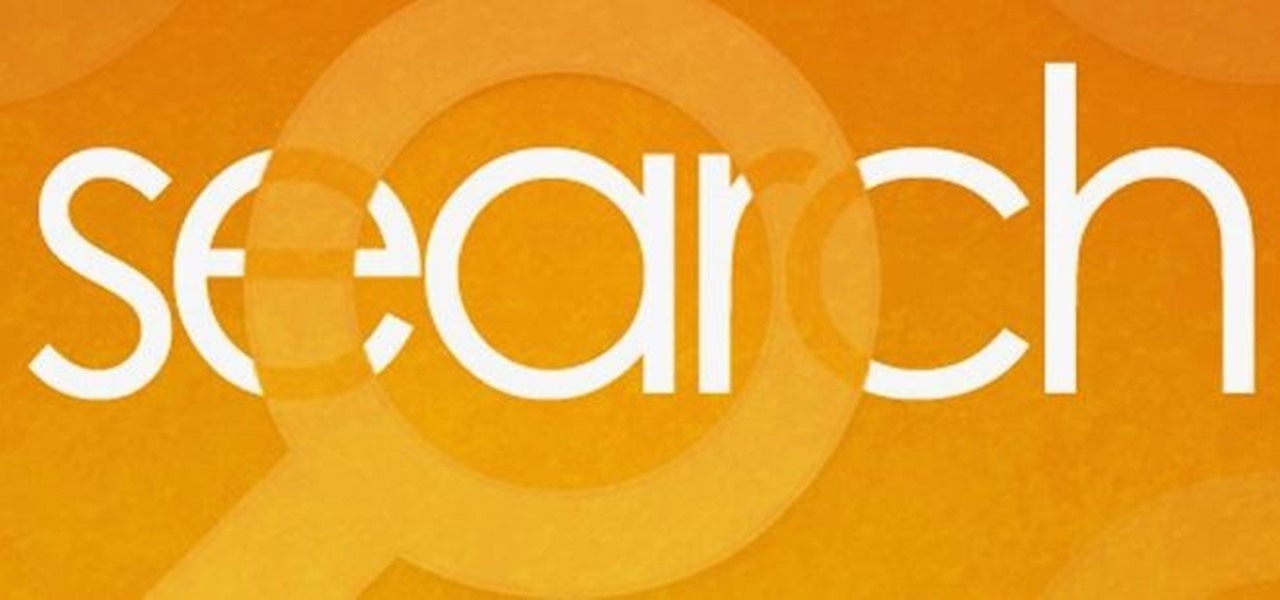Internet How-Tos


How To: Resize and attach photos to email in Windows XP
This video tutorial from easycomputercoach shows how to easily attach pictures to email addresses. In Windows XP you can send pictures resizing them in the process, in case you have large file sizes.

How To: Break up a large file and send the pieces by email
In this video tutorial, viewers learn how to break up large files to easily send through email. Go to the website: and search "winrar". Download the program. Then double-click the file and follow the instructions to install it. Now right-click the file and select Add to Archive. Users will have an option to split the files into volume bytes. Then press OK wait for the program to compress the file into several parts. This video will benefit those viewers who...

How To: Add RT/Retweet button to your Twitter page
In this how to video, you will learn how to add a re-tweet button on to your Twitter page. Normally to re-tweet, you will have to copy and paste the tweet and type in RT before the message. If you download the Firefox plug-in for re-tweeting, you just have to press a re-tweet button next to the tweet. To do this, go to the Firefox add-ons and download grease monkey. You will next have to download Twitter enhancement. Once you do this, you will see the buttons next to the tweets. You now are a...

How To: Block others from viewing personal info on Facebook
This video tutorial from ChaminadeENN shows how to set your Facebook account to private mode. First what you need to do is to sign in to your Facebook account.

How To: Update web pages with an FTP client (like FileZilla)
This video describes that how to use the file transfer protocol prgram. First we have to download filezilla to our computer. Go to google and download it first into the computer. There is a username and password to use the FTP. Open the filezilla and come to Host. There we have to type ourdomain.com or ftp.yourdomain.com. Next you have to enter the username and password. Next you have click quickconnect there. Then you will connect to your webserver. In filezilla there are four quadrants ther...

How To: Use LinkedIn to find a new job
Step1. Determine the type of job you want. Make sure that you have a detailed and complete profile on ‘linkedin’. You must also have a number of connections. Then decide which job you are looking for and the typical functions and titles. Also choose which type of industry you would like to work in and also choose what locations. You also need to write down specific names of organizations that you want to work for and who are they.

How To: Convert FLV or MPEG to MP3 on your Mac
Latest video files come in different formats. Some of the programs and devices are compatible with only a few formats and this requires you to convert files between different formats frequently. Lot of streaming files on the internet are in FLV or MPEG format and to use them on your portable devices you may need to convert them into MP3. To do this you will be needing a application called VLC media player. VLC is the most powerful open source medial player which almost supports all of the vid...

How To: Tag Facebook photos fan page
Facebook is the most popular social networking websites that can be used to stay in touch with friends and family. Using facebook you can look up your friends and even see the photos they have uploaded. You can also tag photos in the application. To do this go to your editor page and scroll down to photos. Now click edit settings inside it. At the bottom select 'Allow all fans to tag photos' option and save it. Now when you go to your home page and open the photos section you can tag them and...
How To: Make flashing pictures for your profile avatar
In this how-to video, you will learn how to create flashy pictures and animated gifs for your profile pictures. This is useful if you want to put an animation as your facebook or myspace default photo. First, find and open the image you want to use. It should open in MSpaint. You can go to image and select invert colors. Save this new file with a different name. Now, go to the gifninja website. Click on Create an Animated Gif. Now, upload both of your files to the page. You can select the spe...
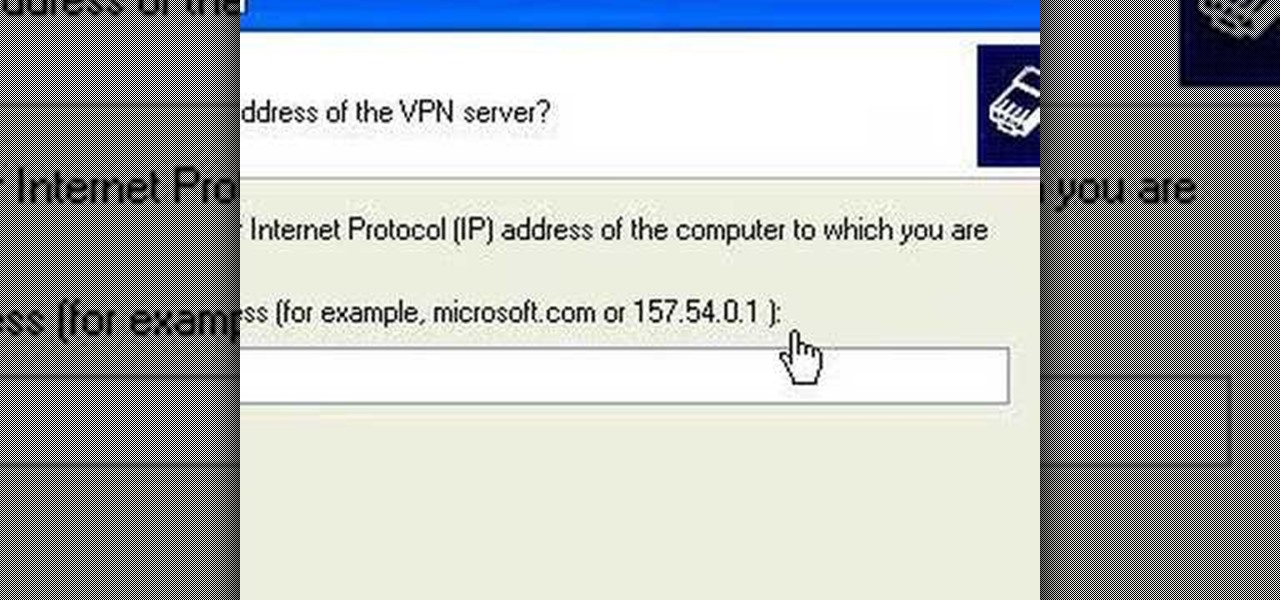
How To: Setup a VPN connection on Windows XP
1. Describes how to setup a VPN connection on Windows XP. 2. Goto Start-> Control Panel-> Network connections.

How To: Send from separate email address using Gmail
In this video from flytenewmedia we learn how to send from separate email addresses using Gmail. This is great for small businesses. To make it look like you are sending it from your other email address, and not Gmail, follow these steps. Click on Settings then click accounts. You need to add another email address that you own. Click on next step. Now Gmail will send a verification. click on the inbox and click the link within the gmail that you just received. Now it will say confirmation suc...

How To: Create an email account with Windows Live Hotmail
This tutorial shows how to create an email account in Windows Live. Use Google search to find the Windows Live Hotmail page. When you get to that page, click on the button that says, "Get it Free". On the next page, you can choose your email address, ending with either @live.com or @hotmail.com. If the email address is already in use, pick something else or add some numbers. Next, choose a password. There is a bar that shows how strong your password is. You can set a security question that ca...

How To: Use the application center on a Blackberry Storm 2
Wayne with Vodafone Help Centre demonstrates how to use the application center on a Blackberry Storm 2 phone. First tap on the Blackberry key to bring up the main menu. Then choose the application center option. Click yes to update the application list. Choose app world and install it on your phone by downloading it. Then, click run and accept the software agreement. You now have access to the Blackberry app world. You can search for the applications that you want and filter the results by pa...

How To: Easily tag pictures on Facebook
In this how to video, you will learn how to tag pictures on Facebook. To do this, first open up Facebook and log in to your account. Next, click on a friend's profile page and look for a picture that you may be on. Once you are there, select tag and the click on your face in the picture. From there, type in your name and click okay. Once you are done tagging, click done tagging. You have now successfully tagged yourself in a photo in Facebook. Now when you mouse over your face, a square will ...

How To: Disable pop-up blocker in Internet Explorer & Firefox
This video shows the method to turn off pop-up blocker in Internet Explorer and Firefox. Firstly, open Internet Explorer and go to 'Tools' option. Go to 'Internet Options' and click on the 'Privacy' tab. You will see an option of 'Block pop-ups' at the bottom of the window. You must uncheck it and hit 'Apply' to turn it off. For Firefox, go to 'Tools' and 'Options'. You will see 'Block pop-up windows' as the first option. Uncheck it and the pop-ups will not be blocked. You can also set except...

How To: Use email on your Blackberry
In this video, Jake Allman from Butterscotch.com shows us how to use e-mail on a Blackberry. First, configure your e-mail account onto your Blackberry. You will need your login information as well as internet information to do this. Now, return to the main screen and click on "messages". Once you are in it, you can tap on your e-mail messages to read them and you can compose new ones to anyone or any Blackberry messenger. New e-mails can also be composed from the address book if you want to d...

How To: See high quality pictures of your house on the Web
In this how-to video, you will learn how to see high quality pictures of your own house. First, go to your web browser and click on Maps and Directions in the directory on the MSN website. Next, click on locations and type the address of your house or whatever place you want to see. Once this is done, click on bird's eye to get a closer photo of the area. Next, click zoom in until you get an even larger image. You can also click on the picture and drag to move around the image. This video sho...

How To: Send a bulk email using Gmail
In this Computers & Programming video tutorial you will learn how to send a bulk email using Gmail. Go to www.download3000.com , search for ‘smartserialmail, download and install it. Open it up and create a profile by giving it a name, fill in the email address you are going to send messages from, your display name and the reply email address. In the last box type in ‘smtp.gmail.com’. Then click on advanced settings, type 465 for the port number, check the first and the third boxes, typ...

How To: Create a static FBML page for your Facebook fan page
This videos is a tutorial for using custom FBML coding on facebook fan page.The video begins by logging into facebook account.Then go to the search bar at the upper right hand corner and tpe "static fbml" and hit enter.This takes to the application page and click on "add to my page" below the default fbml picture.A window opens up showing a list of user pages and after selecting the page click on "add to page".Close the window and go to your fan page and click on "edit page".This shows a list...
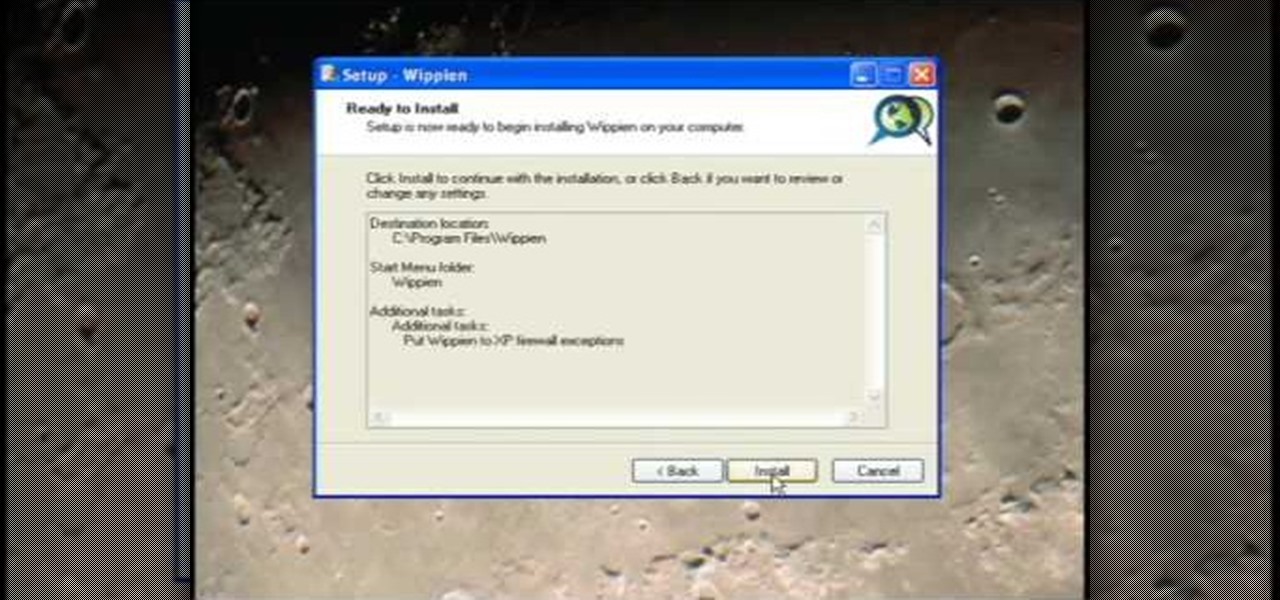
How To: Set Up Wippien VPN in Windows XP
This video tutorial from ruralgeek shows how to set up and use Wippien VPN on Windows XP. First, download Wippien client from here: www.wippien.com.

How To: Set up a Google custom search engine
This video shows how to make a Google Custom Search Engine. A Custom Search Engine safely searches only the sites you want, and gives you relevant results. To set it up go to the Google home page and sign in. If you don’t have a Google account, you can easily set one up by following the directions. Sign in, then enter in your browser “www.google.com.coop/cse”.
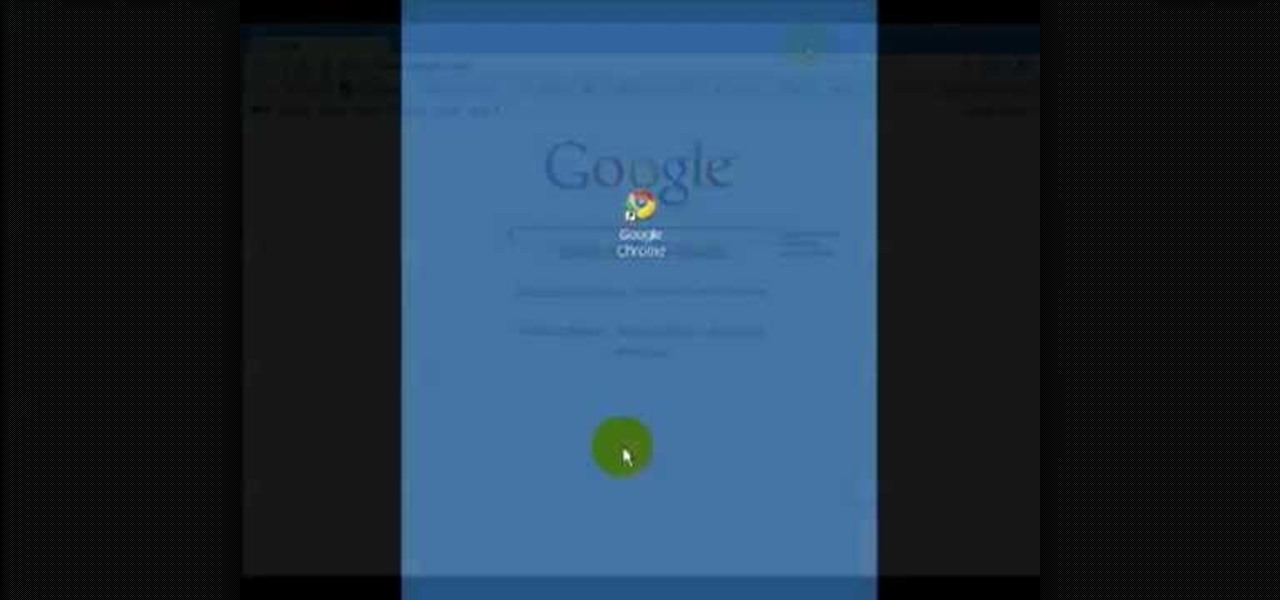
How To: Disable pop-ups in Google Chrome
In this video tutorial, viewers learn how to disable pop-ups in Google Chrome. This task is very fast, simple and easy to do. On your desktop, begin by right-clicking the Google Chrome icon and select Properties. Click on the Shortcut tab and in Target, add "-disable-popup-blocking" to the end of the code. Now click Apply and click OK. Then restart Google Chrome. This video will benefit those viewers who use the Google Chrome web browser and would like to learn how to disable the pop-up block...

How To: Upload files and folders with the Fetch FTP client
In this video, our author, atomicinteractive, shows use how to use Fetch FTP to upload a temporary webpage. Please make sure your directory has the html file. Please find your email with ftplogin information. This will also show login information for the control panel and creating alternate email addresses.
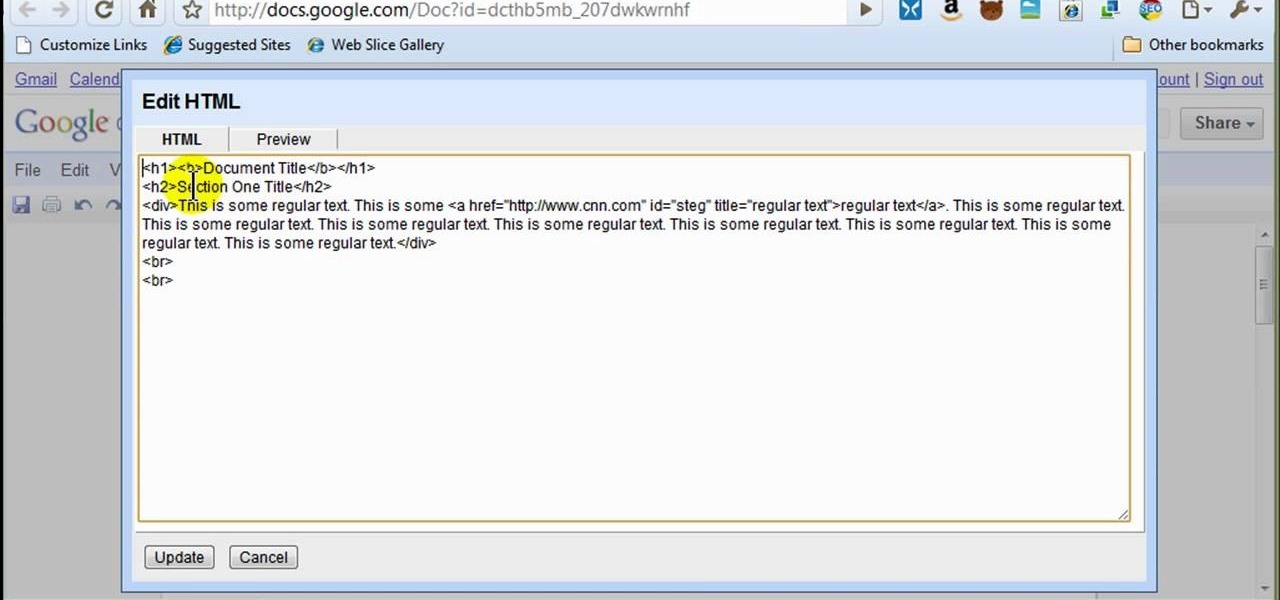
How To: Style documents with the Google Docs CSS editor
In this how to video, you will learn how to style documents with the Google Docs CSS editor. First, create a new document in Google Docs. First, click on the drop down menu for style. Type in a title in the document. Select heading 2 in the menu and type in the section title. Next, take off the style and type in the body for the content. Select some of the body text and click the hyperlink button. Type in the address and click okay. Now you can click this text to go to a website. Go to file a...

How To: Download video from Hulu using Stream Transport
Hulu is a great video site, but unfortunately the TV shows and clips they show have a time limit and won't always be there for you to watch.

How To: Use Hulu Desktop
Recently, Hulu released a program called Hulu Desktop. Hulu Desktop is a way to view your favorite television shows and movies outside of your web browser, in a sleek new interface.
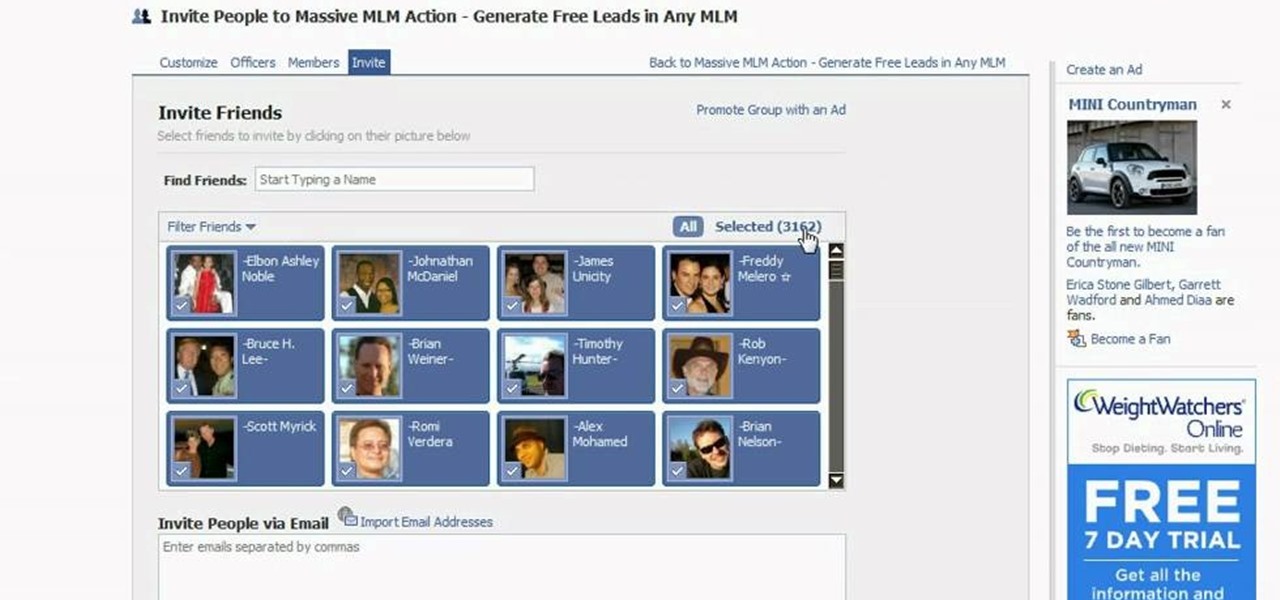
How To: Invite all your friends to an event on Facebook
Do you have tons of friends on Facebook? Would you like to invite everyone you know to an event you are hosting or to try a product you are marketing? Normally to do this, you would need to select friends one at a time, reach Facebook's max invitee limit and then go in and do it again, and keep doing so until you get through your whole list. But what if you have hundreds of friends? This could take forever! Check out this tutorial and learn how to bypass Facebook's regulations and invite mass...

How To: Update a website with an FTP client (à la FileZilla)
In this Computers & Programming video tutorial you will learn how to update a website with an FTP client (v† la FileZilla). Download FileZilla client from www.filezilla-project.org. Find your server IP address from your web host, which will be found in the hosting control center. In the video, it is GoDaddy.com. Open your filezilla client and put in the IP address of your web host and your username and password for your hosting account. Then click ‚Äòquickconnect‚Äô. This will connect you to ...

How To: View your Facebook profile when at school
In this tutorial, we learn how to view a Facebook profile even while at school or work without using software or a proxy. To do this, go to the website you want to go to and you will see it's blocked. Go back up to the URL and simply add an "s" after "http" and press enter. You will now be able to go to the website you browse around it. Every time you go to a new page you will have to add the "s" to the top URL, but you will still be able to browse the site you weren't able to before.

How To: Block & unblock people on Facebook
Just like in real life, every once in a while you run into people on Facebook that you just don't want to see. In this tutorial, learn how to block users on Facebook and prevent them from seeing you or your profile.

How To: Bypass WebSense at school and work
Isn't it annoying when you want to check your Facebook or MySpace but you are at school and hit a big giant Websense blocker? Well, if you are stuck in a library or somewhere else where there are filters on your surf-ability, check out this tutorial for a useful hack.

How To: Set up a VPN client on Mac
This is a video tutorial that is showing its audience how to set up your own VPN client on your Mac computer. The first step in setting up a VPN client is to go to your system preferences on your computer. Next select network and then select the plus button and type in that you will be making a VPN network. Next you should select the type PPTP and enter your server name. Then you can click on create and it will create a new network for you. Next you should enter your service address and your ...
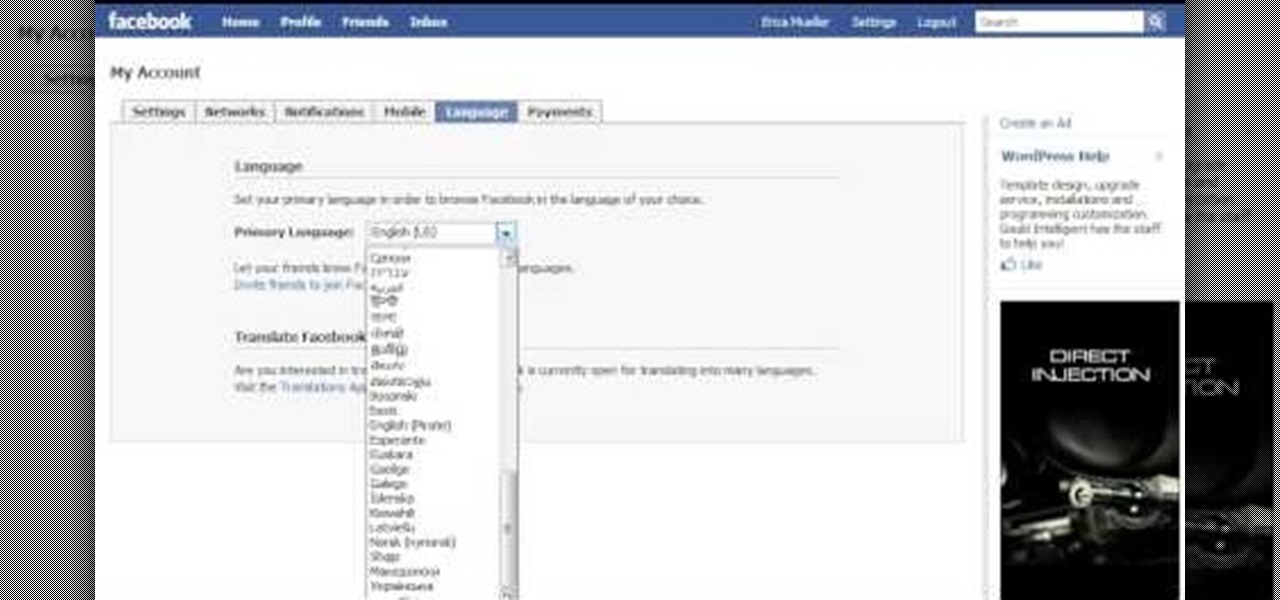
How To: Change your Facebook language to "Pirate"
We all know that September 19th is National Talking Like A Pirate Day, but did you know that even your Facebook page can join in the festivities? At the top of you Facebook page, click "Settings". From the page that comes up, click on the "Languages" tab. On the next page you will see a drop down menu of all of the languages that Facebook makes available to its users. Scroll down within this drop down menu until you see "English (Pirate)", and select this option. When the page reloads, your "...
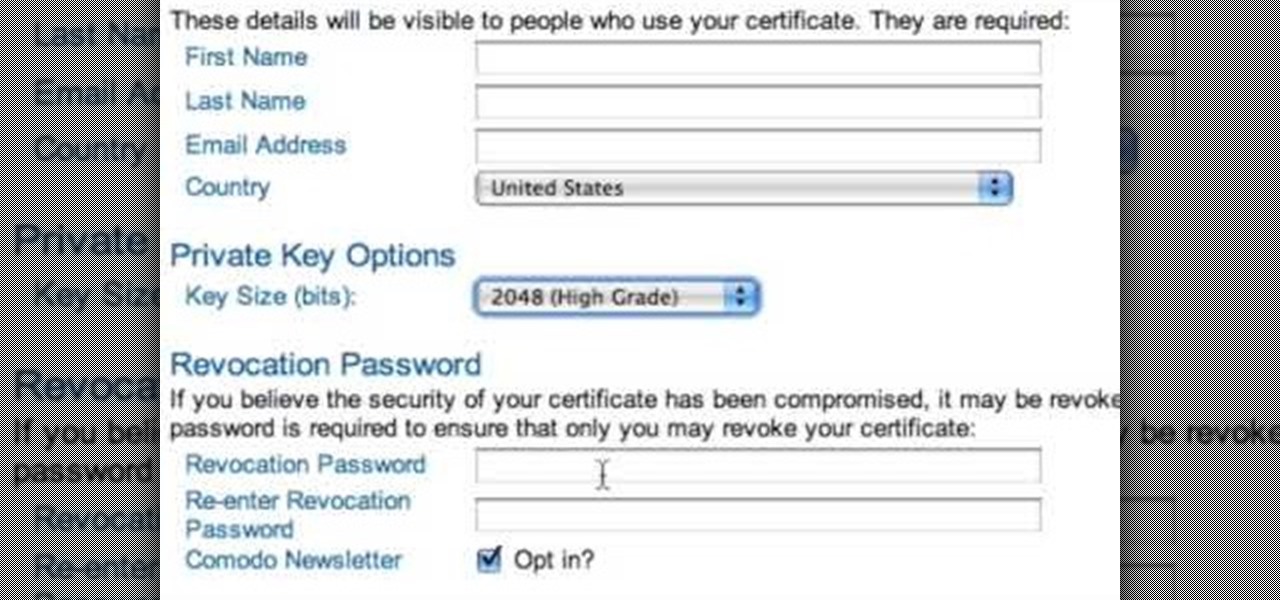
How To: Digitally sign and encrypt your email messages
The only people who should read your emails are you and your intended recipients. Protect your privacy with this simple crytography guide, which shows how to obtain a free certificate for signing and encrypting email messages, how to download and install the certificate on Mac OS X 10.5, and how to use the newly installed certificate in Apple Mail.

How To: Set up domain email with GoDaddy
Want to set up a custom email account for a domain hosted by GoDaddy? It's simple. So simple, in fact, that this free video guide can present a complete overview of the email address creation process in just over three and a half minutes' time. For complete instructions, and to start using your own custom email addresses, watch this helpful how-to.

How To: Use the free FileZilla FTP client on a Windows XP PC
This video tutorial from Michael Espinosa shows how to install and use File Zilla Ftp client on Windows XP operating system.

How To: Use LinkedIn as a college graduate
This is a video tutorial that is showing its audience how to utilize the website LinkedIn after you graduate from college. The first step is to go online to the website. Then you should make a profile. Make your profile polished and professional so that you future boss can easily search for your name and look at your wonderful profile. The next step is to include at least three past positions in your profile, a photo, and what schools that you have attended. You should also be aware of your p...

How To: Enable & disable browser add-ons in IE 8
Whethamsolution’s Quick tip walks us through some of the issues caused by use of add-ons in Internet explorer 8 web browser. The video also shows how to manage the add-ons installed in IE8. Add-ons are software’s which enhance the functionality of a web browser. Though most add-ons enhance the browser functionality to a great extent they often tend to slow down the browser drastically. Moreover unwanted add-ons like toolbar's and malicious scripts may cause nuisance to browsing experience...
How To: Make an avatar for the internet
JakeWright.net shows viewers how to make and avatar for the internet. In order to do this, you need to first go to Yahoo.com. Here at Yahoo you should go to Yahoo Avatars. Here you can customize everything about you. You can choose your hairstyle, color, eye color and your clothes color! You can also even change extra things such as accessories and the background of your avatar. You can also change the size of everything you pick! There are so many various options that you can choose from. On...

How To: Enable smooth scrolling in Mozilla Firefox
In this Video of TheFirefoxAddons,Vic (MasteroftheXP) teaches us a very easy way to make Firefox's scrolling smoother. This makes surfing long pages with a lot of content a more pleasant experience and does not have a significant increase in Firefox's use of resources.To enable this feature, you must go the ¨Tools¨ Menu in Mozilla Firefox.In the menu you must click on options.After that click on the Advanced tab and check if the box labeled ¨enable smooth scrolling¨ If it is not, click on...