In this video tutorial, viewers learn how to block third party cookies in AOL 8.0 for Windows. Begin by opening AOL. Click on Settings, go to Preferences and select Internet Properties (WWW), which is located under the Organization column. Then click on the Privacy tab and click on the Advanced button. Check the "Override automatic cookie handling" box and select Block under Third-party cookies. Finish by clicking OK. This video will benefit those viewers who use AOL 8.0 and would like to learn how to block third-party cookies for their safety and prevent any possible spy-ware.
Block third party cookies in AOL 8
Just updated your iPhone? You'll find new features for Podcasts, News, Books, and TV, as well as important security improvements and fresh wallpapers. Find out what's new and changed on your iPhone with the iOS 17.5 update.



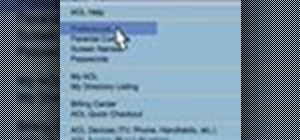




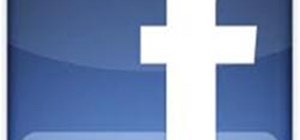
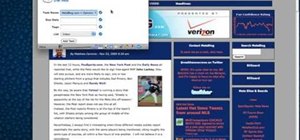

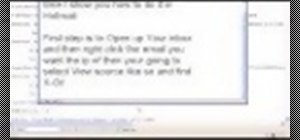

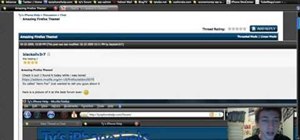
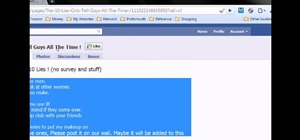
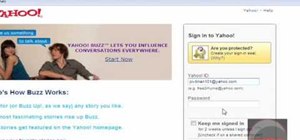

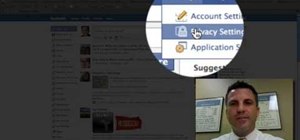
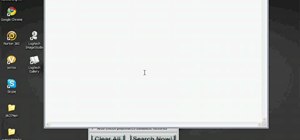


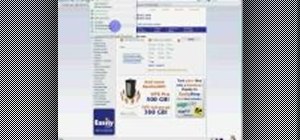
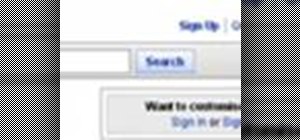
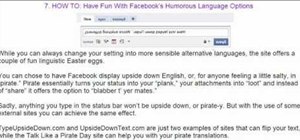
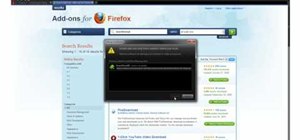
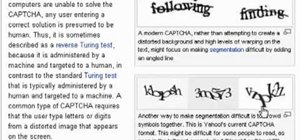
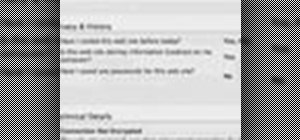
Be the First to Comment
Share Your Thoughts