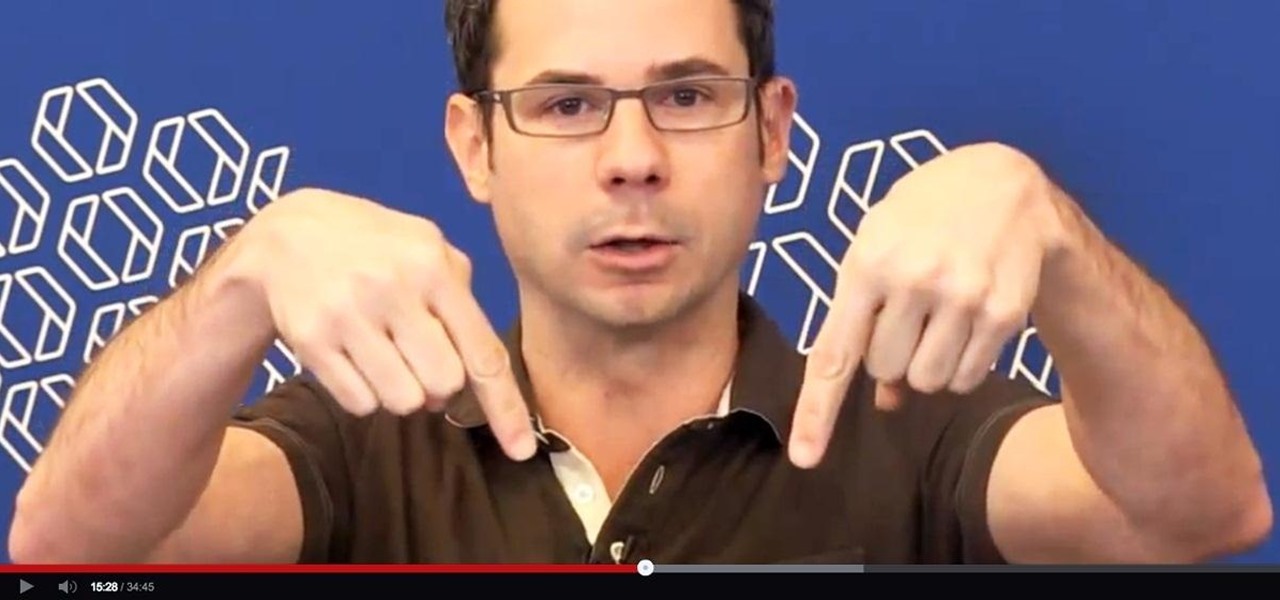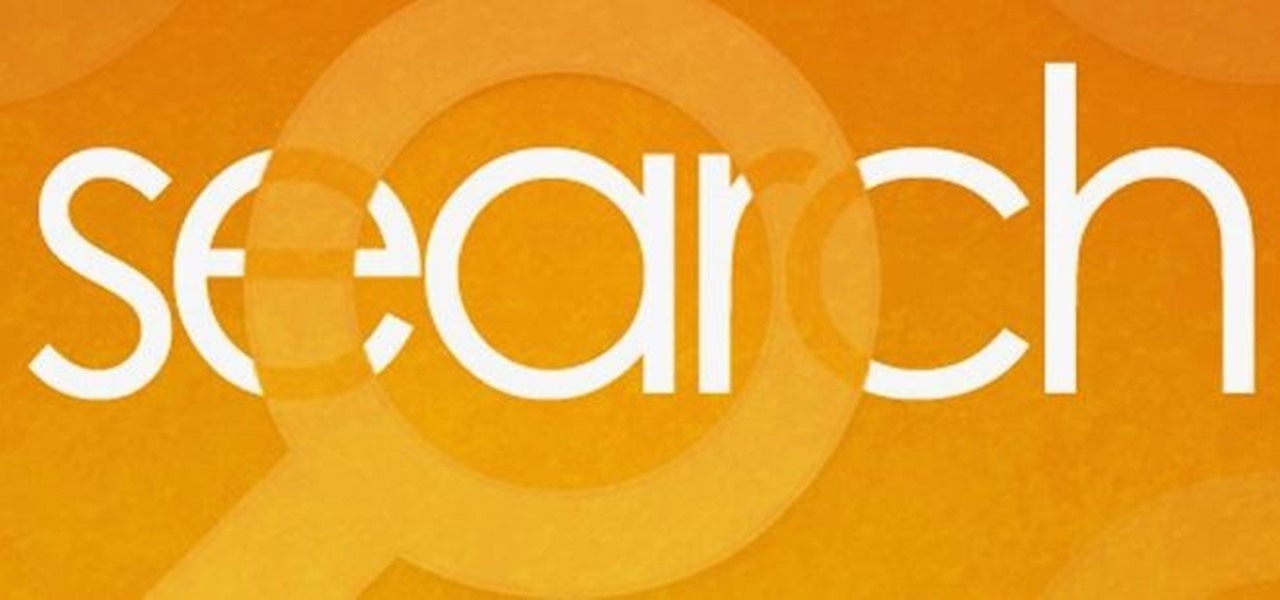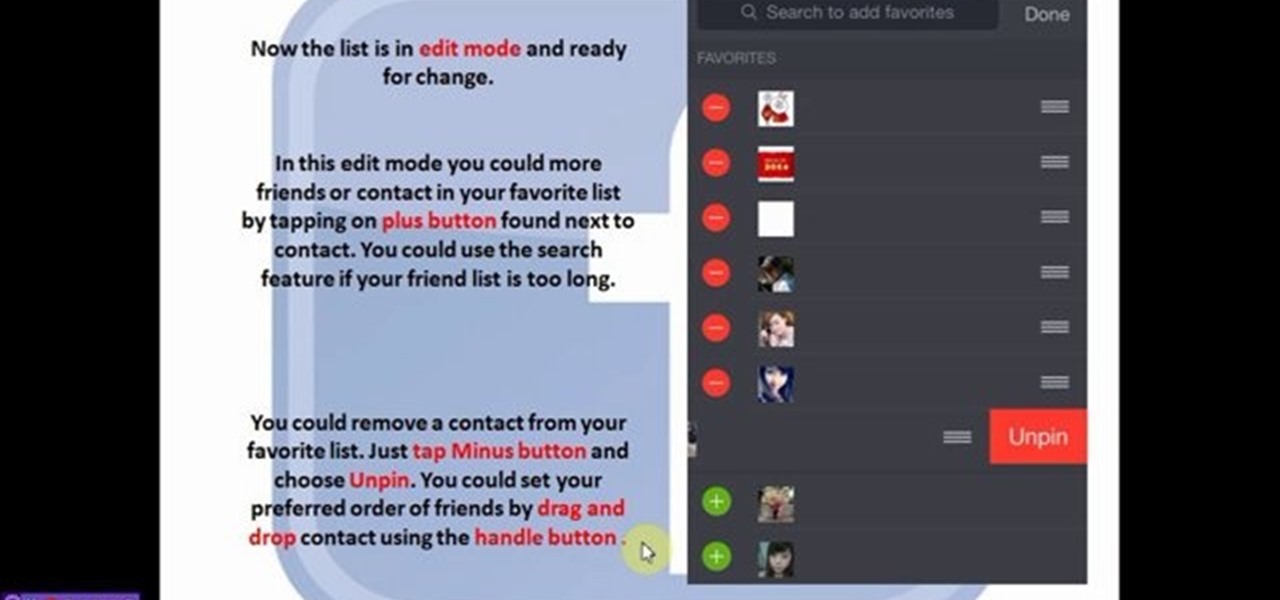Hot Internet How-Tos


How To: Track a scam email
In this video from richardfallah we learn how to track a scam email. You can tell a scam from an email that looks a bit funny. So if it's an email that looks like it's from Bank of America, you might see a link to click that actually would take you to another site which is an exact clone of the Bank of America website, but it has a different web address. This is NOT Bank of America! They will try to steal all of your information if you type in your personal information. Whois is a great tool ...
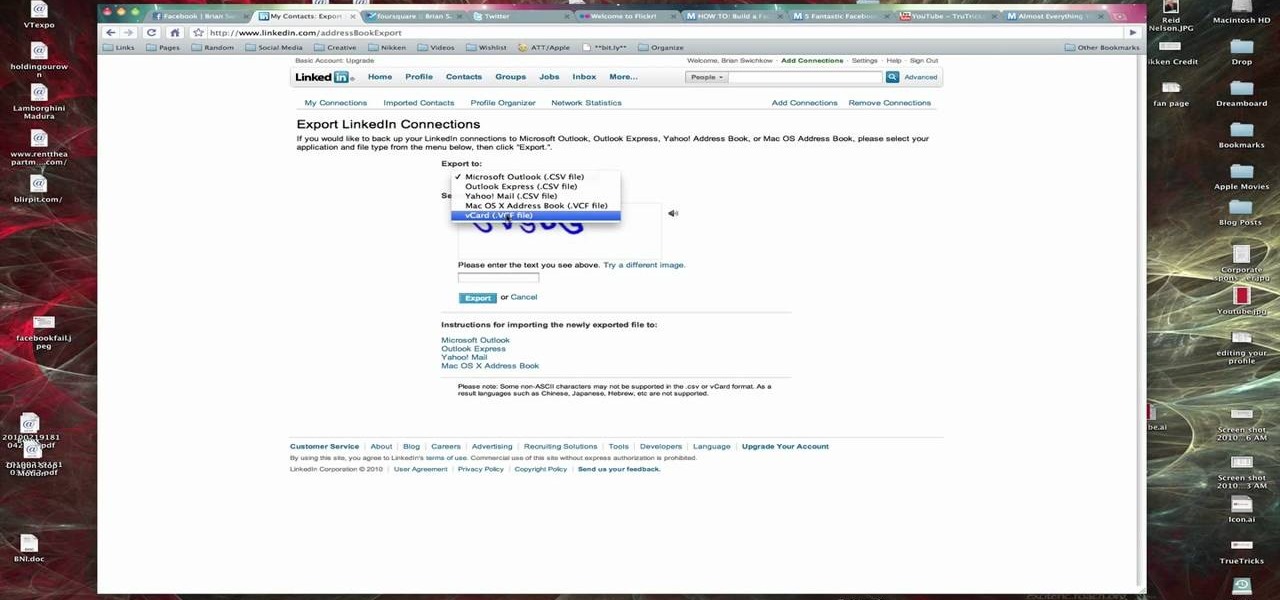
How To: Export LinkedIn contacts to an address book
In this Computers & Programming video tutorial you are going to learn how to export LinkedIn contacts to an address book. LinkedIn is great for keeping your contacts in your professional network. To export your contacts go to home page and click on ‘contacts’. Now your full network of contacts will be displayed. On the right hand bottom, click on ‘export contacts’. On the next page select where you want to export the contacts, type in the security code and hit ‘export’ and all the contacts wi...
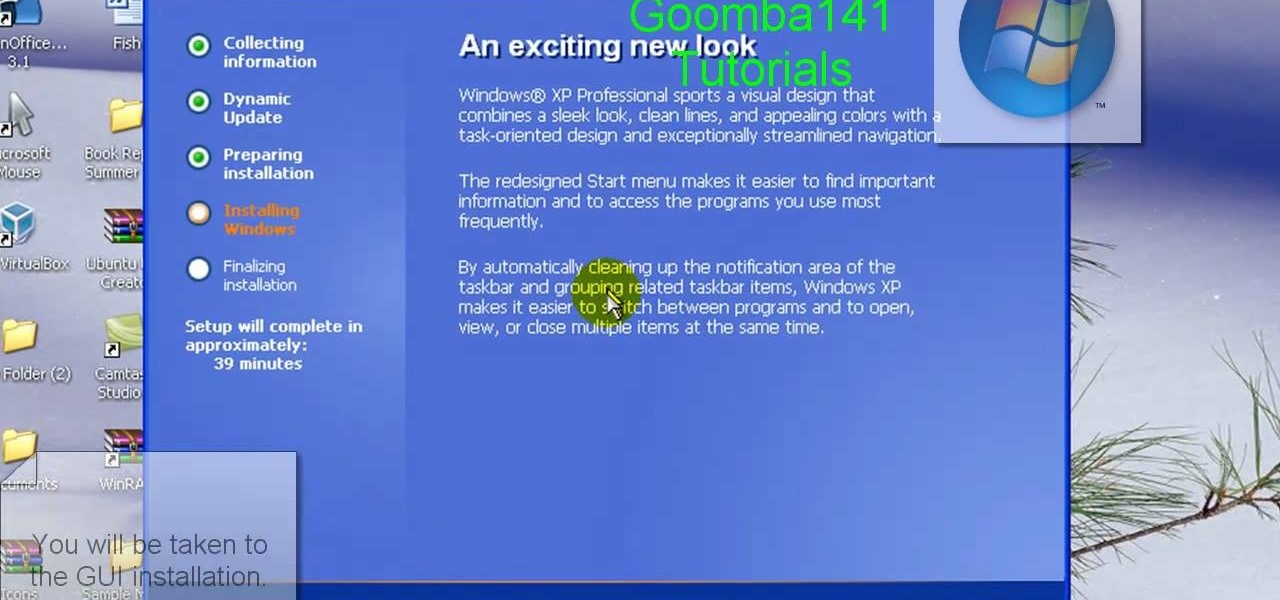
How To: Downgrade from Windows 7 or Vista to Windows XP
Learn how to downgrade and install Windows XP from Vista. You will need a Windows XP disc, a computer, and CD/DVD drive, backup of all files. Be sure to backup all the data before doing this Windows XP will not save your files. Insert your Windows Up disc. Then in the screenGo to devices->CD/DVD devices->Host drive D.Make sure your computer sees the disc. From start menuGo to computer->CD drive D from devices with removable storage. And select run setup.exeThen vista will die and restart your...

How To: Block recent activities on Facebook
This video is about how to block recent activities on Facebook. The first thing that you will have to do is to log in to your Facebook account. After logging in to your account, the next thing that you will have to do is to go to account settings and look for the "Ads and Pages". After you have found "Ads and Pages", click on the "Edit Settings" and go to the "Special Permissions" tab and uncheck "Publish recent activity" box then press "Okay" after wards. The next step is to look for "Events...
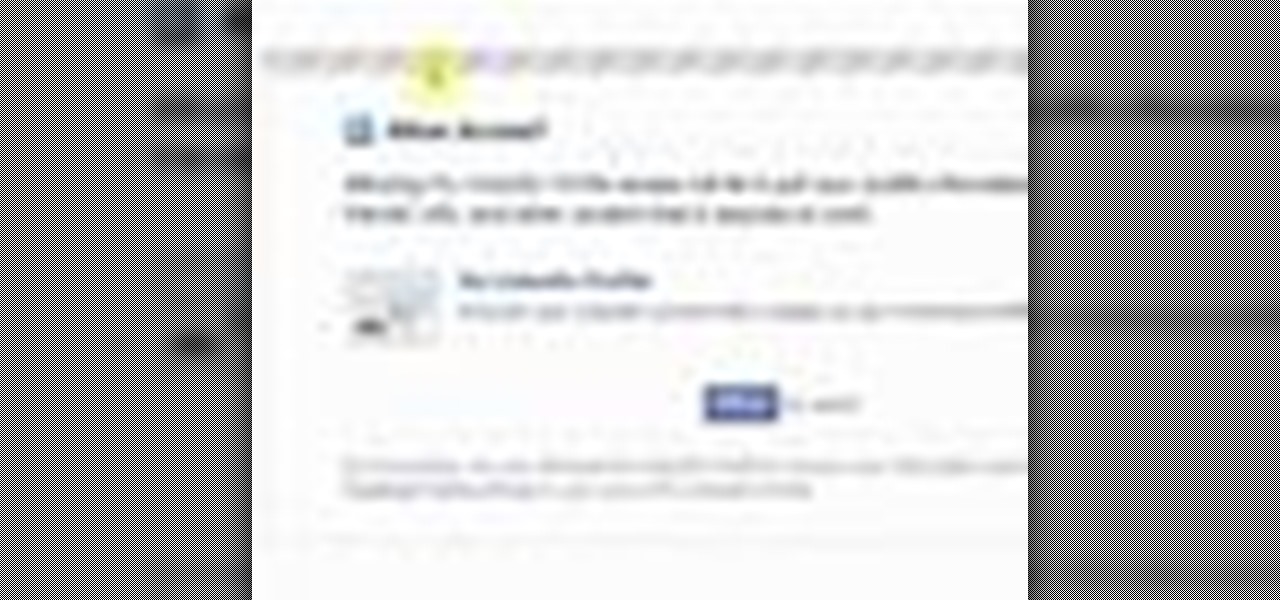
How To: Put your Linkedin badge on your Facebook profile
In this video, we learn how to put a LinkedIn Badge on a Facebook profile. First, go to the top right hand corner search box in Facebook. Type in, "my LinkedIn profile" and click "search". Once you do this, results will show and click on the correct one. Once you are on the page, click to become a fan and click on "application". It will now ask your permission for the application to show up on your Facebook. Now, type in your profile URL and click "add to profile". Once you do this, the badge...
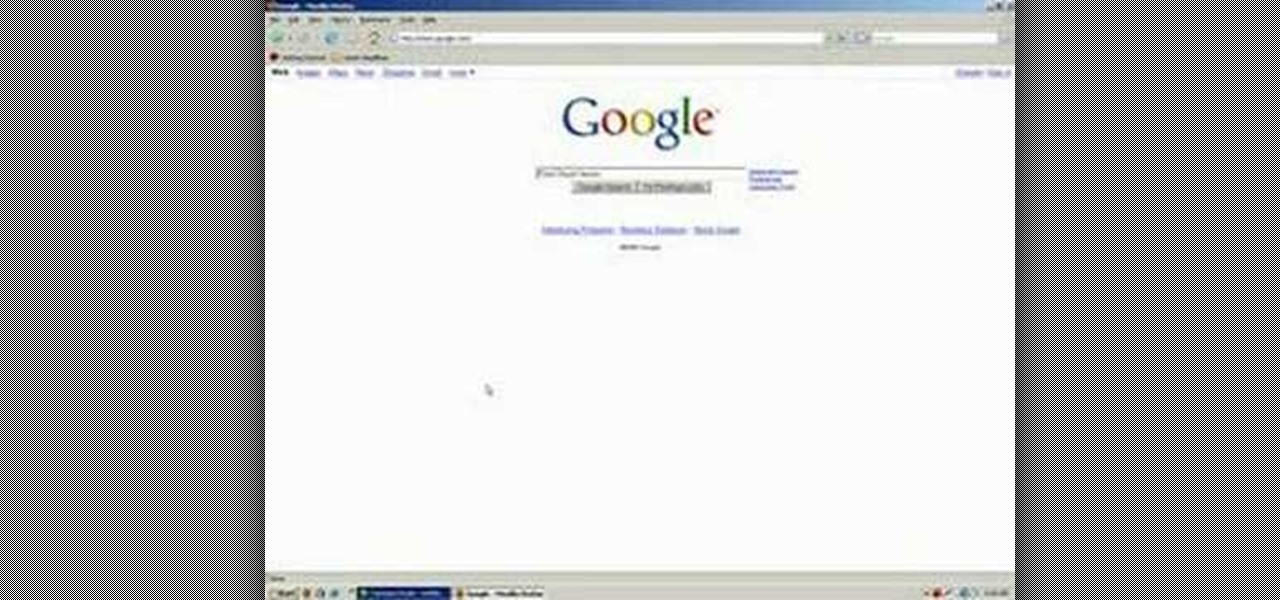
How To: Access the Chuck Norris trick on Google
Vince shows viewers hot to access the Chuck Norris trick on Google. First, you need to open your web browser and go to Google. In the Google search bar type in 'Find Chuck Norris' and click 'I'm feeling lucky'. Make sure you do not click enter but the 'I'm feeling lucky' button to the right. You will get a funny message that says 'Google will not search for Chuck Norris because it knows you don't find Chuck Norris, he finds you'! The suggestions should read 'Run before he finds you' and 'Try ...

How To: Suggest a friend to someone on Facebook
Facebook is a social networking website where you can stay in touch with your friends and even make new friends. Using Facebook you can suggest your friend to some one else on Facebook. To do this first open the profile of the person you want to suggest. Scroll down and to the left you will find a link which says suggest friends to others. Click on it and this brings up a list of people who are in your friends list. Now select all the people you want to suggest this person. You can select mul...

How To: Find your IP address without using a 3rd party site
In this how-to video, you will learn how to find the IP address you are using on your computer without using any third party sites. First, go to the start menu and click run. If you are using Vista, go to search in order to the run the file. Next, you should type in cmd.exe into the prompt. A window should now open up. In this window, type in ipconfig /all. From there, your IP address should be listed. This simple video shows you a very easy way to find your IP address without having to use a...

How To: Download Google Earth program
This video shows PC users how to download Google Earth. To do this, first open up an internet browser (Internet Explorer, Mozilla Firefox, etc.). Go to the Google homepage and type 'Google Earth' into the search box. Press enter. Click on the link at the top of the list, which should be named 'Google Earth 5.0'. Click on the blue bar that says 'Download Google Earth 5.0' on it. A page will load with the terms and conditions of using Google Earth. Read them, then click 'Agree and Download'. A ...

How To: Edit WordPress blogs on an iPhone/iPod Touch
A new introduction into the iPhone community is WordPress which easily allows you to easily control things like your WordPress blog on the move. Start off by tapping in your blog details, start writing a new post with a single tap, setting your tabs or publishing data right from the main editor through this. This also allows you to add photos directly taken from your iPhone's camera, you can change your publish date and set a password on your posts to decide who has access to them. Finally yo...

How To: Restrict internet time usage with Net Nanny
In this tutorial, Andy from TopTenReviews shows us how to restrict internet time usage with Net Nanny. First, open Net Nanny's dashboard and find where it says "time controls". You will see "internet usage", make sure you click on this. Now, a new window will pop up where you can choose time allowance, schedule times and blocks to your specific preferences. Once you pick these, click "ok" and your restrictions will be set and saved! This is a great way to control when your children and others...

How To: Make Google go crazy
This is a javascript trick that will work on any website. Just go to the webpage you would like to view go bananas, erase the url from the address bar, insert this code into the empty address bar, hit enter, and enjoy:
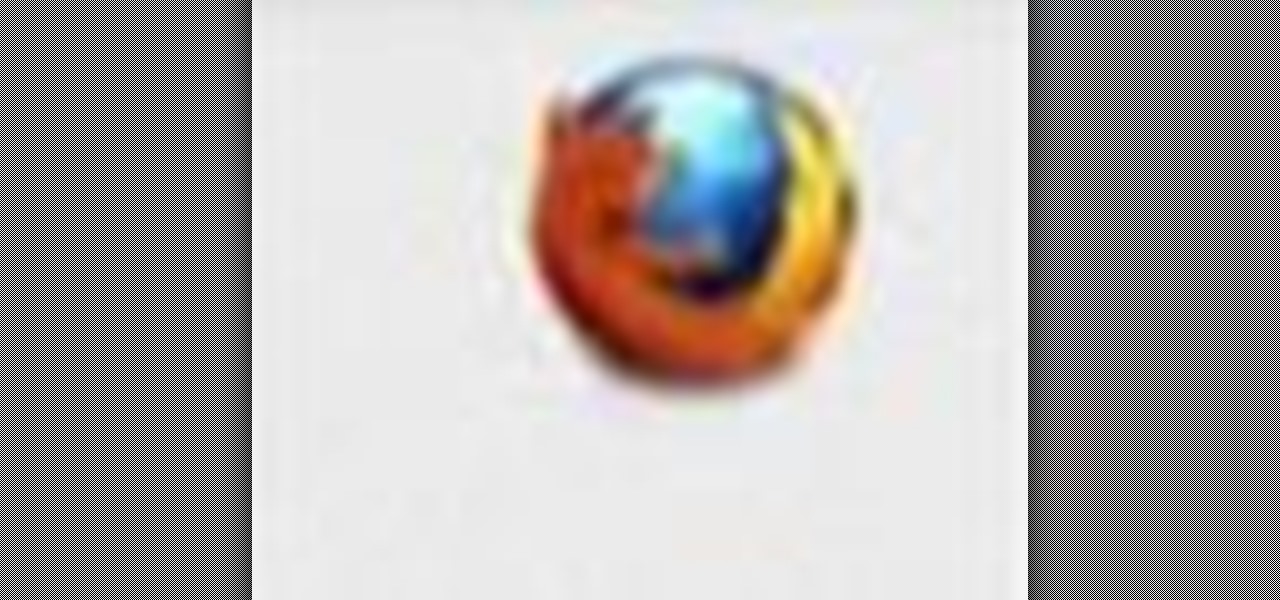
How To: Export Firefox bookmarks to other browsers or PCs
Changing computers or switching to a different type of web browser? If you have been using Firefox for a while, you most likely have some good bookmarks saved. Check out this tutorial and learn how to export your bookmarks from your old browser and take them along with you, wherever you go.

How To: Configure Mozilla Firefox for faster performance
Mozilla Firefox is a popular browser for accessing the Internet, but can perform slow over time depending on your settings. This video tutorial shows how to speed up Firefox by deleting excess cache and reassigning your boolean values. Certain password add-ons can also increase functionality, but refrain from enabling too many, as each one will slow your system down a bit.

How To: Write a review online
Have an opinion and want the whole world to know it? You're not alone! There are many online outlets for you to type up your review, whether it be for a restaurant, play, movie, book or anything else you have recently experienced. Check out this video for tips on how and where to post your exciting review.

How To: Block unwanted websites on your PC
Whether you are protecting your children or hiding personal information, there are ways to block unwanted websites from your computer. Follow this tutorial and learn how to accomplish this on a Windows PC easily.

How To: Submit your website to the Google search engine
Learn how to submit your website to the Google search engine in simple steps. 1. First go the Google home page and type in the address bar '/addurl'. 2. Now type the URL of your website in the text box correctly and enter some details about your website in the Comments area. 3. Now type in the verification code to finish and add your website to Google. 4. You can even submit your website to many other search engines like Google.

How To: FTP from a local computer to a website
In this video tutorial, viewers learn how to create a FTP from a local computer to a website. In this video, viewers are shown (once you've chosen a web host) how to perform FTP file transfers from your local computer to your website. FTP (File Transfer Protocol) is a process that you can use to transfer files from your local computer to a remote computer (your website). Once you've set up a hosting account, your hosting company will provide you with FTP login credentials. Using an FTP softwa...
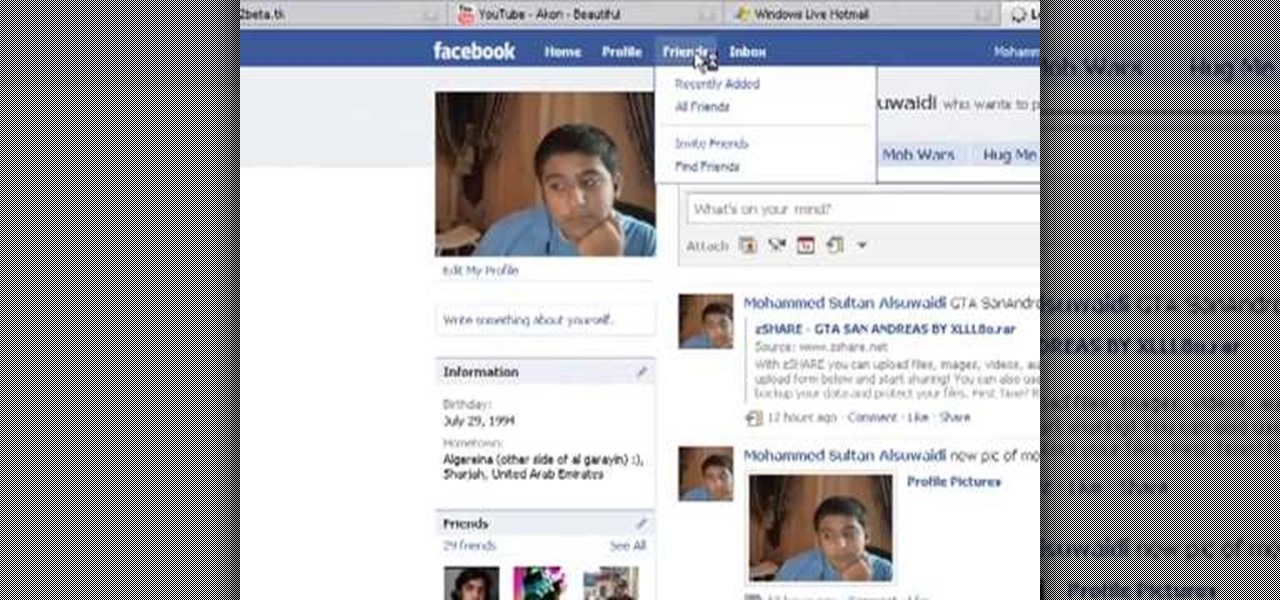
How To: Remove friends from Facebook
Dafistps3dude4life shows us how to remove friends you have already requested and accepted from your Facebook account. First, sign in to Facebook with your account email and password. Next, look for a tab at the top of the screen with the "Friends" title. Click on it and you will be taken to a new page. Look to the left and click the "All Connections" button. Find the friend you wish to remove. There should be a small box with an "x" on it. Click on it. You will then be shown a prompt asking i...

How To: Enable JavaScript and Cookies in Opera
Learn how to enable JavaScript and cookies in the Opera web browser. 1. Open Opera. 2. Click on tools. 3. Click on "preferences" to open the preferences pane. 4. Select the "advanced" tab. 5. Click on "content" and then check the "enable JavaScript" checkbox. 6. Click "cookies" and then click "accept cookies". 7. Click "ok" to close the preference pane and save the settings. Now you should be able to fully enjoy the web on your favorite browser !
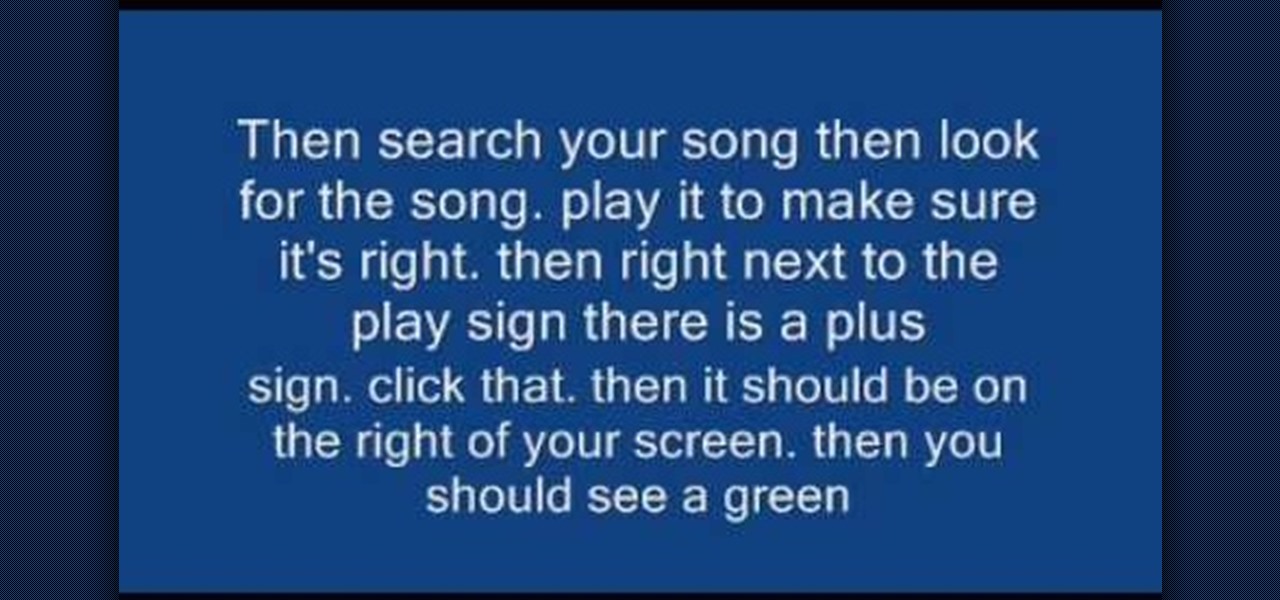
How To: Put music on your Facebook profile
Follow along as we are given step-by-step instructions on how to put music onto your Facebook profile.

How To: Deactivate your Facebook account
If you wish to deactivate your Facebook account you should watch this video to learn how to do so. 1. In order to deactivate your Facebook account you have to click on Settings in the top right corner of the screen. 2. Afterwards scroll down to find the option "Deactivate account" and click on it. 3. By doing so you would not be totally deleting your account as all the information will still remain saved.

How To: Tag people in your Facebook status update box
Keri shows you how to tag people in your Facebook status update box. If you want to create a link to your friends and fan pages in your status update, follow these steps: Write you status update. Type the '@' sign, followed by the persons name or group. (Start typing the first few letters of the person or group's name, and you will be able to select them from a drop down box. )Notice that it has now turned into a link in your status update box. Hit the 'Share' button. Now your update will be ...

How To: Bypass Megavideo & Veoh's viewing time limits
In order to bypass Megavideo and Veoh's viewing time limits you will first need Mozilla Firefox. To download Mozilla Firefox then go to Firefox and download the Mozilla Firefox browser. After downloading the browser you will need to install the add-ons. Go to the website Illumitux add-on in order to download the add on Illimitux, after downloading the add on then Mozilla will prompt you to close the browser window. Go ahead and close the window then re-open it. When you re-open it Mozilla wil...

How To: Design for multiple browsers
James Williamson for Lynda demonstrates designing for multiple browsers. The most frustrating aspects of web design is constantly dealing with the settle and some times not so settle differences in browser rendering. While they moved to a standard spaced, CSS control presentations has made life infinitely easier for web designs. Dealing with bad browser behavior is one of most unfortunate side effects. All browsers render our pages same because each browser reads and renders the HTML and CSS ...

How To: Add photos to Facebook using Picasa
In this Computers & Programming video tutorial you will learn how to add photos to Facebook using Picasa. The video is from Help Me Rick. Log into Facebook, go down to the lower left corner and click ‘Applications’. Click ‘Find More’ and in the search applications box, type in ‘Picasa’. You will get a list of Picasa applications. Select the Picasa by Alan Lundeen. Here you click ‘go to applications’ -> install now -> OK -> Yes -> Facebook -> Add -> OK. Now you will get a Facebook icon on the ...

How To: Invite friends to Google Wave
In this video from dpankar we learn how to invite others to Google Wave. In your own Google wave, click on all. This will open up your wave. There is an option there that says Invite Others to Google Wave. Click on that. Then on the right side of your screen a window will open up where you can enter an email address to invite someone to Google wave. In the box, type in the email address of someone you know that you would like to invite to Google wave. Then click on the button that says Add to...

How To: Retweet on the web with Twitter
This video shows the method on how to Retweet web sites using Twitter. The website used on this video is Dream Systems Media. First, choose an interesting topic to tweet. Highlight and copy the entire tweet. Second, using either of the following codes: RT, rt, R/T or retweet, and the ‘@’ symbol; paste the tweet previously copied. Check if the tweet contains the name of the site and the URL. Third, place your comment inside the parenthesis following the tweet. Last, click the update button and...

How To: Add a new album and photos to your Facebook page
First log into your Facebook account and sign in. Then when you sign in click under your "profile". You will be redirected to another page. This will be your main page, with all of your information that you have put in and what not. Next click on 'Photos'. It will take you to another page. Once in your in there, you will click on 'create a photo album'. You need to name the new album and then create album. Next it will ask the location of the files. It will be located on your computer. Usuall...

How To: Set up text alerts in Edmodo
In this video tutorial, viewers learn how to set up text alerts in Edmodo. Begin by opening your browser and go to the Edmodo website. Select Settings, which is on the top fight side of the page. Now click on the Notifications drop-down menu and select Text Message. Type in your cell phone number one the next blank space. Then select your cell phone provider. Then check the boxes that you wish to be alerted to. Finish by clicking Save Notifications. This video will benefit those viewers who u...
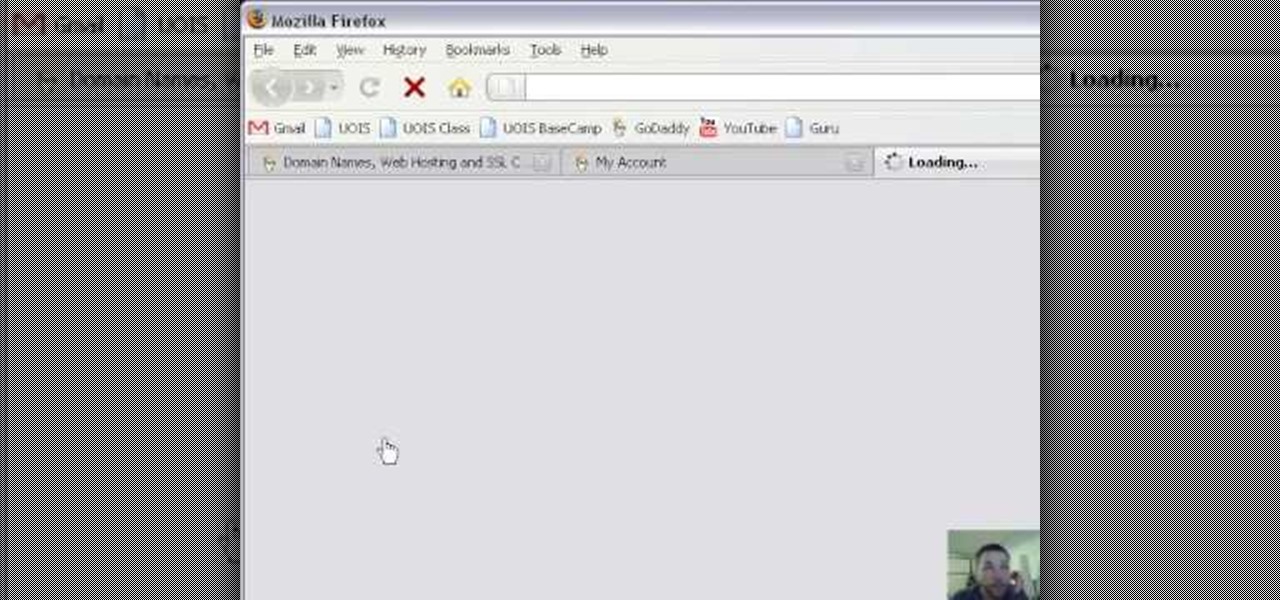
How To: Mask a domain with GoDaddy.com
Ken Appleby demonstrates how to mask a domain with GoDaddy. Masking a domain enables the domain owner to customize what appears in the viewer's address bar. First, log in to your GoDaddy account. Then, click on the domain manager function located on the left hand side of the page. Next, choose the domain that you would like to work with in the domain name list. Click the forwarding option. In the next window, click on the masking tab. Tick the enable masking function. Choose a masking title. ...

How To: Locate & remove spam accounts from your WordPress blog
In this video tutorial, viewers learn how to locate and remove spam accounts from a WordPress blog. Begin by logging on your blog and select the User tab. Search through the user list and look for suspicious email accounts. Some keys that reveal spam accounts are: emails that have .ru, poker, Viagra, pharmacy and accounts with more then one dot. Use your common sense to find spam accounts. Select the account you want to delete. Select Delete and click on Apply. This video tutorial will benefi...

How To: Send invites in Google Wave
In order to send invitations to other people via email to Google wave do the following: Go to your inbox then look for a wave that says "invite other to Google Wave" then insert the person's email list that you wish to send invitations to for the Google Wave. When entering the email addresses the bottom of the page should have a list of people that you have already invited to Google Wave. You will not be able to resend invites to people if they were already sent an invite. Please follow the d...

How To: Use a proxy and understand why they are important
In this video you are shown how to use proxies and why they are important. Proxies are useful because they shield you and make you anonymous over the internet, it also prevents websites from logging your IP address. To see how important it is to prevent this go to whatismyip.com. It will show you your IP, click on it and go to 'look up'. It will show you all the personal information that can determined from your IP address. The easiest way to proxy are VPN's, which stands for virtual private ...

How To: Translate webpages with Google Toolbar
This video will show you how to translate webpages using Google Toolbar. To quickly translate a web page using Google Toolbar, simply do the following: Click on the 'Translate' button in the toolbar. Select the language into which you wish to translate the page, and it will be translated within seconds. If you want to go back to viewing the page in its original language, simply click on 'Show Original'.

How To: Enable Javascript and update Flash in Firefox
If you can't watch video on YouTube. com or play online games, maybe you need to update your Flash Player and enable JavaScript. You should watch this video if you want to know how to do these. The Adobe Flash Player is the standard player used to display images, videos and flash content on the Internet. Without the flash player, you will not be able to view videos. To install: 1. Download JavaScript Flash Player. Click "Save File" when prompted to download the file to your computer. If you w...
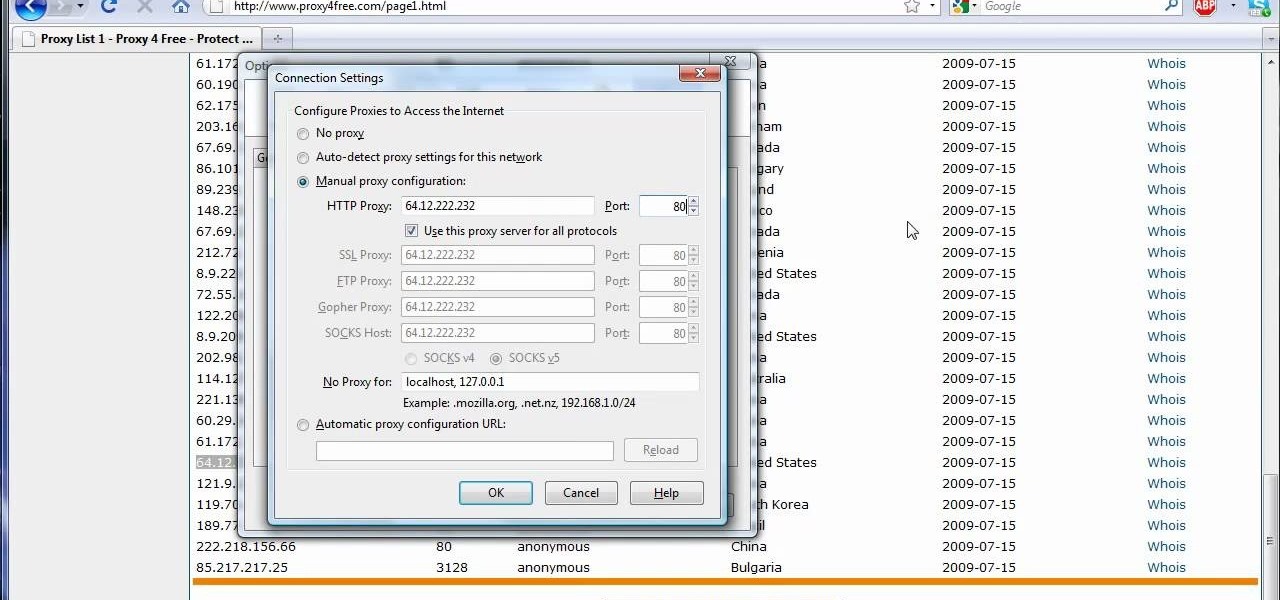
How To: Use a proxy with Firefox to hide your IP address
The video shows us how to use a proxy server with Firefox to hide your IP address. you can actually use this to avoid the hacking and various things that are blocking you from websites. Firefox is one of the easiest way to do this and for doing this you need to Google search the free proxylist and then you can select a proxy from the one which is related to the country you are residing in. Then copy that proxy server and then go to tools and click on options and under advanced tab click on ne...
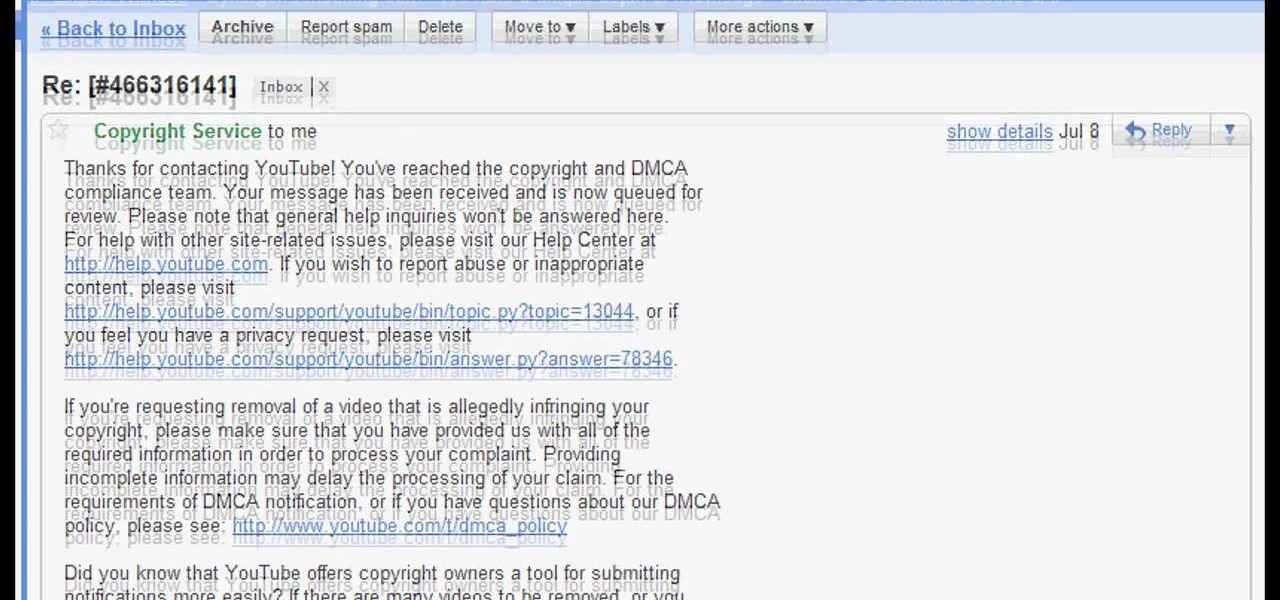
How To: Get your suspended YouTube account back
Falsely suspended on YouTube? Get you account back within a month. When your account is suspended on YouTube, all your videos will still be intact. Search "reopen account" without quotes in YouTube. Open the first video that is displayed. The video will show you link to contact YouTube. To get things straight, visit the link as stated in the video. You will get an email from YouTube explaining your penalties which are usually copyright claims. Click on each penalty and you'll be given a set o...

How To: Add your own photos to Facebook
To add photos to Facebook, log into Facebook and go to your profile page. Click the photos button on the left hand side of the screen. On the next screen, click the my photos button at the top of the page. Next, create a photo album. Type in the name, location and description of the album into the appropriate boxes. Choose your visibility preferences and click the create album button. Next, using the Facebook Java upload tool, choose the hard drive file that your photos are located in from th...

How To: Clean up your bookmarks in Safari
Nick from Greyscale Gorilla gives you a bunch of tips and tricks for cleaning up your bookmarks toolbar in Safari. These ideas are incredibly helpful for improving your workflow and productivity.